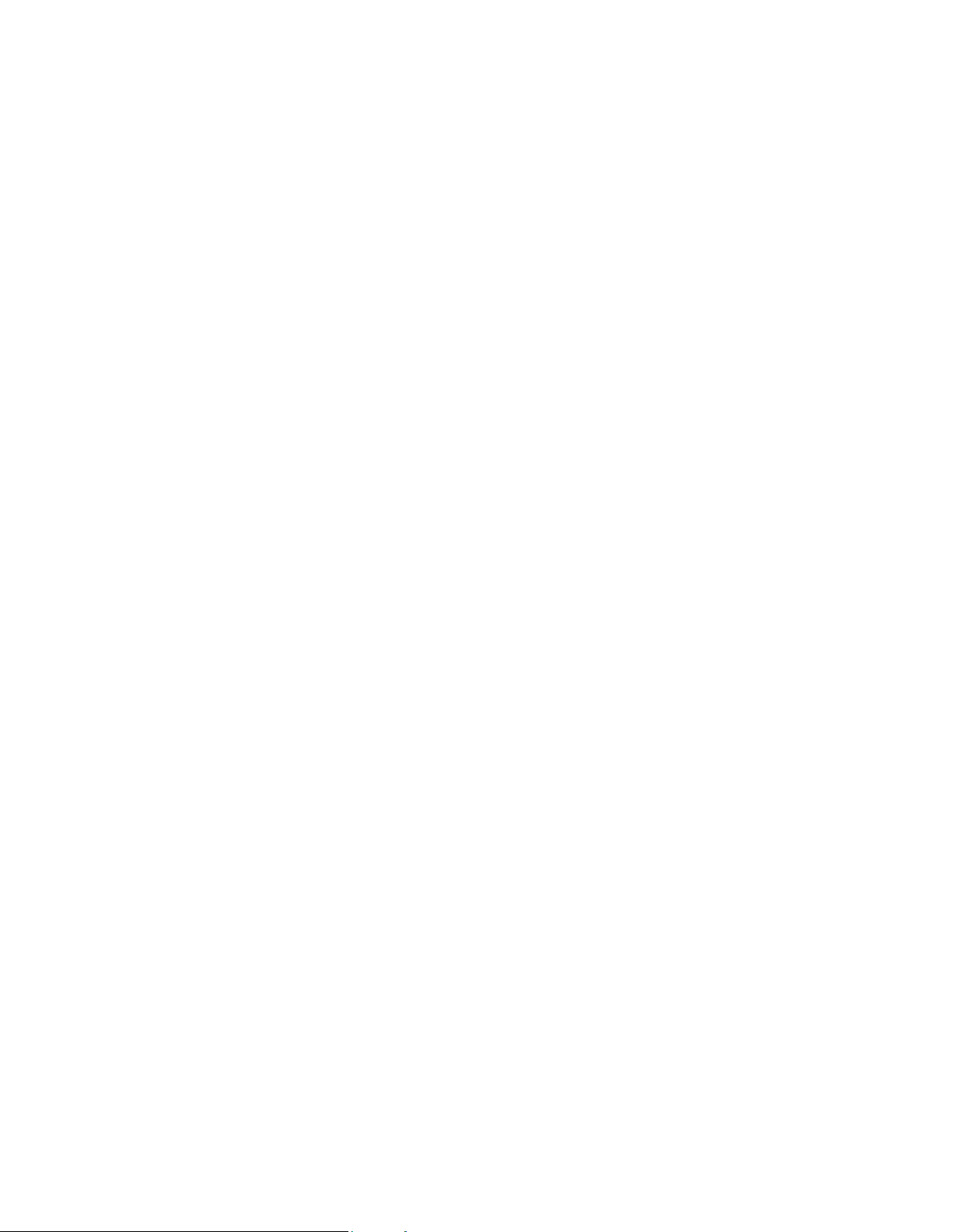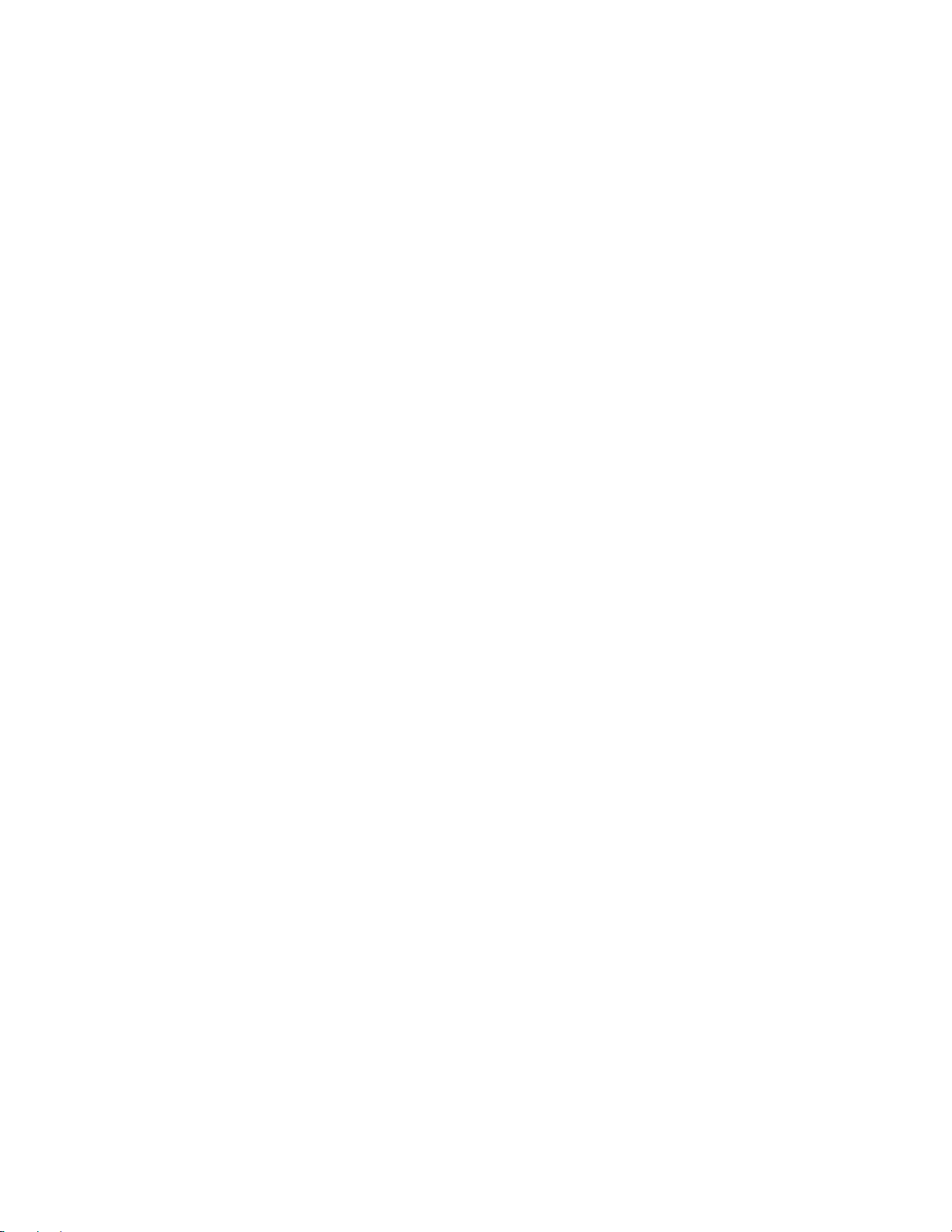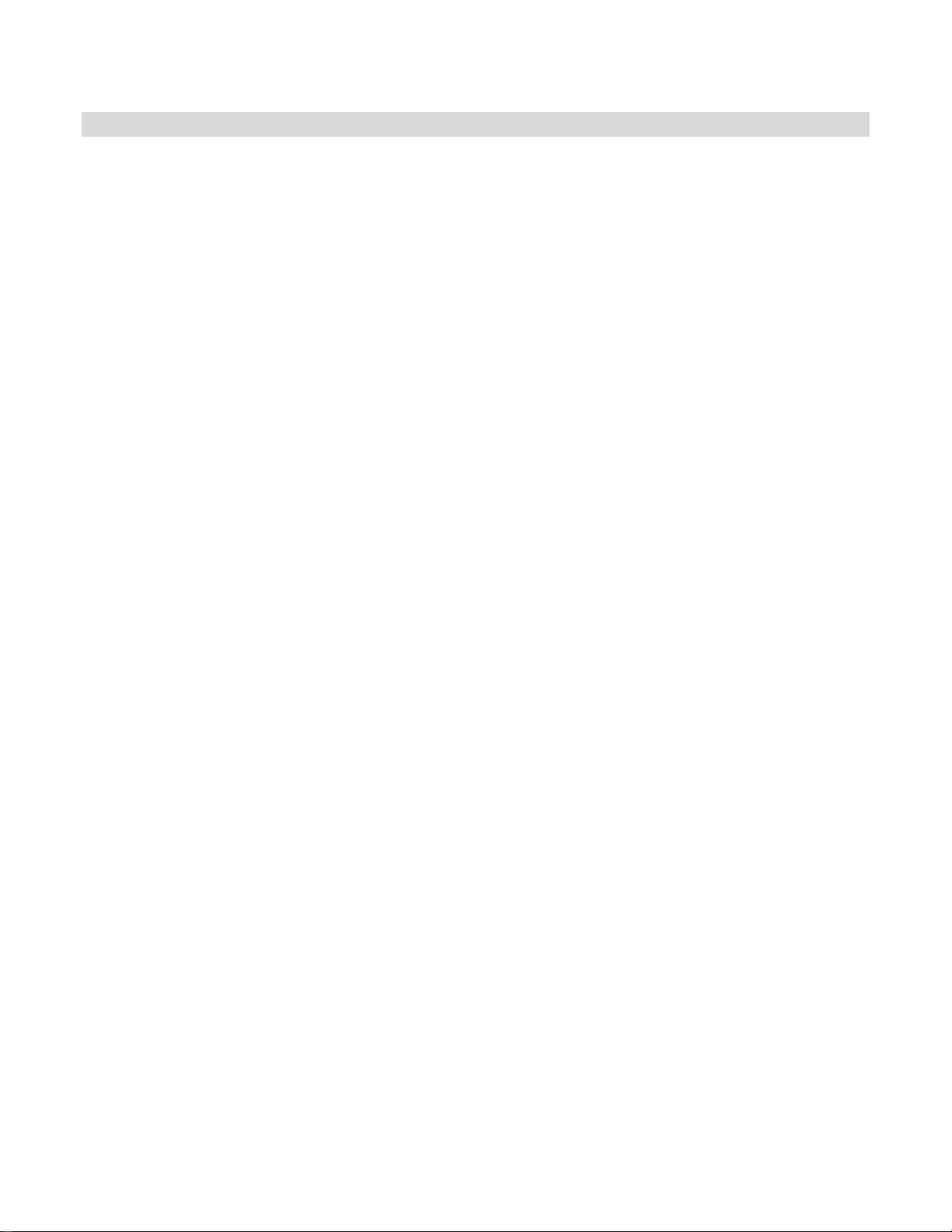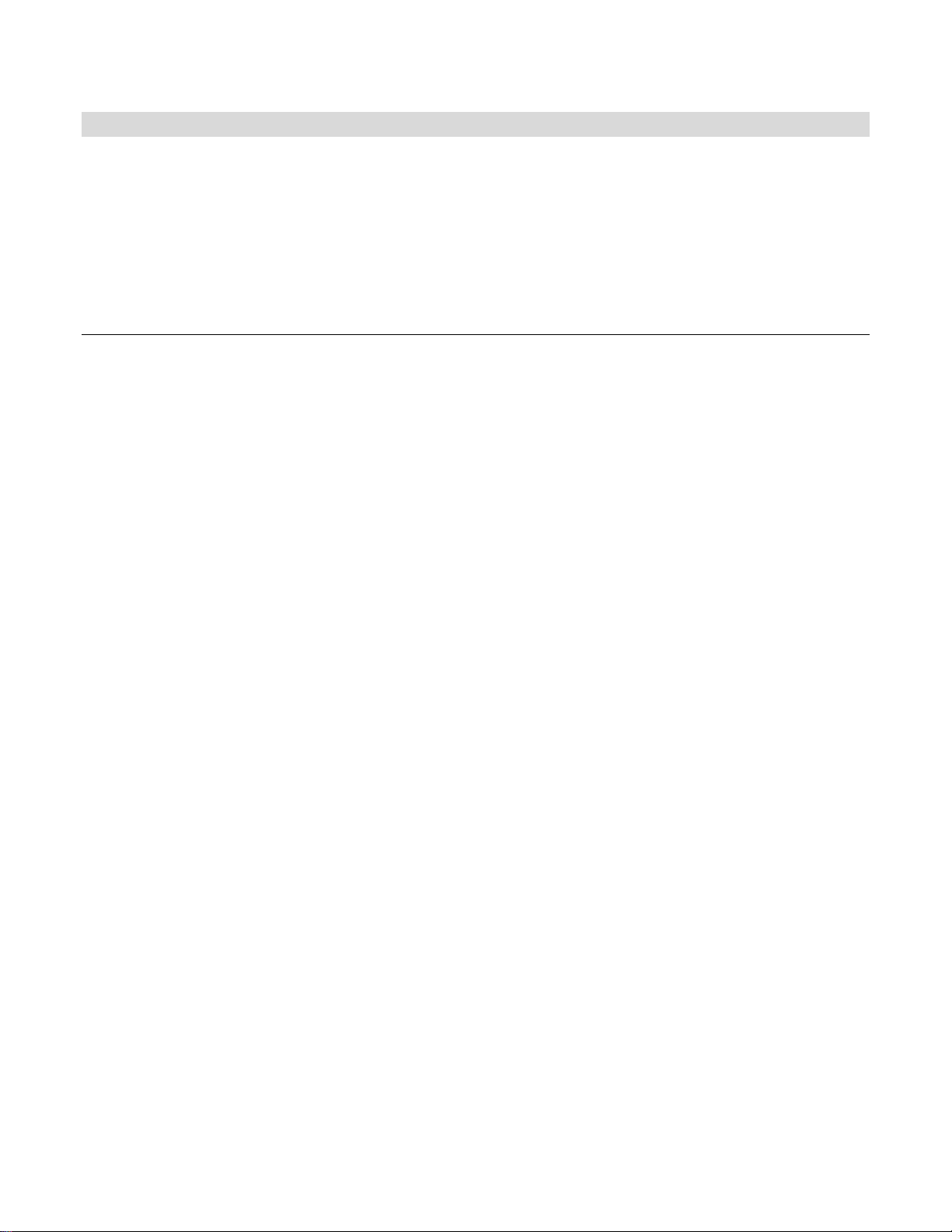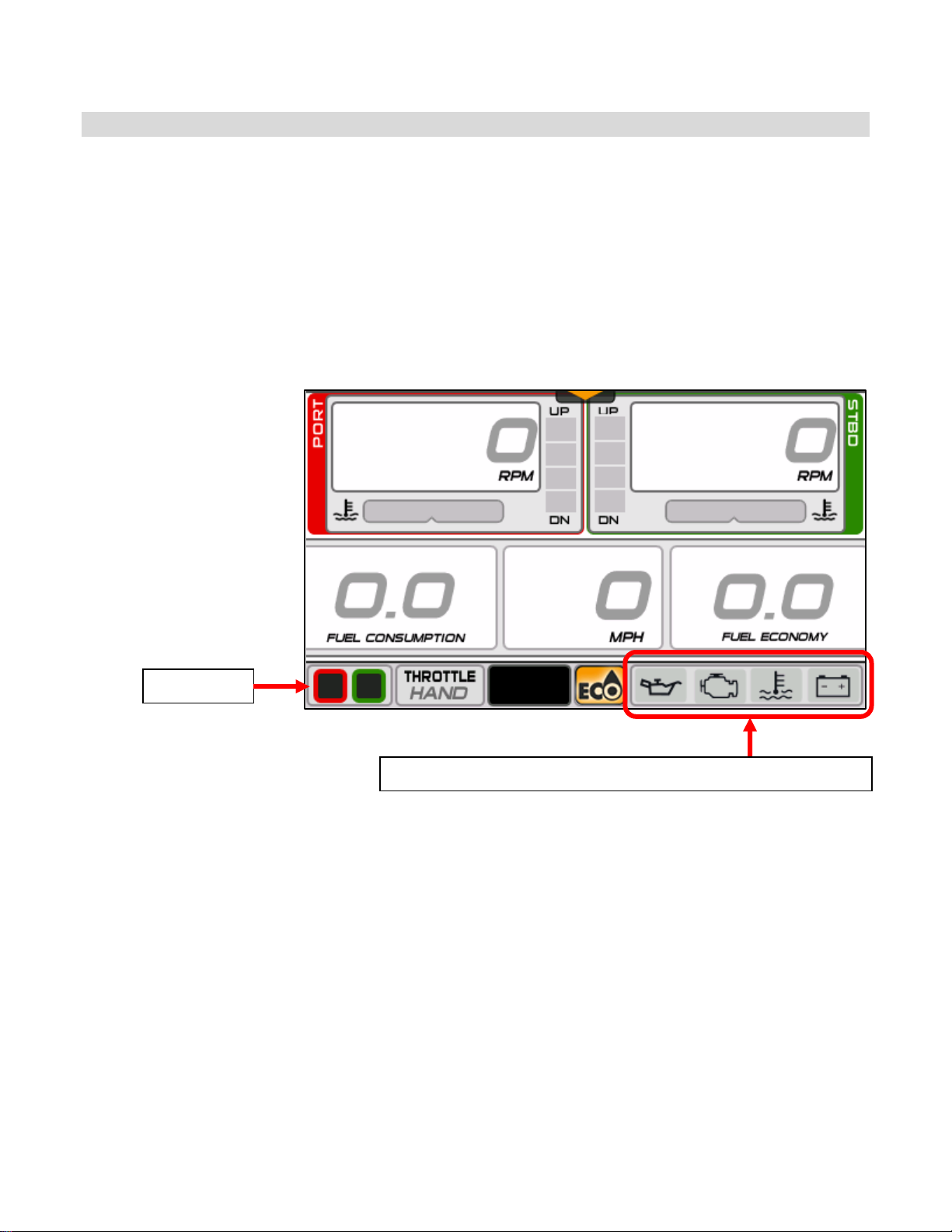PRODUCT INFORMATION .................................................................................................................................................... 1
CARE AND MAINTENANCE .............................................................................................................................................................1
FEATURES ............................................................................................................................................................................ 2
SYSTEM FUNCTIONS ............................................................................................................................................................3
CALIBRATION AND DISPLAY MODE FUNCTIONS ..................................................................................................................................3
DISPLAY MODE SELECTIONS ...........................................................................................................................................................4
UNIT SELECTION ..........................................................................................................................................................................4
SYSTEM FAULTS ...................................................................................................................................................................5
TURNING THE DISPLAY ON .................................................................................................................................................. 6
USING THE DISPLAY ............................................................................................................................................................. 6
QUICK ACCESS BUTTONS AND ICONS ...............................................................................................................................................6
TOUCH POINT ICONS ....................................................................................................................................................................7
STATUS BAR................................................................................................................................................................................9
SCREEN FEATURES ............................................................................................................................................................. 10
HOME 1...................................................................................................................................................................................10
HOME 2...................................................................................................................................................................................11
OUTBOARD...............................................................................................................................................................................12
FLUID TANKS.............................................................................................................................................................................13
MENU .....................................................................................................................................................................................15
MODES ....................................................................................................................................................................................16
Trim Assist (i-Trim) Mode .................................................................................................................................................16
Dynamic Power Steering (DPS) Assist Mode ....................................................................................................................17
SETTINGS..................................................................................................................................................................................18
CONFIGURATION........................................................................................................................................................................19
CALIBRATIONS ...........................................................................................................................................................................21
Fluid Tank Calibration.......................................................................................................................................................22
TRIM/TILT Calibration ......................................................................................................................................................25
ECO (Fuel Economy) Calibration.......................................................................................................................................26
WINTERIZE ...............................................................................................................................................................................27
ECO (FUEL ECONOMY)...............................................................................................................................................................28
TRIP ........................................................................................................................................................................................29
VESSEL.....................................................................................................................................................................................30
DIAGNOSTICS ............................................................................................................................................................................31
INSTALLATION ................................................................................................................................................................... 32
PACKAGE CONTENTS...................................................................................................................................................................32
MOUNTING THE DISPLAY.............................................................................................................................................................32
HARNESS AND WEATHER PLUG CONNECTIONS ................................................................................................................................33
HARNESS WIRING DETAIL ............................................................................................................................................................34
MOUNTING TEMPLATE................................................................................................................................................................36