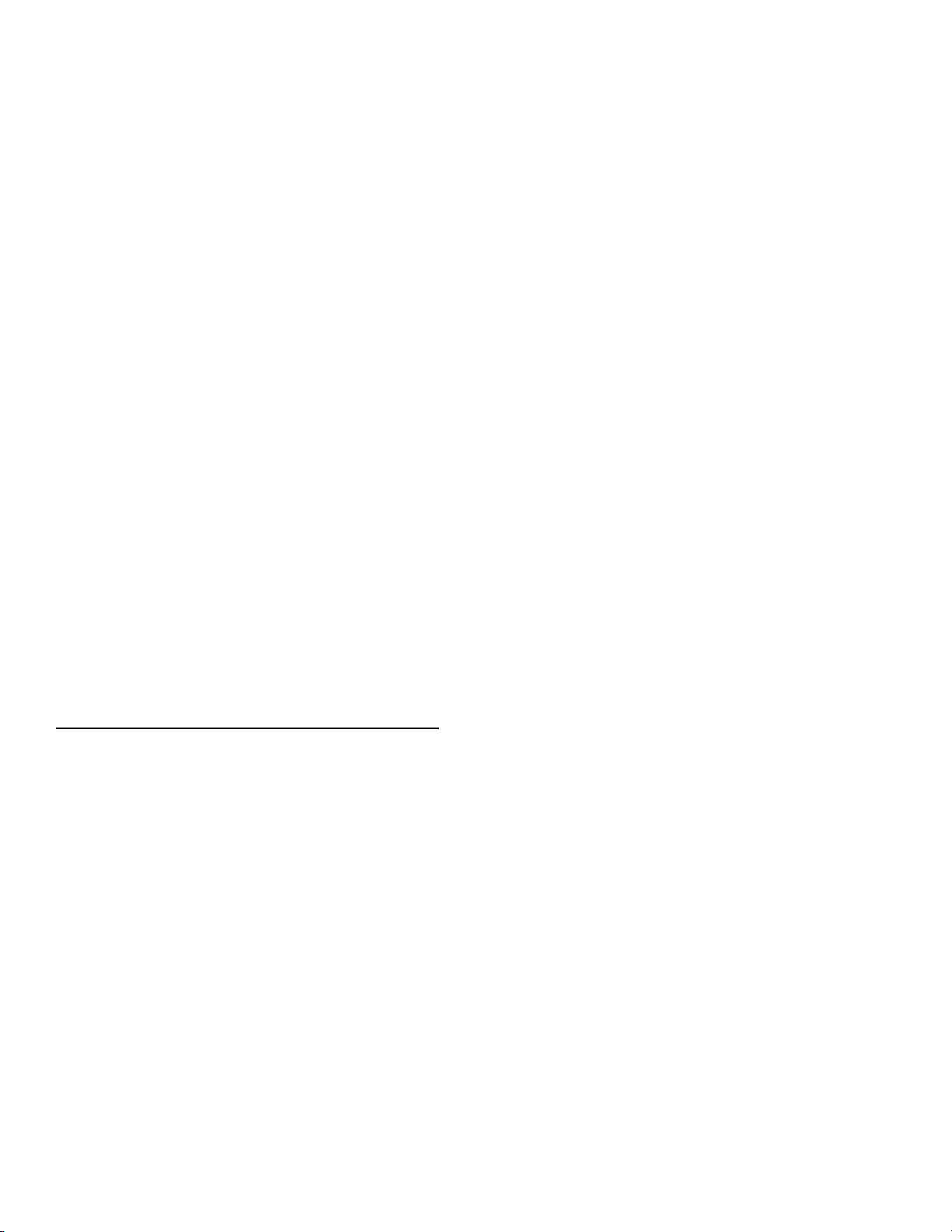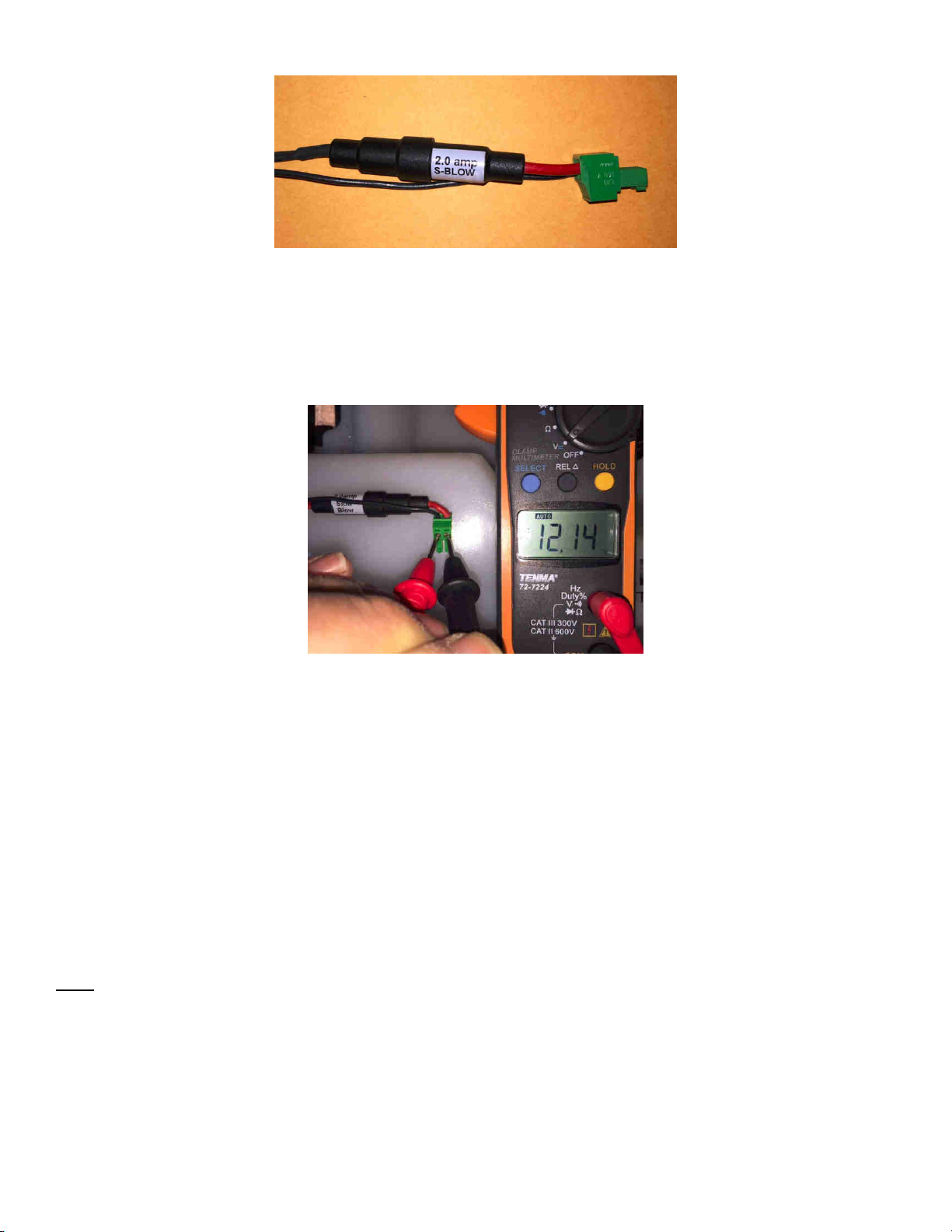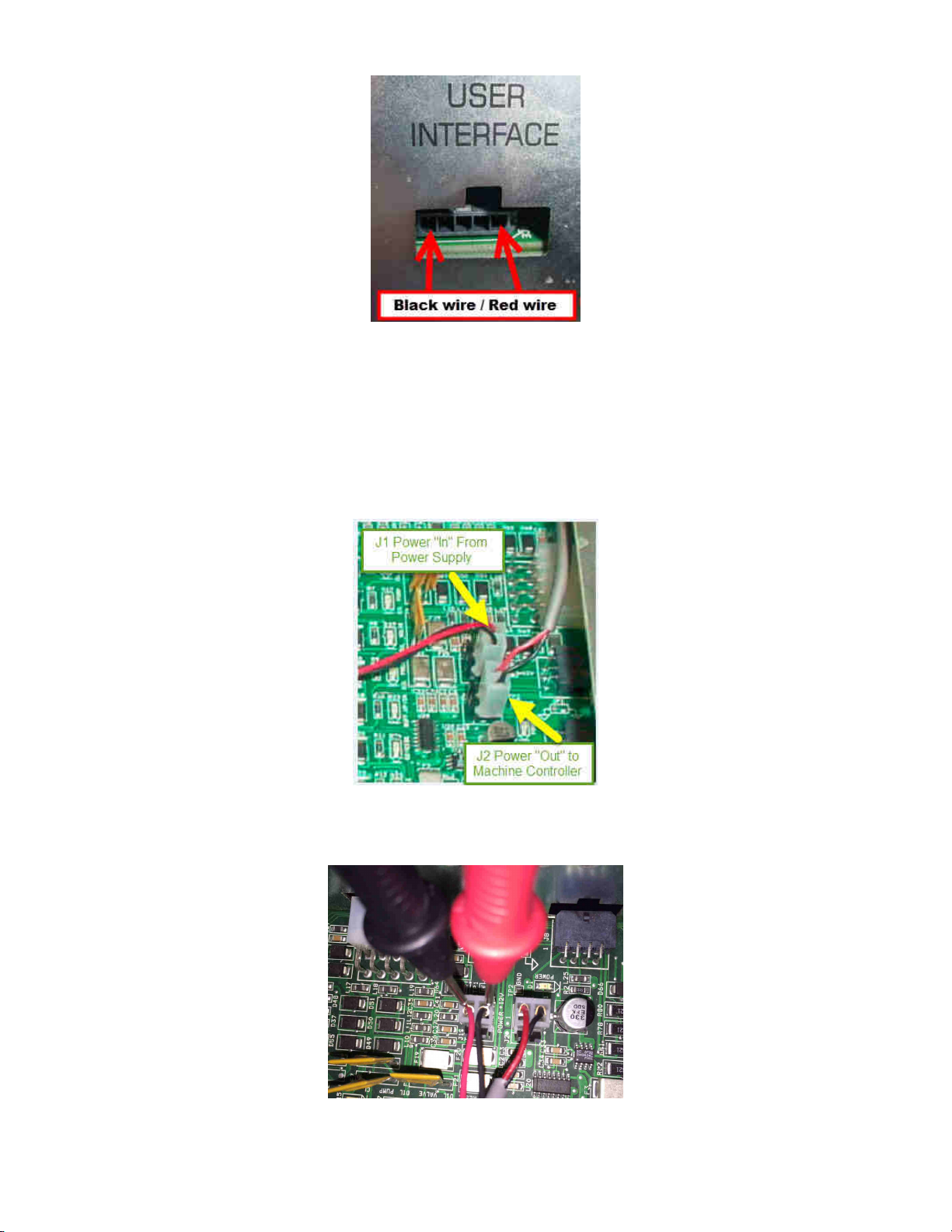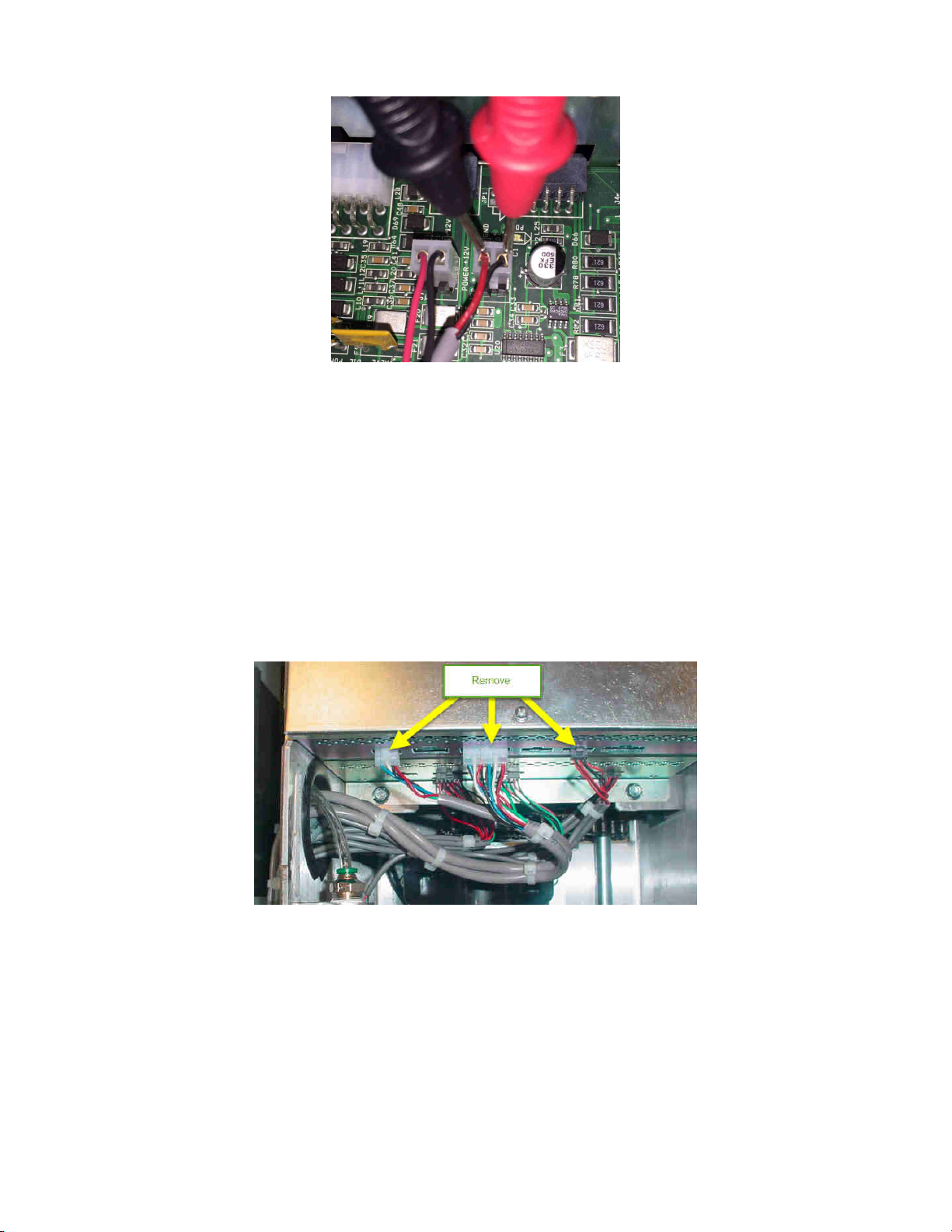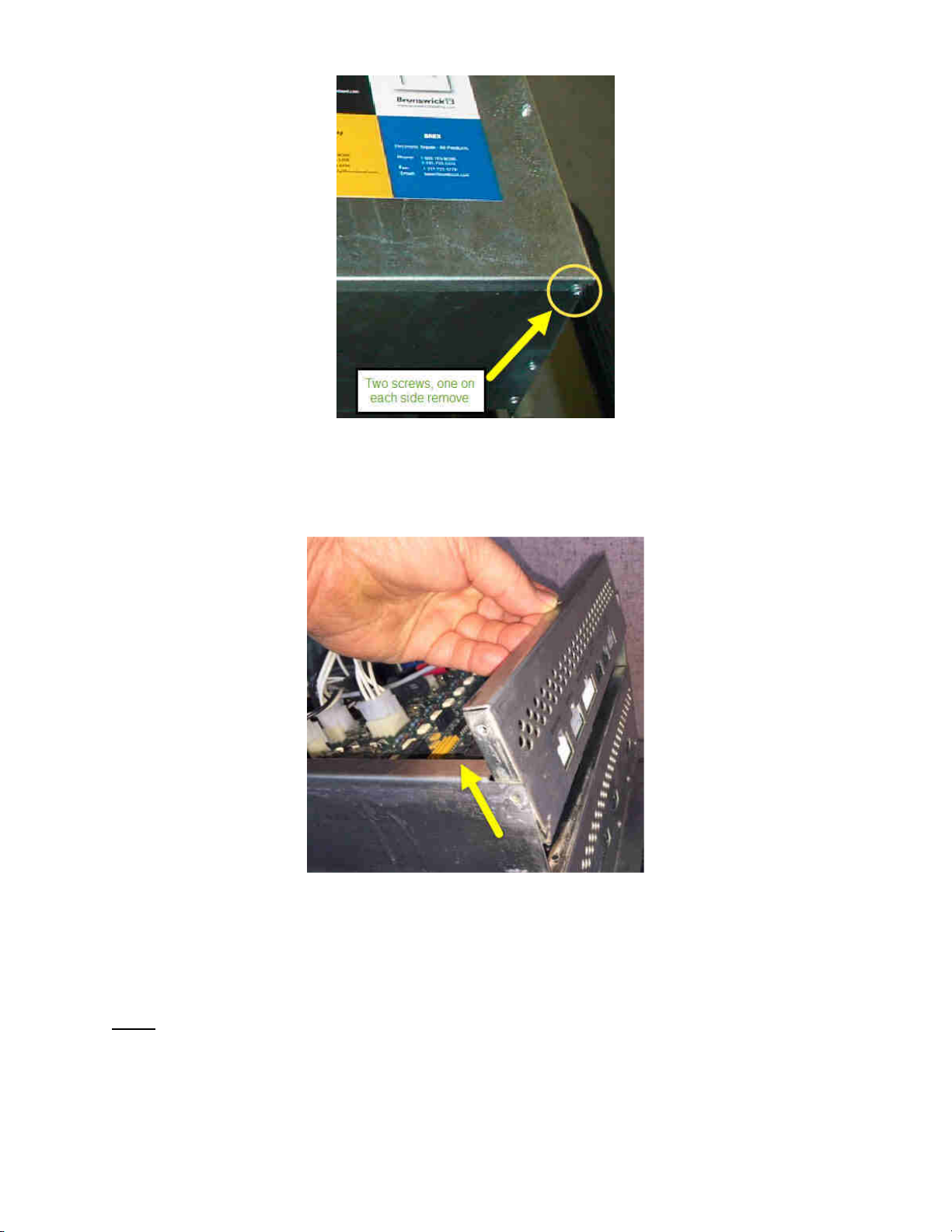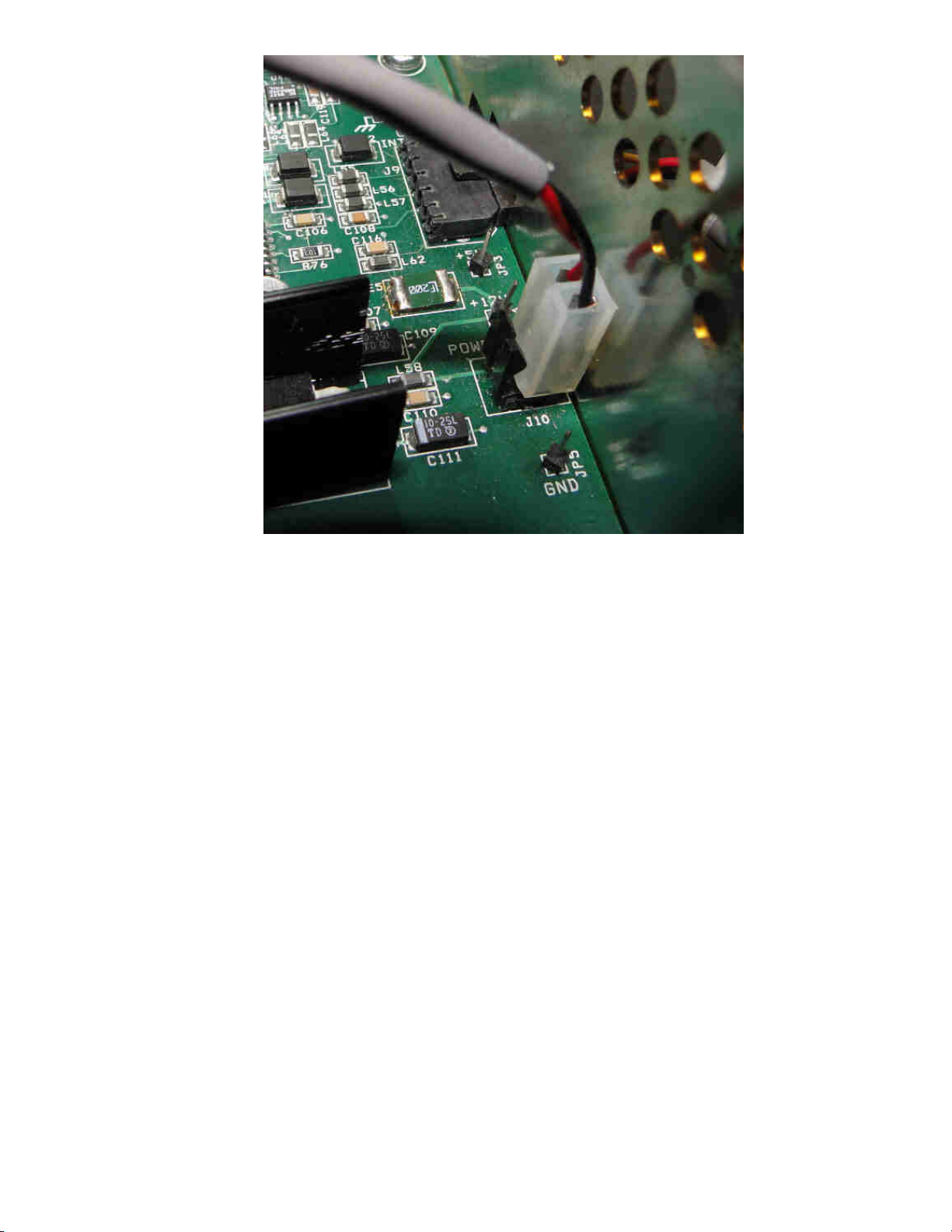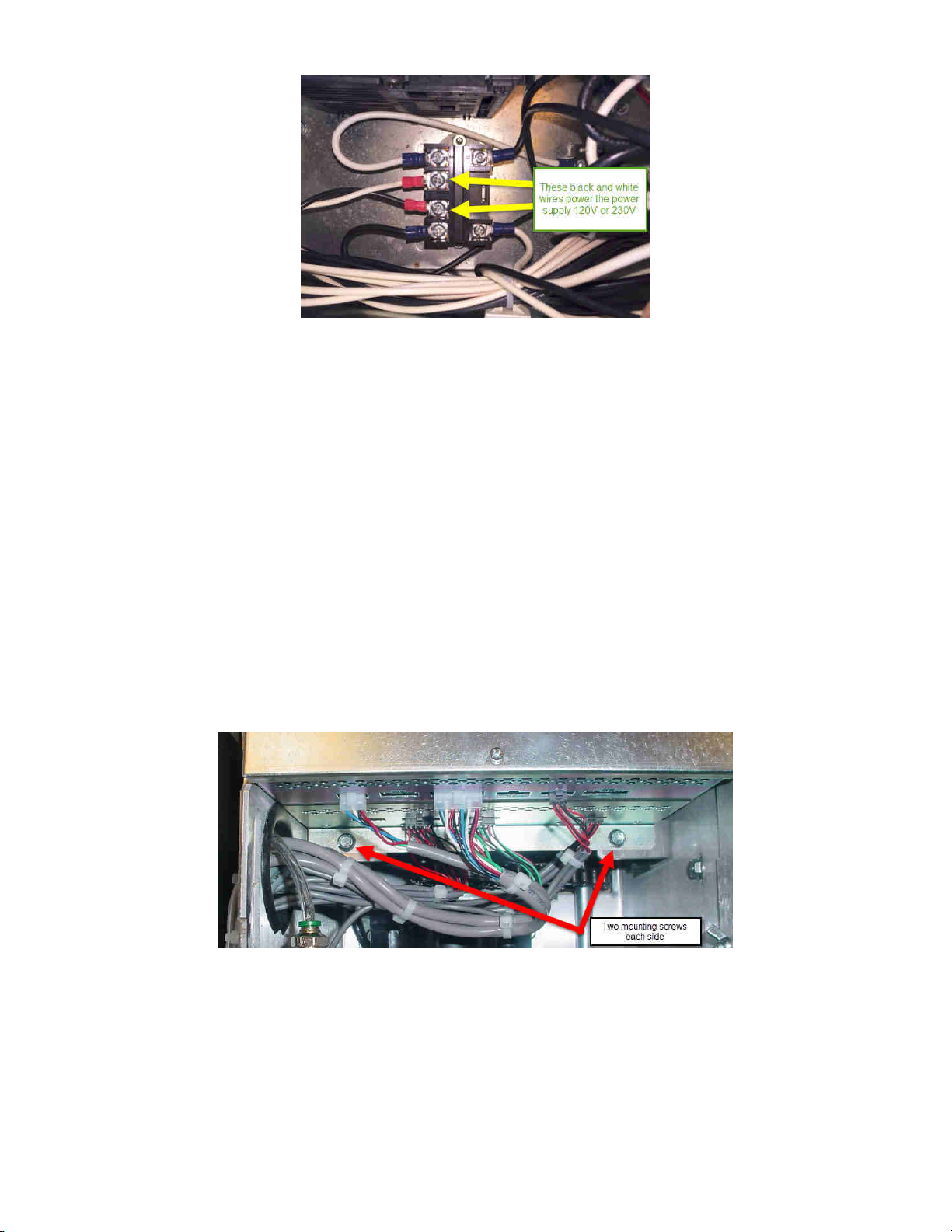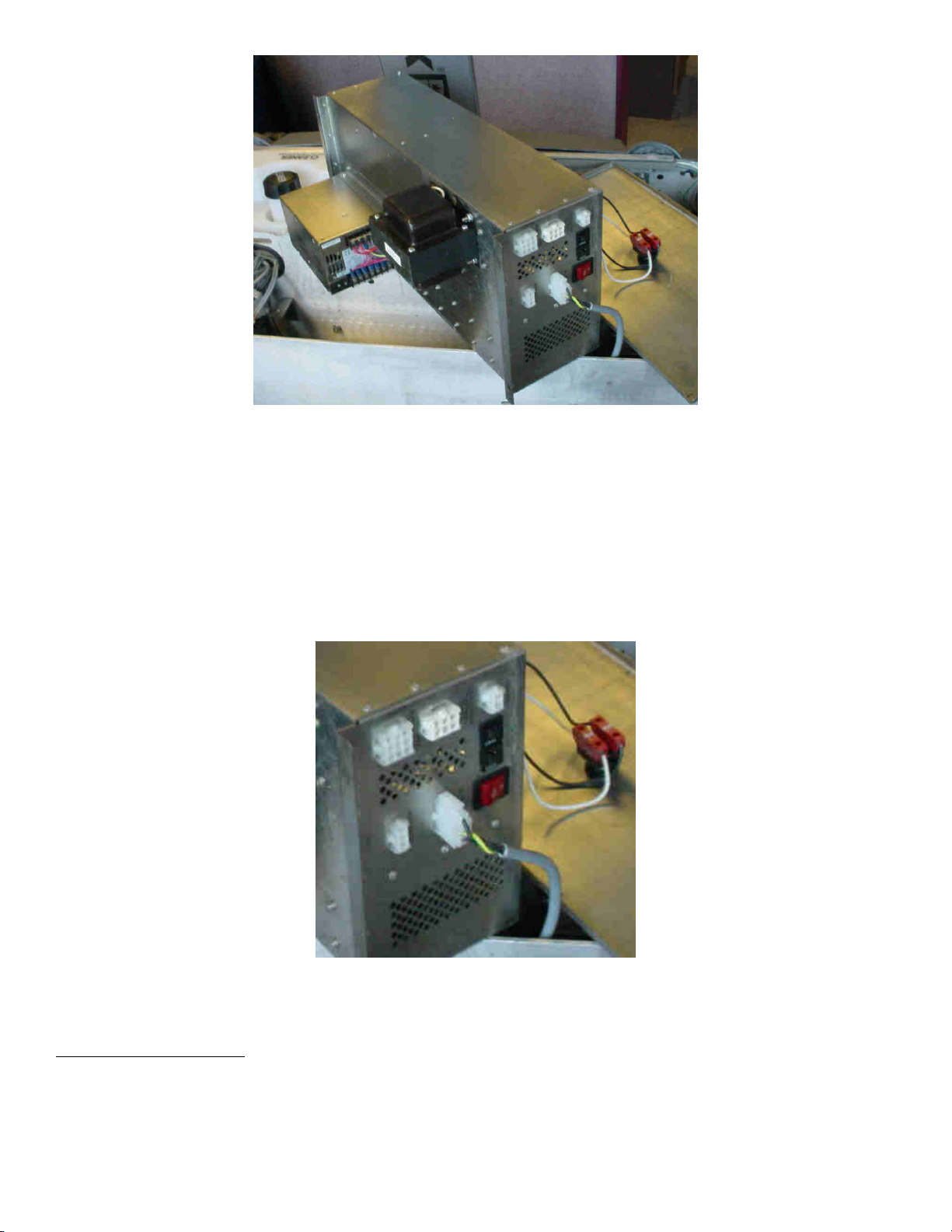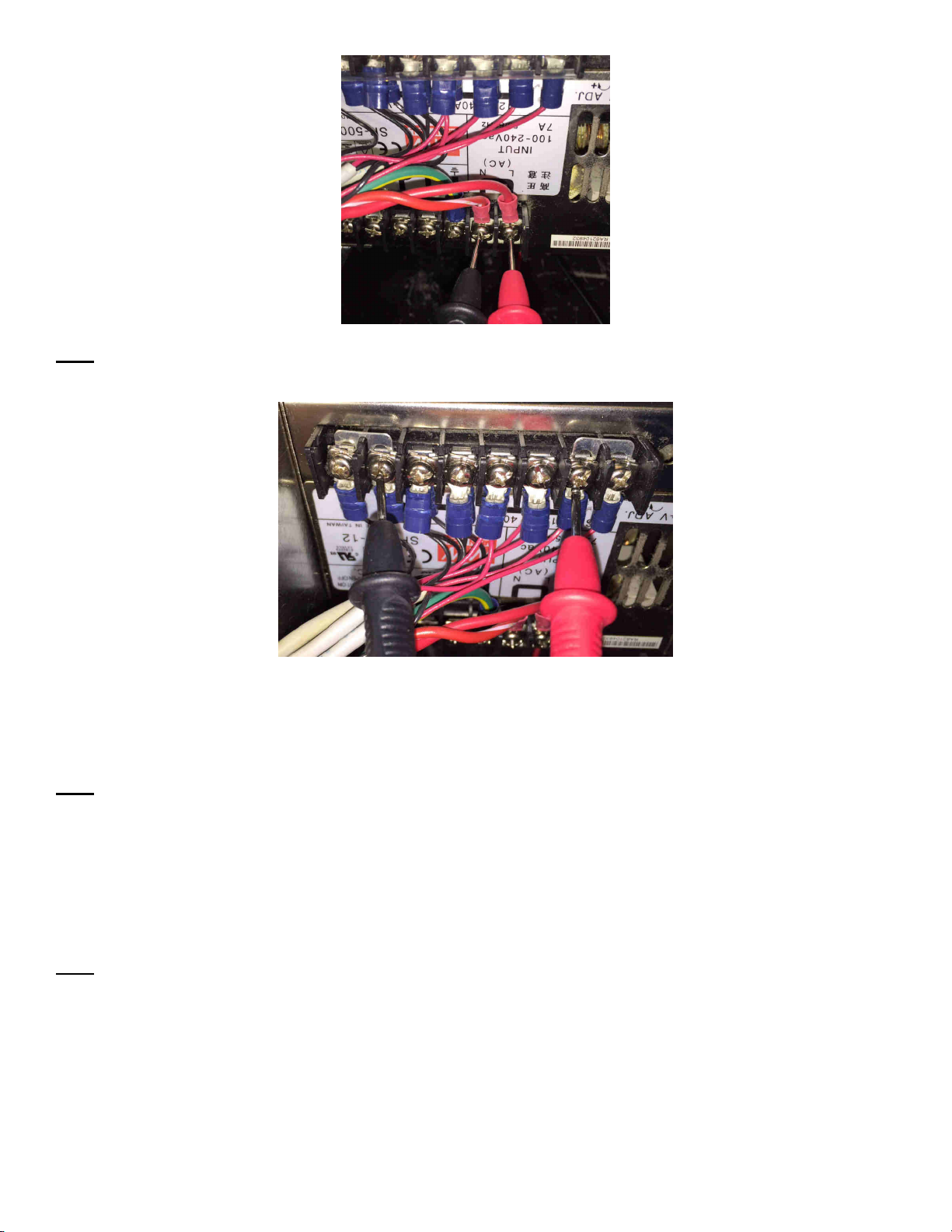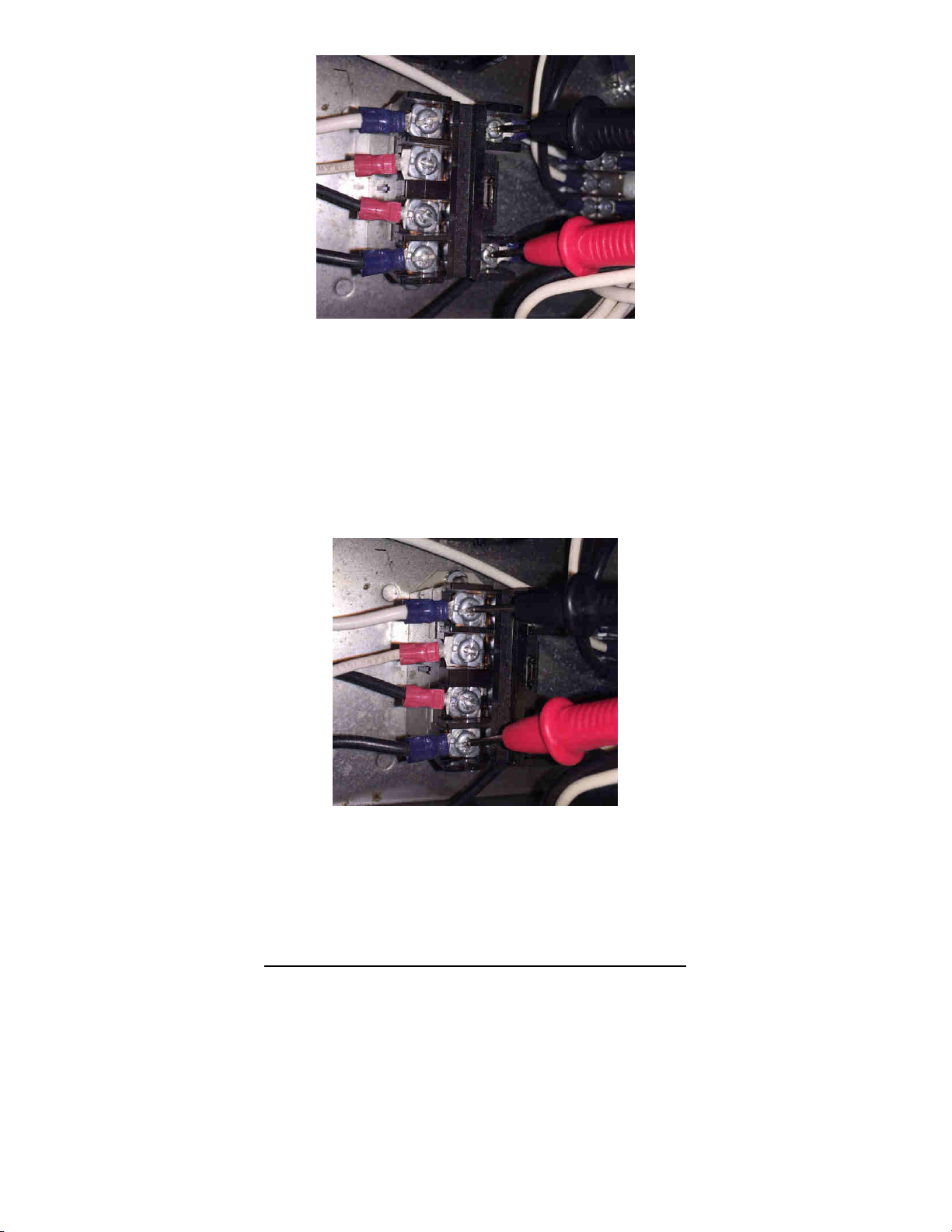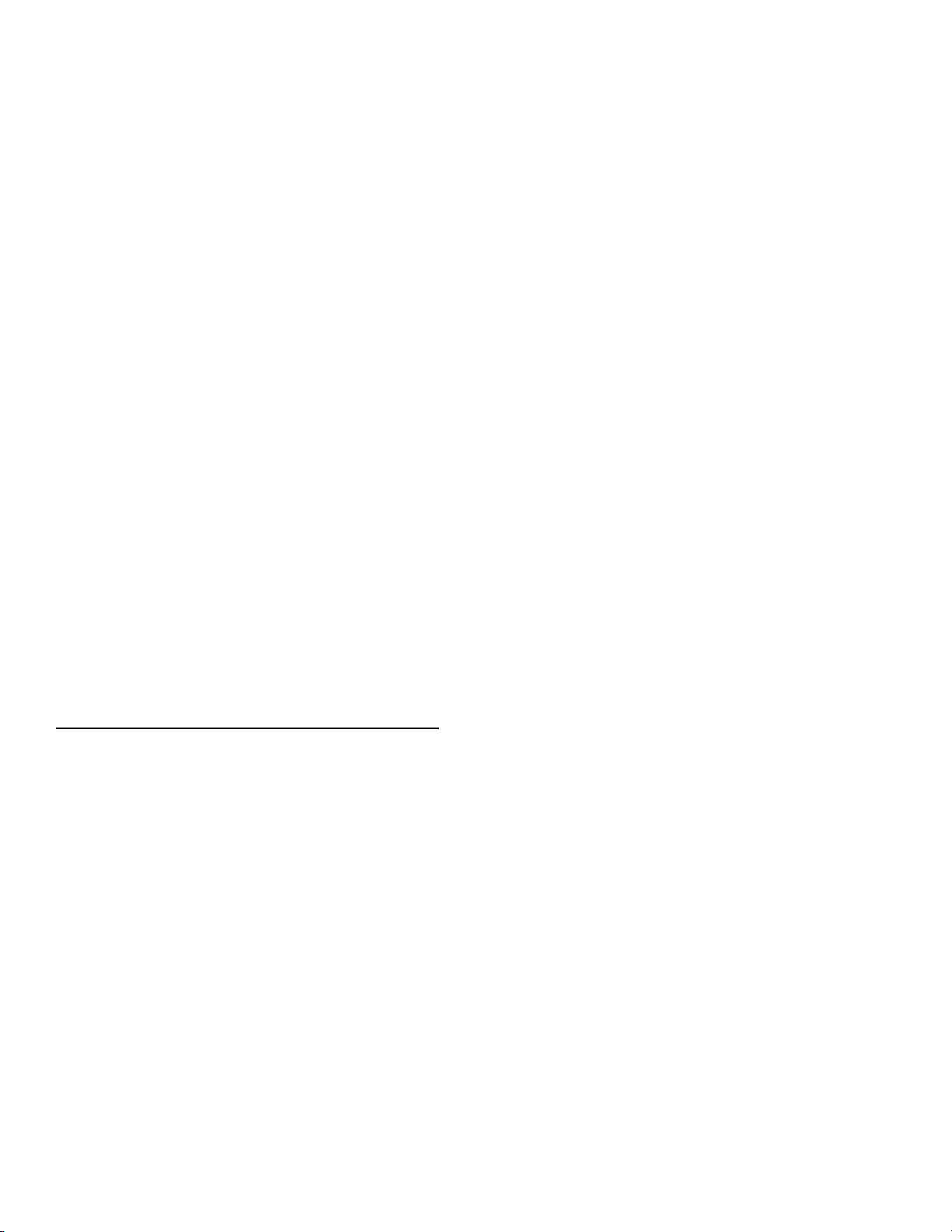
Authority22 Graphic User Interface will not turn on.
Symptom #1: Graphic User Interface (GUI) display will not come on, nor will the Red LED on the
keypad come on. “No Power to the GUI”
Symptom #2: Sometimes a “Power Lost” message will be shown on the display and the red LED will
be blinking (“Power Lost” troubleshooting is near the bottom of this document)
What the “Power Lost” message means:
This means there has been an interruption or loss of power to the GUI. It had lost power during operation from
a loose connection or a voltage drop from the machine. You will see this message on the GUI screen and the
Red LED is lit and flashing on the keypad under normal conditions.
Note: Before starting any troubleshooting below, Is the emergency stop button depressed? Push down on the
emergency stop button, then turn the red knob and let it pop back up to the on position. Are any of the
breakers tripped? Is there still no power to the GUI? The GUI has a red LED in the keypad that will light when
power is applied.
If not, remove the GUI and test your GUI with the external power supply from you spare parts kit to see if the
GUI can be powered up. If you use the external power supply to power up the GUI, and the GUI does in fact
power up and boot to the operating screen, then follow the procedures below.
If the GUI does not power up the UPS inside the GUI could have failed or there is a broken terminal on the
UPS board. Open the cover of the GUI and remove the mid plate to check connections and wiring. If after
checking the wiring and the GUI still does not turn on replace the UPS or GUI. Electronic Repair Center part
number for the UPS is # 14-100177-800 and the part number for the GUI is # 14-100362-800
Troubleshooting “No Power to the GUI”.
#1 Is the power cord plugged in and the main power switch on the Electrical Enclosure turned on? If so,
see step #2
#2 Is the emergency stop button depressed or wiring disconnected?
•Press down on the emergency stop button and turn it so it pops back up to make sure it is up
and on.
•We have seen the bottom part of this emergency stop switch come loose on the inside of the
electrical enclosure, be sure to open the cover and check this connection.
•If the emergency stop switch is good see step #3
#3 Is the Power/Communication cable from the electrical enclosure to the GUI plugged in to the back of
the GUI and plugged into the electrical enclosure located on the RH side looking from the T handle
named “User Interface”?
Note: The newer power cables have fuse holders in the red power line near the connector for the GUI
as shown below in Figure #1. There is a 2-amp slow blow fuse in this line, is it blown? Verify with a
voltmeter.