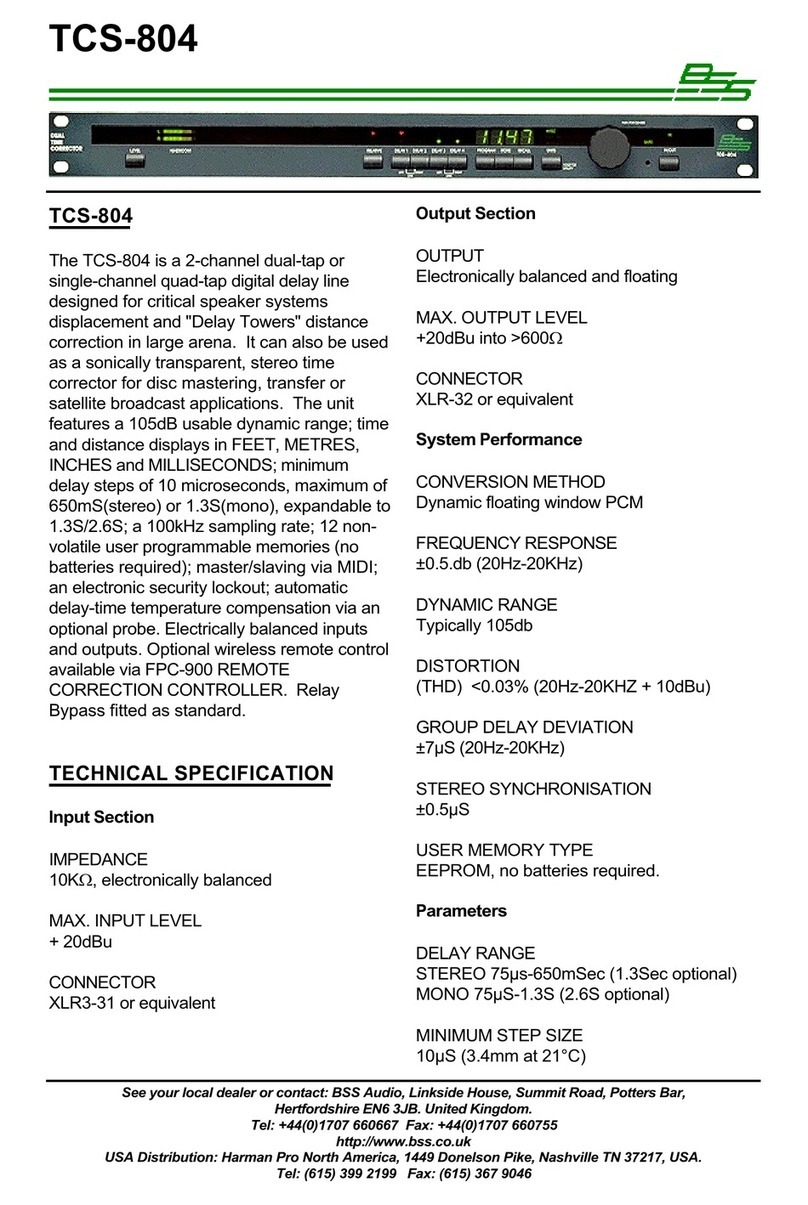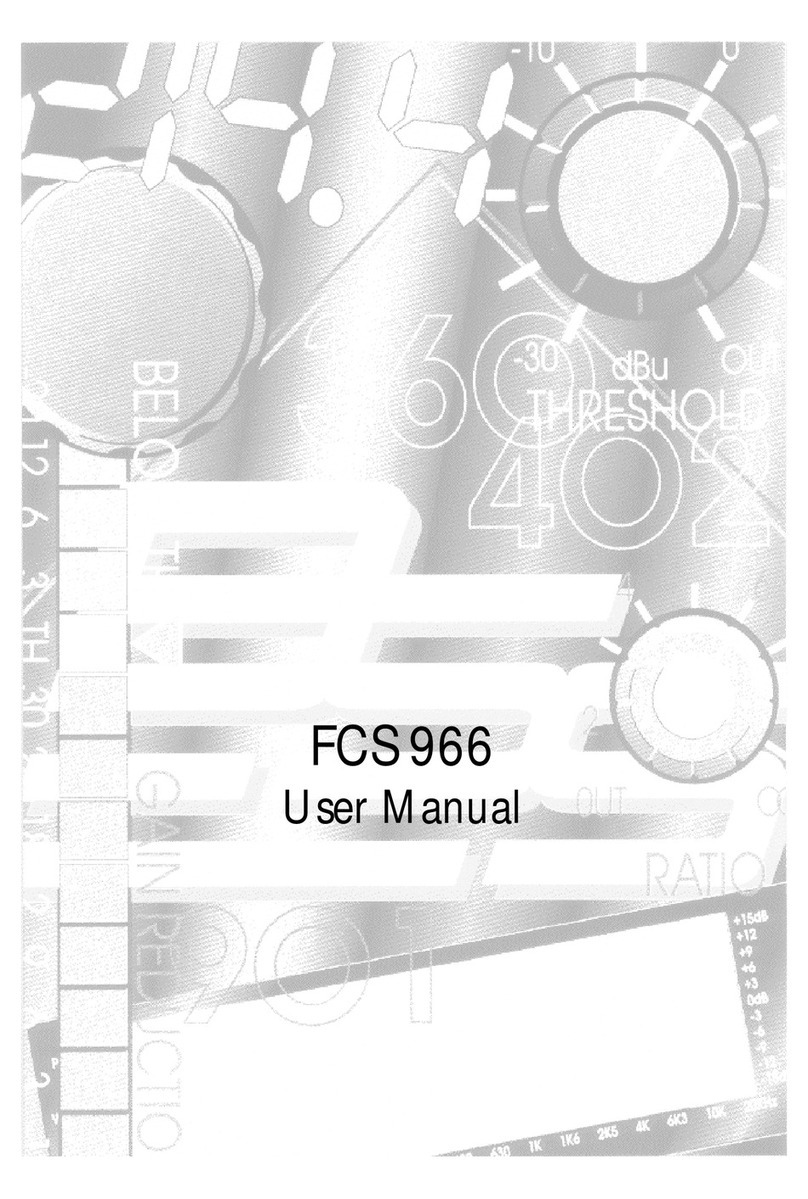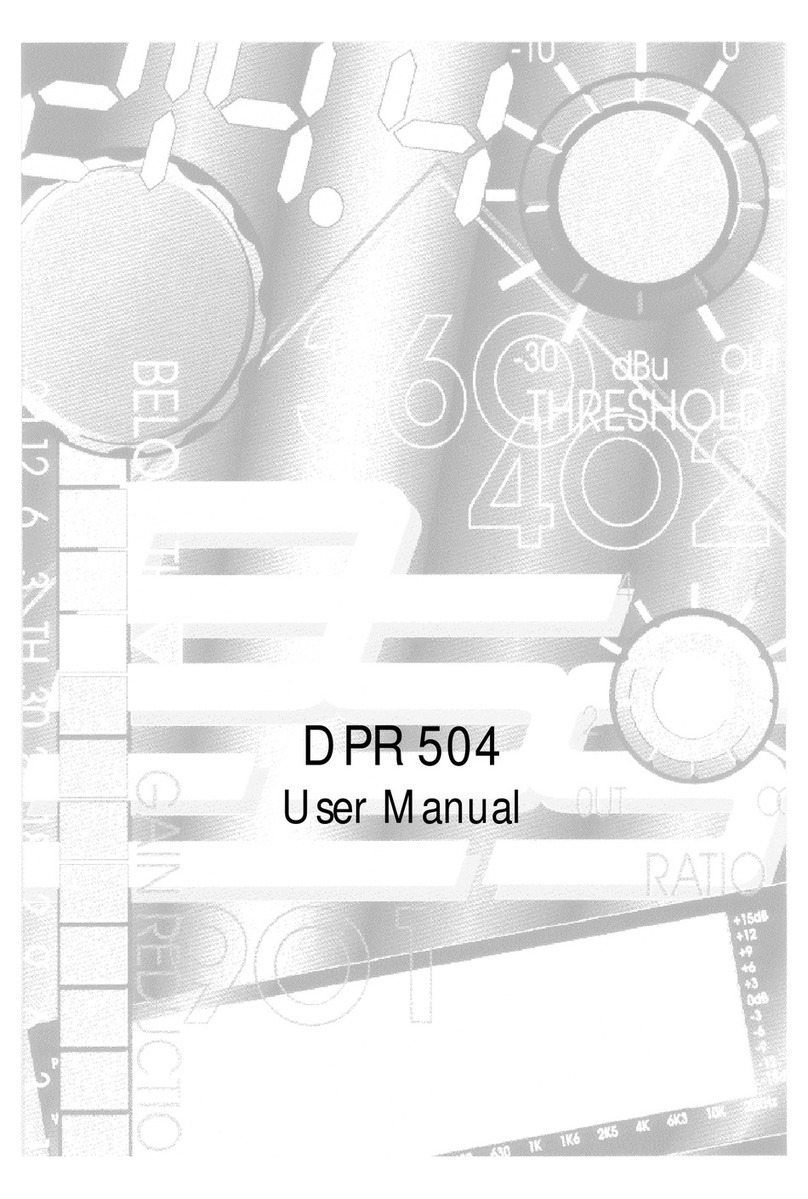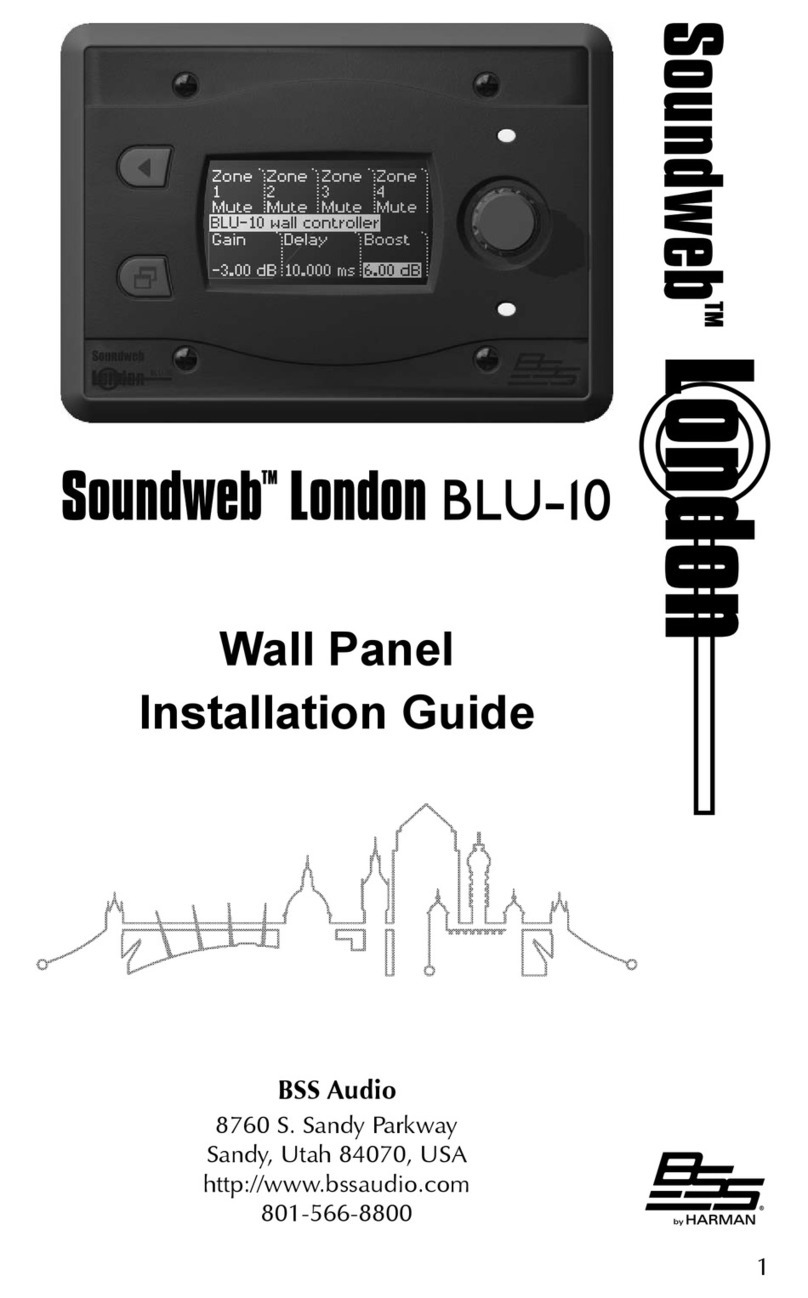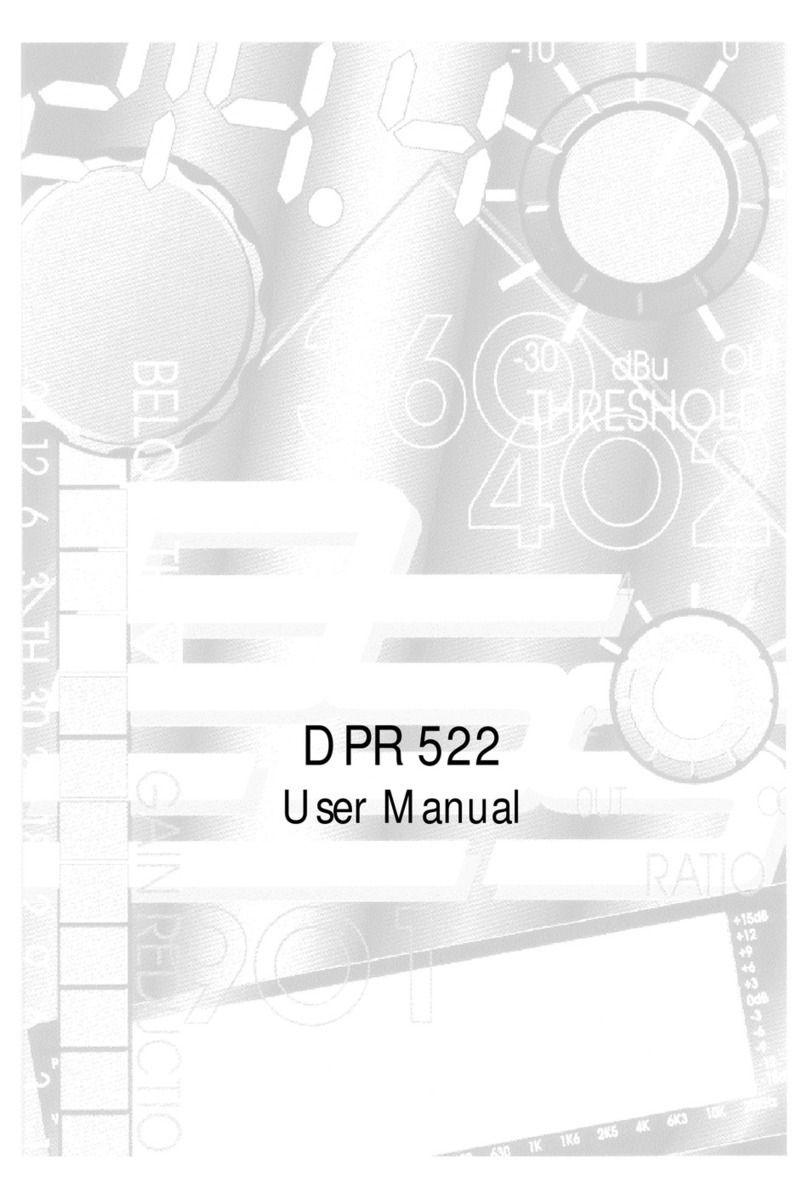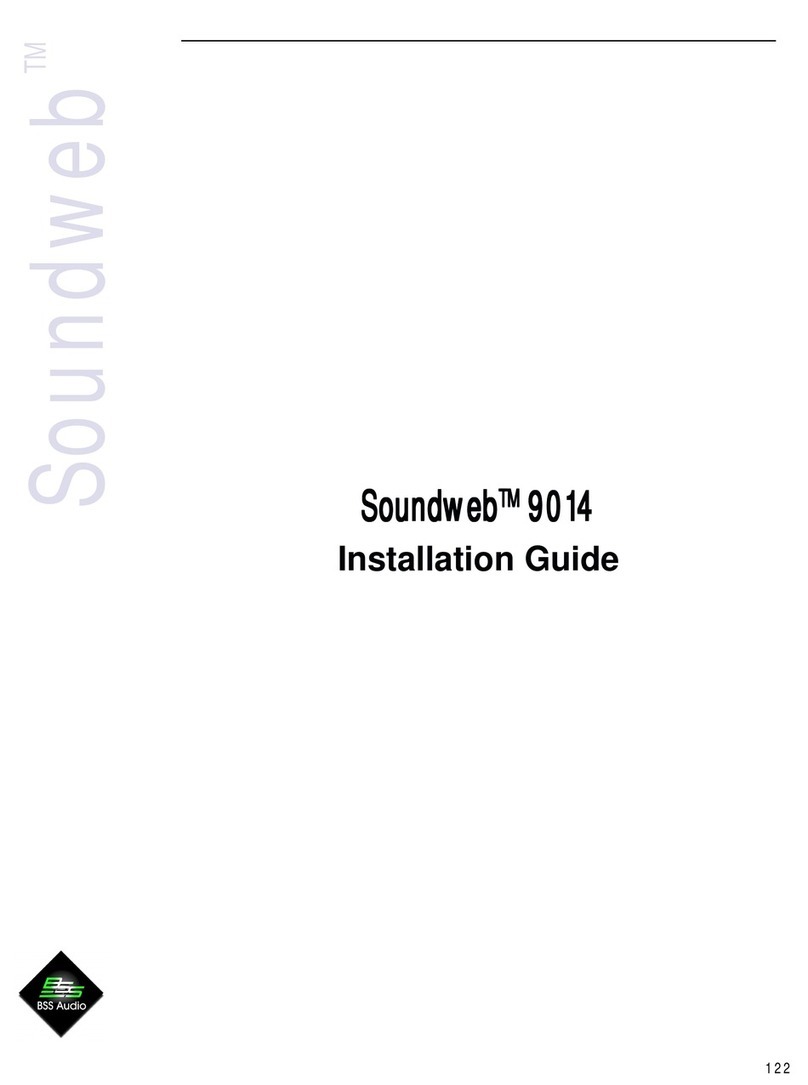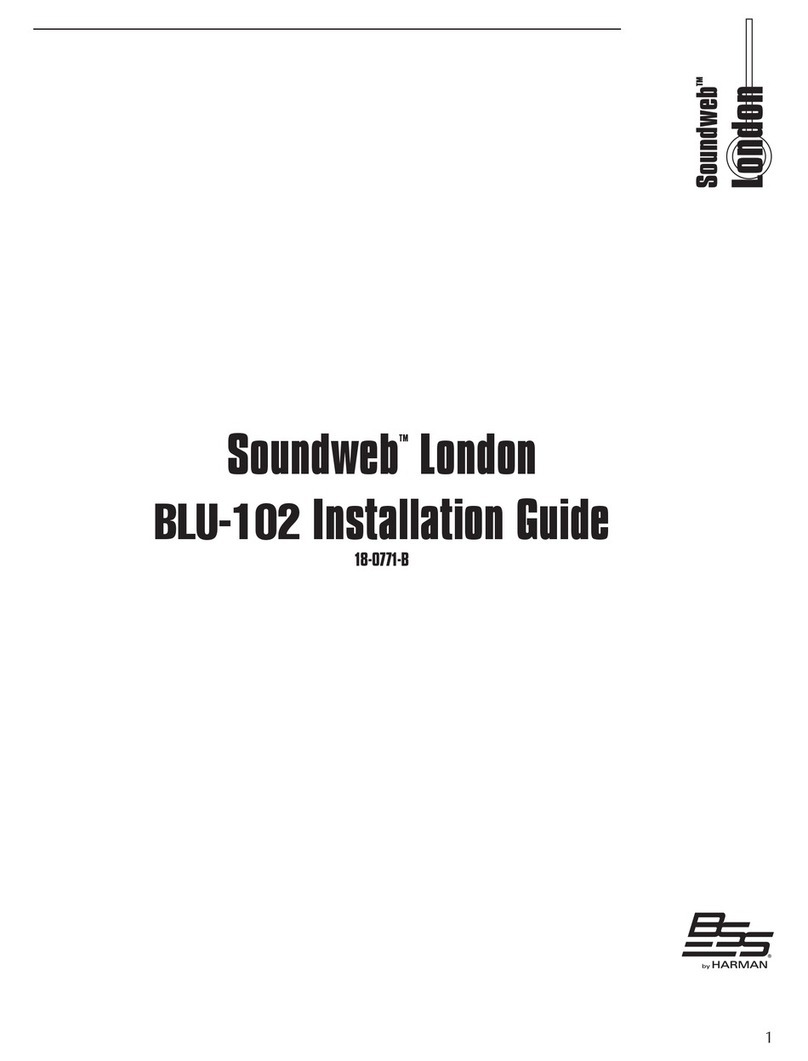VARICURVE
4
TM
S Y S T E M
Using This Manual
Please Read This! - Using This Manual
This manual has been written to make the understanding and
operation of the FPC-900 Remote as easy as possible. Because the
FPC-900 is a relatively sophisticated software product, we have
included several ways to find the information you require in this
manual, some of which are new. You will have already found a Quick
Reference on the previous page to get the user going from scratch.
These instructions are by no means all there is to know and references
are made to the main body of the manual for extra detail.
The Contents now begins on Page 3, opposite this one. The chapter
and section names are generally those of the important Keys and
Controls on the Remote. This is a good place to find whole sections,
for example Events or Recall.
Once you have found the appropriate chapter there is often a Quick
Reference section. This will give abbreviated instructions for the use of
the key or control. These can remind the user of a control’s operation
if the section has already been read.
Throughout the text there are references to other areas in the following
form.
Refer to Section 3.1 ‘Basic Controls’ - Display.
These will help to tie together different places where the same keys are
used for different purposes. They are also used heavily in Section 3.0
‘Basic Controls’....
Section 3.0 has several drawings of front and rear panels of both the
remote and the Interface. Each are annotated and reference to the
appropriate letter will give a brief description of the item and usually a
reference to the section in the manual where the item is detailed at
greater length.
Finally, when you need to refer to a particular feature quickly, the
Index may be the quickest way. The Index can be found at the end of
the manual, after the appendices.
Please feel free to give us your comments on this manual and any
ideas you may have for further improvement. Although we make every
effort to ensure that this manual is correct, there may have been recent
improvements made in the software which are not reflected in this
release.
Index
"Section 3.0 Basic
Controls"
"
Refer to
:"
Quick Reference
Table of Contents