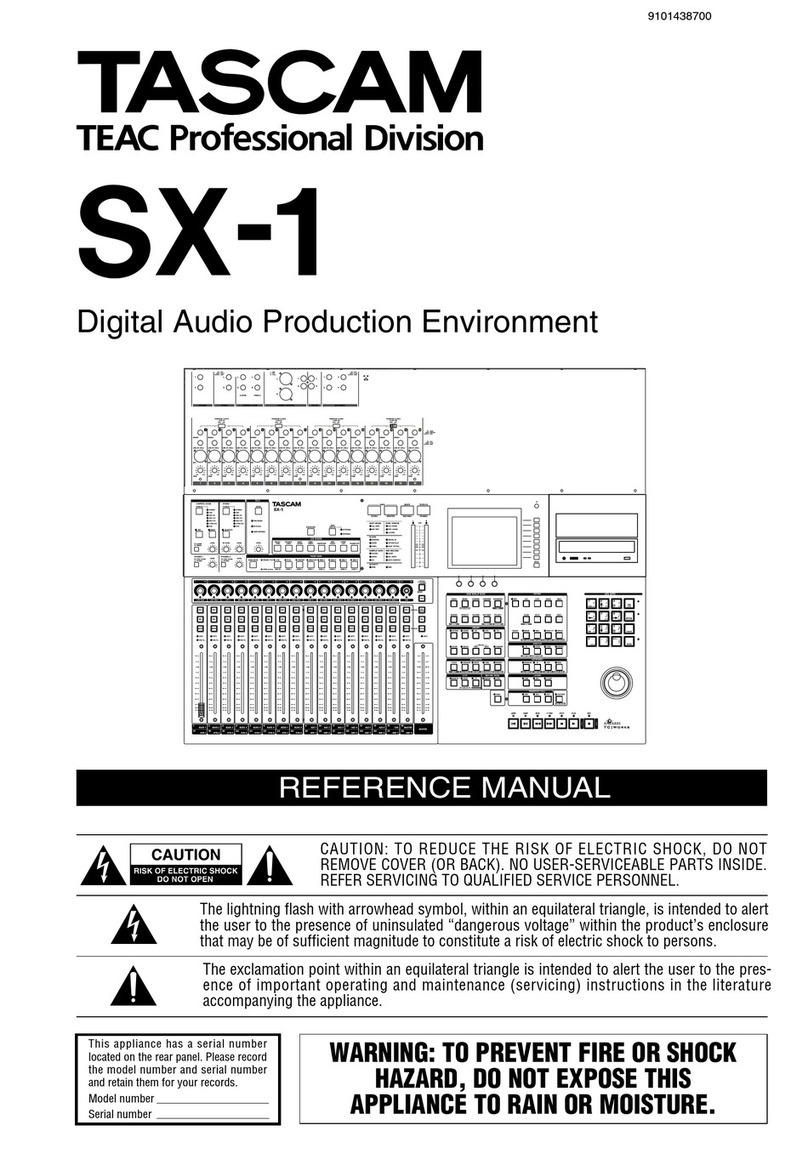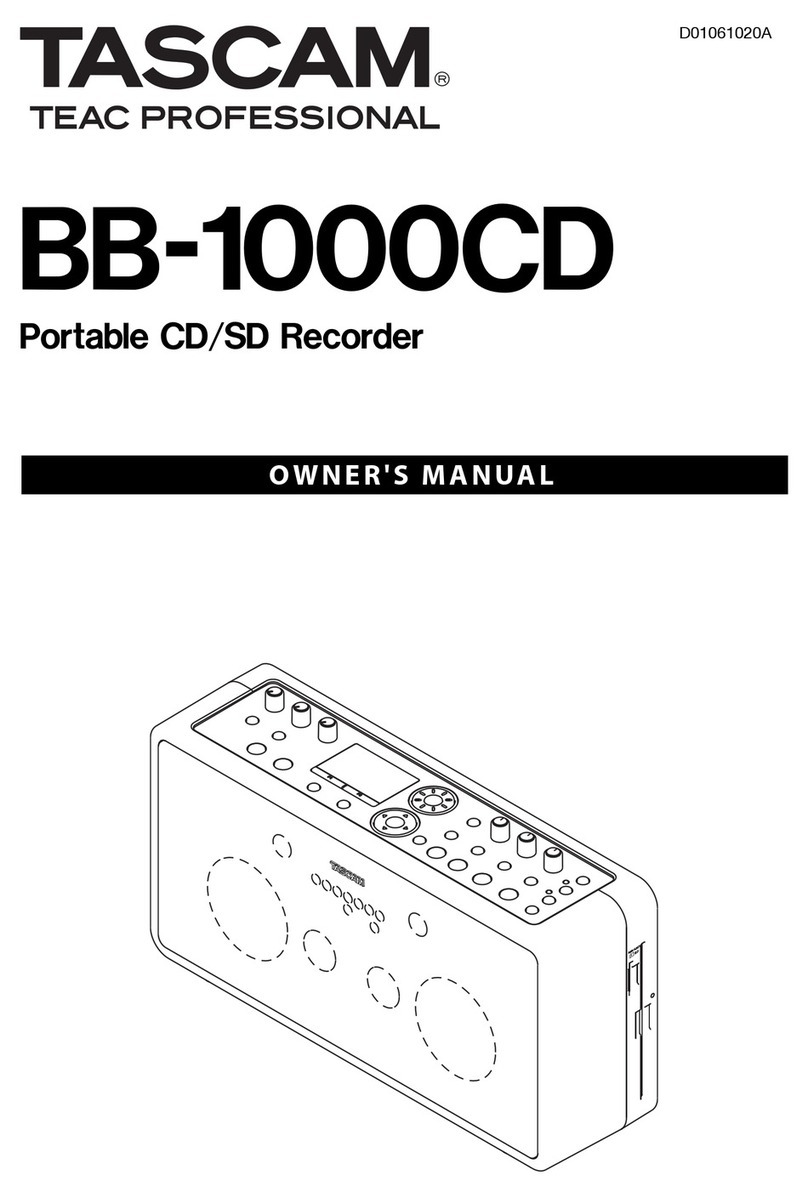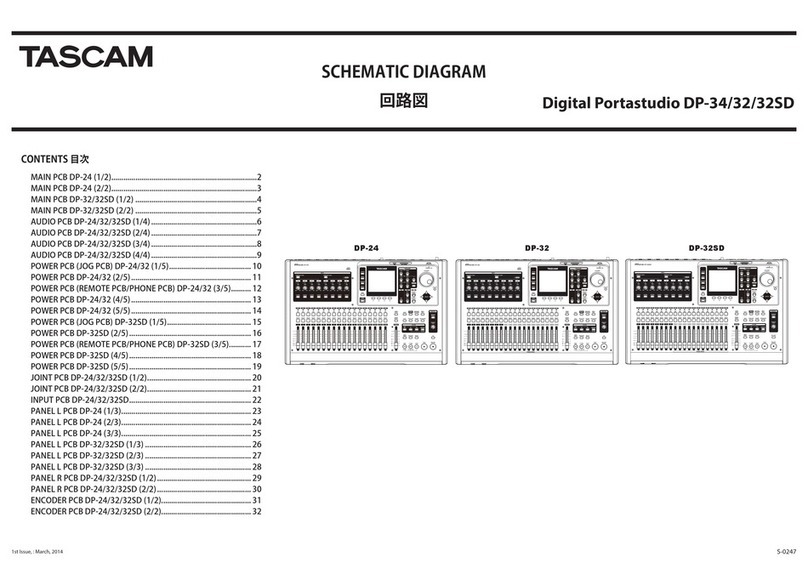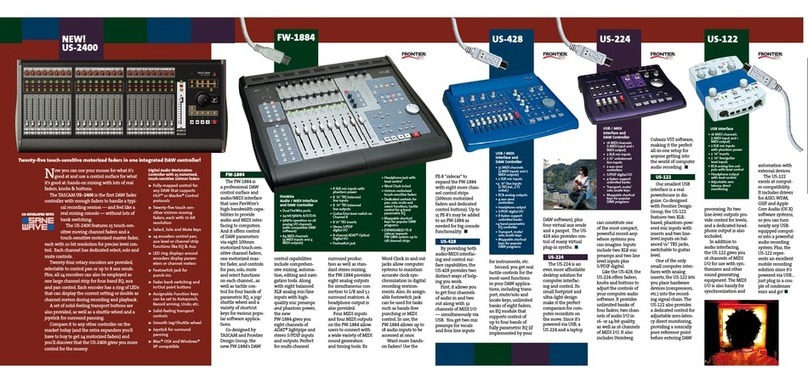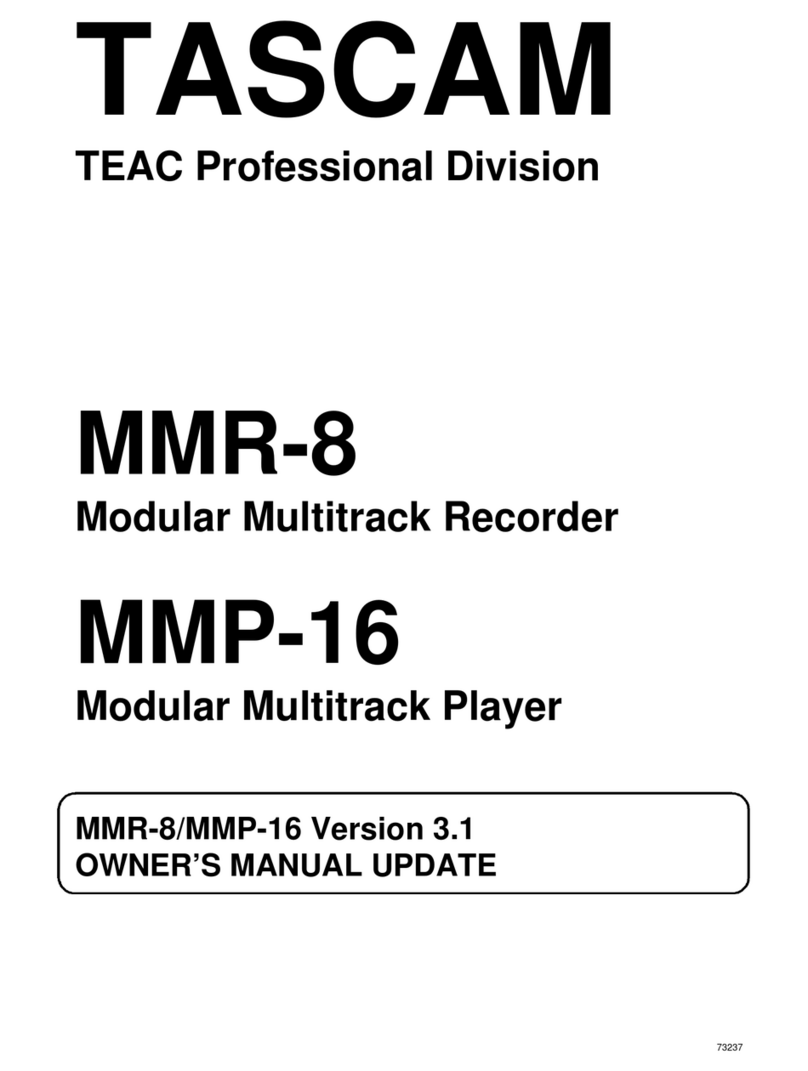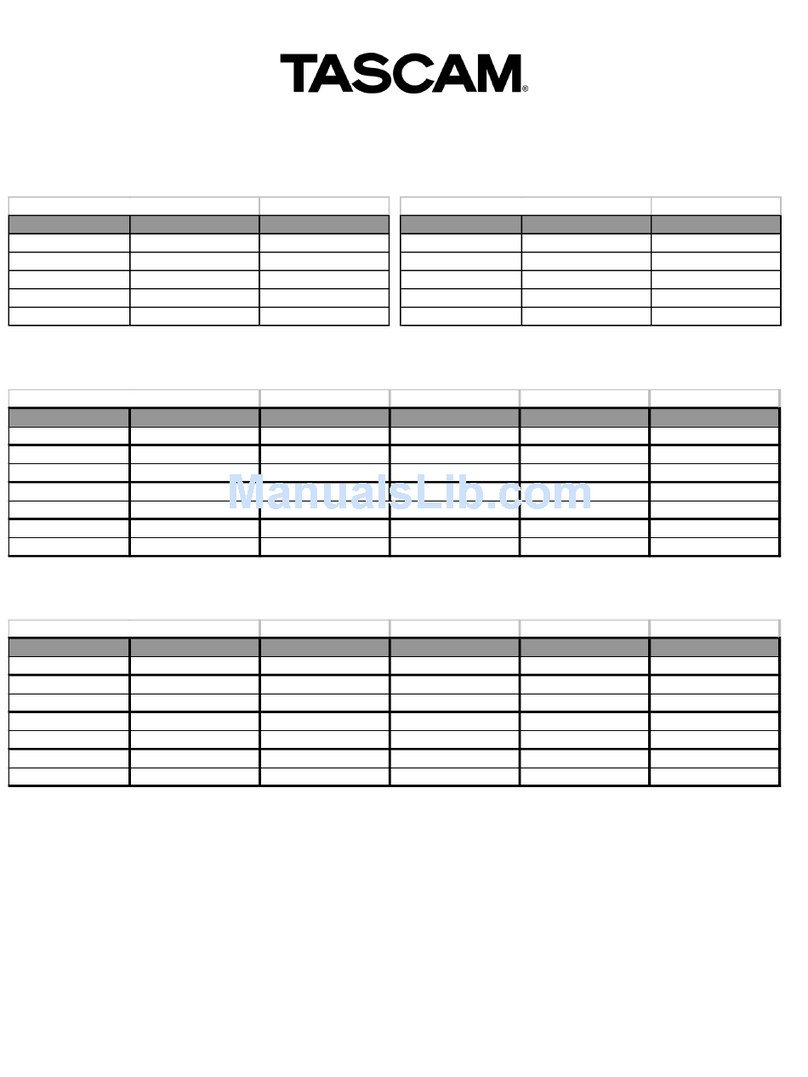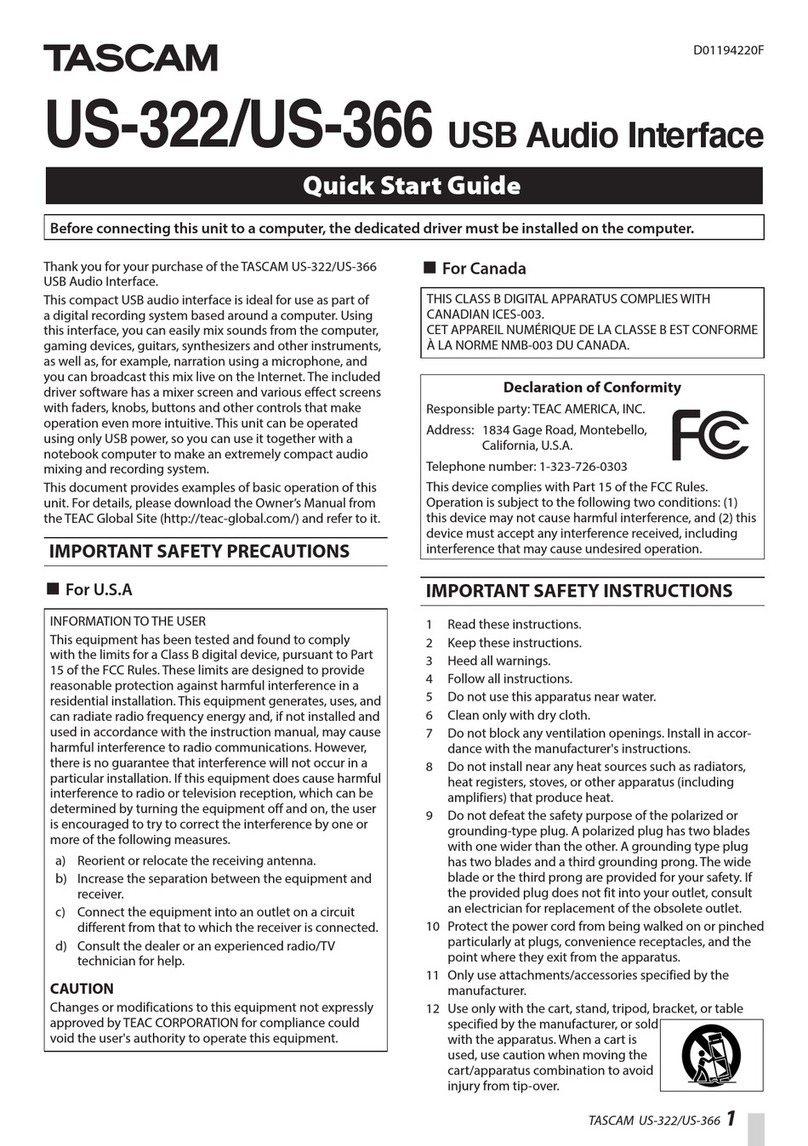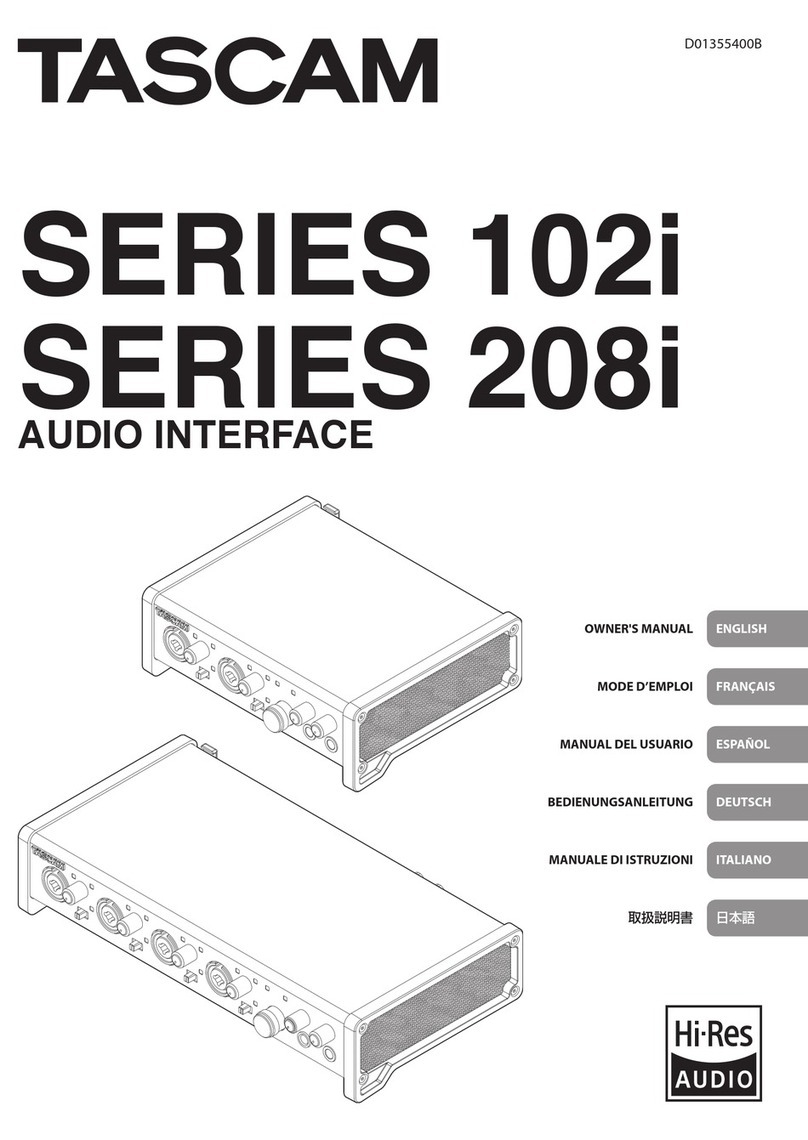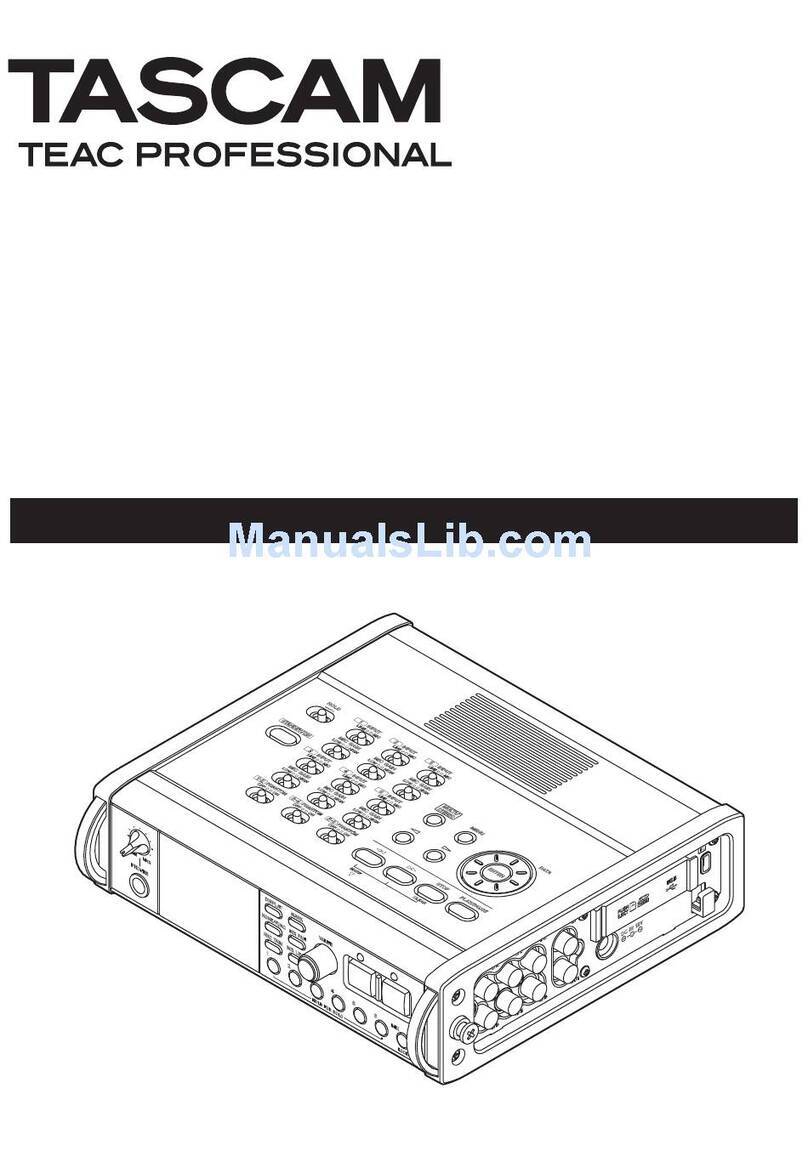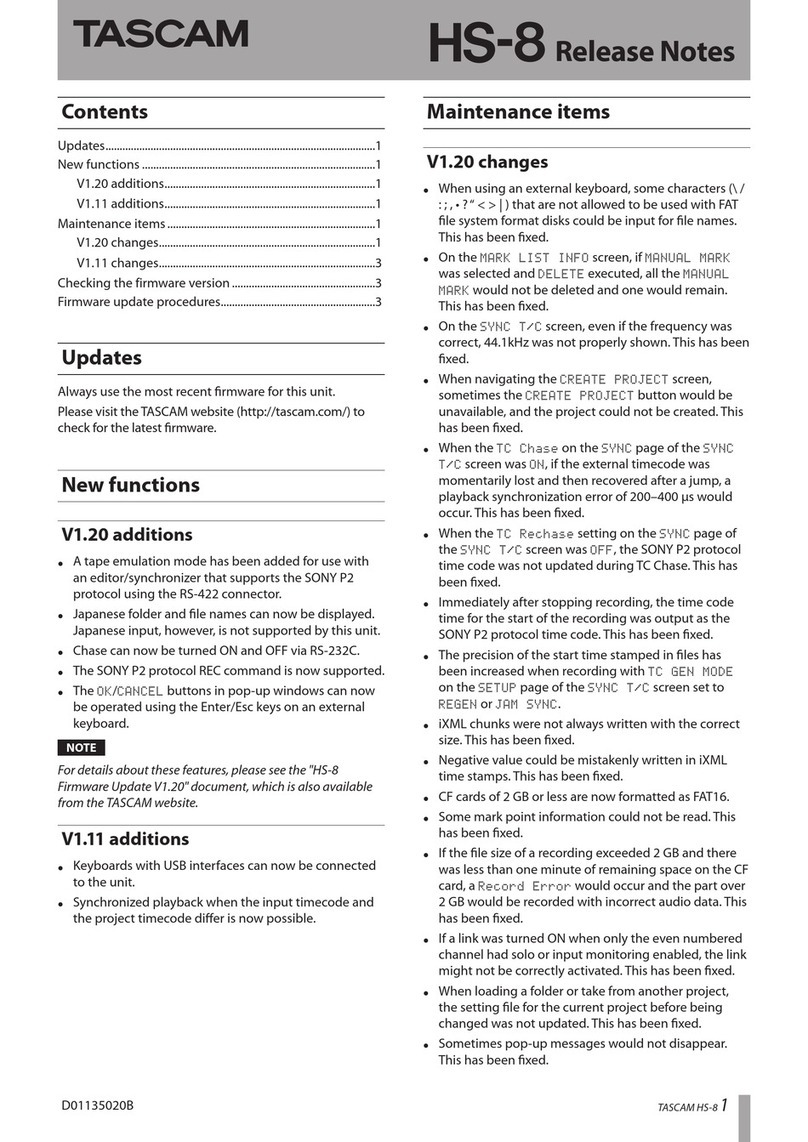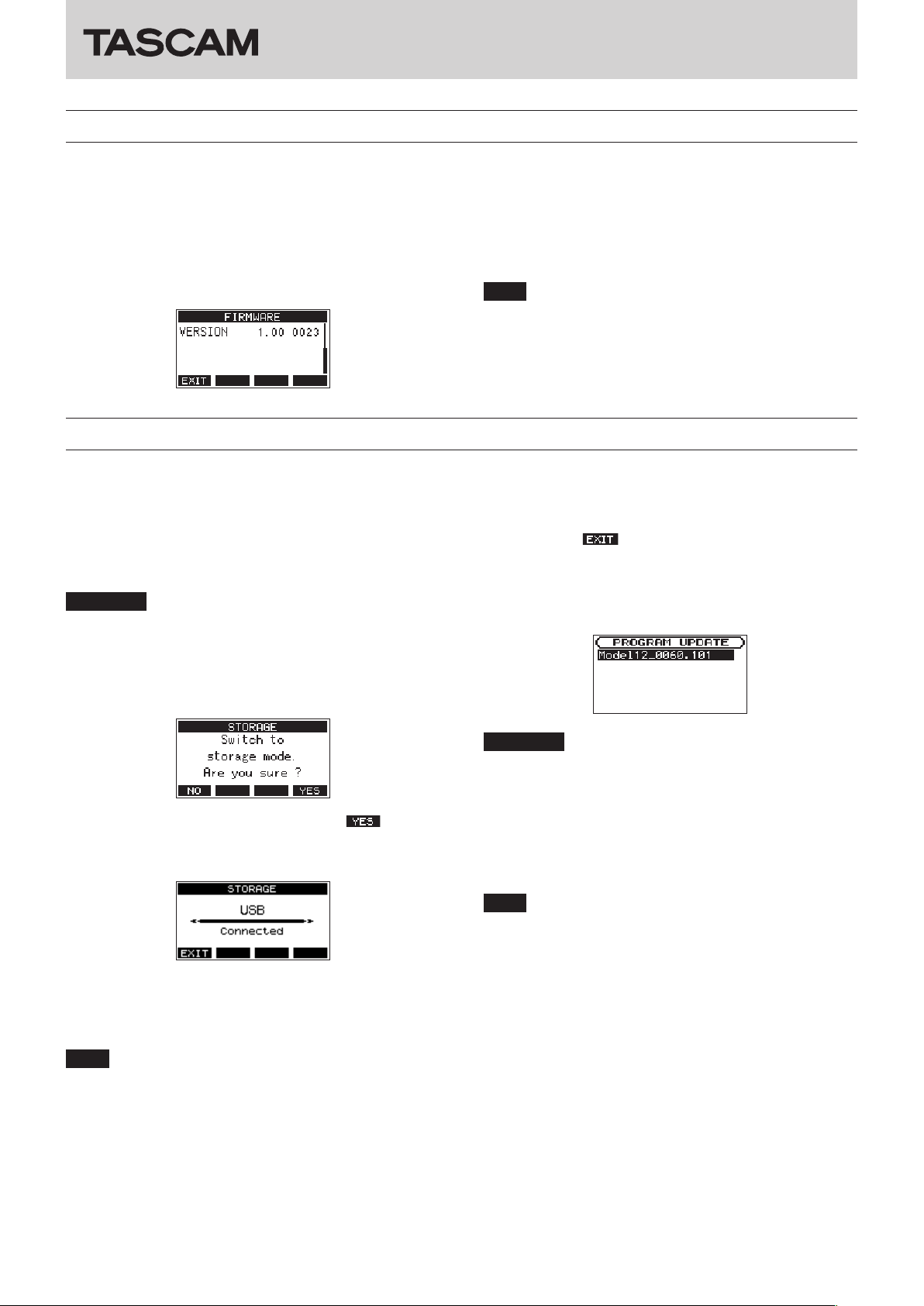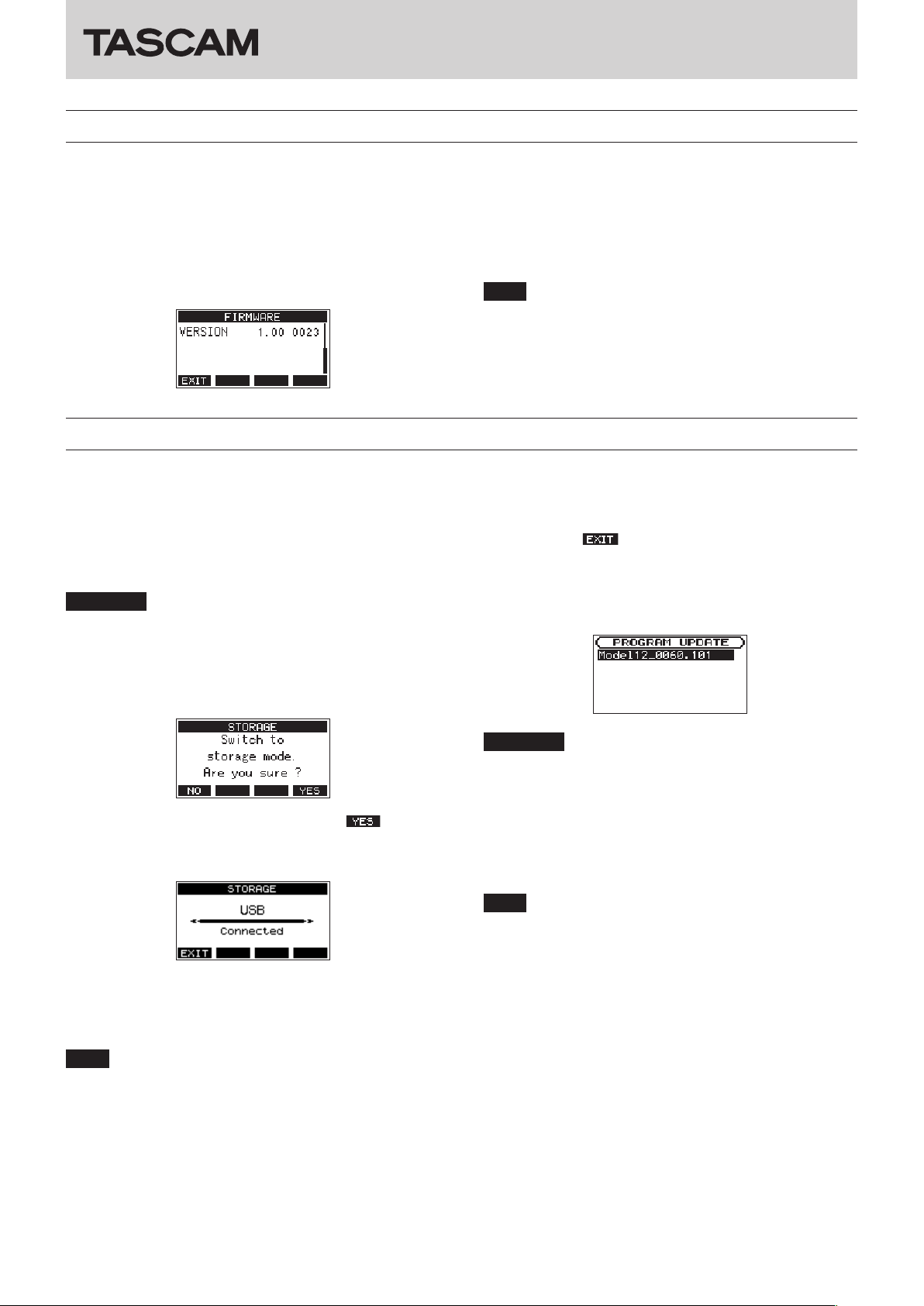
TASCAM Model 12 1
Model 12
Checking the firmware version
Confirm the firmware version of your Model 12 before conducting a firmware update.
1. Turn the main unit on.
2. Press the MENU button to open the MENU Screen.
3. On the SYSTEM Screen, select INFORMATION to open the
Information Screen.
4. Turn the MULTI JOG dial to open the FIRMWARE screen.
5. Check the VERSION (system firmware version) on this
screen.
Updating is not necessary if the VERSION shown here is the
same or newer than the firmware version you intend to use
for the update.
NOTE
iThe screen shown above is an example. The actual
appearance will differ.
iFor details, see the“FIRMWARE screen”section of Chapter “10
– Settings and Information” in the Model 12 Owners Manual.
Firmware update procedures
1. Download the latest firmware from the TEAC Global Site
(http://teac-global.com/).
Decompress the downloaded file if it is in ZIP format or
another compressed file type.
2. Confirm that an SD card is loaded in the unit, turn the unit
on and connect it to the computer using a commercially-
available USB cable (Type-A - Type-C).
ATTENTION
The unit should be connected directly to the computer, not
through a USB hub. Moreover, noise could be picked up if the
cable is too long.
3. On the MENU Screen, select STORAGE to open the
STORAGE Screen.
4. To connect with the computer, press the F4 button.
The unit enters USB storage mode and connects with the
computer.
5. This unit appears on the computer as an external drive
named “TASCAM_M” (if the card was formatted by this unit).
Copy the downloaded firmware to the “UTILITY” folder on
“TASCAM_M”.
NOTE
The Model 12 firmware update file will have a name like
“Model12_XXXX.XXX”.
6. After copying, use the proper procedures for the computer
to unmount the unit.
See the computer’s operation manual for instructions about
how to unmount an external volume.
Press the F1 button to return to the Meter Screen.
Then, turn the unit off.
7. Turn the unit on while pressing the 8and mbuttons.
This will start the unit in update mode, and the update file
will appear on the display.
ATTENTION
iIf this screen does not appear, turn the power off once,
and turn the unit on again while pressing the 8and m
buttons. Keep pressing the 8and mbuttons until this
screen appears.
iIf the firmware was copied to the “UTILITY” folder from a Mac,
in addition to the firmware itself, another file with “._” before
the firmware name will also appear. Select the file without “._”
at the beginning.
NOTE
iThis screen shows a list of firmware update files in the
“UTILITY” folder in the unit. The firmware copied in step 5
above should also be shown.“No Update File”is shown if the
folder does not contain an update file.
iThe screen shown above is an example. The actual
appearance will differ.
0420.MA-3132A