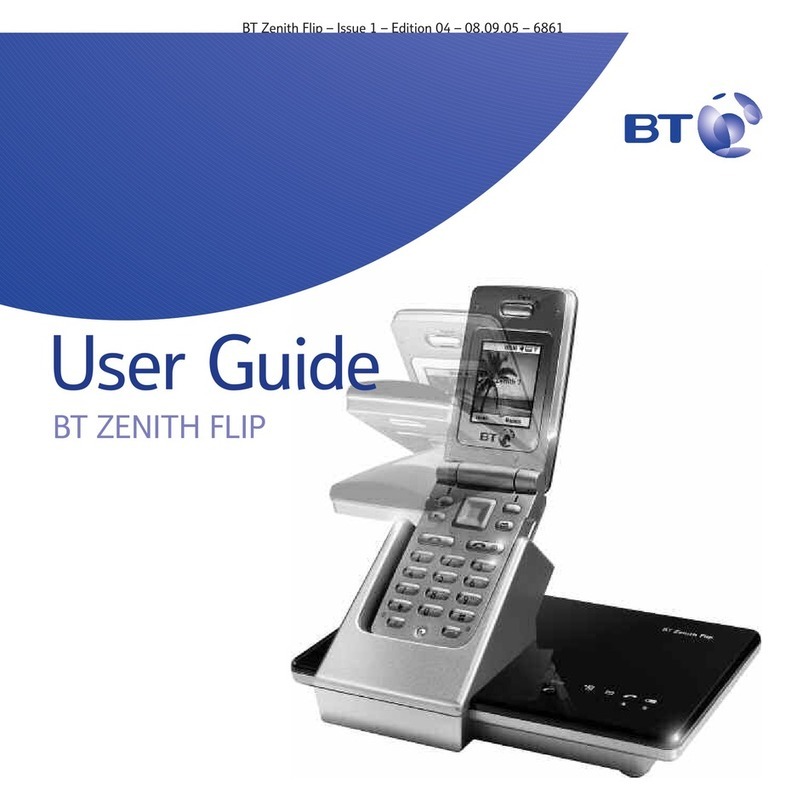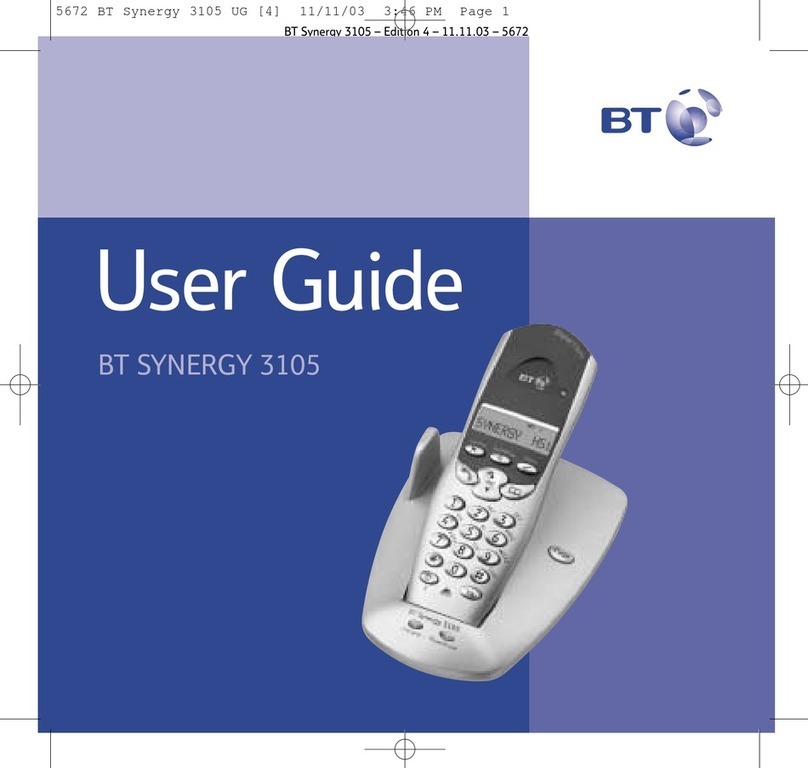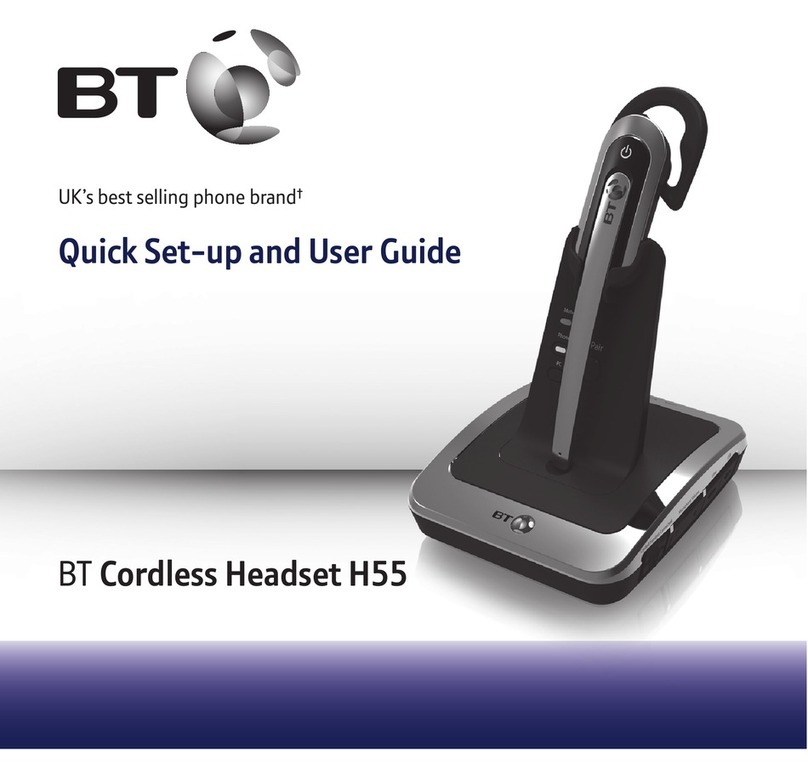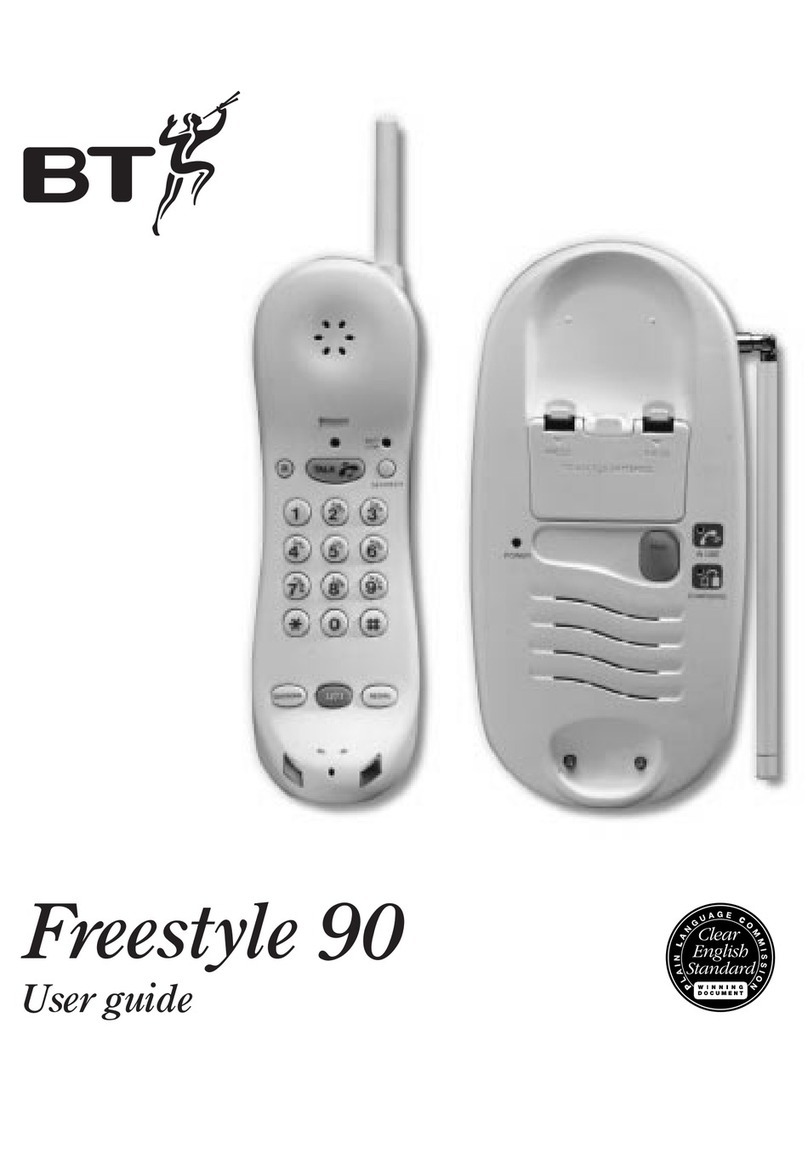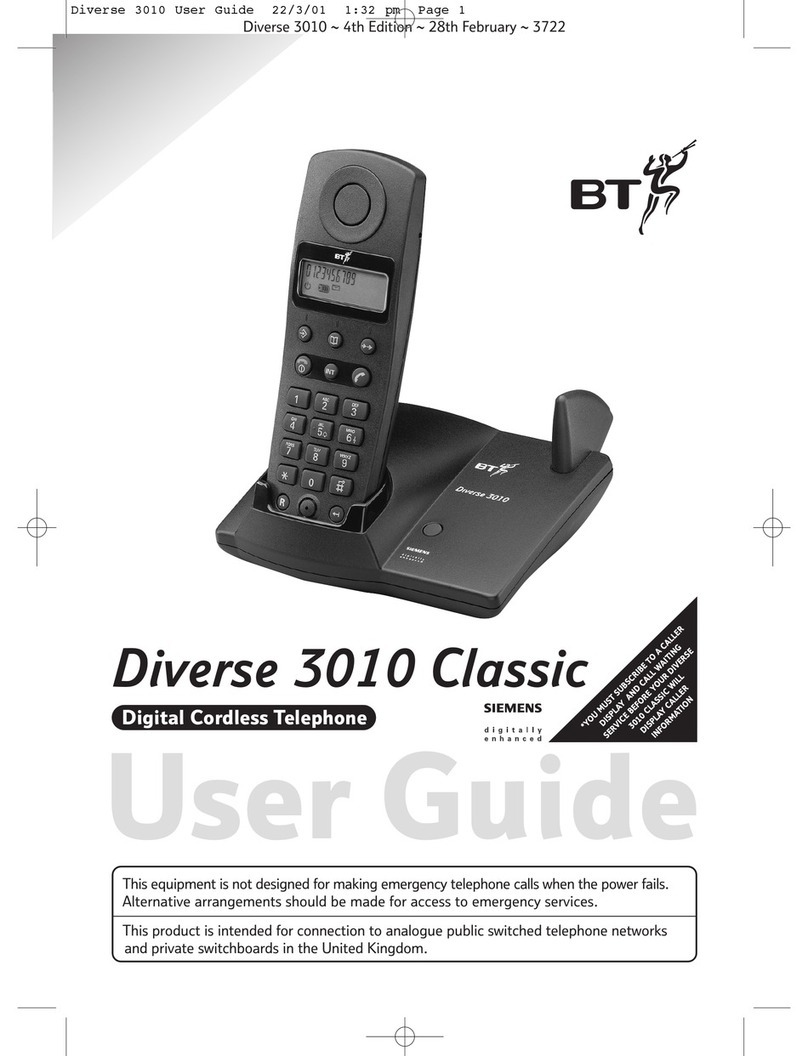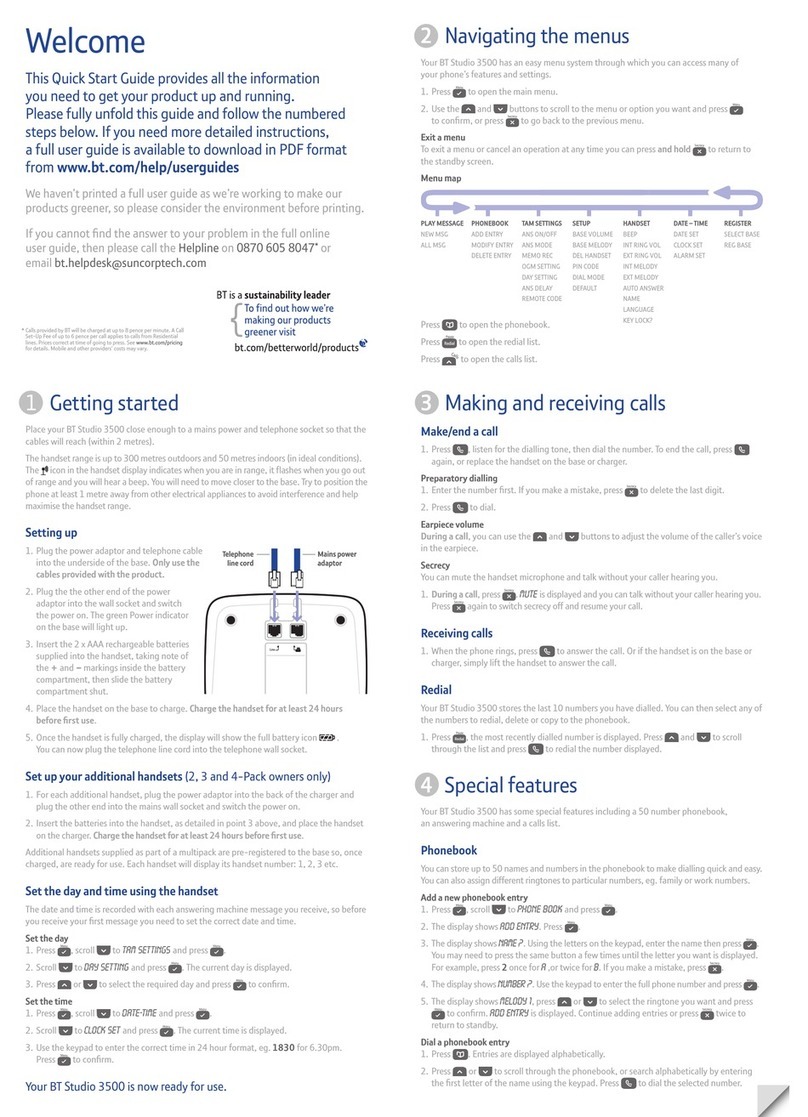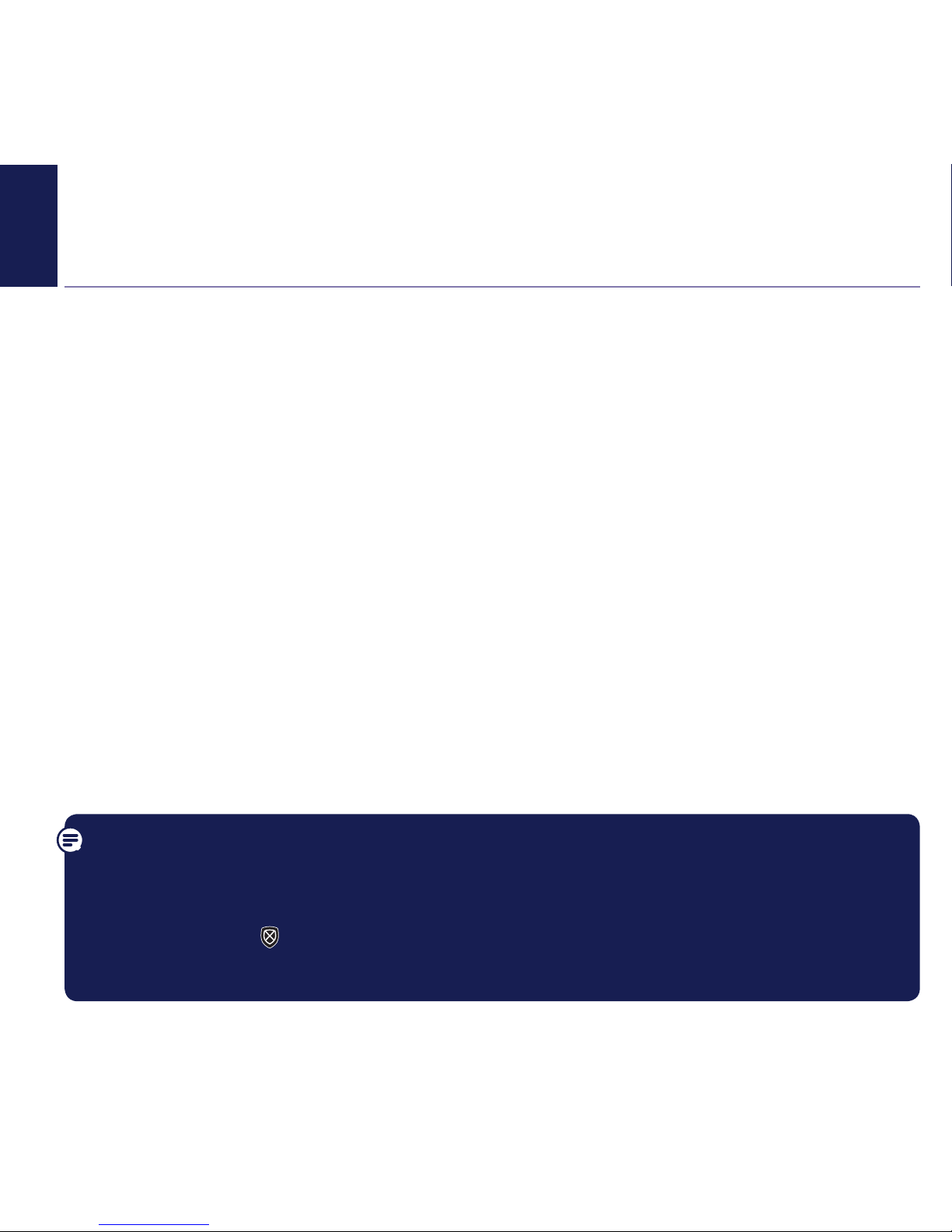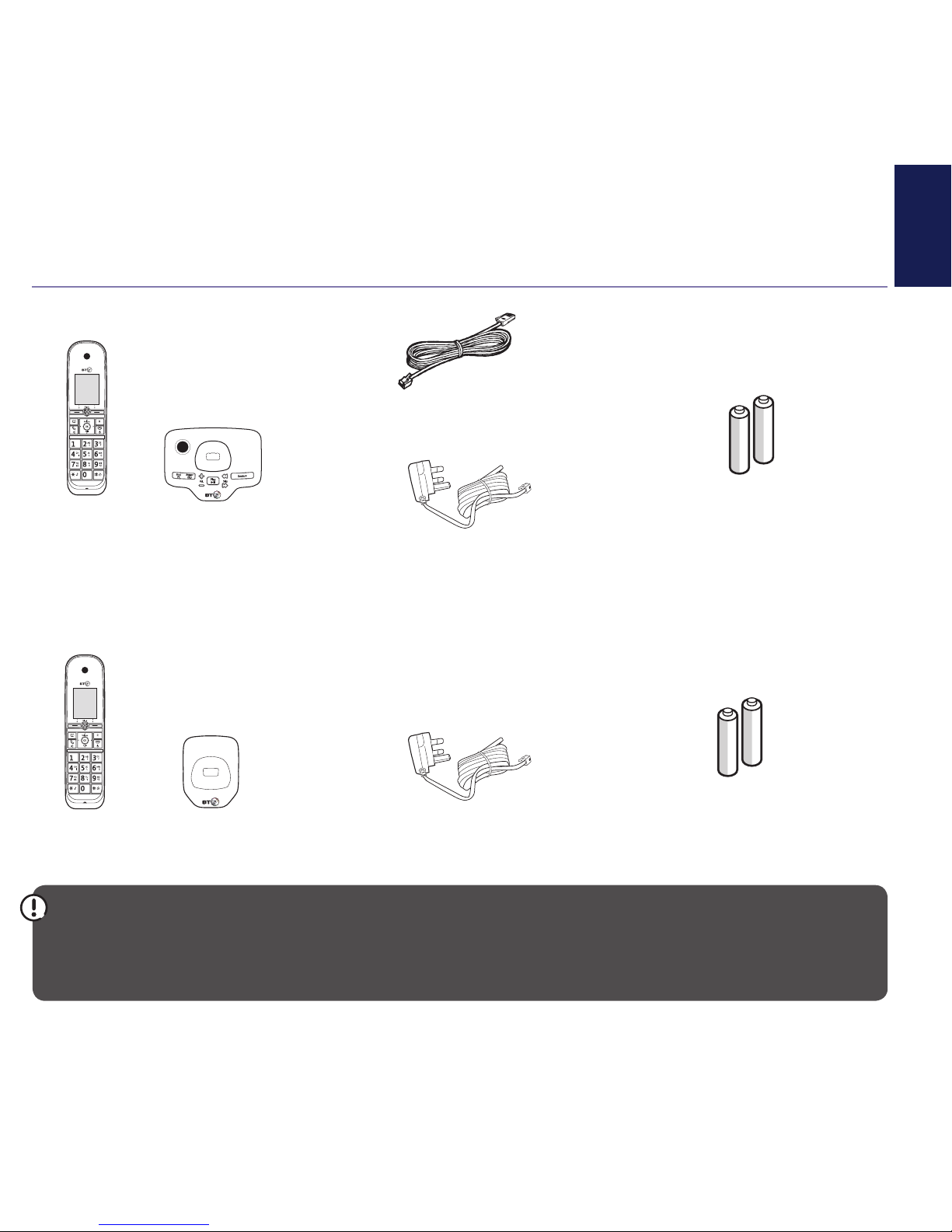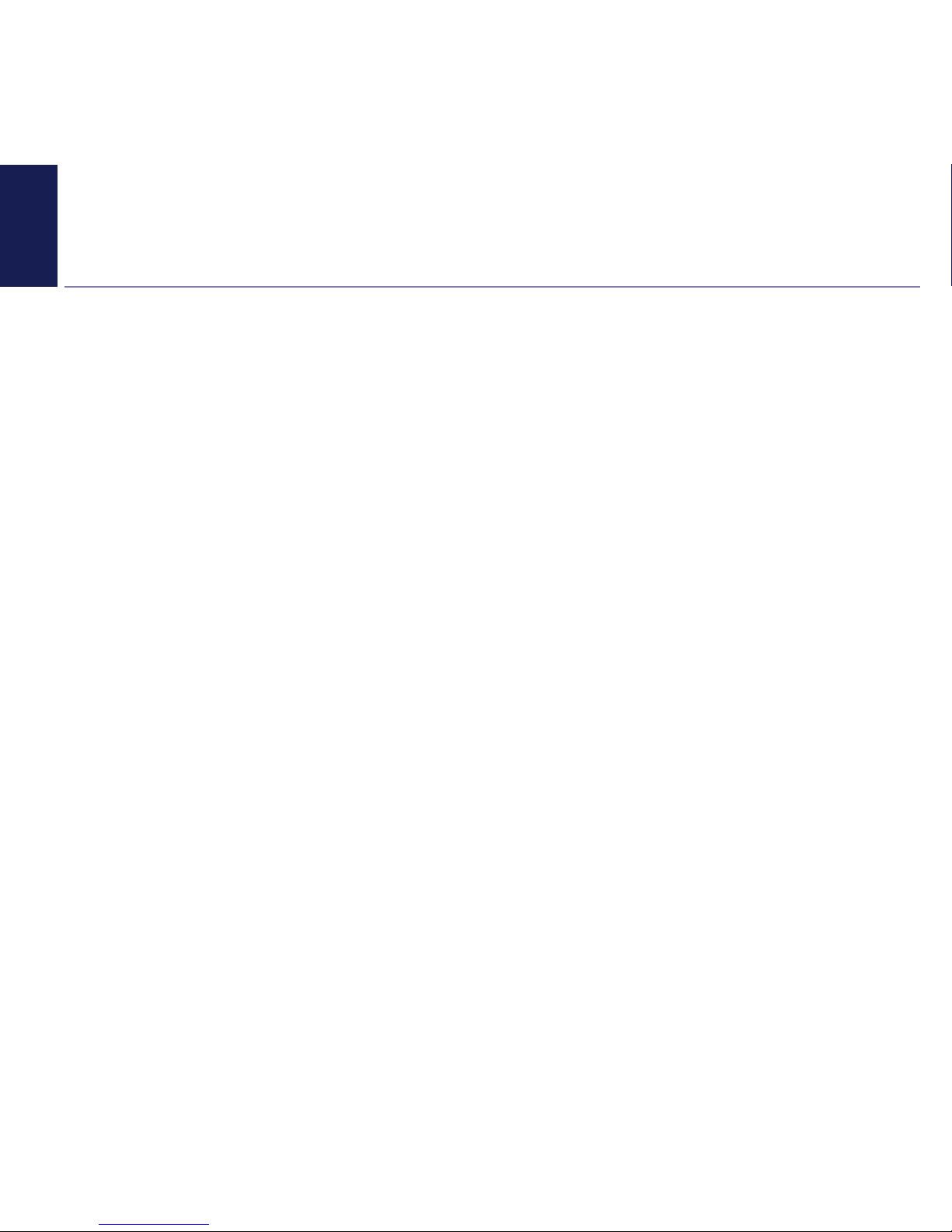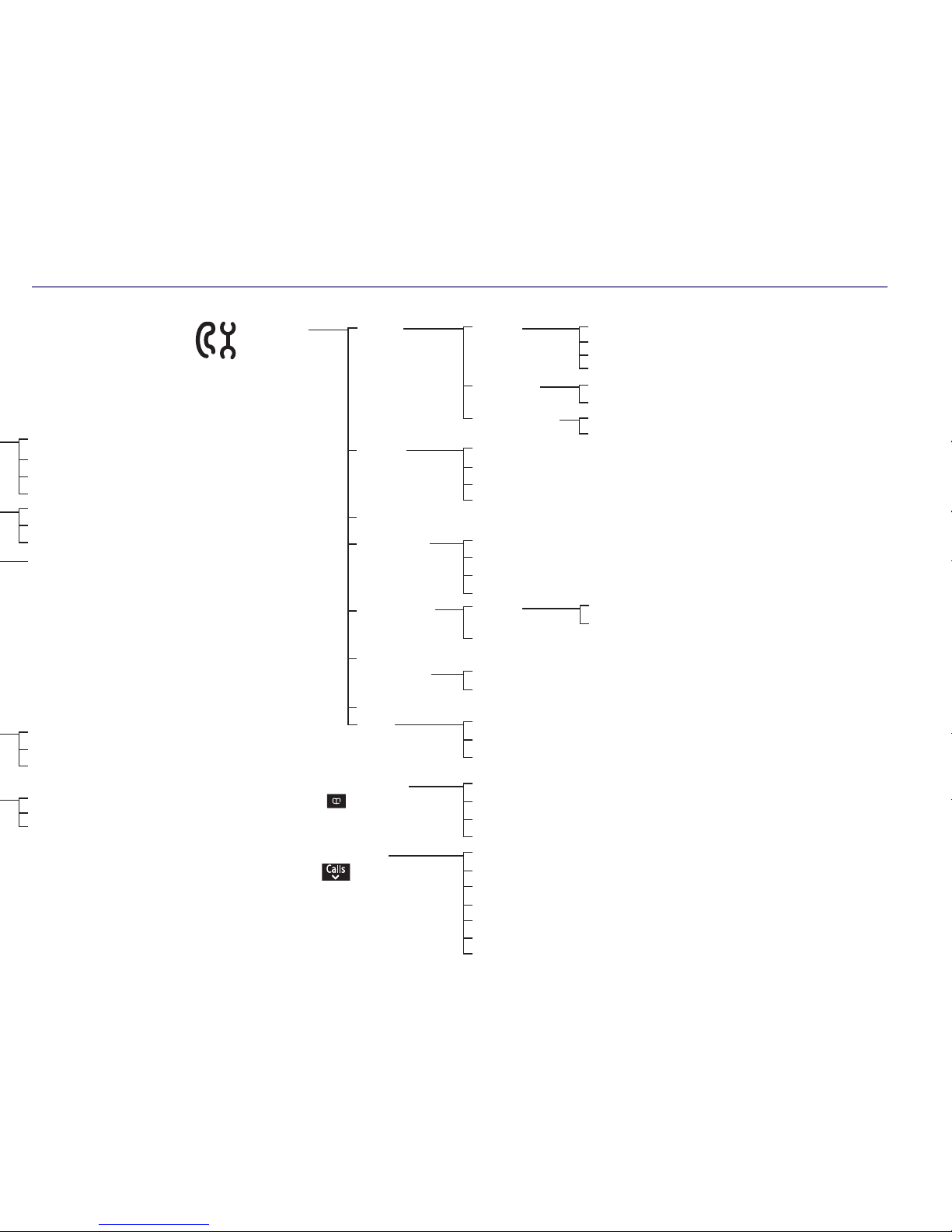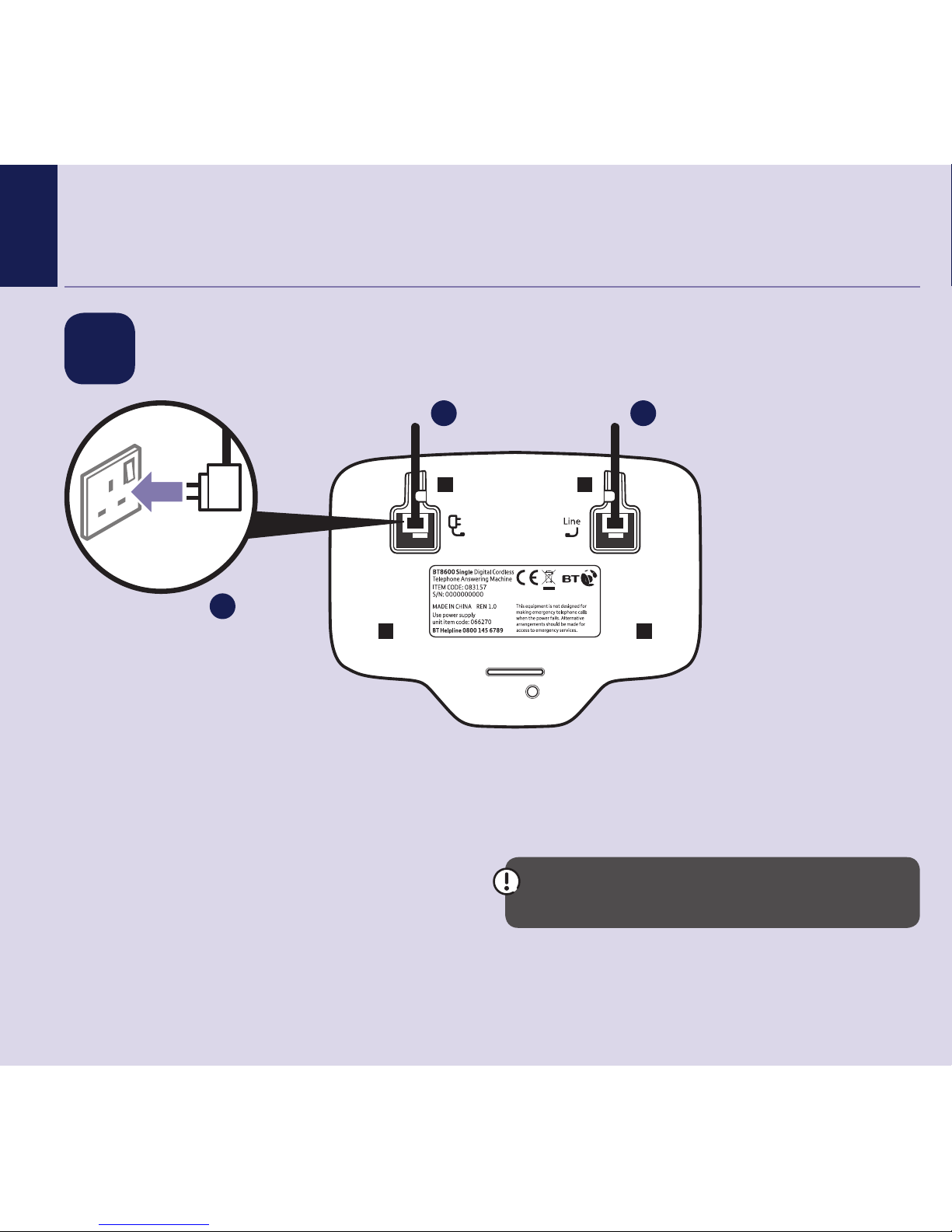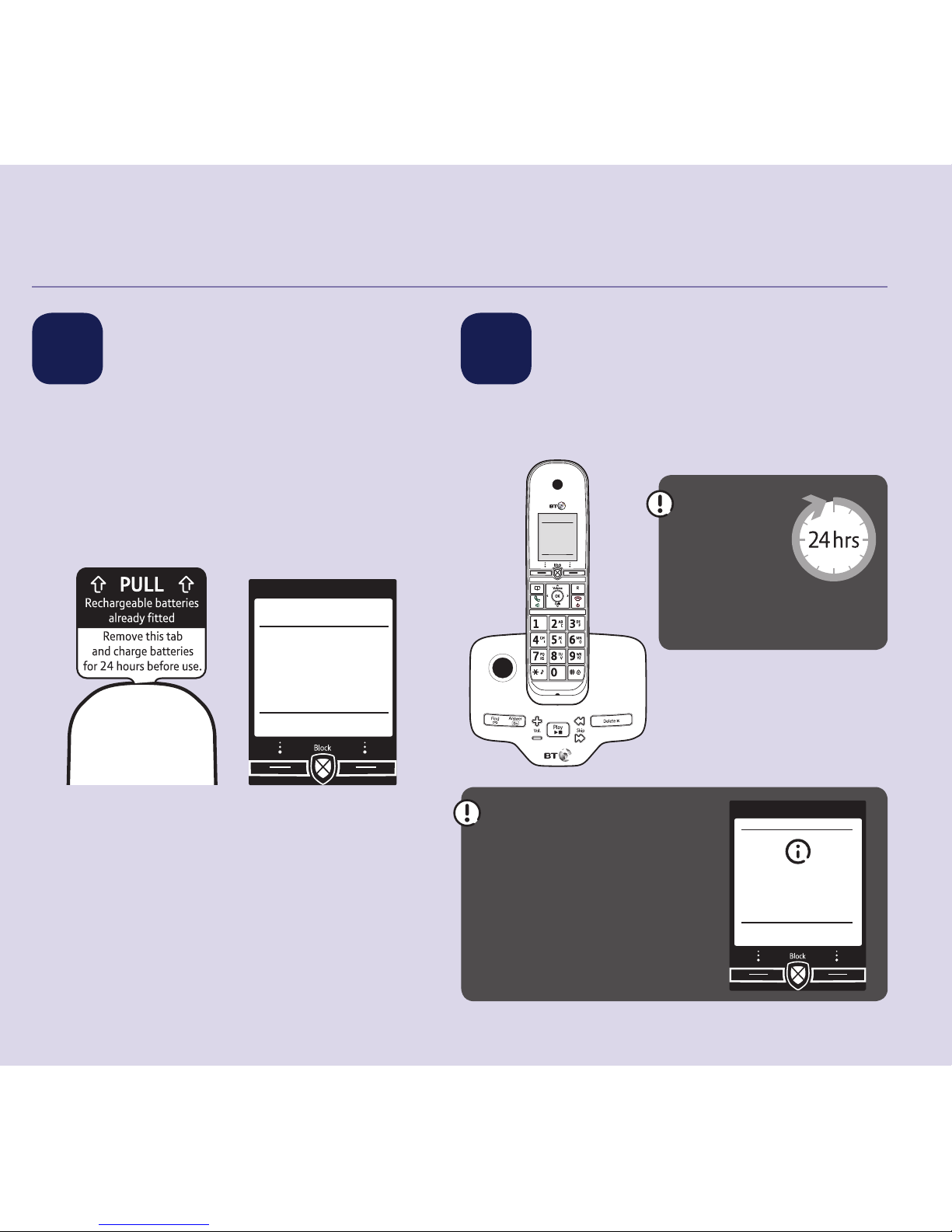4
Menu map.....................................................6
Quick set up guide .........................................8
Getting to know your phone .........................16
Handset buttons .............................................. 16
Base ................................................................ 17
Finding your way around your phone................ 18
BT Call Blocking...........................................19
SwitchBTCallBlockingon/o .......................... 19
Personalise your announce message................. 20
How do you accept, block or send a call to the
answer phone?................................................. 20
The Block button.............................................. 21
HowdoIchangethedierentBTCall
Blocking modes?.............................................. 22
Custom mode................................................... 22
Here’showtocustomisesettingsforcertain
types of call ..................................................... 22
What happens when you allow a number (caller)23
What happens to my VIP numbers? .................. 23
What happens when you block a number (caller)23
How to add numbers straight to your Blocked
and Allow lists.................................................. 24
To add a number to the block list ...................... 24
To block numbers by area code ......................... 24
To add a number to the allow list ...................... 24
Deleting your blocked and allowed lists ............ 24
Call control settings .....................................25
Set-up Do not disturb ...................................... 25
Set Outgoing calls control ................................ 25
Assign VIP status to a contact........................... 26
Change the access PIN...................................... 26
Using the phone ..........................................27
Making calls..................................................... 27
Make an external call........................................ 27
End a call ........................................................ 27
Receive a call ................................................... 27
Mute ............................................................... 27
Incoming speech / Handsfree volume ............... 28
Make a handsfree call....................................... 28
Make an internal call between handsets
(if you have more than one handset)................. 28
Transfer a call................................................... 29
Hold a 3-way call ............................................. 29
Contacts .......................................................... 29
Store a contact (up to 200) .............................. 29
Edit a contact .................................................. 30
Delete selected or all contacts .......................... 30
View/dial a contact .......................................... 30
Speed dial........................................................ 31
Save a Speed dial entry..................................... 31
Dial a Speed dial entry...................................... 31
Contents