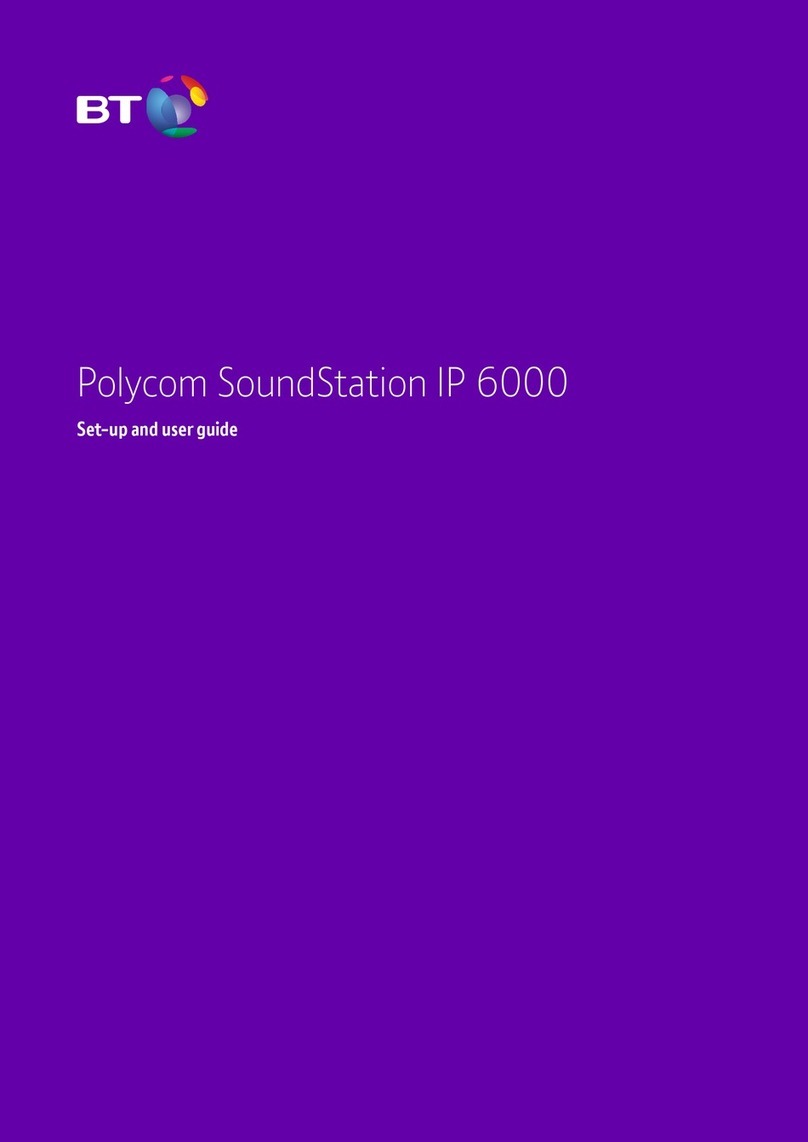BT DIVERSE 4010 CLASSIC User manual
Other BT Cordless Telephone manuals
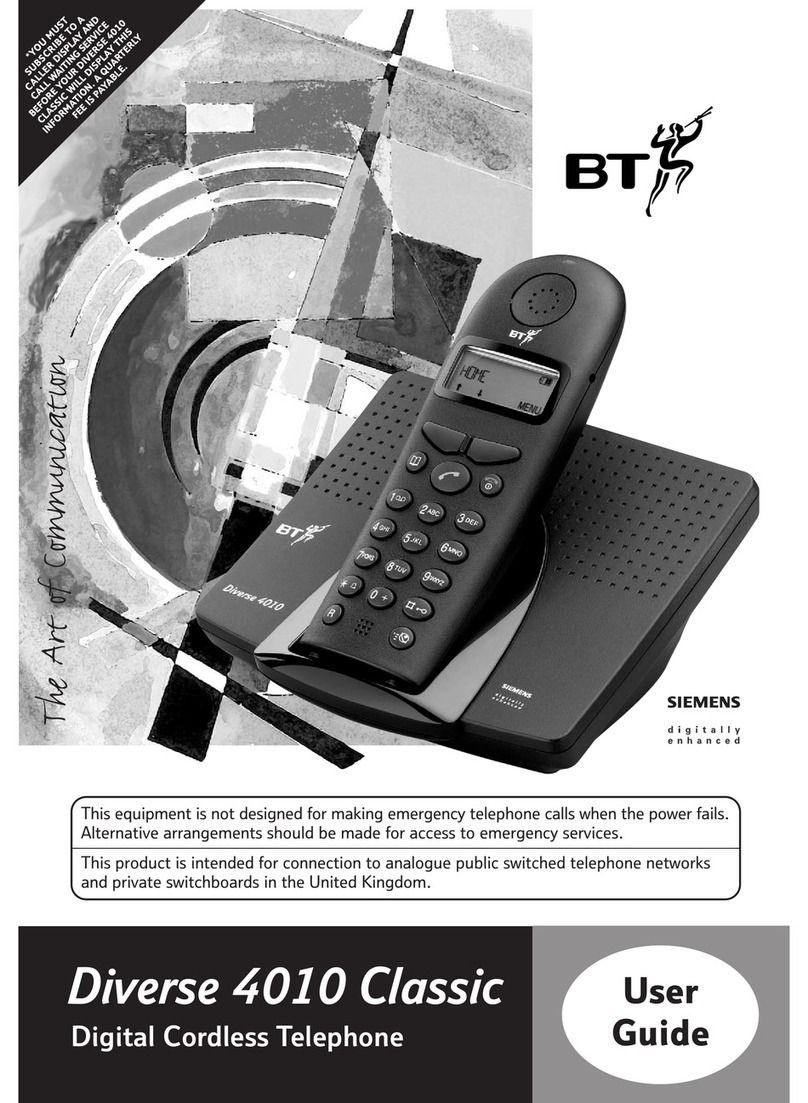
BT
BT DIVERSE 4010 CLASSIC User manual
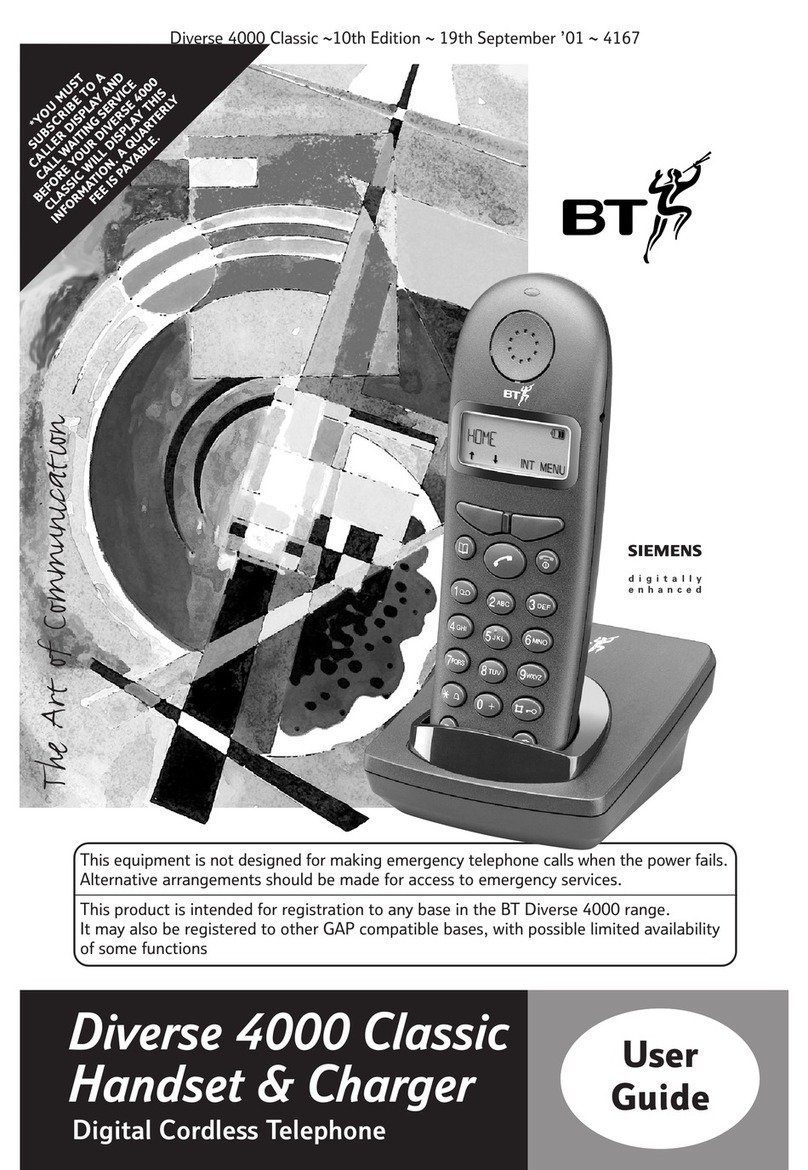
BT
BT 4000 Classic User manual

BT
BT FREESTYLE 250 User manual

BT
BT Freestyle 650 User manual
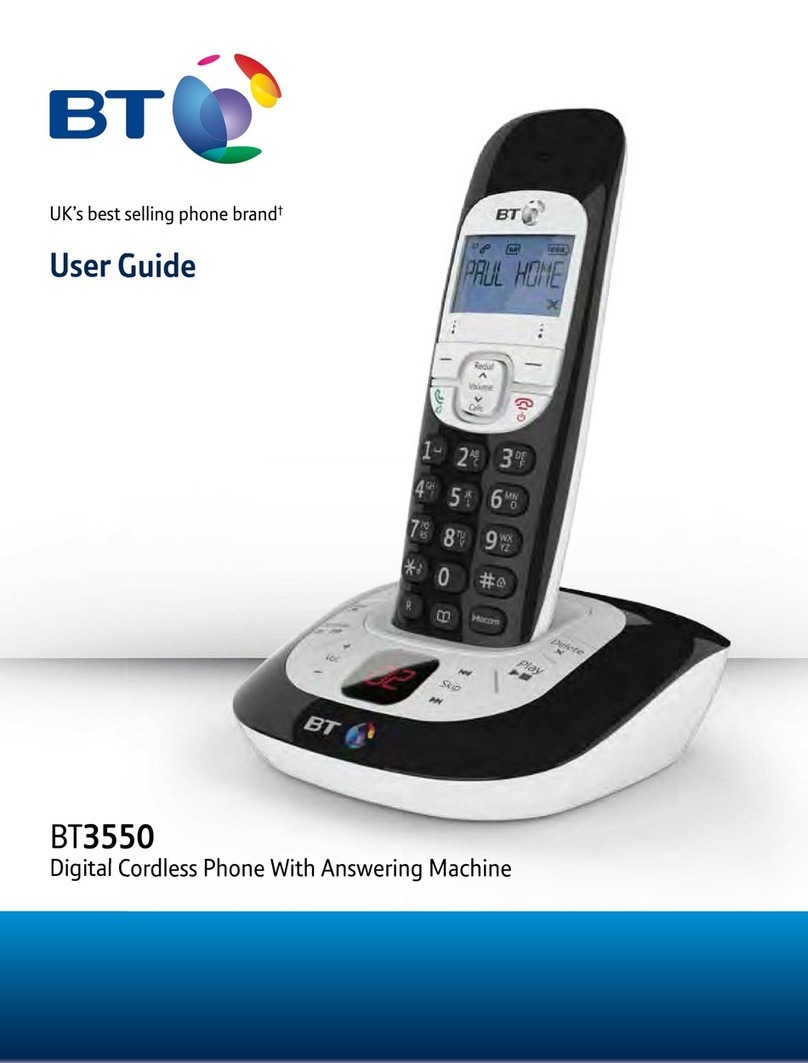
BT
BT BT3550 User manual
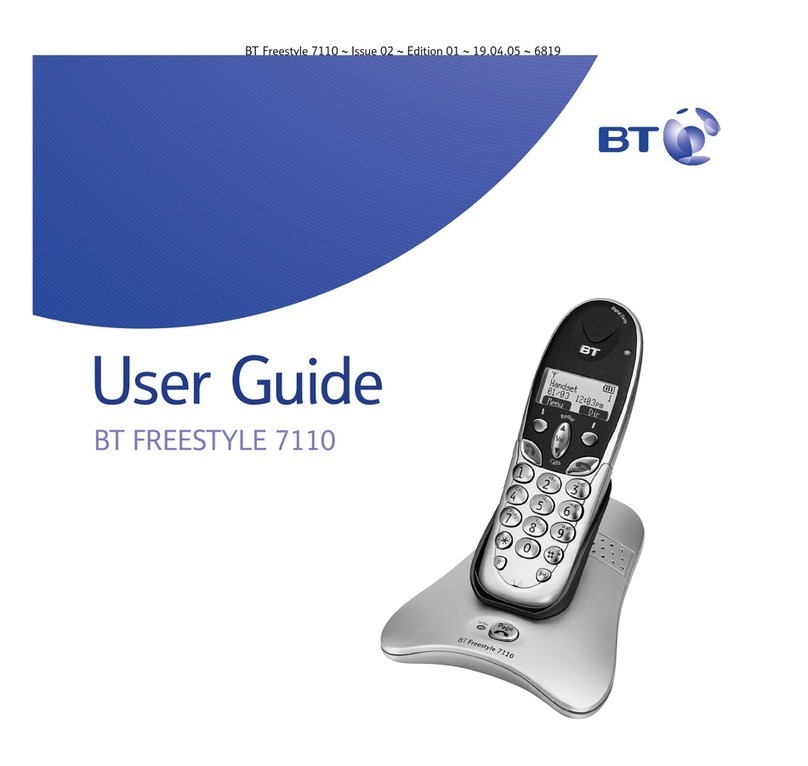
BT
BT FREESTYLE 7110 User manual

BT
BT FREESTYLE 250 User manual
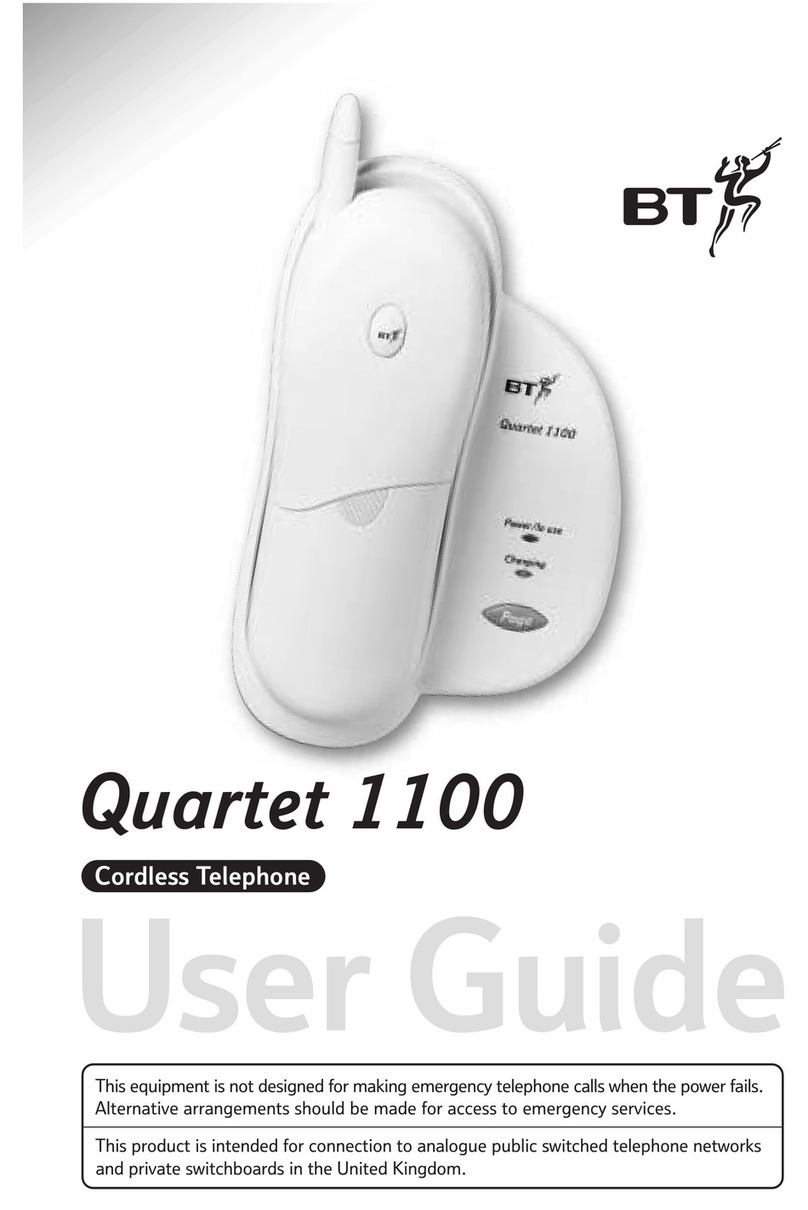
BT
BT QUARTET 1100 User manual
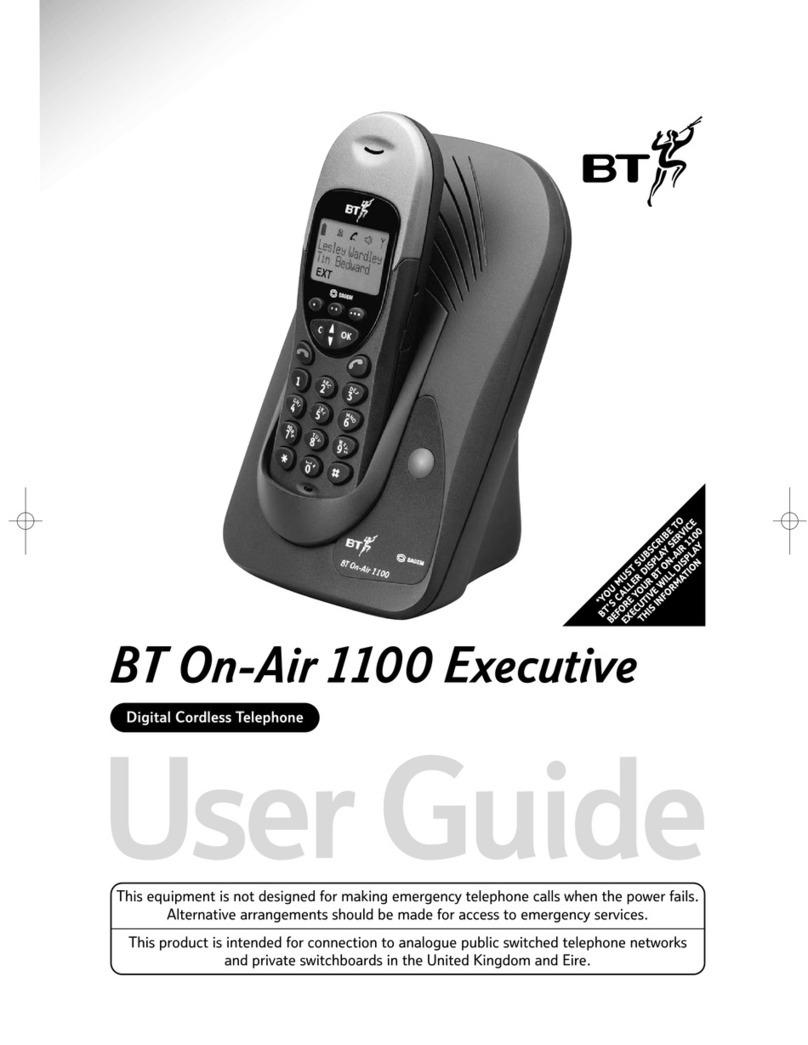
BT
BT classic 1100 Executive User manual

BT
BT QUARTET 3100 User manual

BT
BT FREELANCE XA 2000 User manual

BT
BT HUB PHONE 1010 User manual

BT
BT FREELANCE XC 1500 User manual
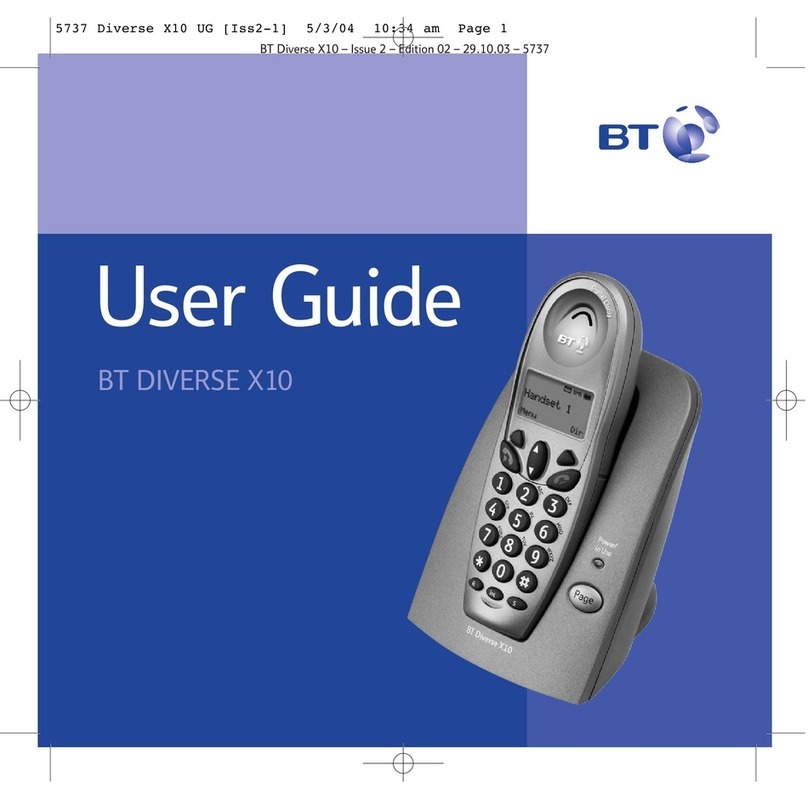
BT
BT DIVERSE X10 User manual

BT
BT Freestyle 350 User manual

BT
BT Freestyle 750 User manual
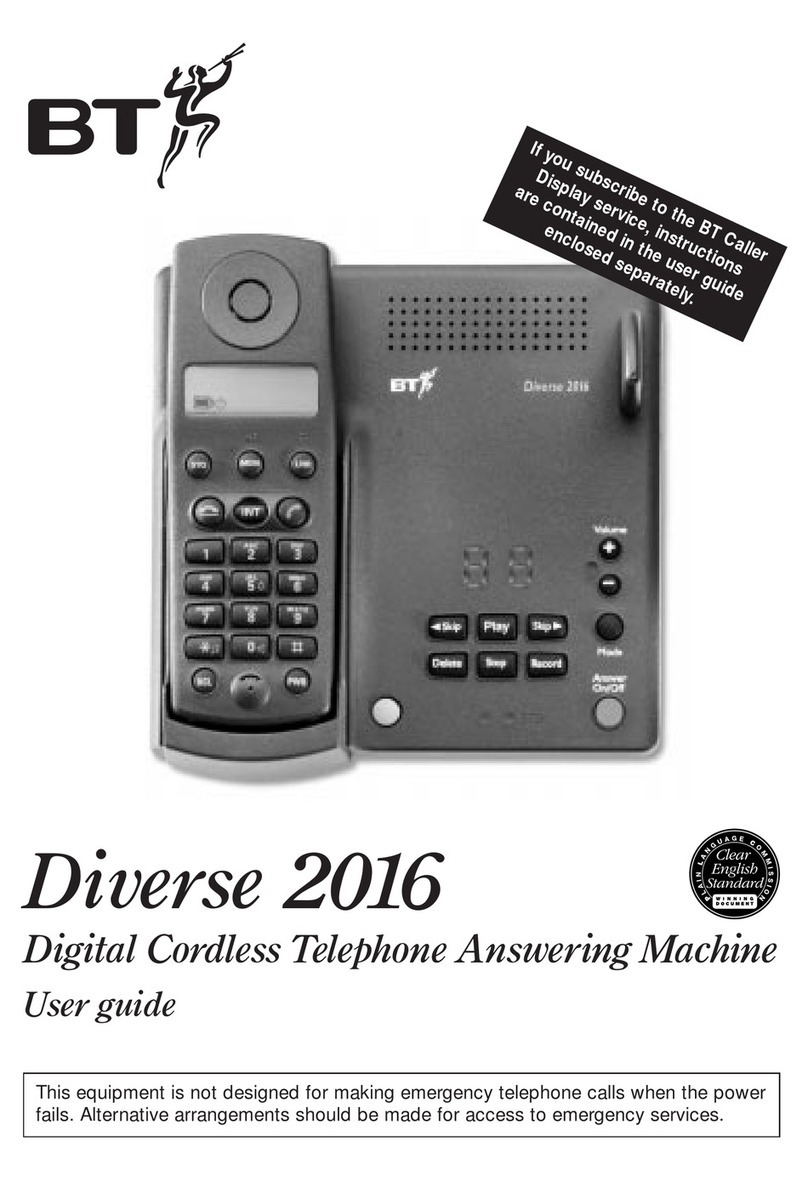
BT
BT Diverse 2016 User manual

BT
BT Graphite 3500 User manual
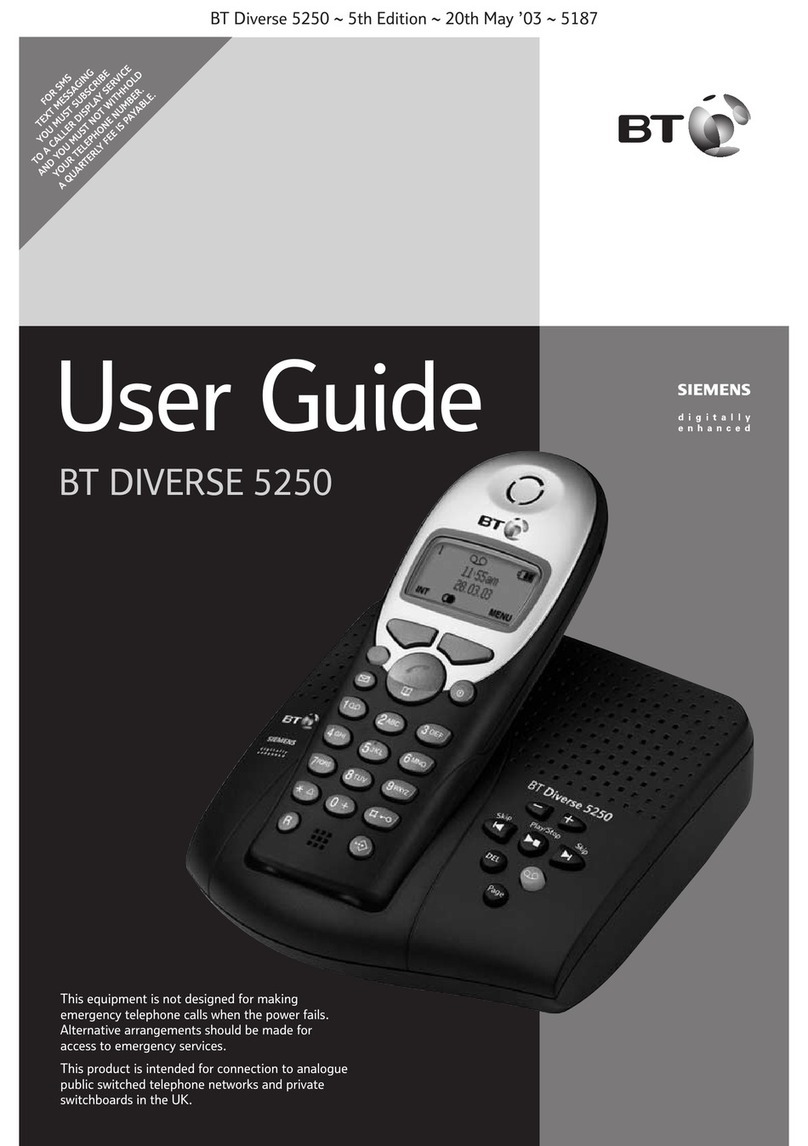
BT
BT Diverse 5250 User manual
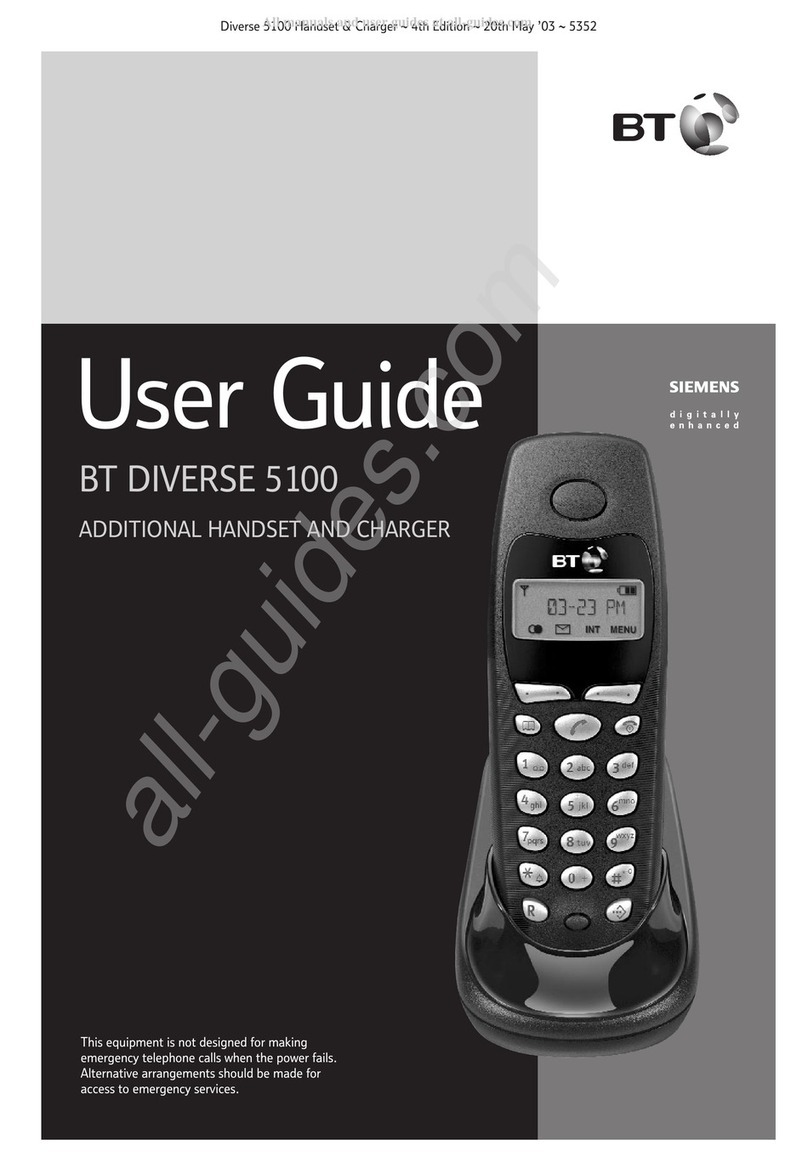
BT
BT BT DIVERSE 5100 User manual