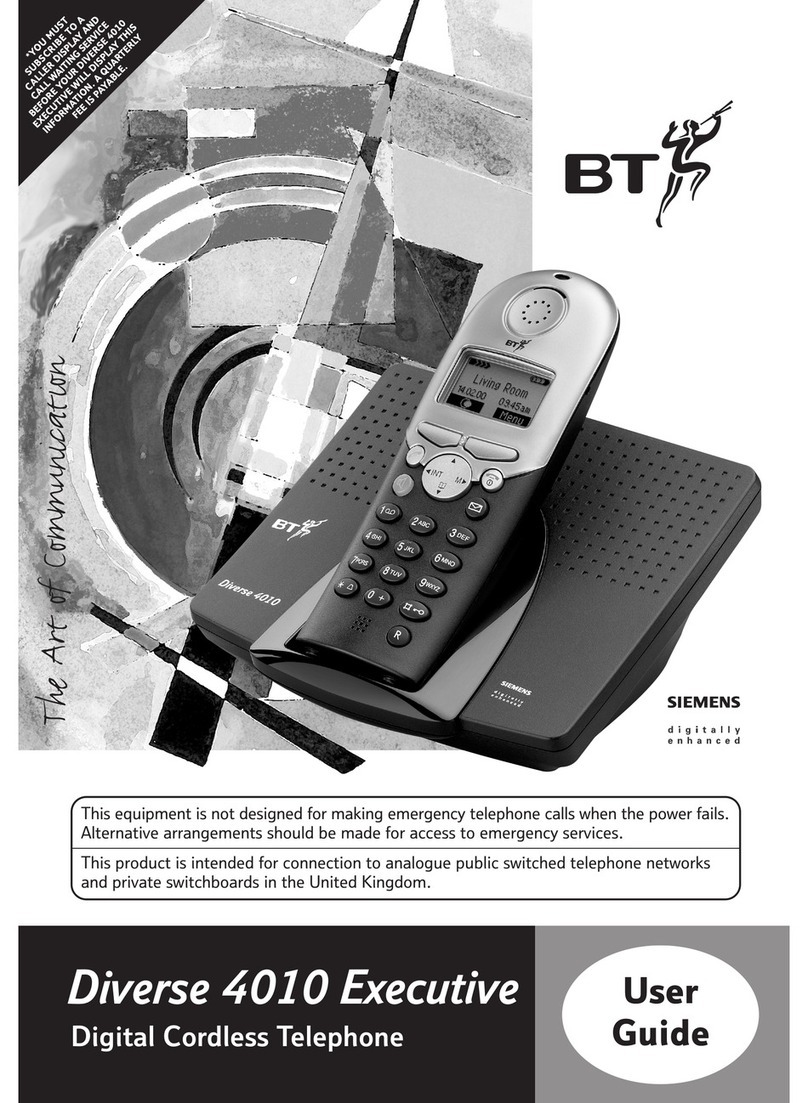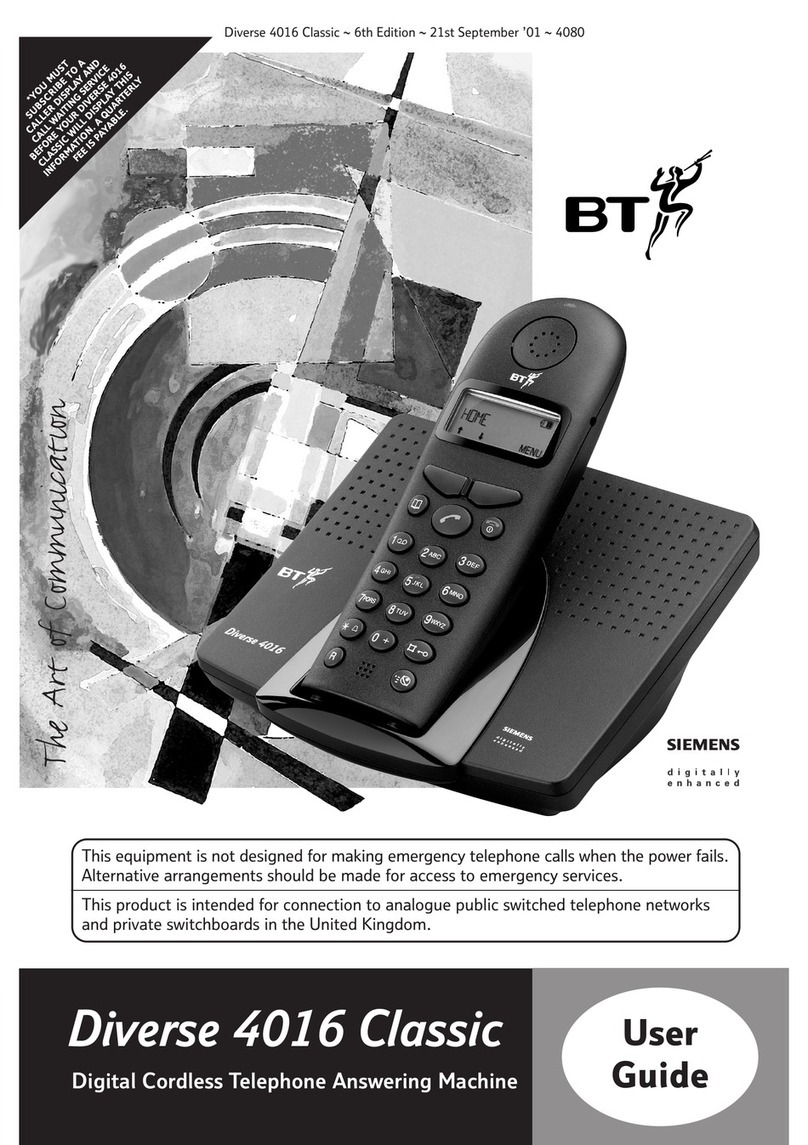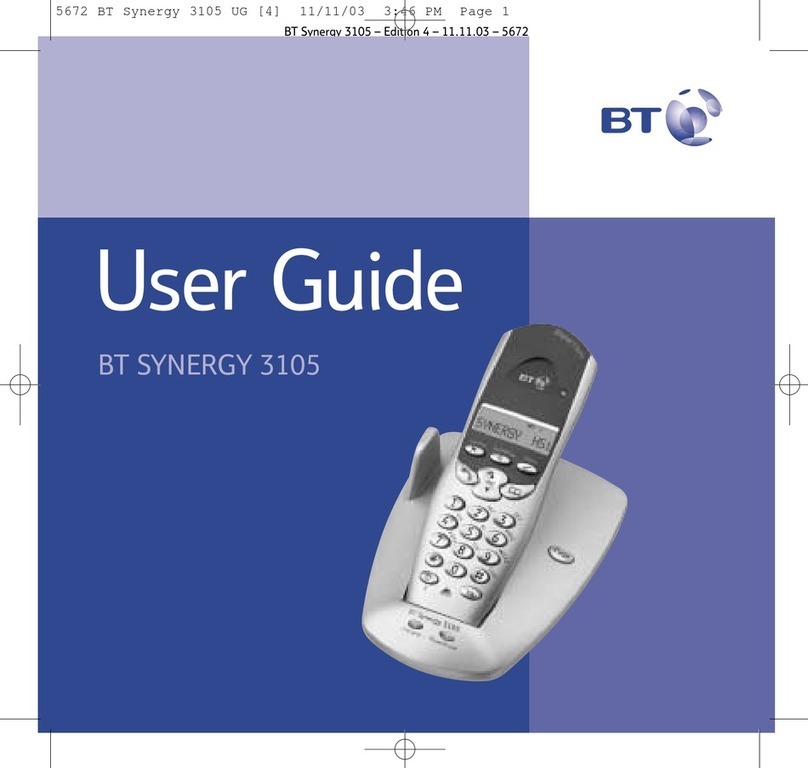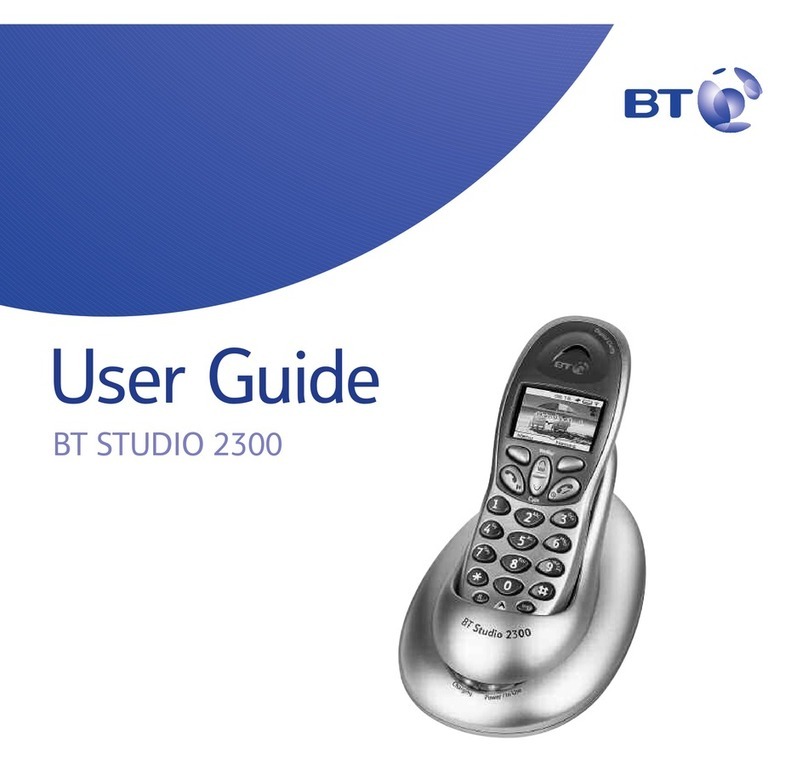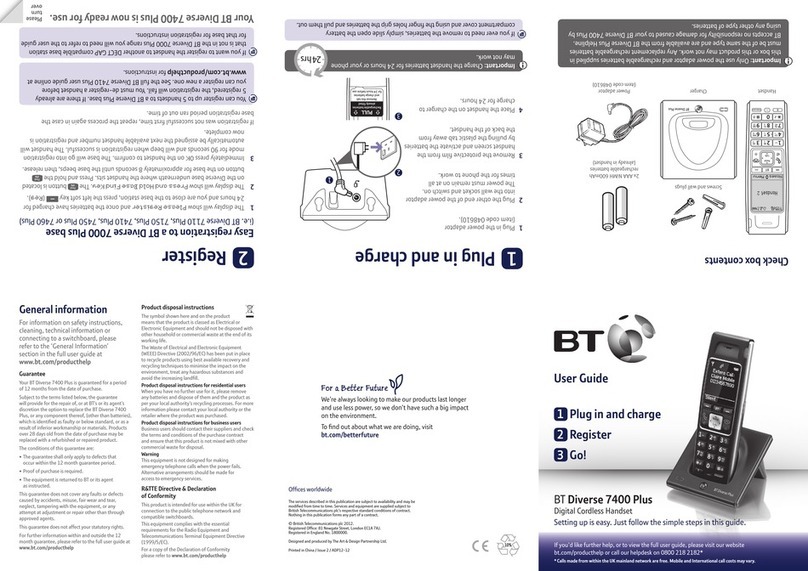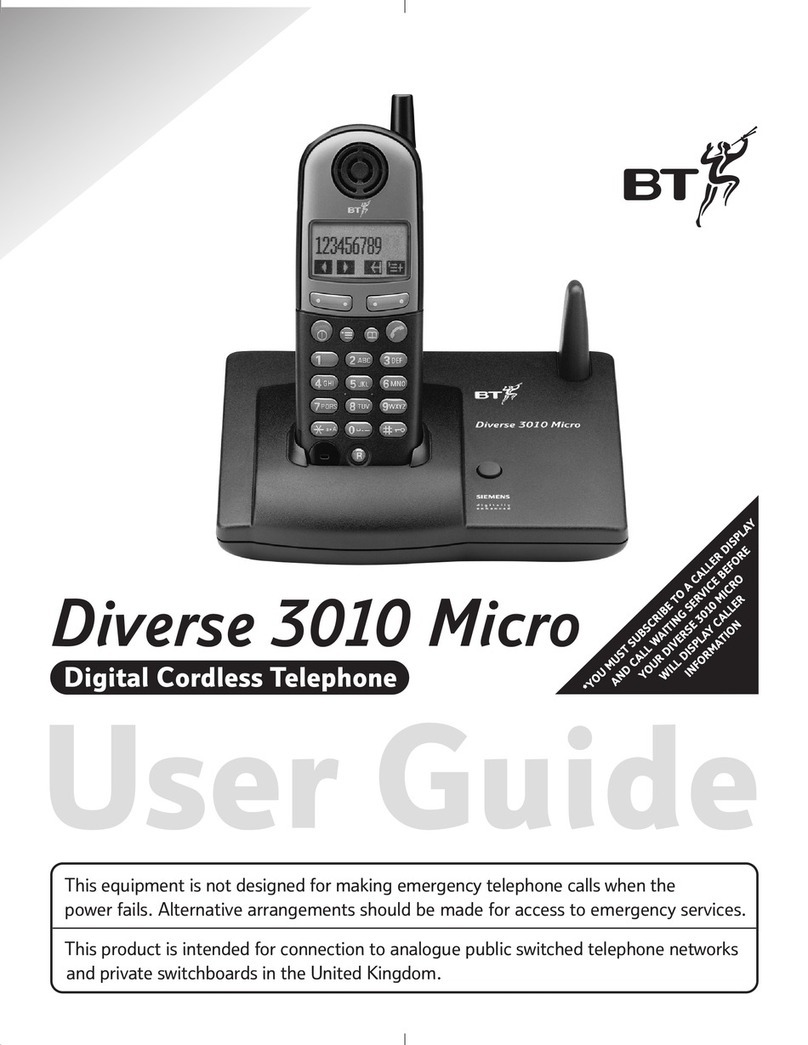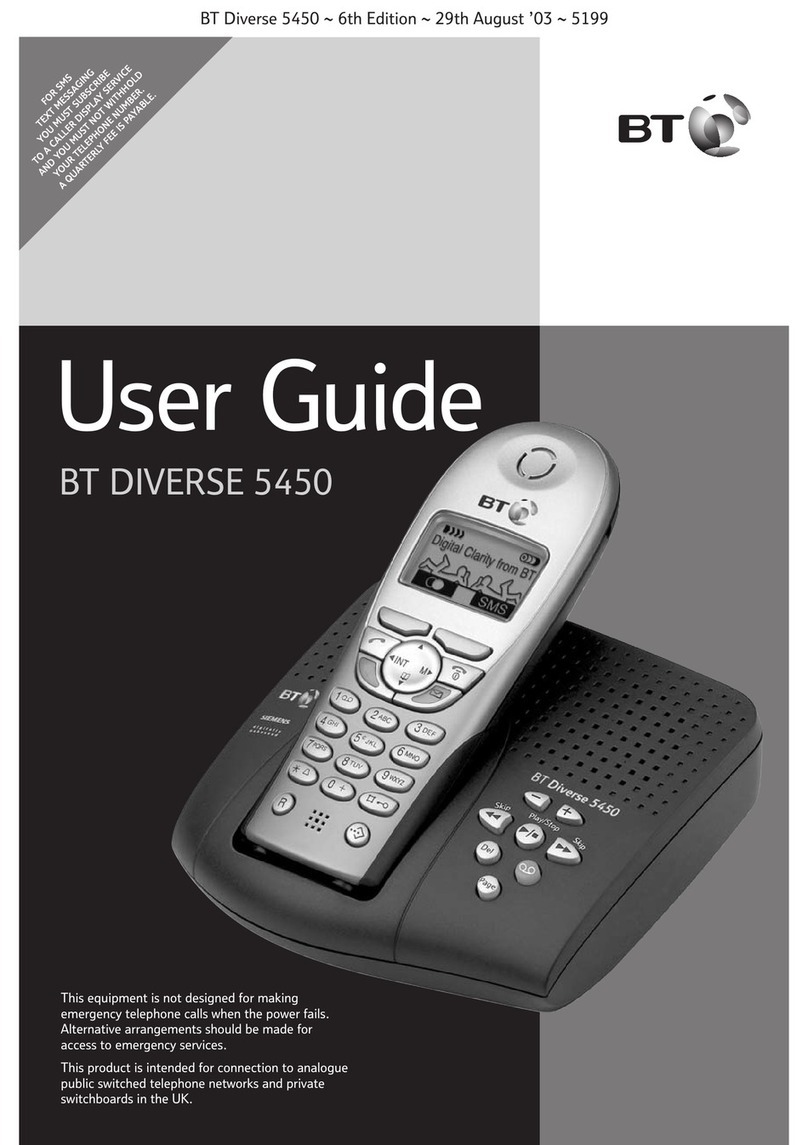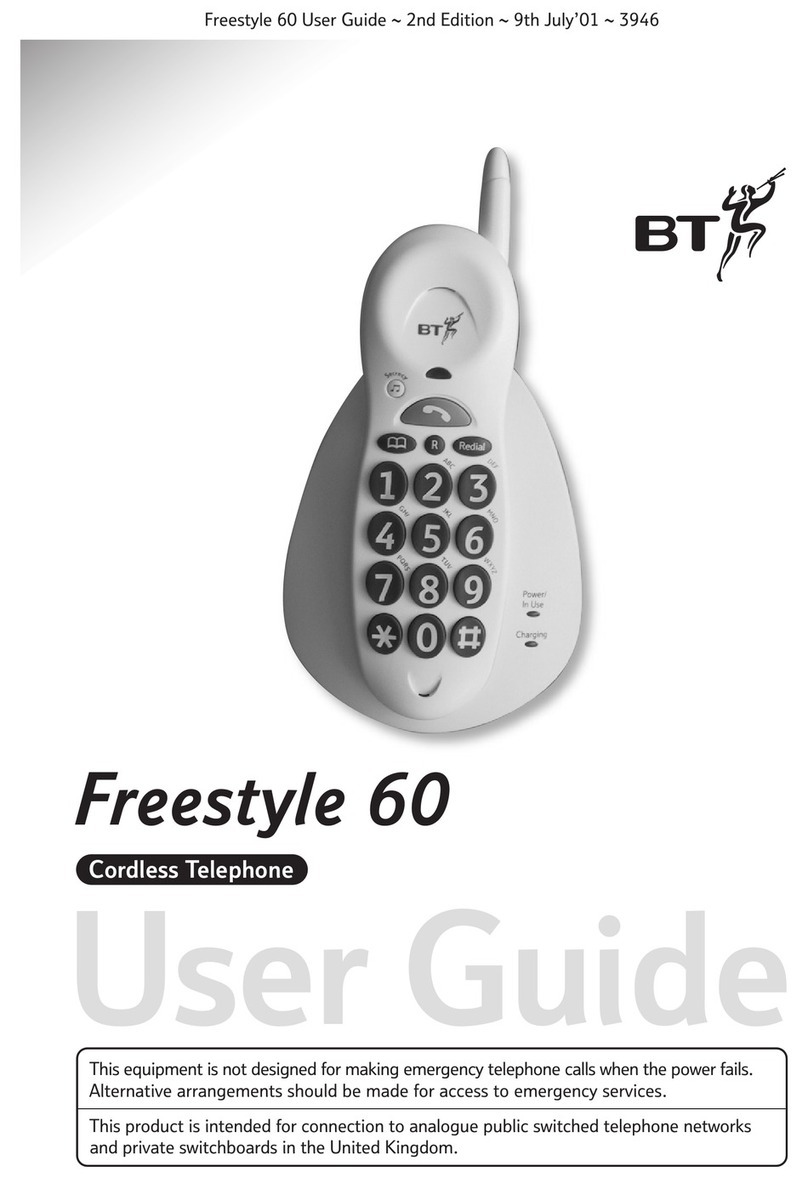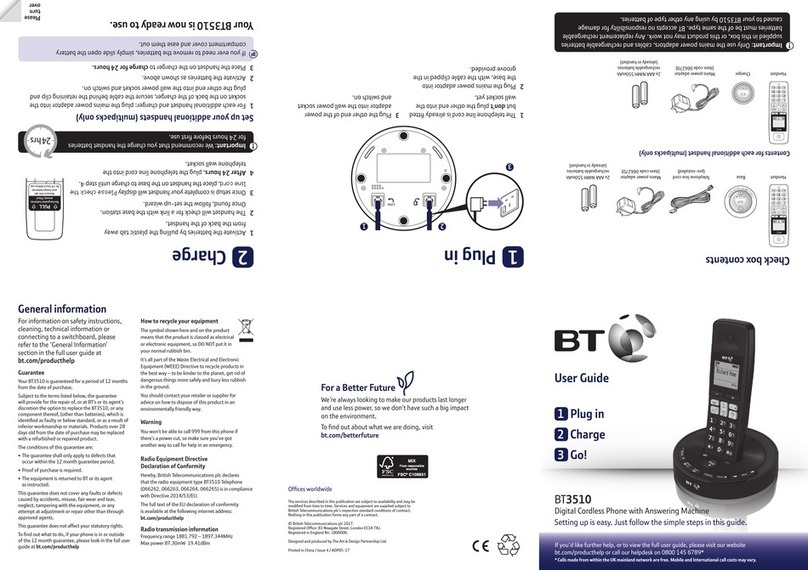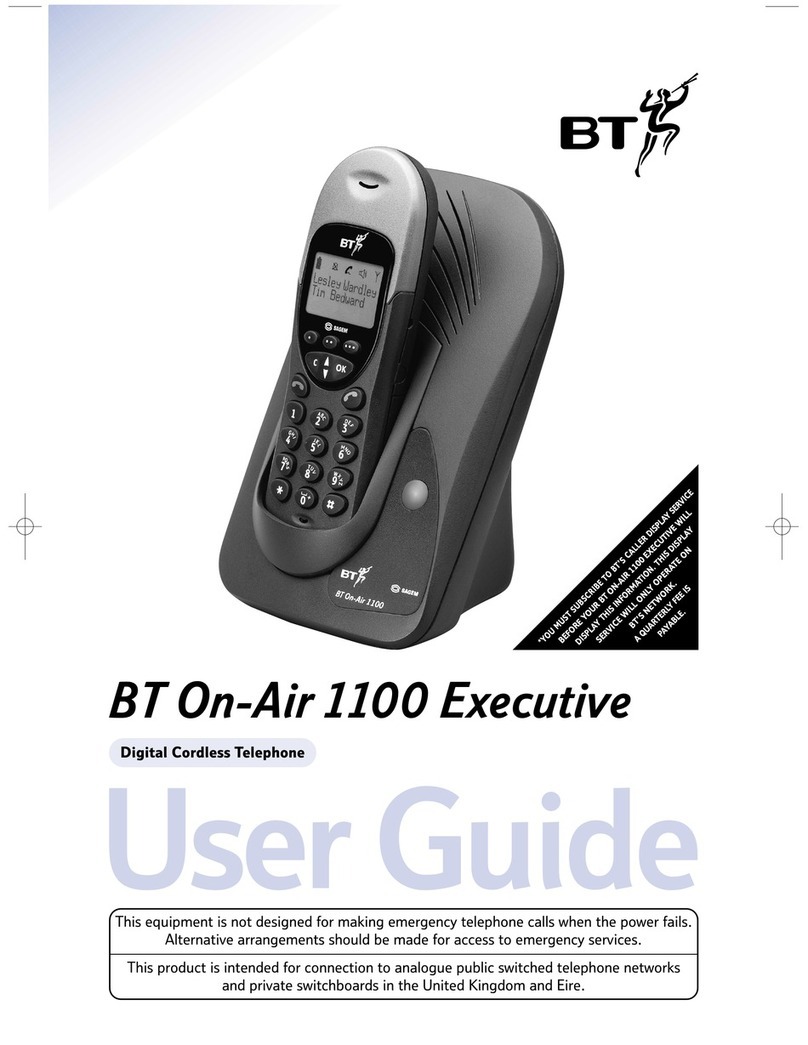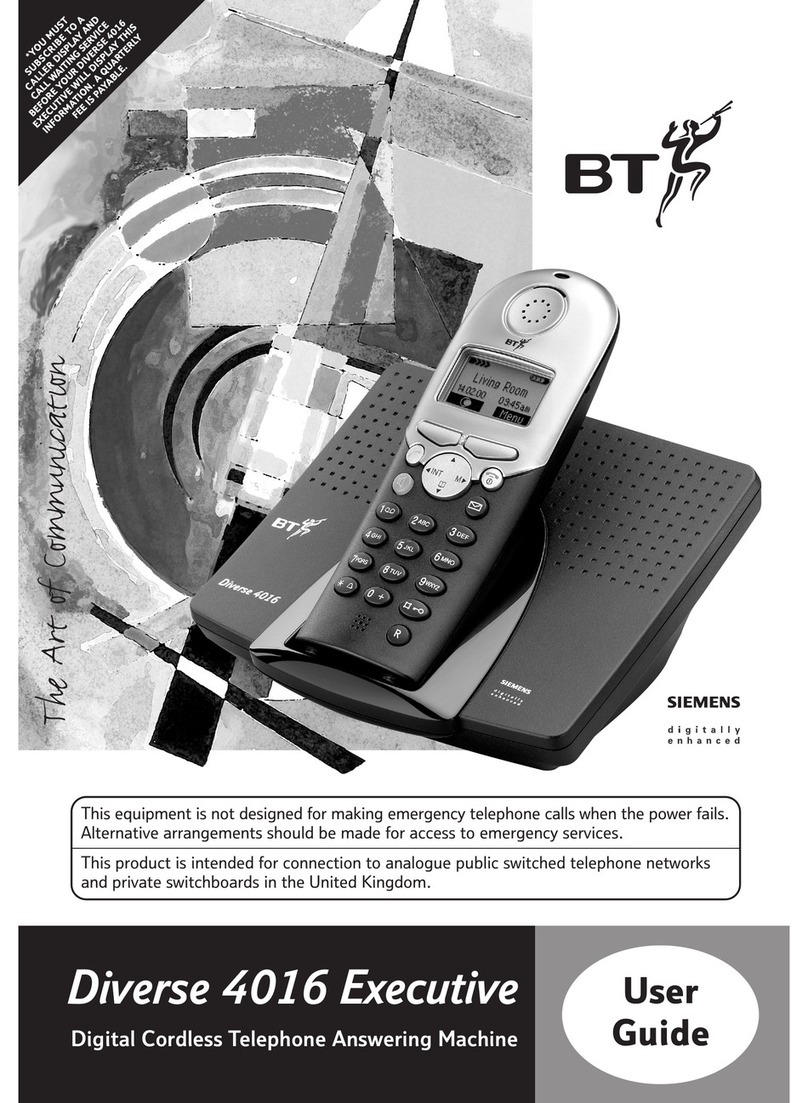If you need some help, call us on 0800 145 6789* or go to bt.com/producthelpIf you need some help, call us on 0800 145 6789* or go to bt.com/producthelpIf you need some help, call us on 0800 145 6789* or go to bt.com/producthelp
4Contents
Menu map.............................................6
Quick set up guide .................................7
Getting to know your phone .................18
Handset buttons ..................................... 18
Base ....................................................... 19
Finding your way around your phone....... 20
BT Call Guardian ..................................21
SwitchBTCallGuardianon/o................. 22
Personalise your announce message........ 22
How do you accept, block or send
a call to the answer phone? ..................... 23
The Block button..................................... 24
HowdoIchangethedierent
BT Call Guardian modes? ......................... 25
Custom mode.......................................... 26
Here’s how to customise settings for
certain types of call................................. 26
What happens when you allow
a number (caller)..................................... 27
What happens to my VIP numbers? ......... 27
What happens when you block
a number (caller)..................................... 27
How to add numbers straight to
your Blocked and Allow lists .................... 28
To add a number to the block list ............. 28
To block numbers by area code ................ 29
To add a number to the allow list ............. 29
Deleting your blocked and allowed lists ... 29
Call control settings .............................30
Set-up Do not disturb ............................. 30
Set Outgoing calls control ....................... 31
Assign VIP status to a contact.................. 32
Change the access PIN............................. 33
Using the phone ..................................34
Making calls............................................ 34
Make an external call............................... 34
End a call ............................................... 34
Receive a call .......................................... 34
Mute ...................................................... 35
Incoming speech / Handsfree volume ...... 35
Make a handsfree call.............................. 36
Make an internal call between handsets
(if you have more than one handset)........ 36
Transfer a call.......................................... 37
Hold a 3-way call .................................... 37
Contacts ................................................. 38
Store a contact (up to 200) ..................... 38
Edit a contact ......................................... 39
Delete selected or all contacts ................. 39
View/dial a contact ................................. 40