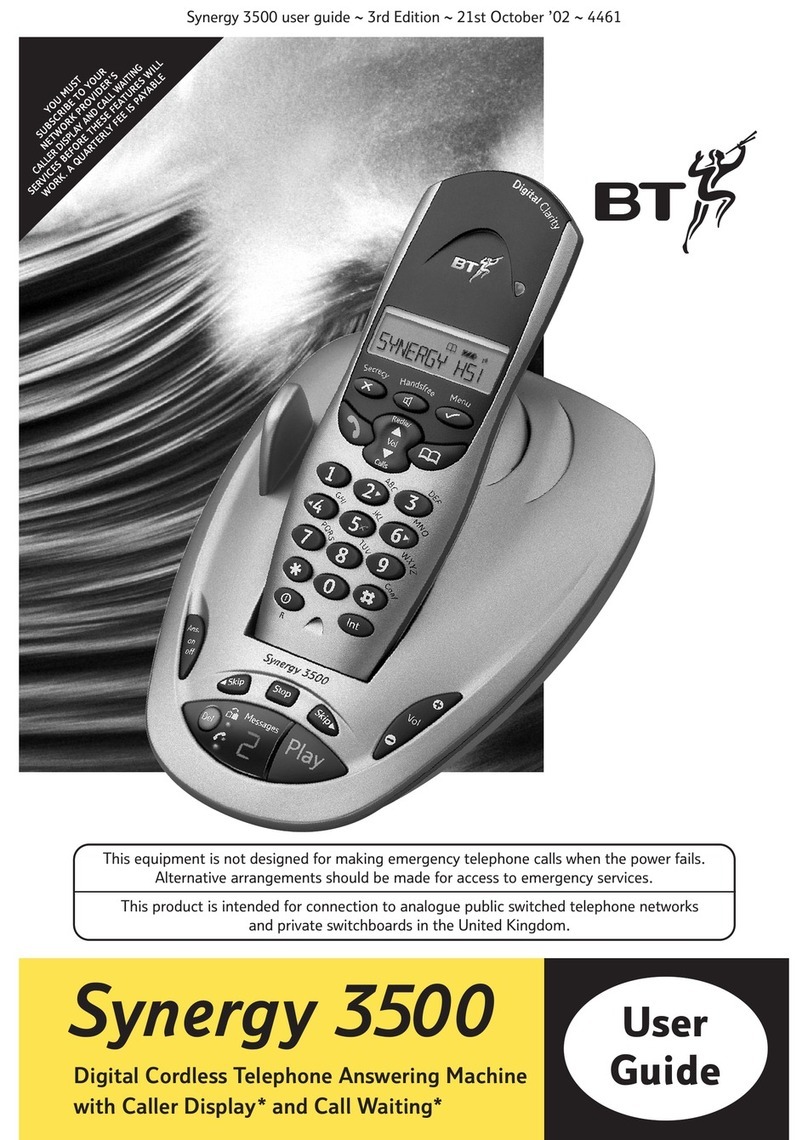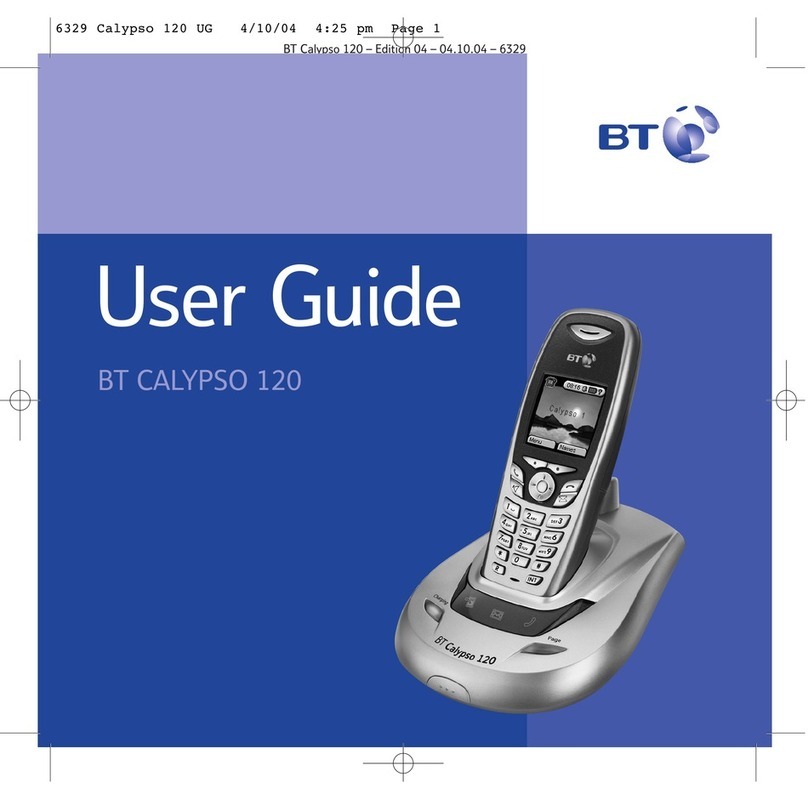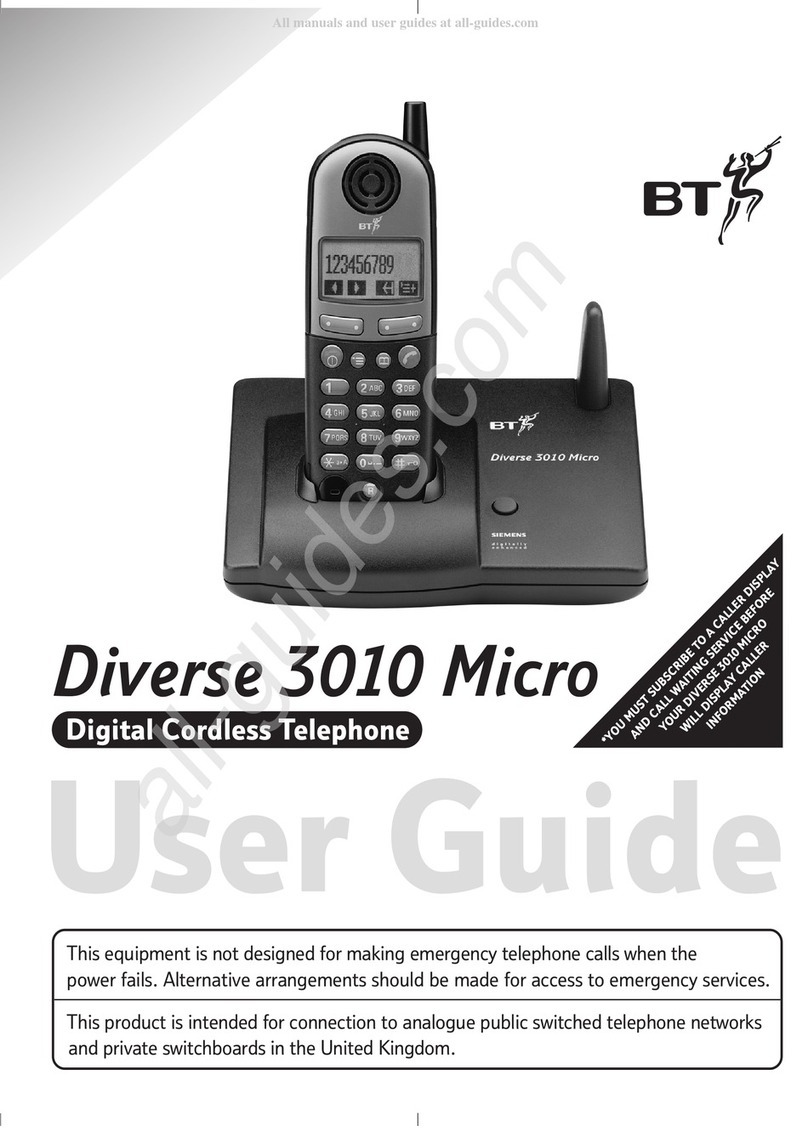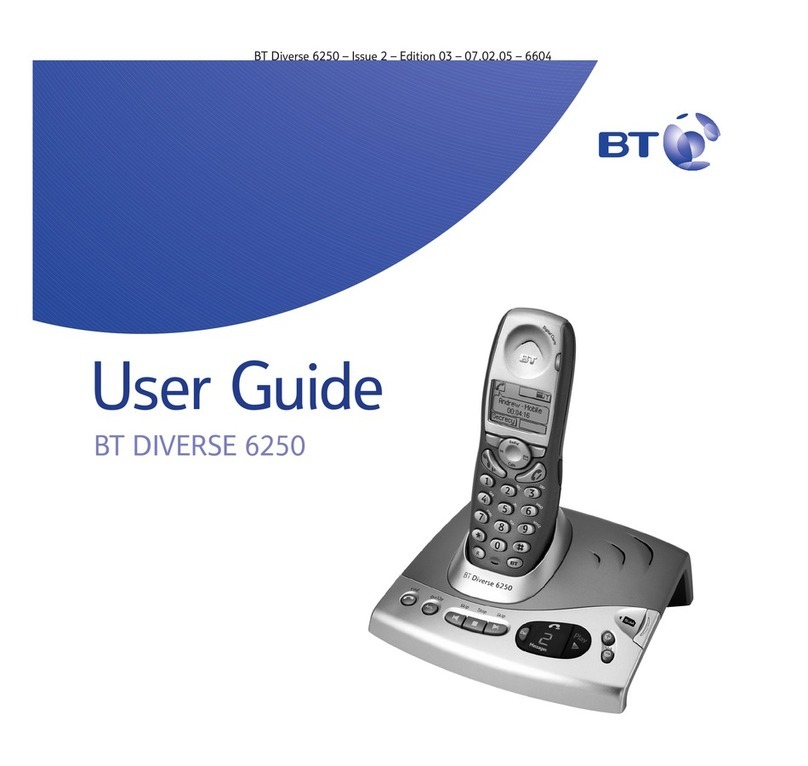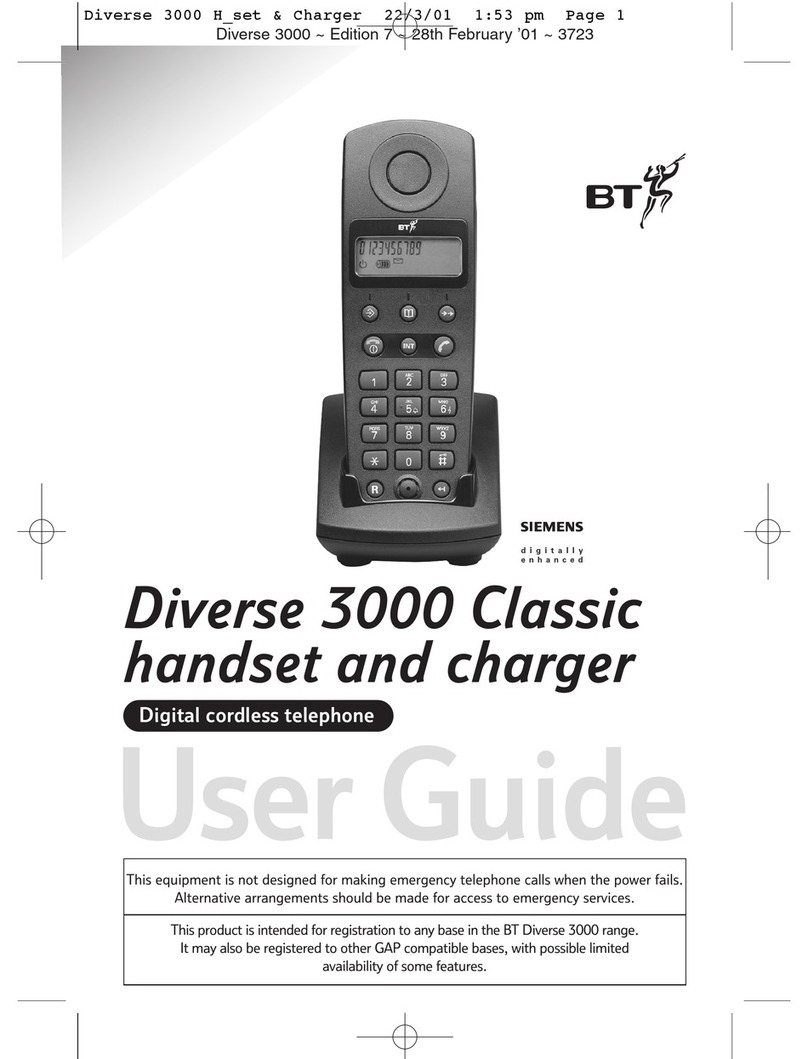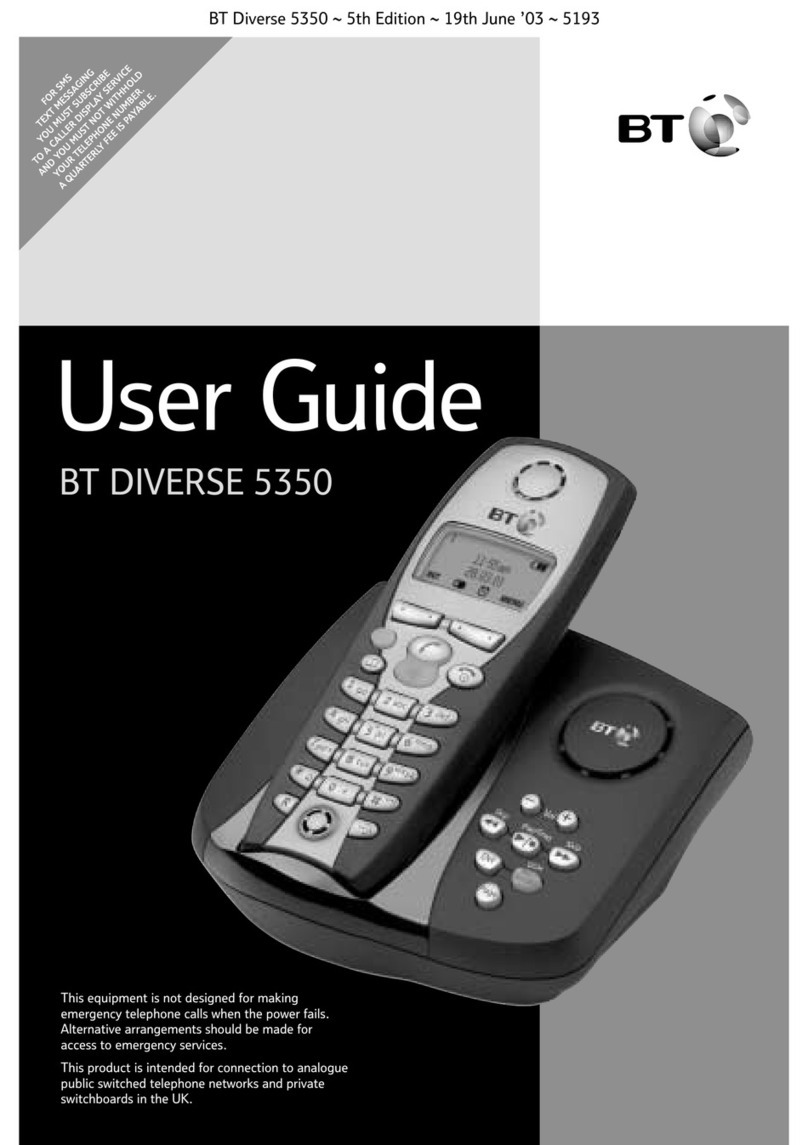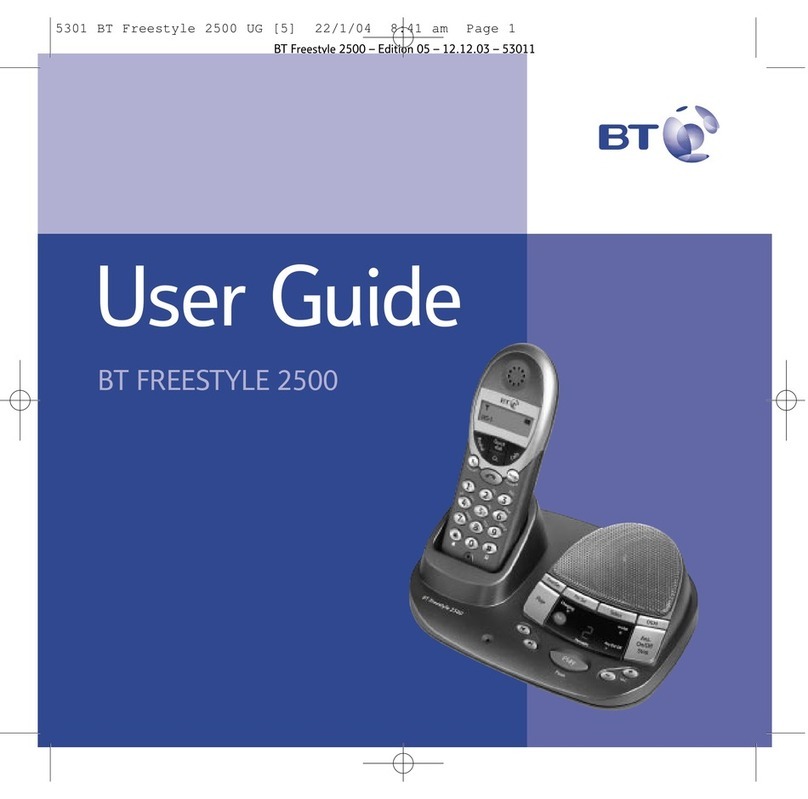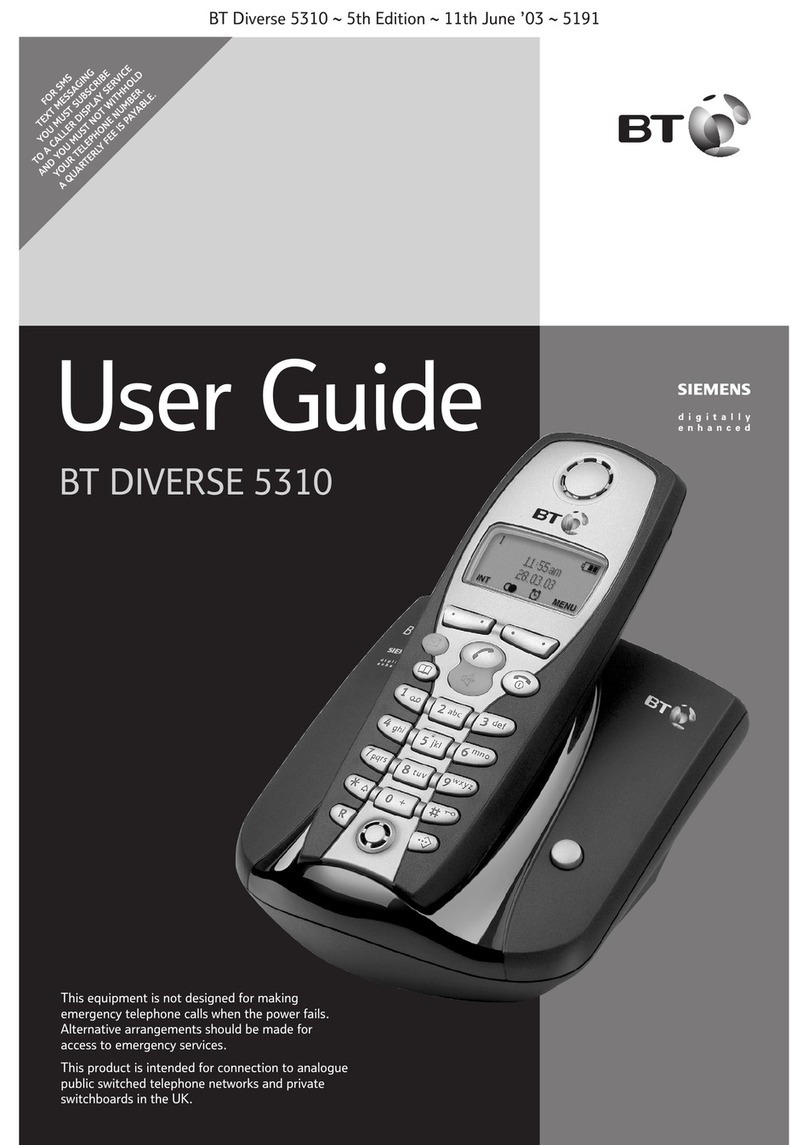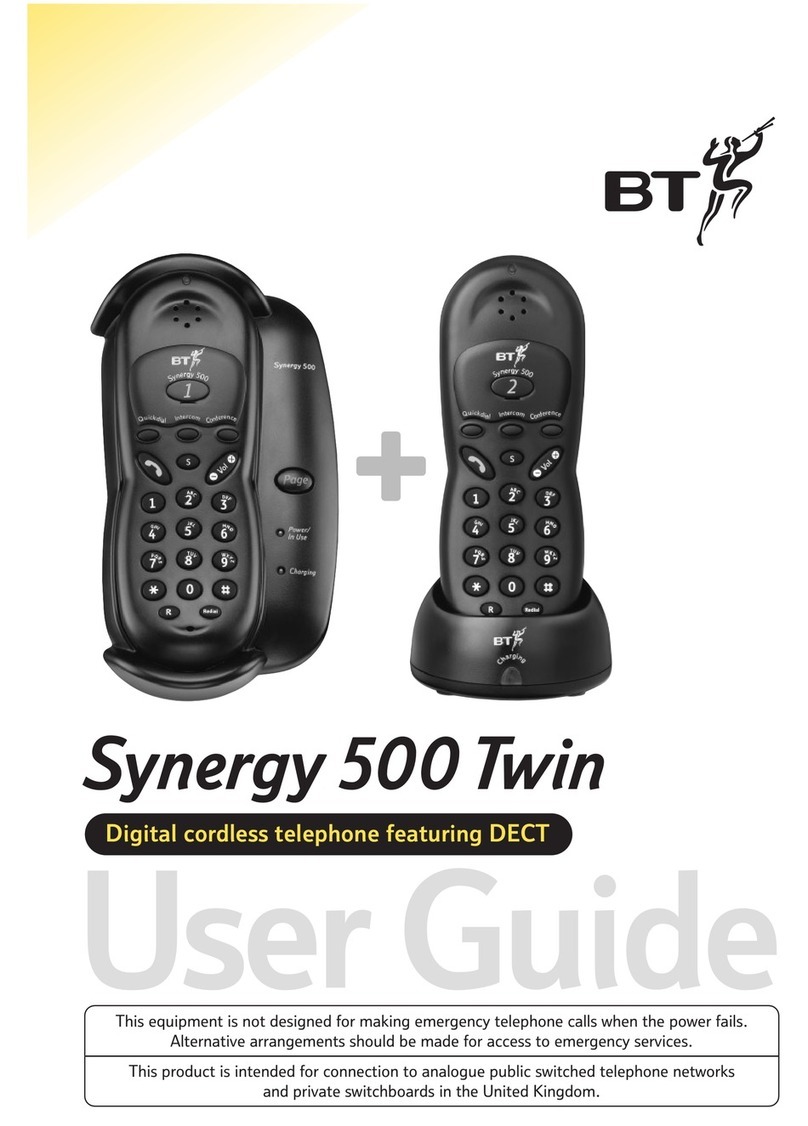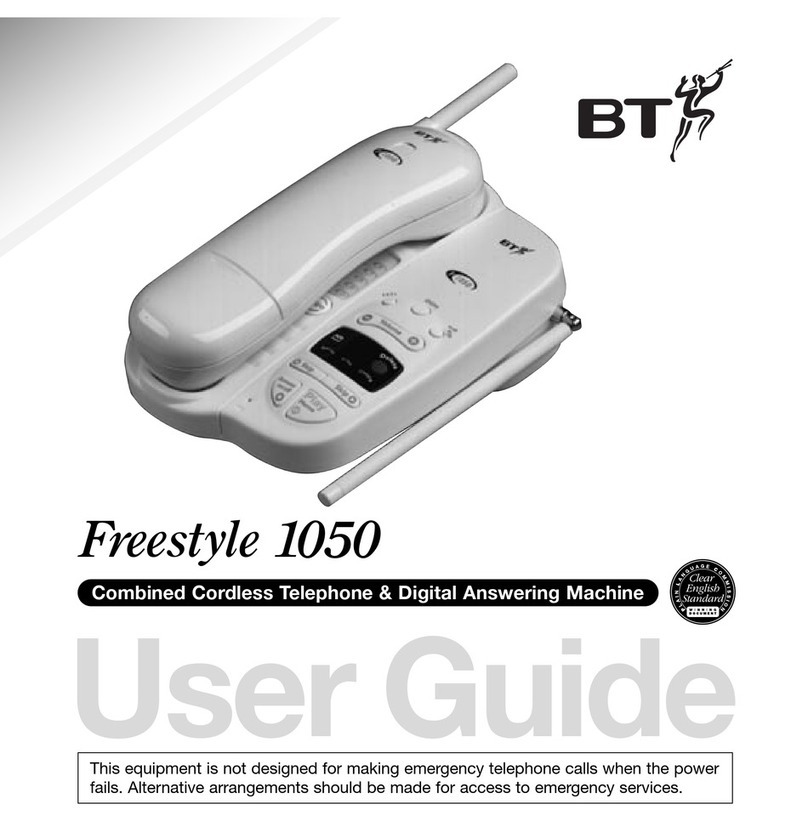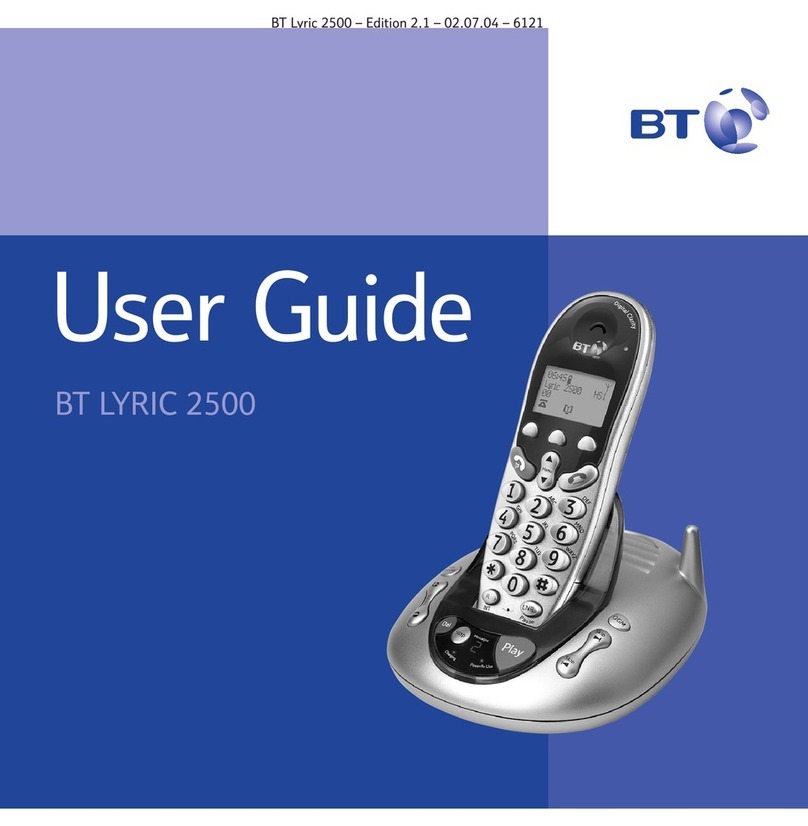8 Getting to know your phone
Syncing your mobile to your BT Halo®using Bluetooth
Using Bluetooth, you can sync all your contacts between your mobile and
BT Halo®, and make and take your mobile calls. When following the set-up wizard,
you can only pair one mobile, but you can pair another later. You’ll need the
mobile handy when you’re going through the steps.
Pair your phones using the BT Halo®set-up wizard
1. On your mobile phone, go to the Bluetooth Settings menu. Wait for the list of
available devices to load, then tap BT Halo to pair.
2. Select your BT Halo®phone name from the list of available devices on your mobile.
Then type 0000 and press the relevant button on your mobile to start pairing.
3. A message will show on your BT Halo’s screen to let you know when it’s done. If
you want to you can change the display name for your mobile. This can be up to 10
characters long. Then press Save.
4. You’ll be asked if you want to import your contacts from your mobile. Press Yes
and the import will start. Press Stop at any time if you change your mind.
5. When it’s nished, you’ll get a message on your screen letting you know how
many contacts have been imported. Only contacts with telephone numbers will
be imported.
If you chose not to use the set-up wizard to add a mobile, follow the
instructions below:
1. When you’re on the home screen of your phone, press Menu.
2. Use to scroll through to Bluetooth on the main menu and press OK.
3. Use to get to Pair new device and press Select.
4. Then follow steps 2 to 5 above to nish o.