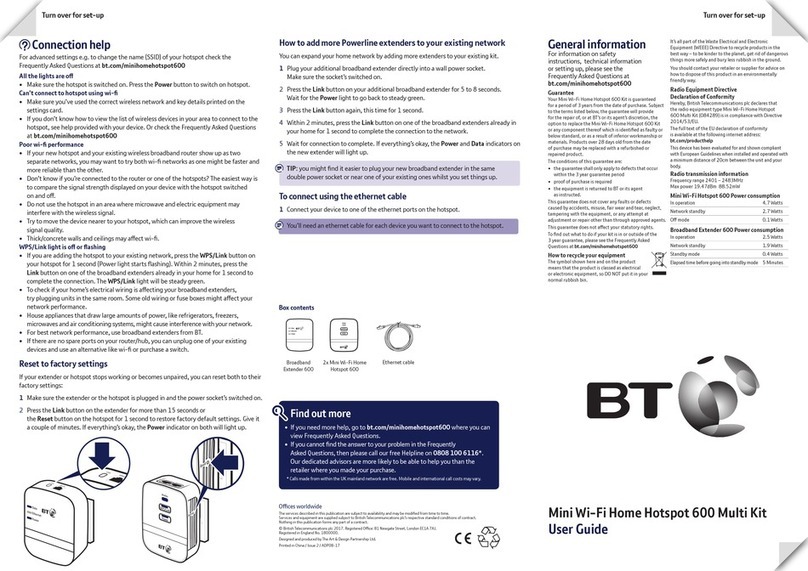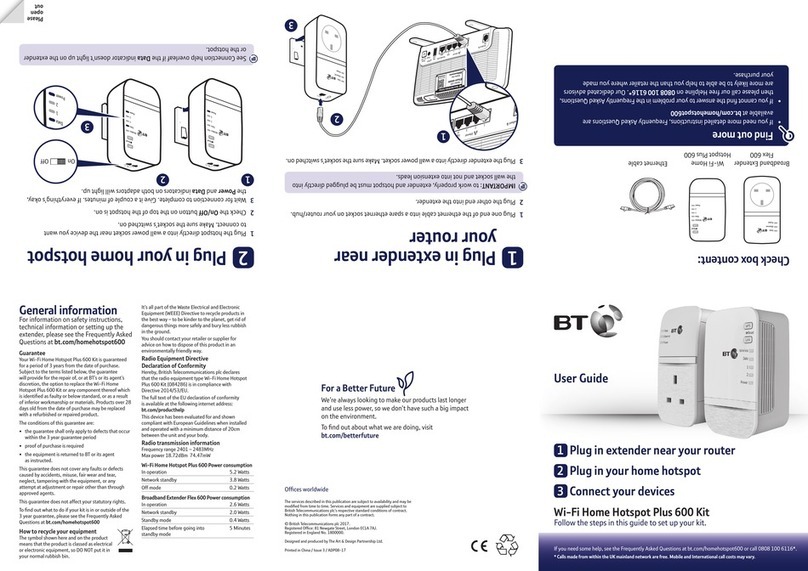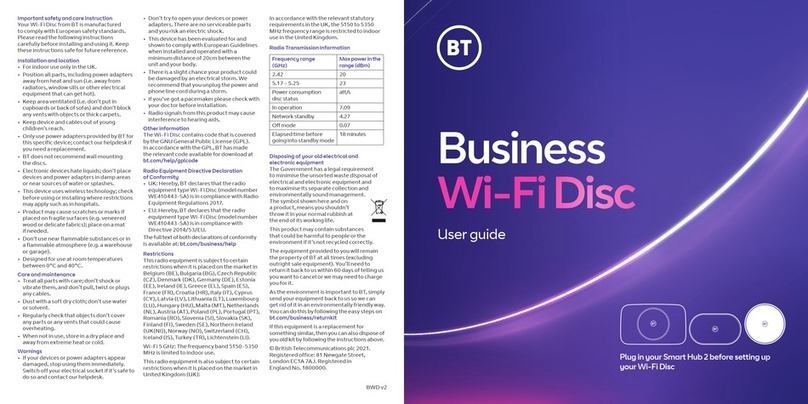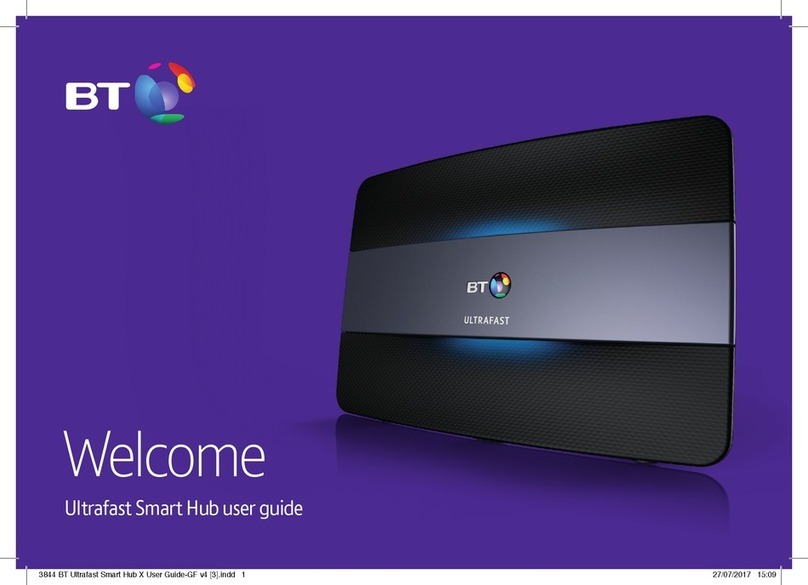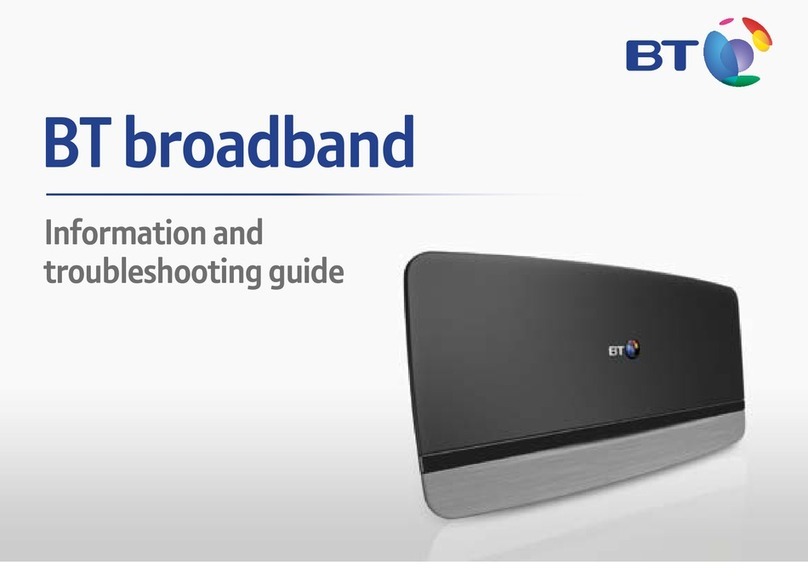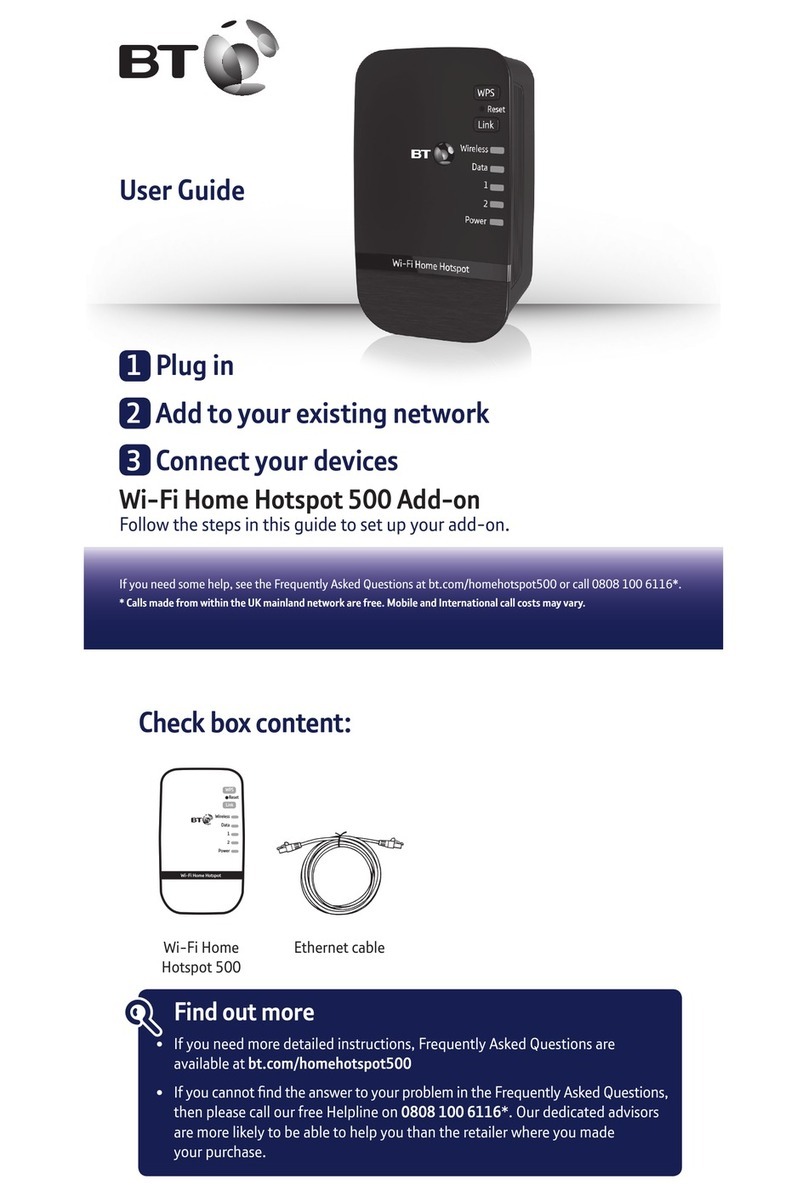How to add more Powerline units to your existing network
You can expand your home network by adding more powerline units to your existing kit.
1 Plug your additional powerline directly into a wall power socket. Make sure the
socket’s switched on.
2 Press the Link button on your additional powerline for 5 to 8 seconds. Wait for the
Power light to go back to steady green.
3 Press the Link button again, this time for 1 second.
4 Within 2 minutes, press the Link button on one of the powerline units already in your
home for 1 second to complete the connection to the network.
5 Wait for connection to complete. If everything’s okay, the Power and Data indicators
on the new powerline will light up.
TIP: you might find it easier to plug your new powerline in the same double power
socket or near one of your existing ones whilst you set things up.
To connect using the ethernet cable
1 Connect your device to one of the ethernet ports on the wi-fi powerline.
You’ll need an ethernet cable for each device you want to connect to the
wi-fi powerline.
General information
For information on safety instructions,
technical information or setting up,
please see the Frequently Asked
Questions at bt.com/wifipowerline500
Guarantee
Your BT Essentials Wi-Fi Powerline 500 Kit is
guaranteed for a period of 3 years from the date
of purchase. Subject to the terms listed below, the
guarantee will provide for the repair of, or at BT’s or
its agent’s discretion, the option to replace the BT
Essentials Wi-Fi Powerline 500 Kit or any component
thereof which is identified as faulty or below
standard, or as a result of inferior workmanship or
materials. Products over 28 days old from the date
of purchase may be replaced with a refurbished or
repaired product.
The conditions of this guarantee are:
• the guarantee shall only apply to defects that
occur within the 3 year guarantee period
• proof of purchase is required
• the equipment is returned to BT or its agent
as instructed.
This guarantee does not cover any faults or defects
caused by accidents, misuse, fair wear and tear,
neglect, tampering with the equipment, or any
attempt at adjustment or repair other than through
approved agents.
This guarantee does not affect your statutory rights.
To find out what to do if your kit is in or outside of the
3 year guarantee, please see the Frequently Asked
Questions at bt.com/wifipowerline500
How to recycle your equipment
The symbol shown here and on the product
means that the product is classed as electrical or
electronic equipment, so DO NOT put it in your
normal rubbish bin.
It’s all part of the Waste Electrical and Electronic Equipment
(WEEE) Directive to recycle products in the best way – to be
kinder to the planet, get rid of dangerous things more safely
and bury less rubbish in the ground.
You should contact your retailer or supplier for advice on how
to dispose of this product in an environmentally friendly way.
R&TTE Directive & Declaration of Conformity
This equipment complies with the essential requirements
for the Radio Equipment and Telecommunications Terminal
Equipment Directive (1999/5/EC).
For a copy of the Declaration of Conformity please refer to
bt.com/wifipowerline500
This product uses open source codes available from
bt.com/help/gplcode
BT Essentials Wi-Fi Powerline 500
power consumption
In operation 4.7 Watts
Network standby 2.7 Watts
Off mode 0.1 Watts
BT Essentials Powerline 500 power consumption
In operation 2.5 Watts
Network standby 1.9 Watts
Standby mode 0.4 Watts
Elapsed time before going into standby mode 5 Minutes
The BT Essentials Wi-Fi Powerline 500 Kit is manufactured
for BT by Shenzhen Gongjin Electronics Co., Ltd. in China.
European address: Gongjin Europe Plc, Ashdown House,
High Street, Cross In Hand, Heathfield, East Sussex