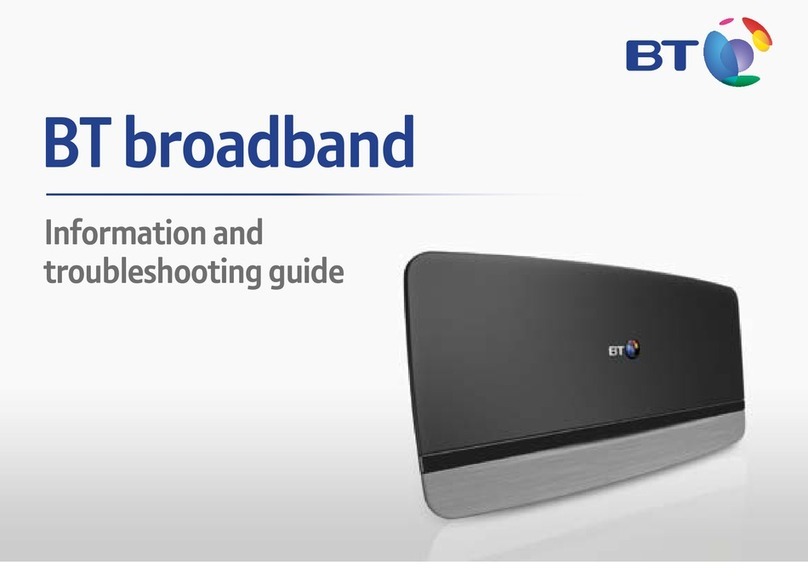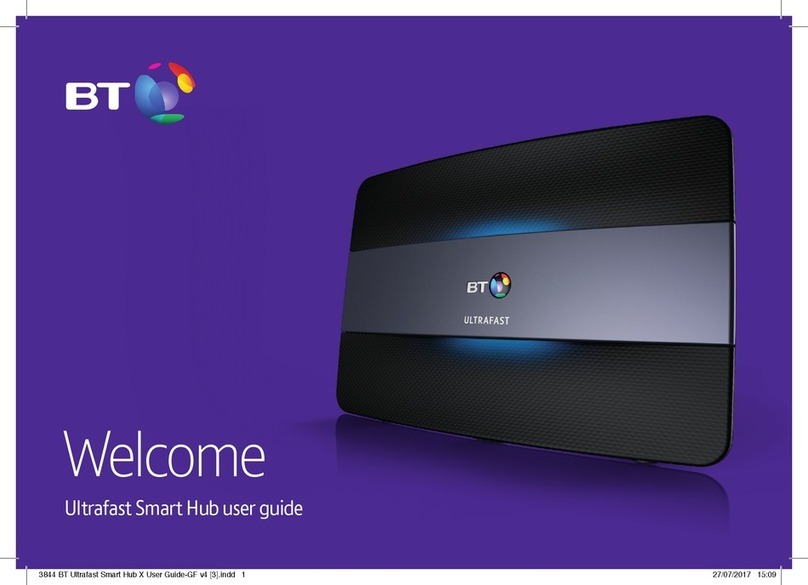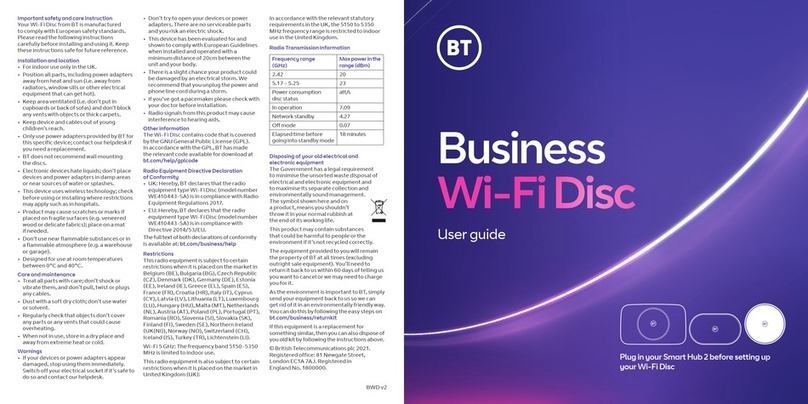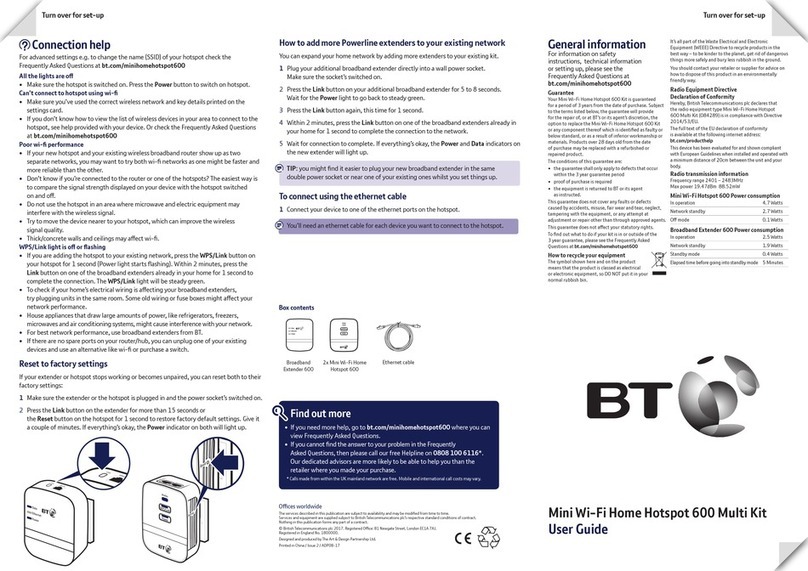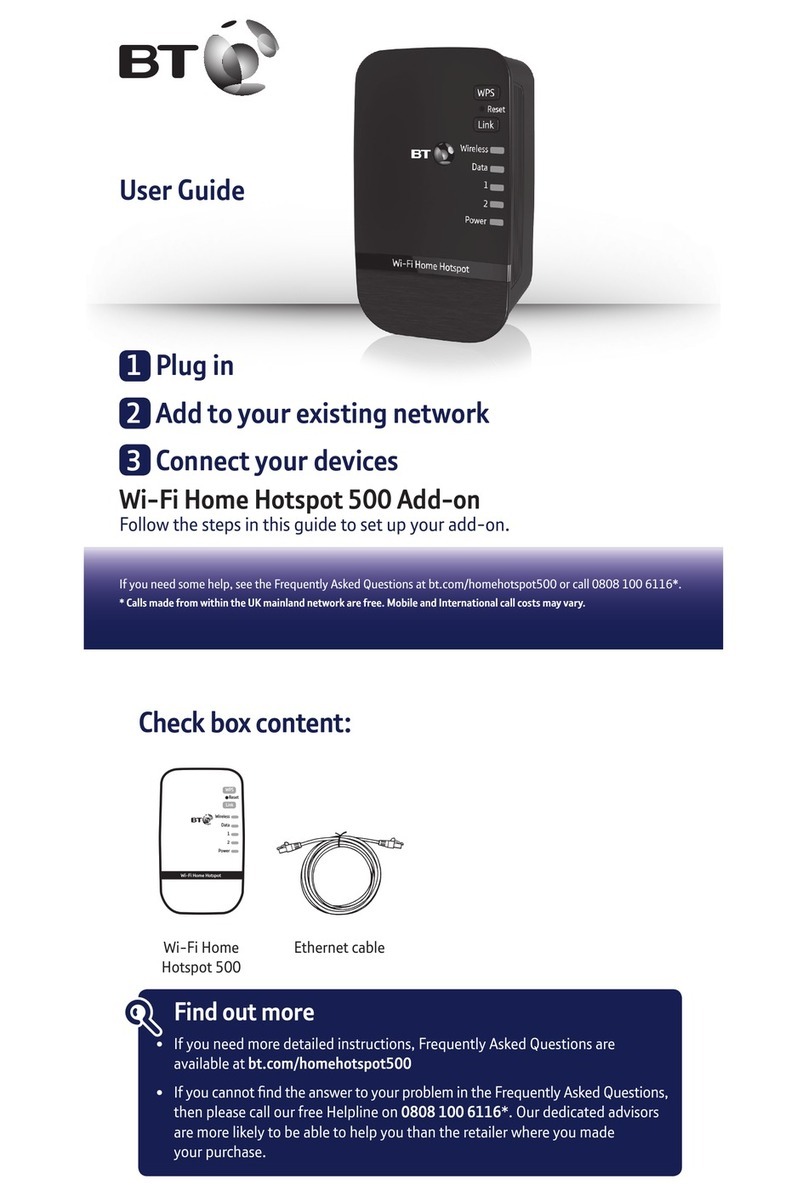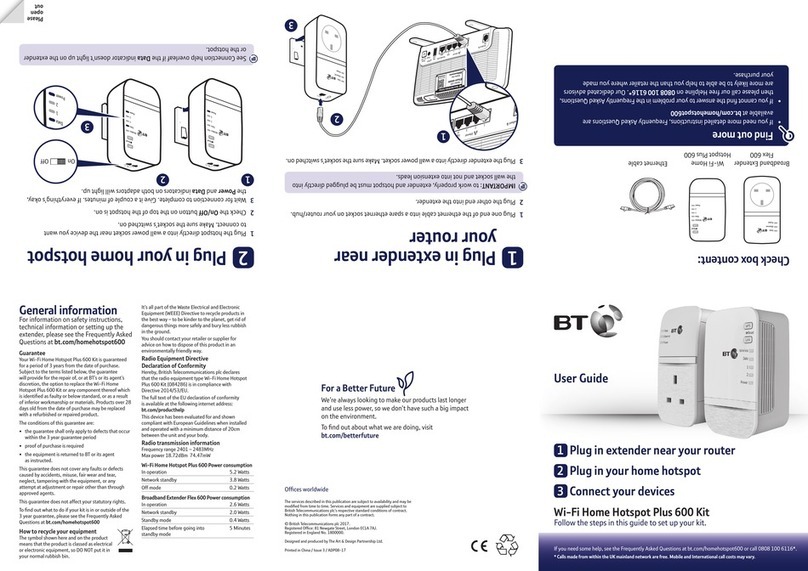14
Getting started – simple steps
The installation CD-ROM should have automatically activated your
BT Broadband Talk service for you. If a problem occurred during
the installation or you chose to skip this step, you will need to activate
the service by following these steps:
1. Make sure your broadband internet connection is working (click
on the ‘BT Yahoo! Broadband launch’ icon and check you can
browse the internet)
2. Click on the ‘Setup BT Broadband Talk’ icon on your
desktop and follow the on screen instructions
3. When prompted enter your BT Broadband Talk telephone
number and account password (sent to you in your welcome
email)
4. The BBV light on the front of the BT Voyager 2500V will be solid
green when the activation is complete
Lift the handset on the phone that is plugged into your BT Voyager
2500V and you’ll hear the Broadband Talk dial tone, which has a higher
pitch than the standard dial tone. You are now ready to make and
receive Broadband Talk phone calls.
We have included some stickers in your
welcome pack which you can use to identify
your Broadband Talk telephone(s).
Your BT Broadband Talk telephone will ring if
either your new BT Broadband Talk telephone
number, or your existing telephone number
is called. This allows you to use you BT Broadband Talk telephone to
receive all your incoming calls.
If you turn off the BT Voyager 2500V you will be unable to make or
receive BT Broadband Talk telephone calls. We recommend you leave
the BT Voyager 2500V turned on to use the Talk service.
Call quality
Call quality using your Broadband Talk phone should be better than
on a mobile phone, but it can be affected by general congestion on
the internet or by heavy loads on the broadband link to your home
(e.g. if someone is playing games online). For this reason we cannot
guarantee call quality.
Calling features
A wide range of calling features is available for you to use on your
Broadband Talk phone. Calling features can be configured either
directly using ‘star’ codes entered on your phone handset,
or online. To manage your inclusive Broadband Talk calling
features online, please go to www.bt.com/broadbandtalk
Please note that when using calling features, your standard
phone line and Broadband Talk phone line work as separate
services. For example, if you activate BT Answer 1571 on your
Broadband Talk phone line, callers dialling your Broadband Talk
phone number may be answered by this service. However, callers
dialling your standard phone line may be answered by
BT Answer 1571 only if you also activate this calling feature on
your standard phone line. You can dial 5 followed by 1571 on your
Broadband Talk phone to access these messages.
Emergency calls
In case of an emergency, please bear in mind that your Broadband
Talk service will not work if there is a power cut or broadband failure.
In these events, your Broadband Talk phone will automatically
connect to your standard phone line – this is confirmed by the
type of dial tone you’ll hear.
Separate to your Broadband Talk set up, we recommend that
you keep a standard phone on a standard line for use in the event of
an emergency.
We strongly recommend that you advise anyone in your house to
use a standard phone, rather than your Broadband Talk service, in
the event of an emergency. The enclosed stickers can be used to
help show which phone to use in an emergency.
15