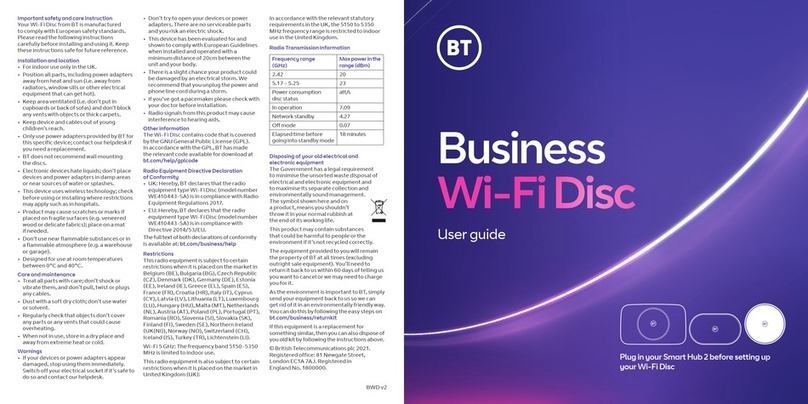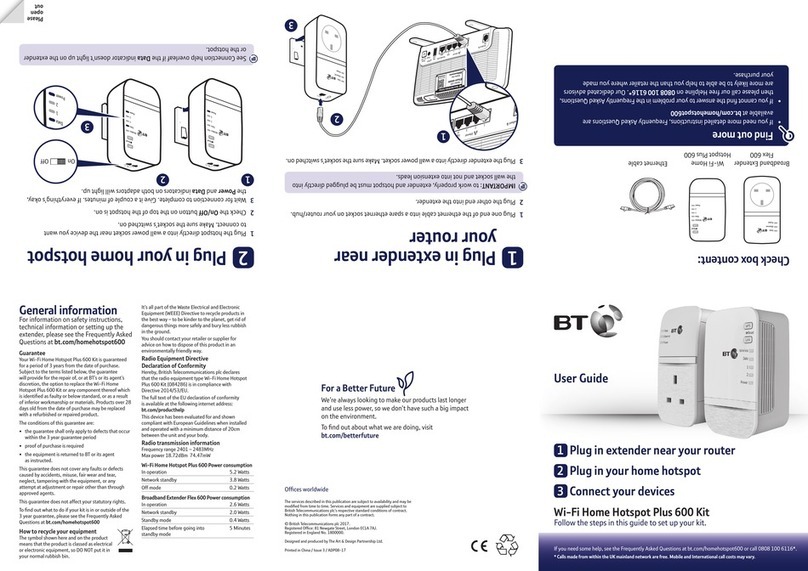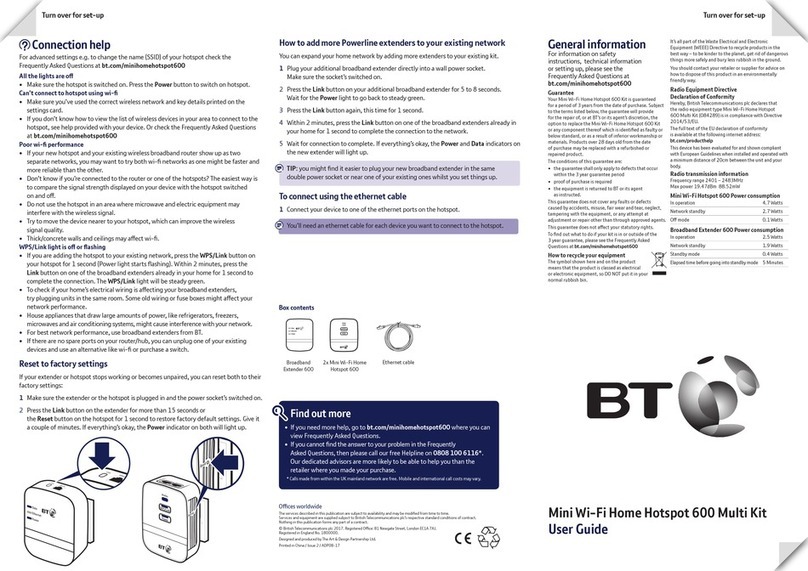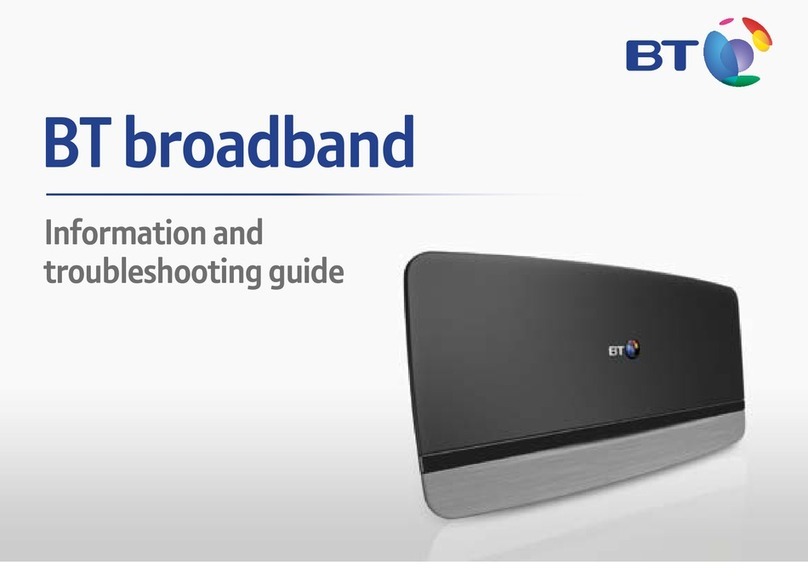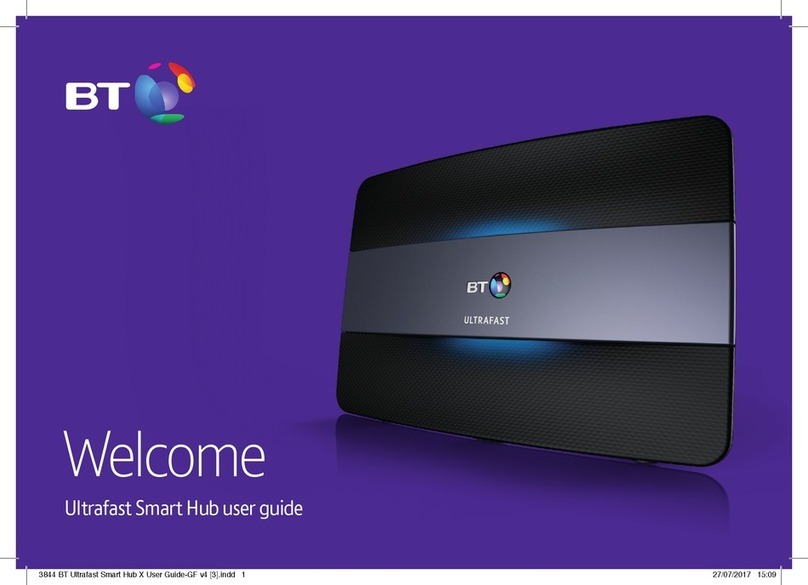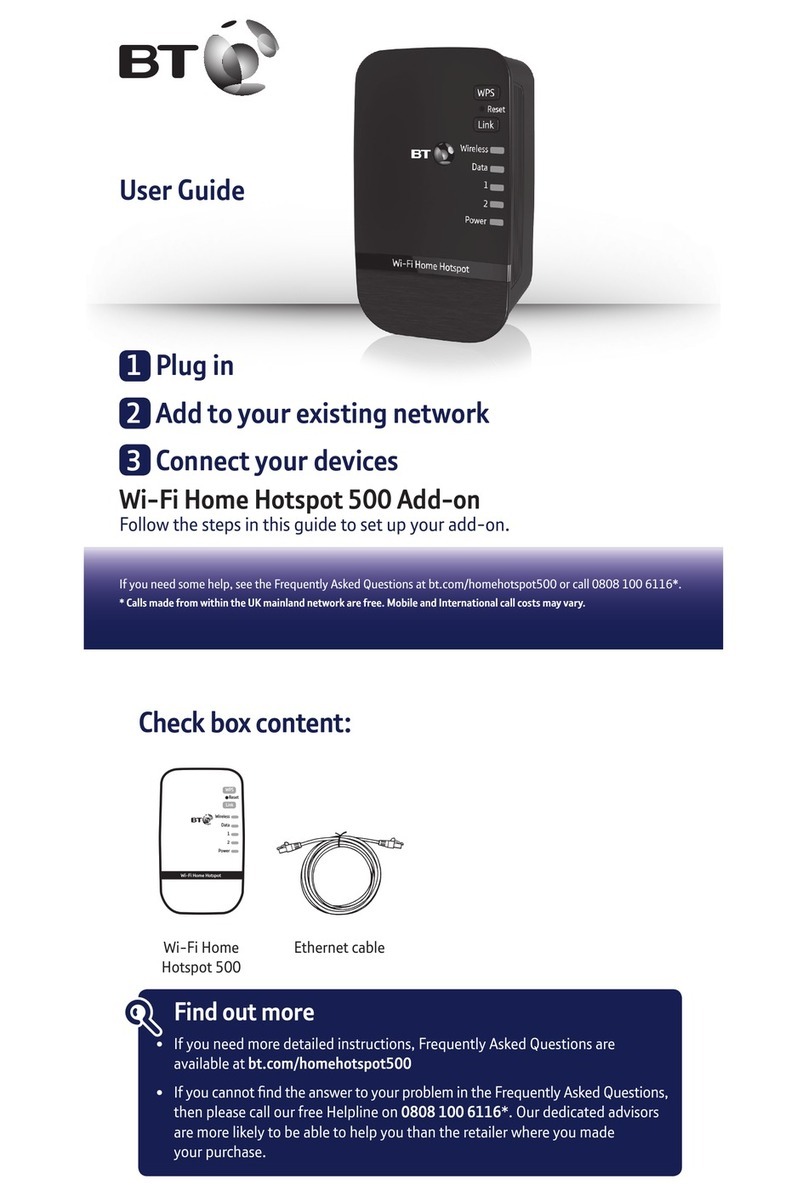3. Enter your details here:
(You’ll need these later)
1
Before you start
BT Yahoo! Mail
Address:
Password:
BT Broadband Talk
Phone number:
Password:
These details were sent to you by email,
if you ordered BT Broadband Talk.
These details were sent to you
by email or letter.
4.
Wireless internet: if you’re planning to set up a wireless
connection,
your computer needs to have built-in wireless
or a wireless
adapter installed and turned on before you
continue – in both cases, if you need some help, follow
the wireless product manufacturer’s instructions.
If you aren’t sure whether you want to use wireless or
would rather leave setting it up until later, please go to
the next step.
1 BT Home Hub
1 Power cable
1 Broadband cable (grey ends)
1 Ethernet cable (yellow ends)
2 Microfilters1 Converter (green end)
1 USB cable (blue ends)
//
Please note: you may not need to use all the above cables when
setting up BT Total Broadband.
TROUBLESHOOTING
Something missing or damaged?
Call us on 0800 328 1605.
Where can I get help with my
computer’s wireless?
Please see your computer or wireless
adapter manual.
What type of wireless adapter do I need?
A USB or PCI wireless adapter for a PC,
USB or PCMCIA card for a laptop. The
wireless adapter should be ‘Wi-Fi,’
802.11b or 802.11g compatible. These
are available at www.bt.com/shop and
most computer shops. If you’re using a
laptop purchased within the last year or
two, this may have wireless built in.
Check the manufacturer’s information
before purchasing a wireless adapter.
CAUTION
Positioning your BT Home Hub
If you’re going to connect your Hub using
cables, position it close to your computer,
a phone socket and a power socket.
If you’re using wireless, for the best signal,
position the Hub centrally in your home
close to a phone socket and a power socket
that isn’t near to a microwave oven, fridge
or metallic surface (e.g. mirror).
TIPS
More about BT Broadband Talk
For more about BT Broadband Talk, please
see your User Guide page 32.
Why choose wireless?
A wireless connection to your BT Home
Hub gives you the freedom of broadband
access almost anywhere in your home.
No trailing cables or extra phone sockets
are required. Note: wireless range varies,
depending on your home environment.
If your computer is permanently
located within easy reach of the Hub,
we recommend that you use a wired
connection.
1. Before you start, please check that you’ve received an email
or voice message from us confirming that your broadband
service has been activated.
2. Check that your BT Home Hub box contains: