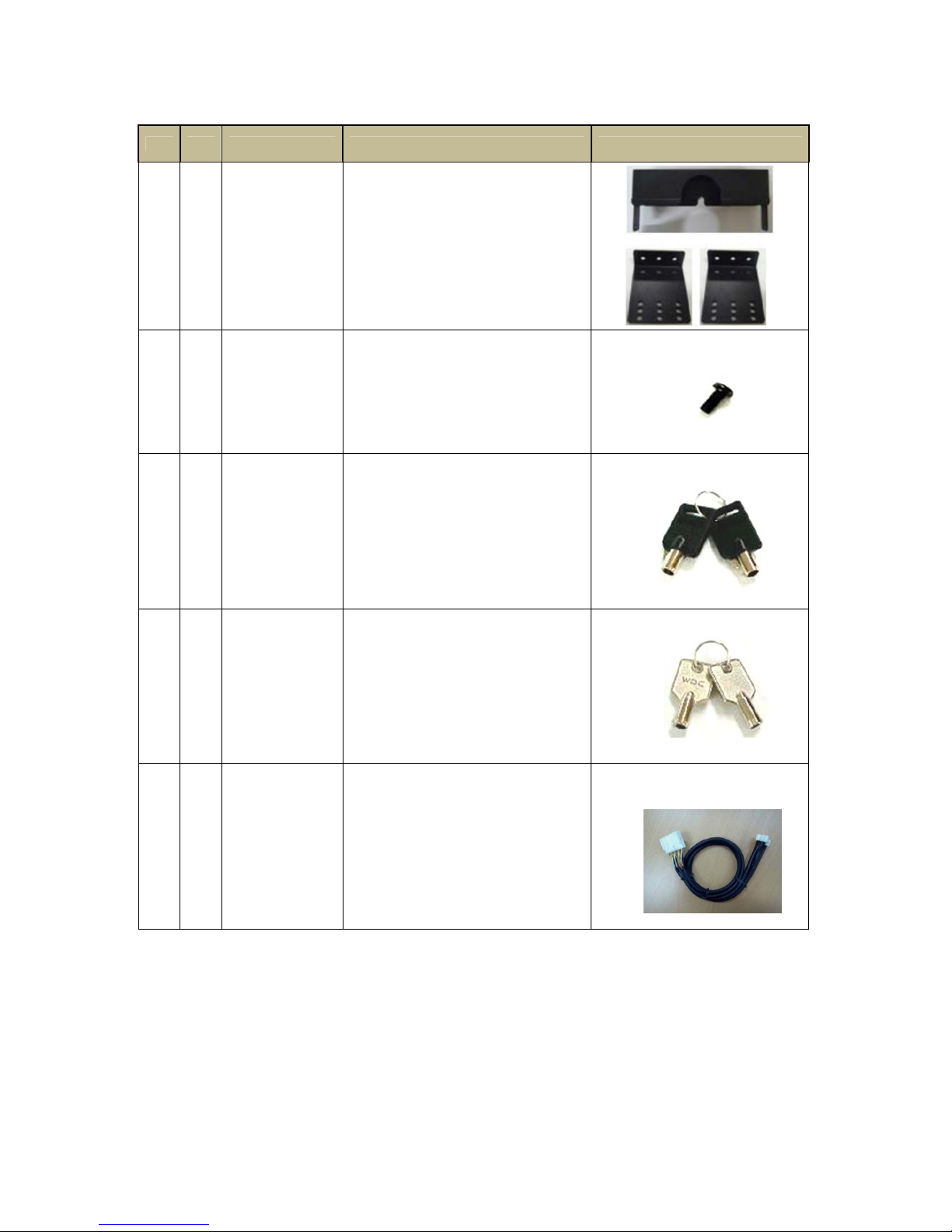2
Preface
Notice
Any unauthorized use of this guide or its contents is prohibited.
The contents may be changed without notice.
The contents of this user guide are comprehensively designed to provide adequate
information to set up and operate the purchased device. Please contact D-TEG if you have
any questions or find any omissions.
If you find any missing pages in this users guide, please contact your dealer or D-TEG for
a replacement.
The images and display captures are examples to help you understand this device and
may differ from what you may observe.
Limitation of use
This device is designed and manufactured for commercial use only and is not intended
for use where the failure of the device could lead to death, personal injury, or severe
environmental damage. Please use discretion when using in situations that require
high precision or that may endanger life or damage valuable assets. D-TEG does not
take any responsibility for accidents in such cases.
Software License Agreement
D-TEG and its suppliers grant to the customer a nonexclusive and nontransferable
license to use the PC Viewer software in object code form solely on a single central
processing unit owned or leased by Customer or otherwise embedded in equipment
provided by D-TEG
Customer may make one archival copy of the Software provided Customer affixes to
such copy all copyright, confidentiality, and proprietary notices that appear on the
original.
Except as expressly authorized above, the customer shall not: copy, in whole or in part,
software or documentation; modify the software; reverse compile or reverse assemble
all of any portion of the software; or rent, lease, distribute, sell, or create derivative
works of the software.
Export Restrictions
D-TEG products are controlled under the Korean Export Regulations, please check all
relevant laws and codes and make sure all compliances are met before exporting.
Copyright
The use of recorded data without the expressed authorization of the owner is
prohibited.
Trademark
Microsoft, Windows Vista, Windows7 are trademarks of Microsoft Corporation,
registered in the US and other countries.
Pentium is a trademark of Intel Corporation, registered in the US and other
countries.
Other company and product names mentioned herein may be trademarks of their
respective companies.