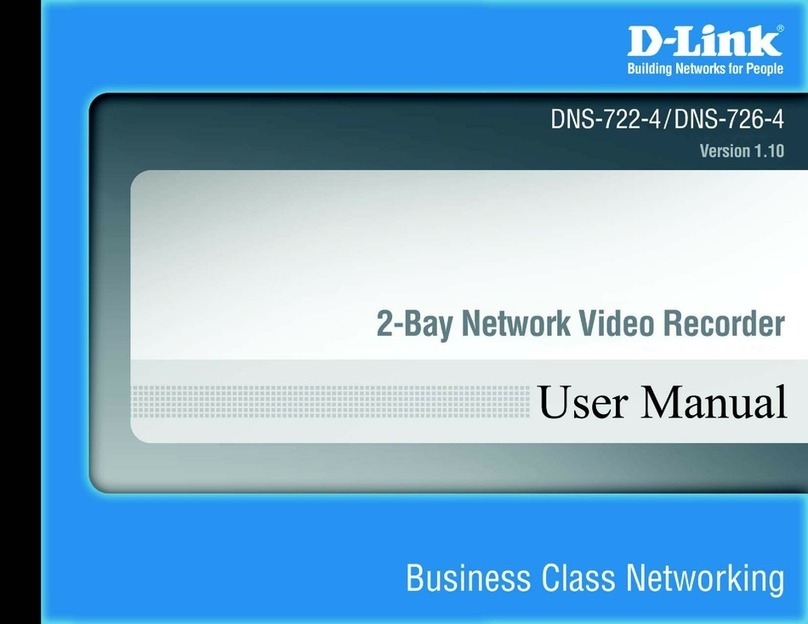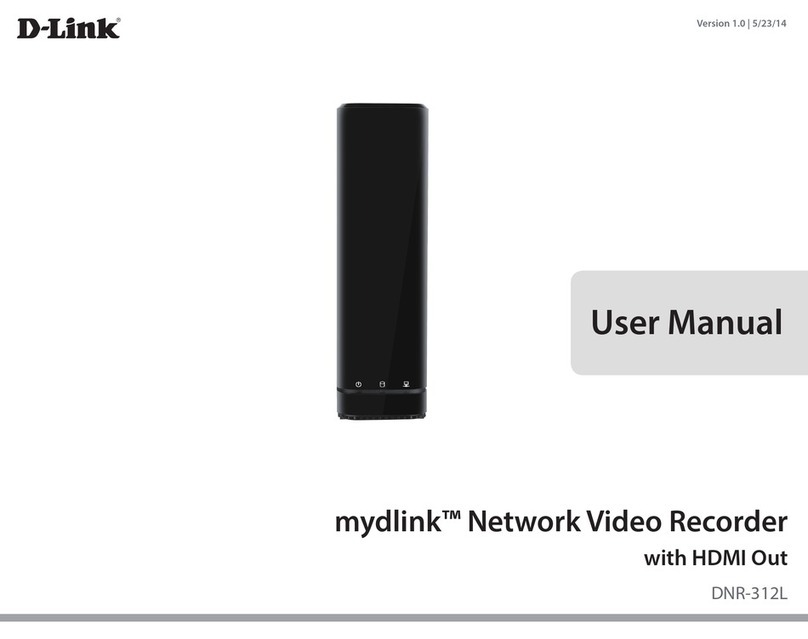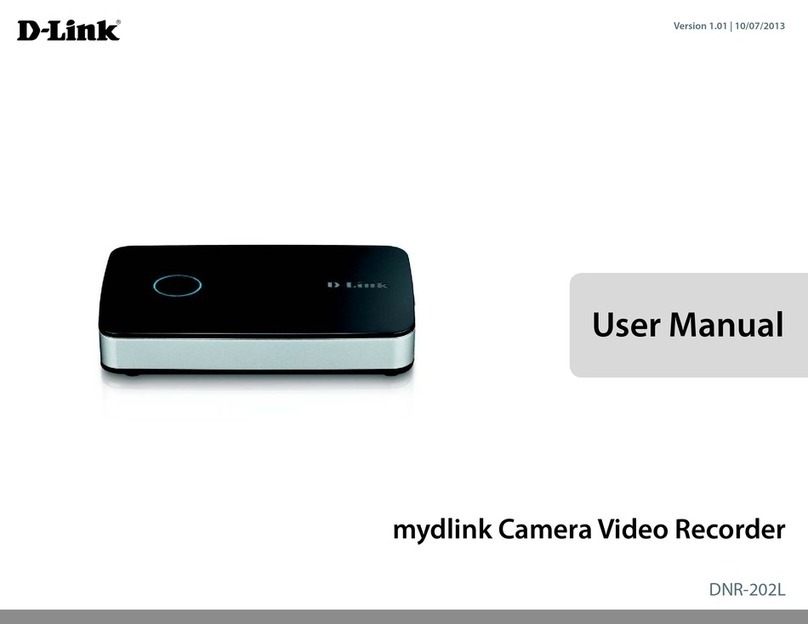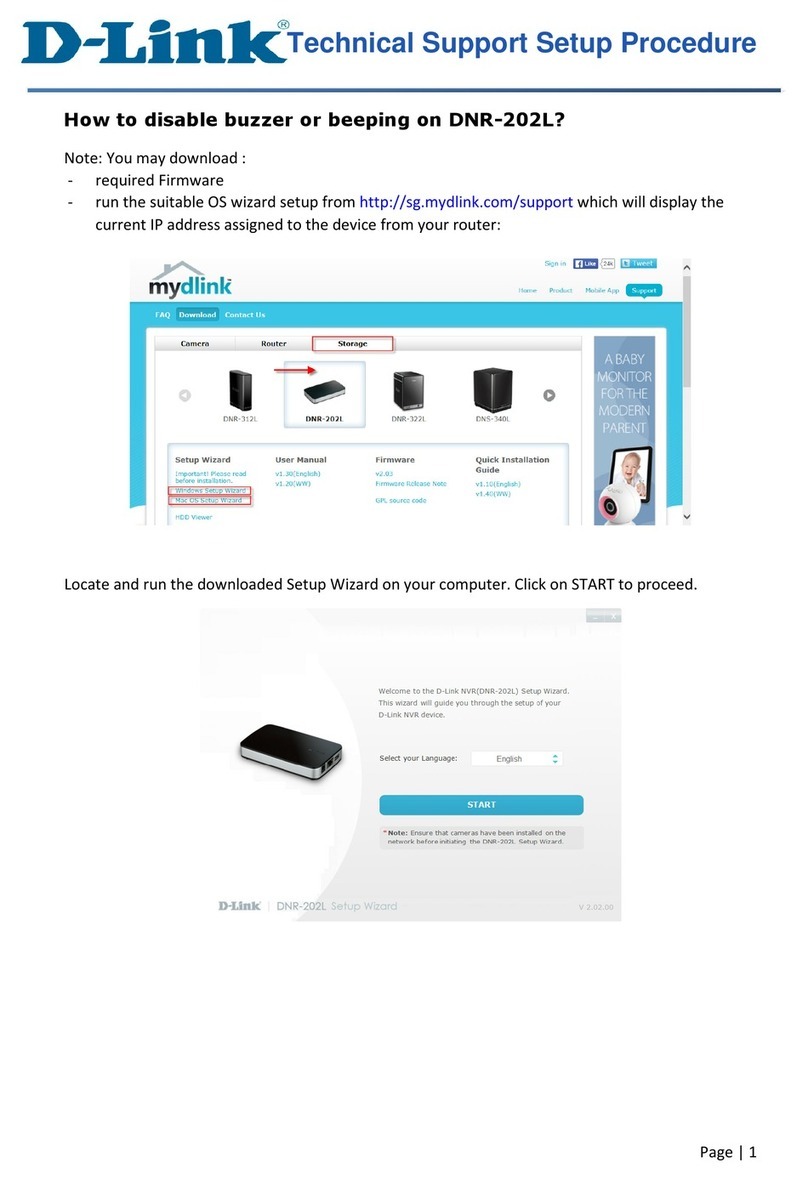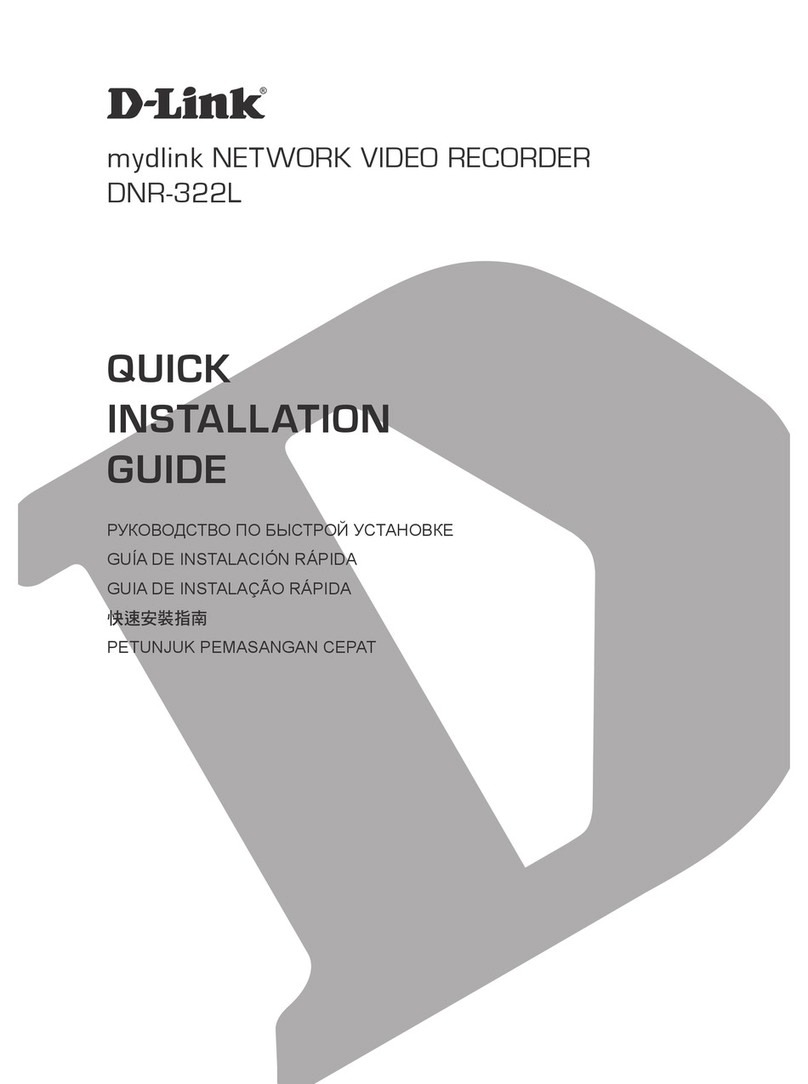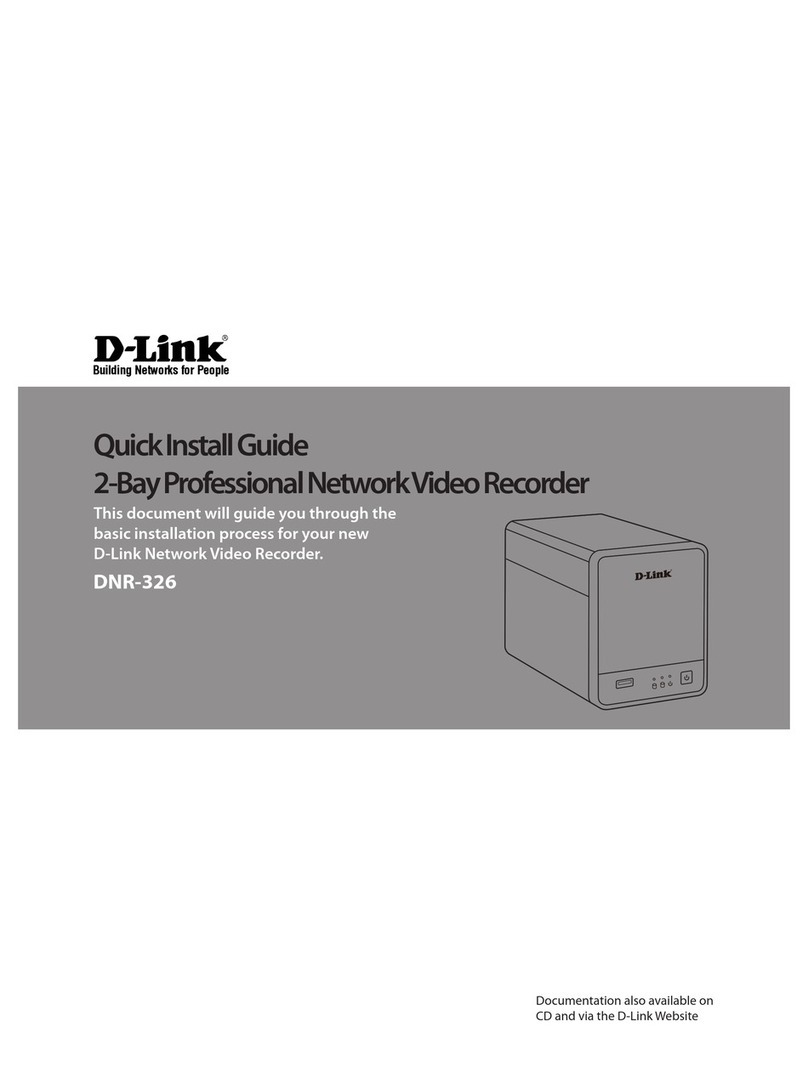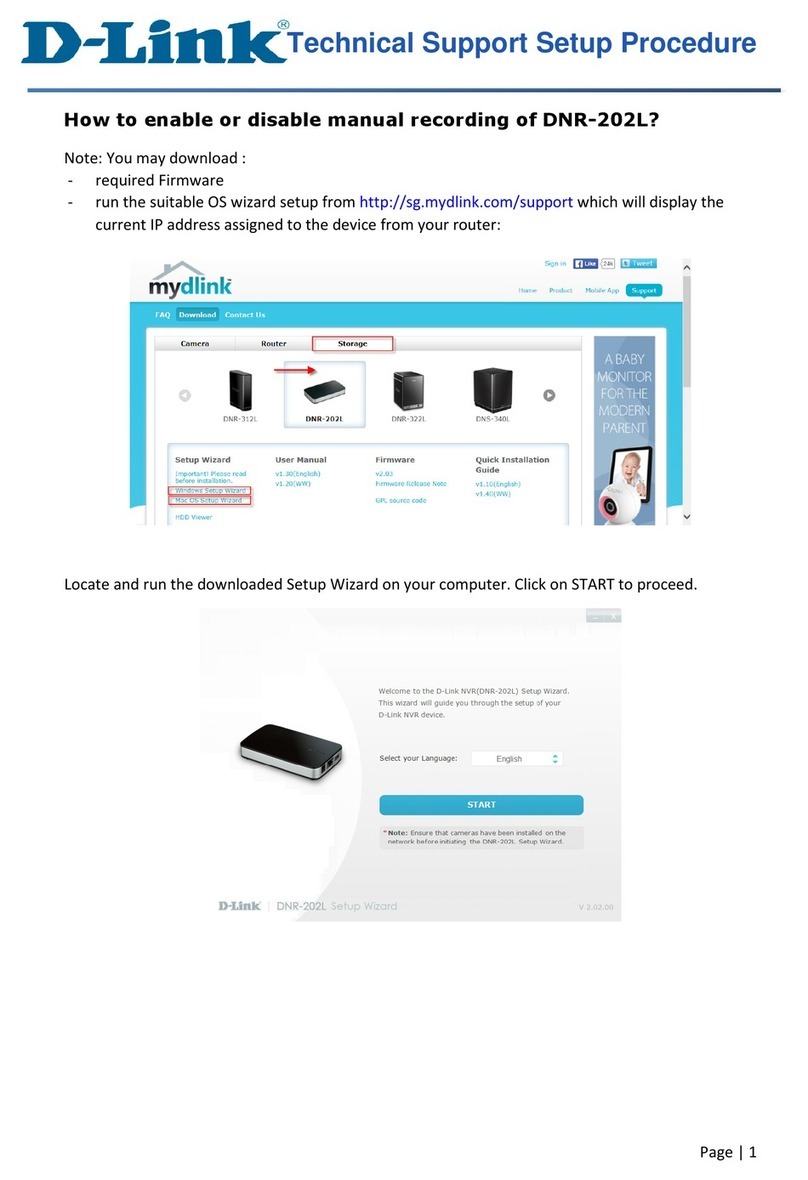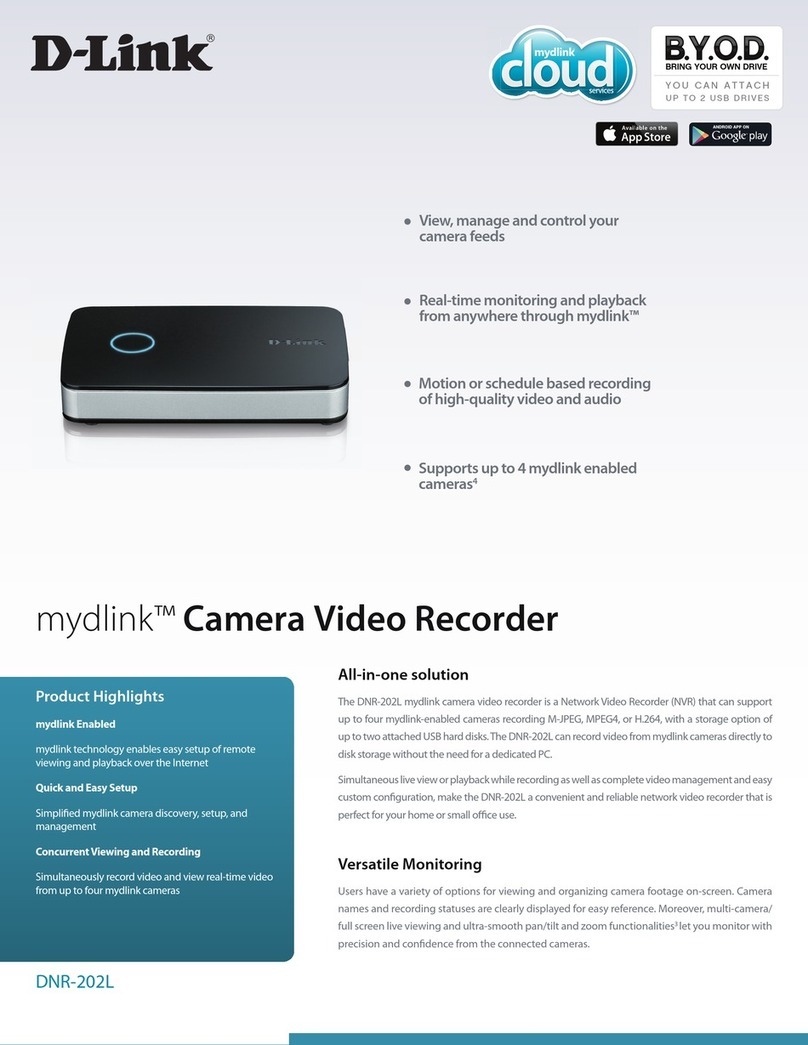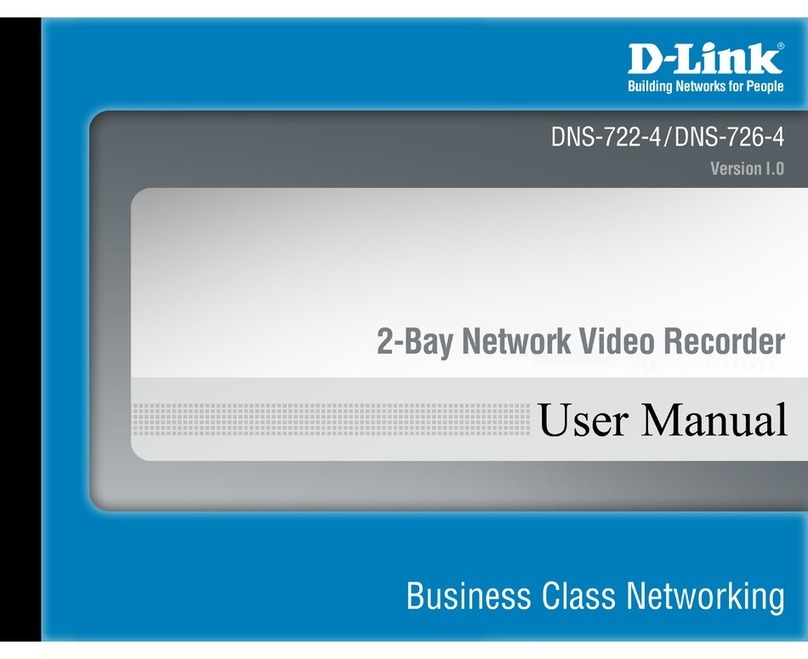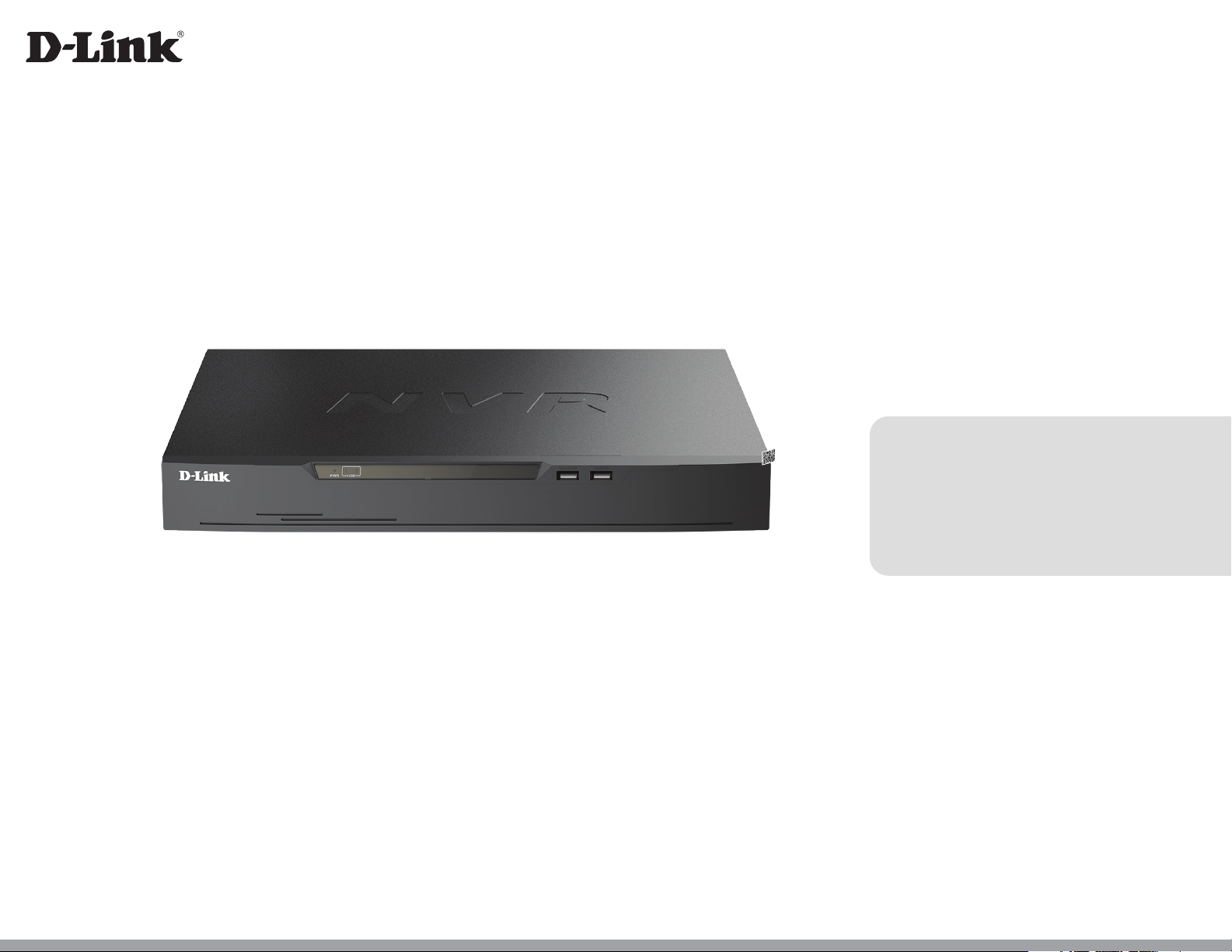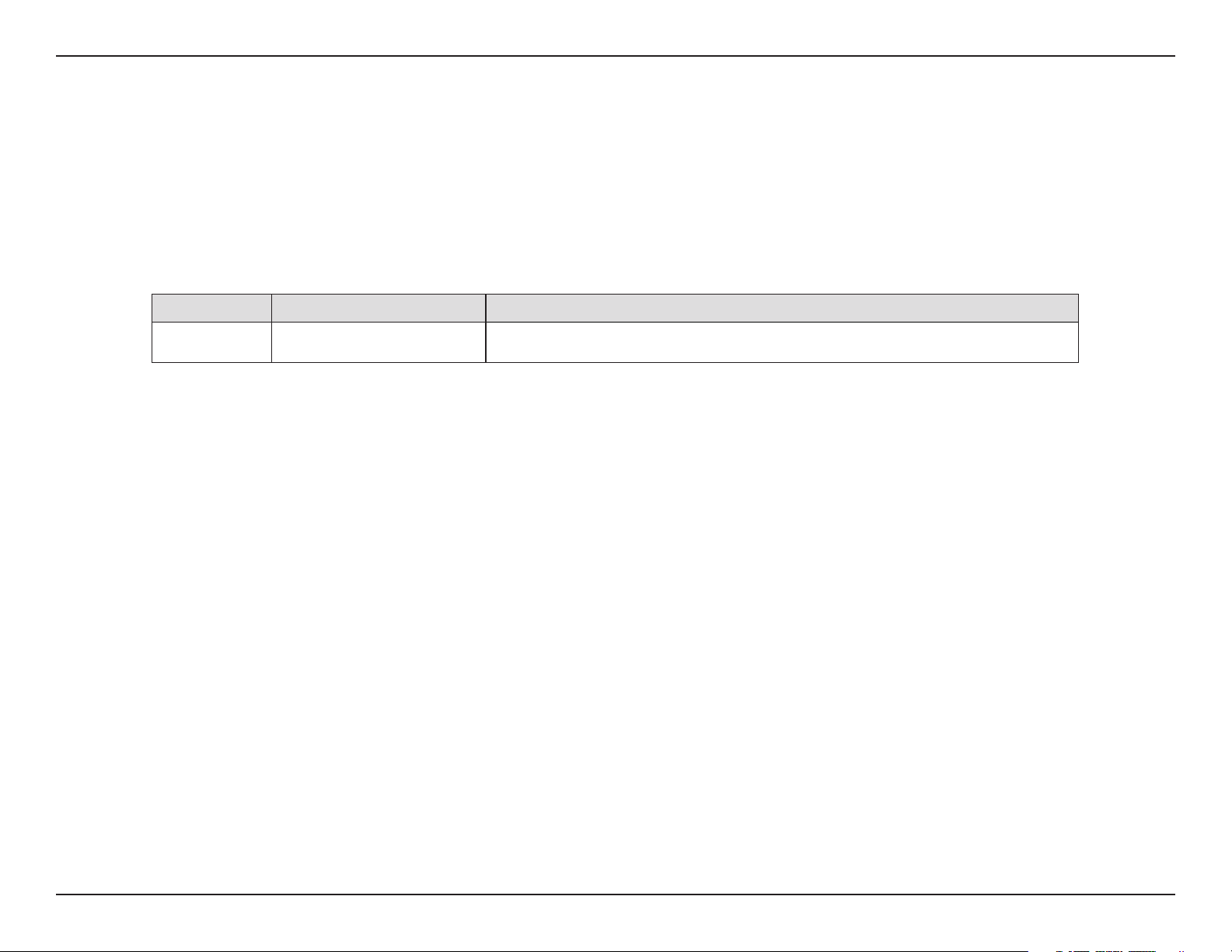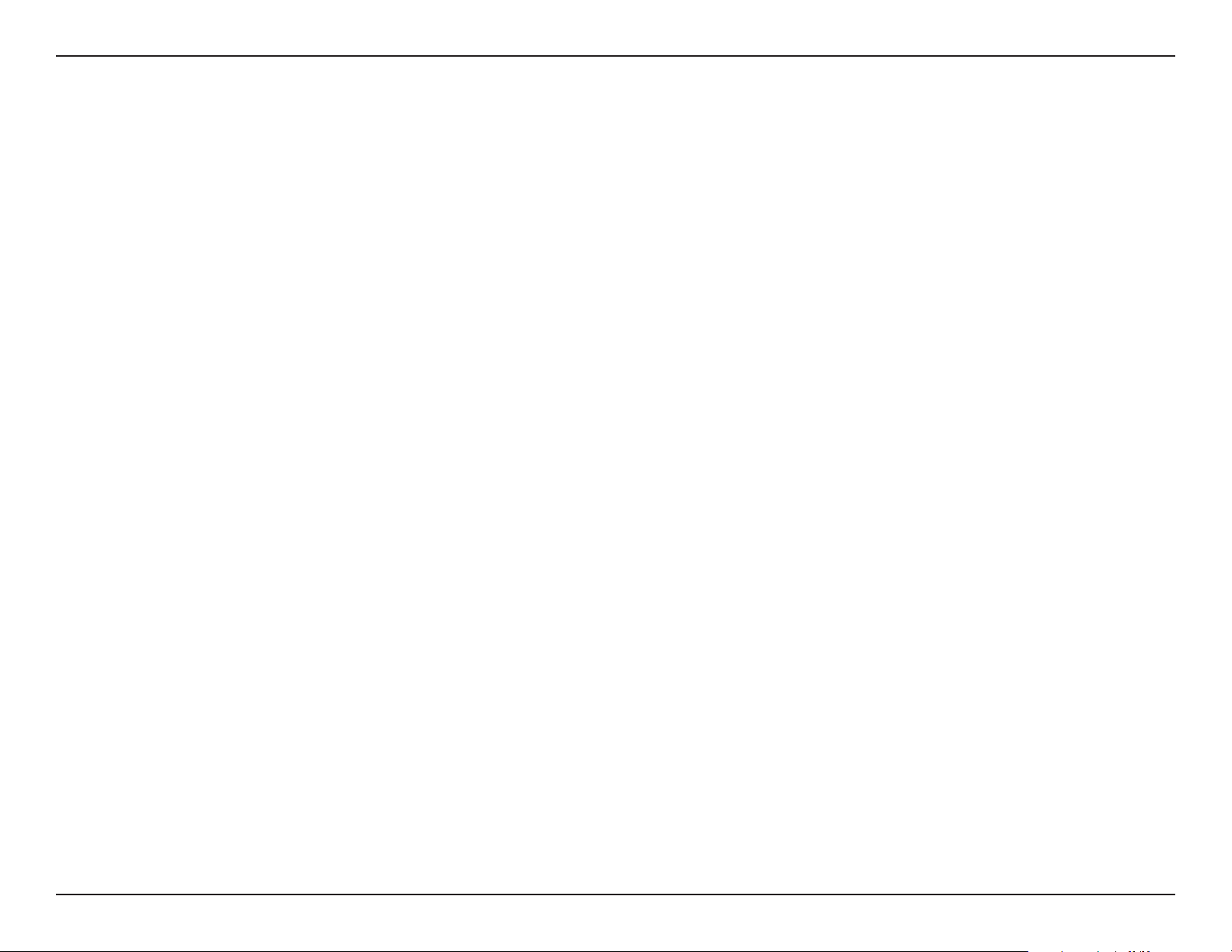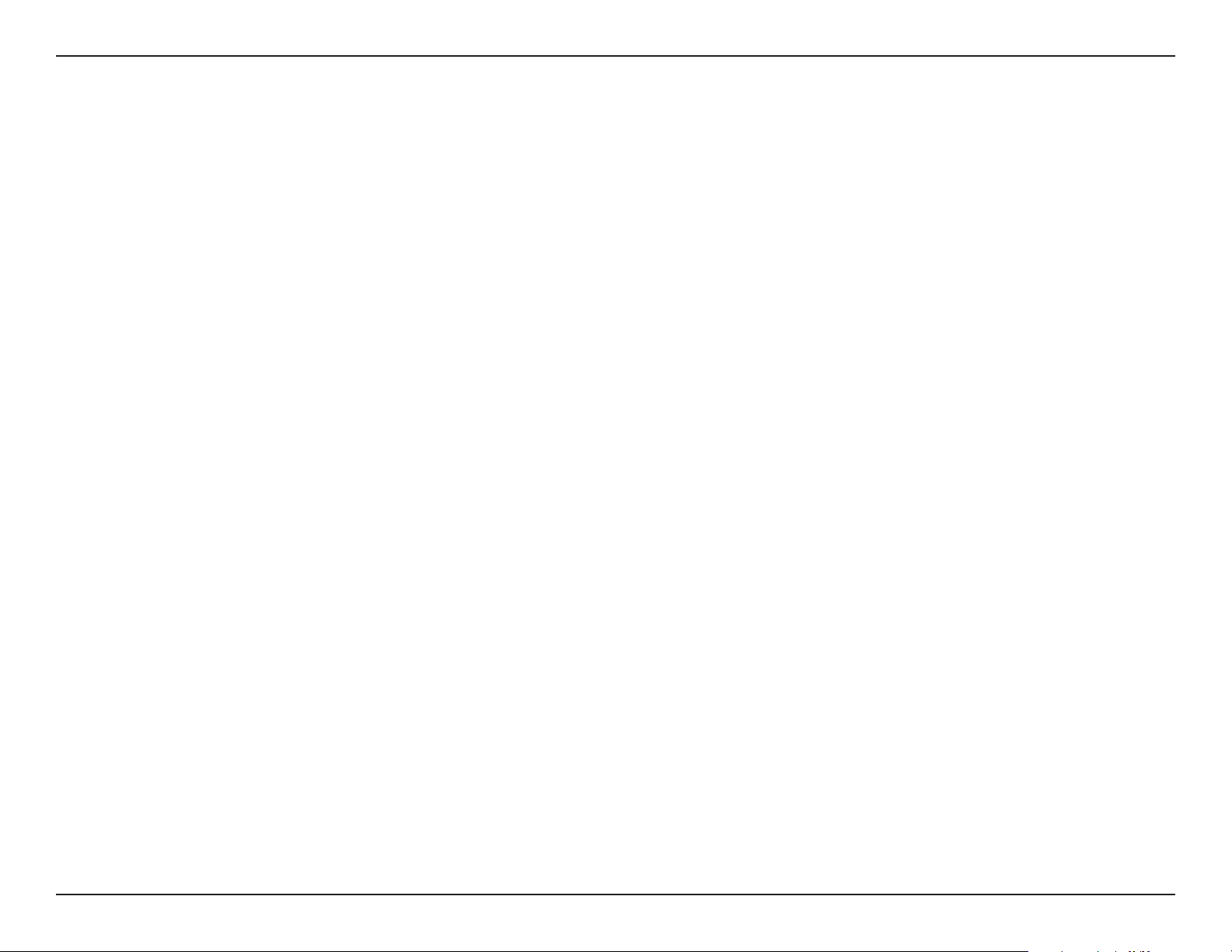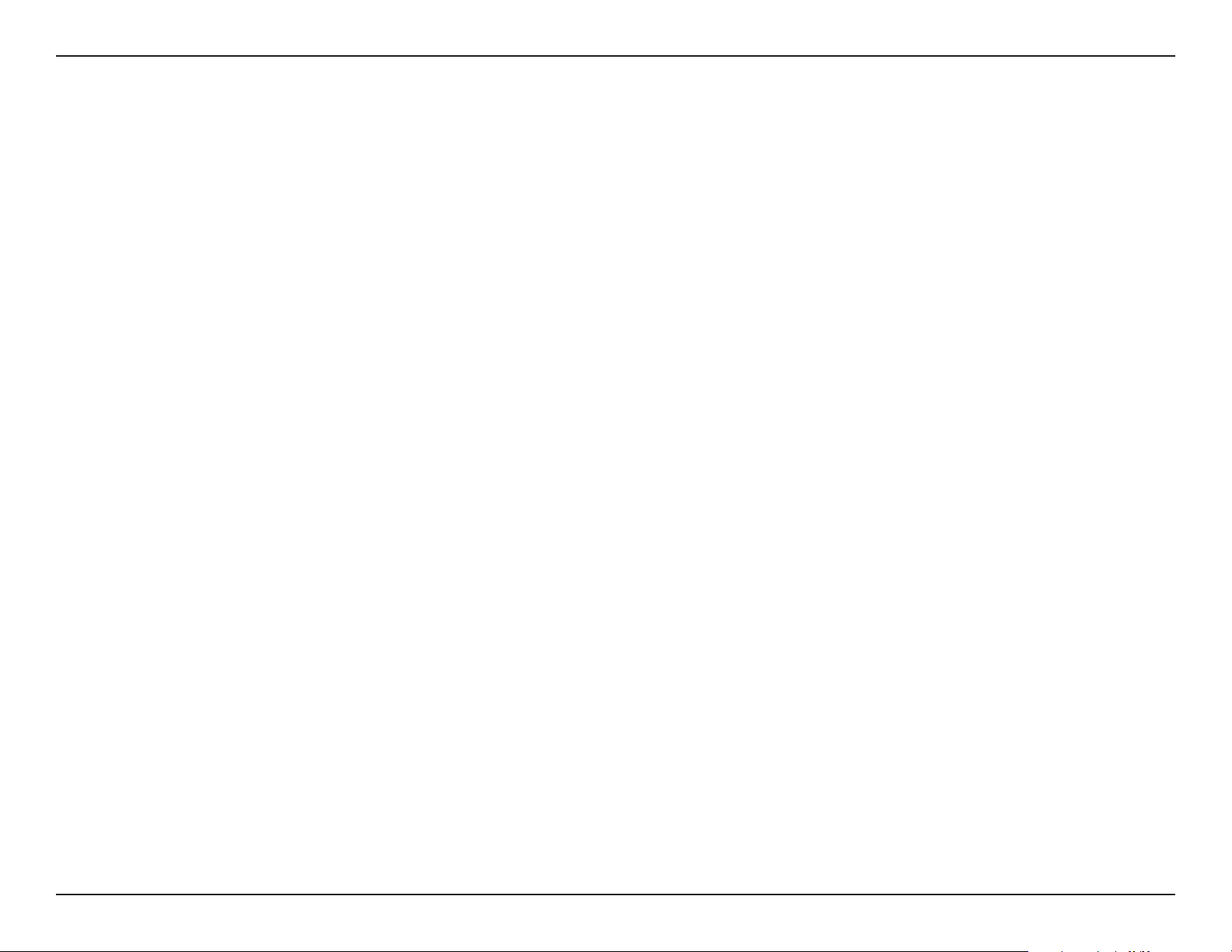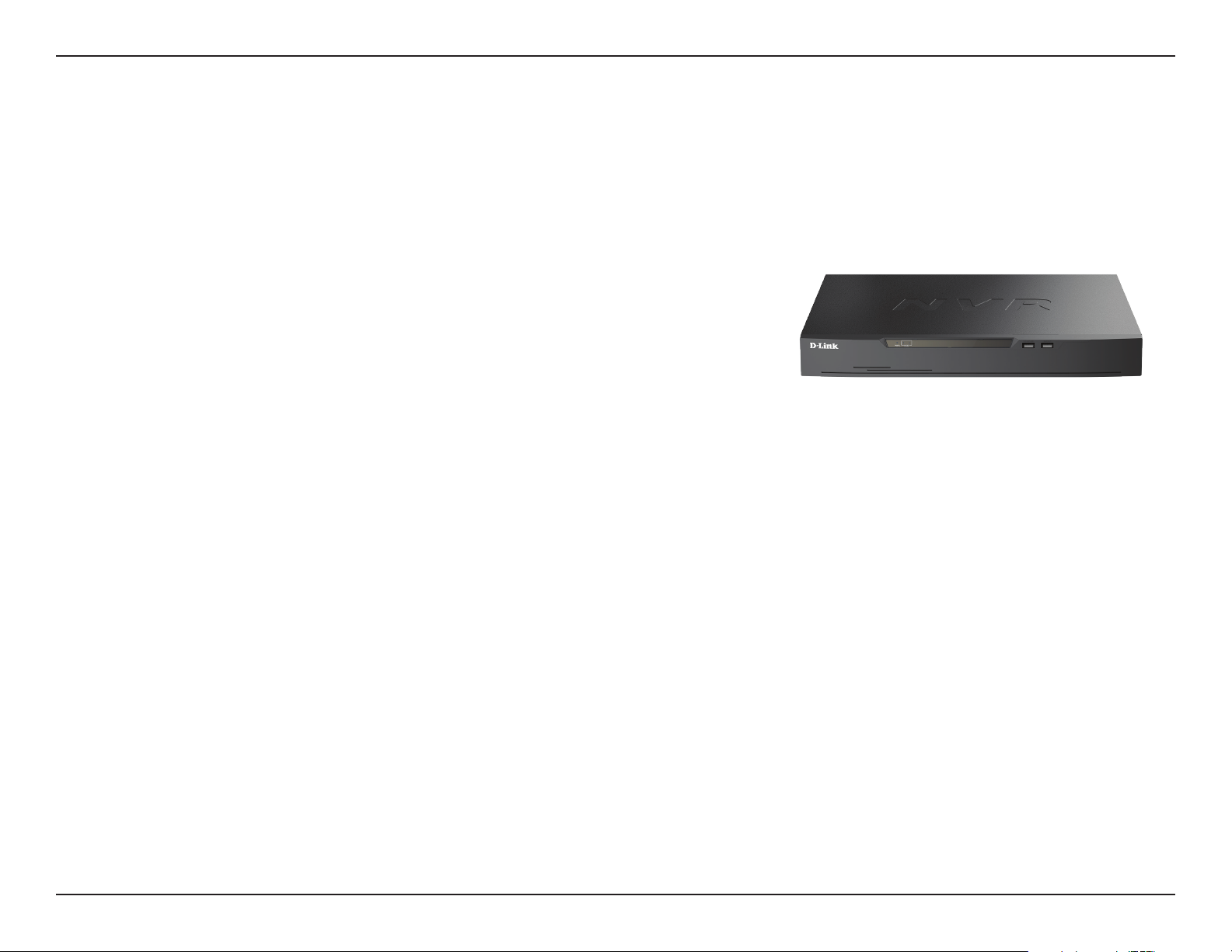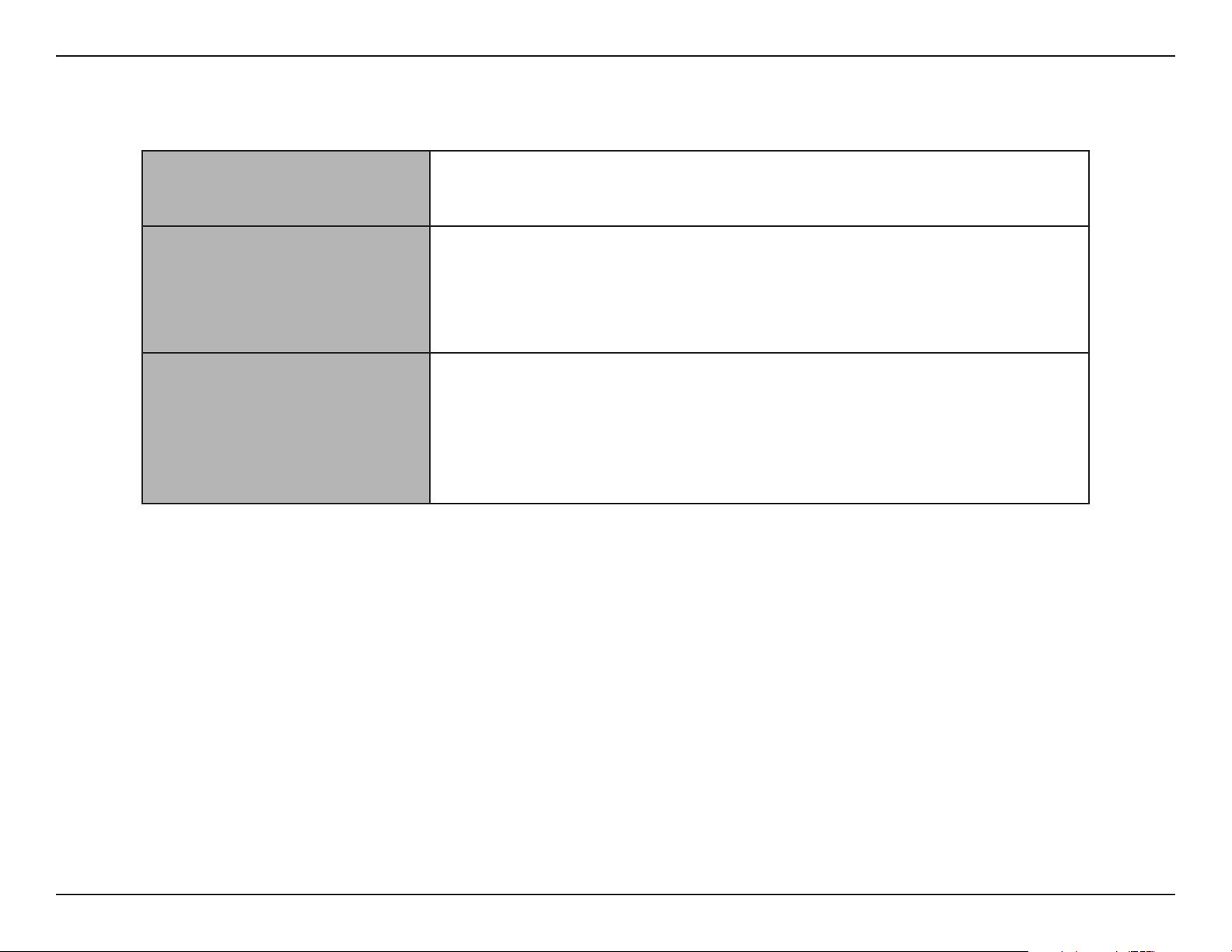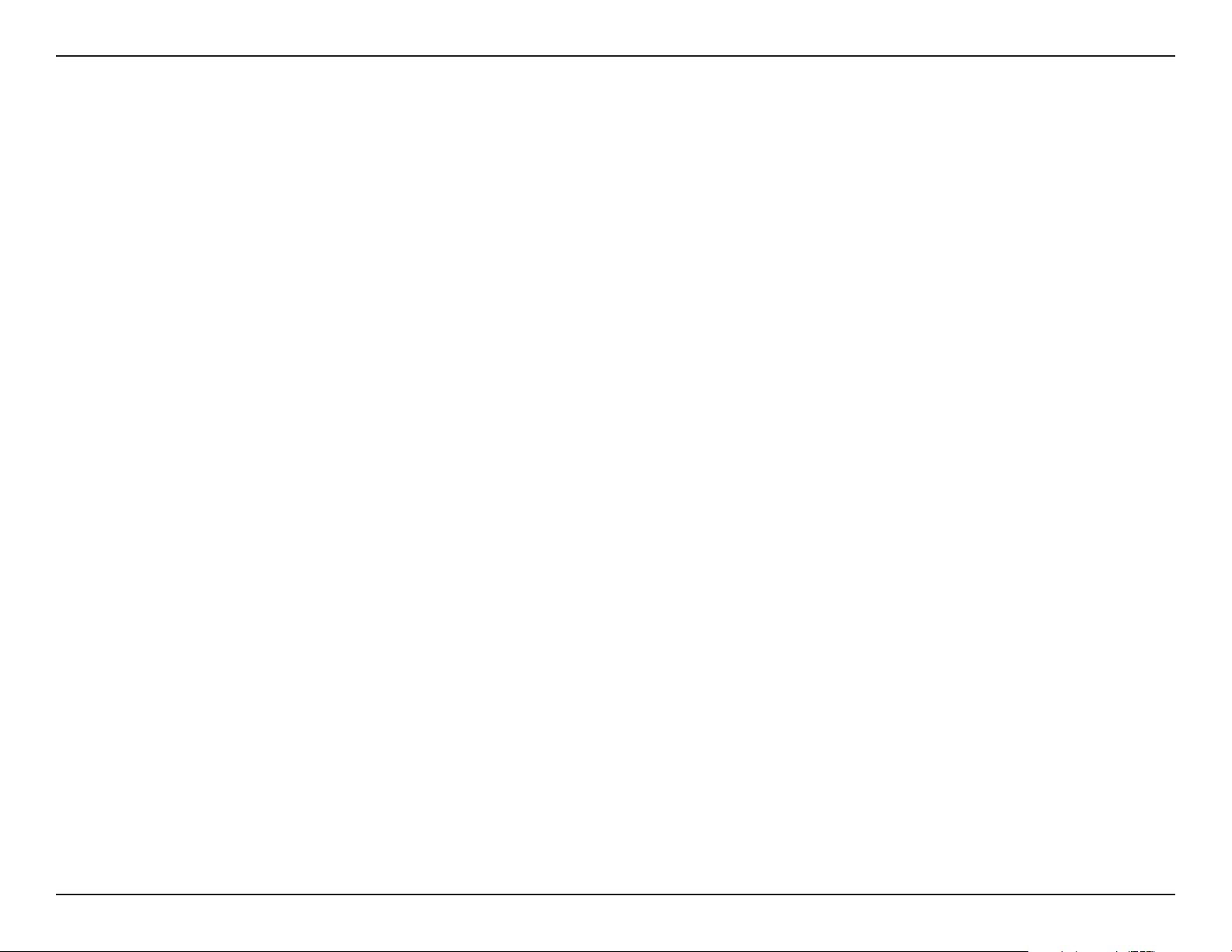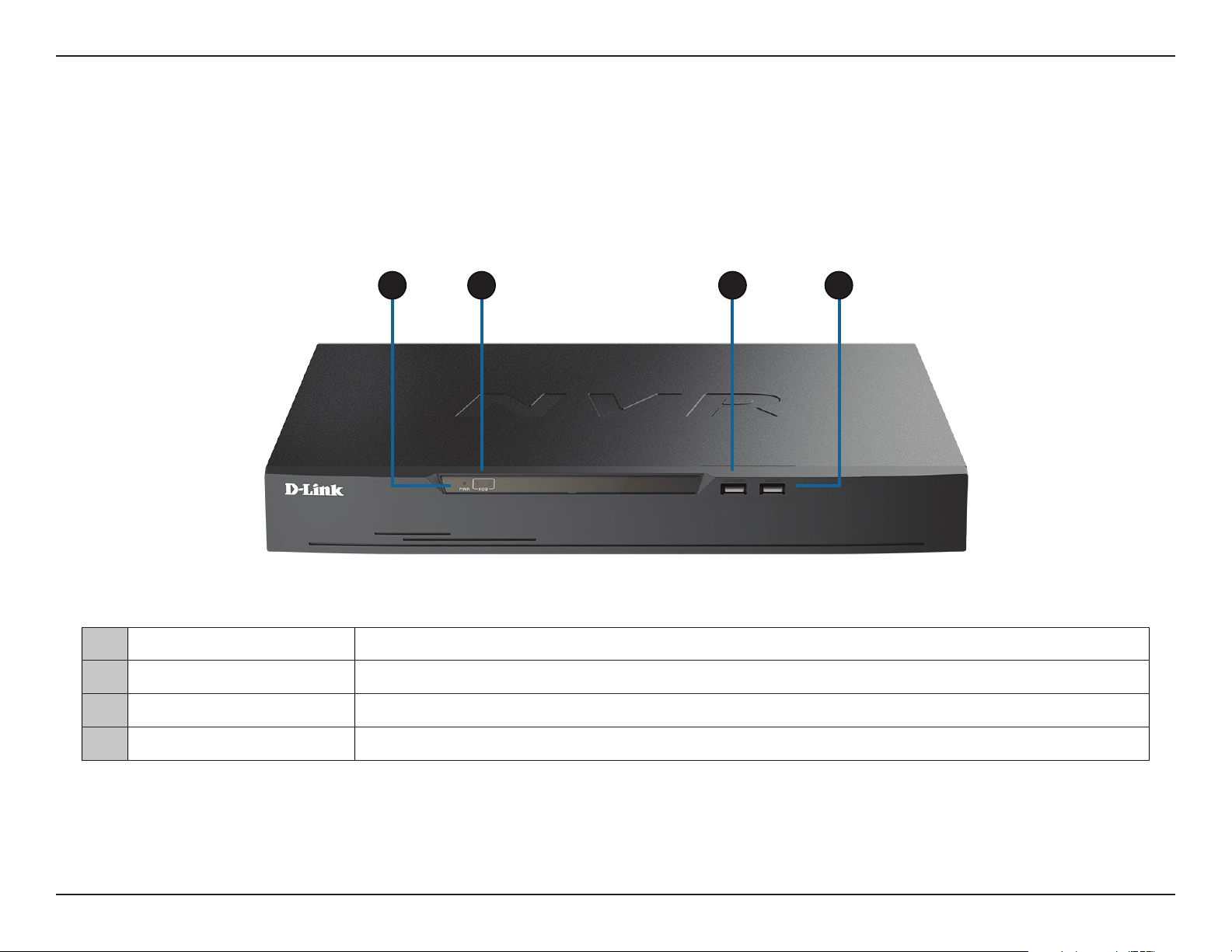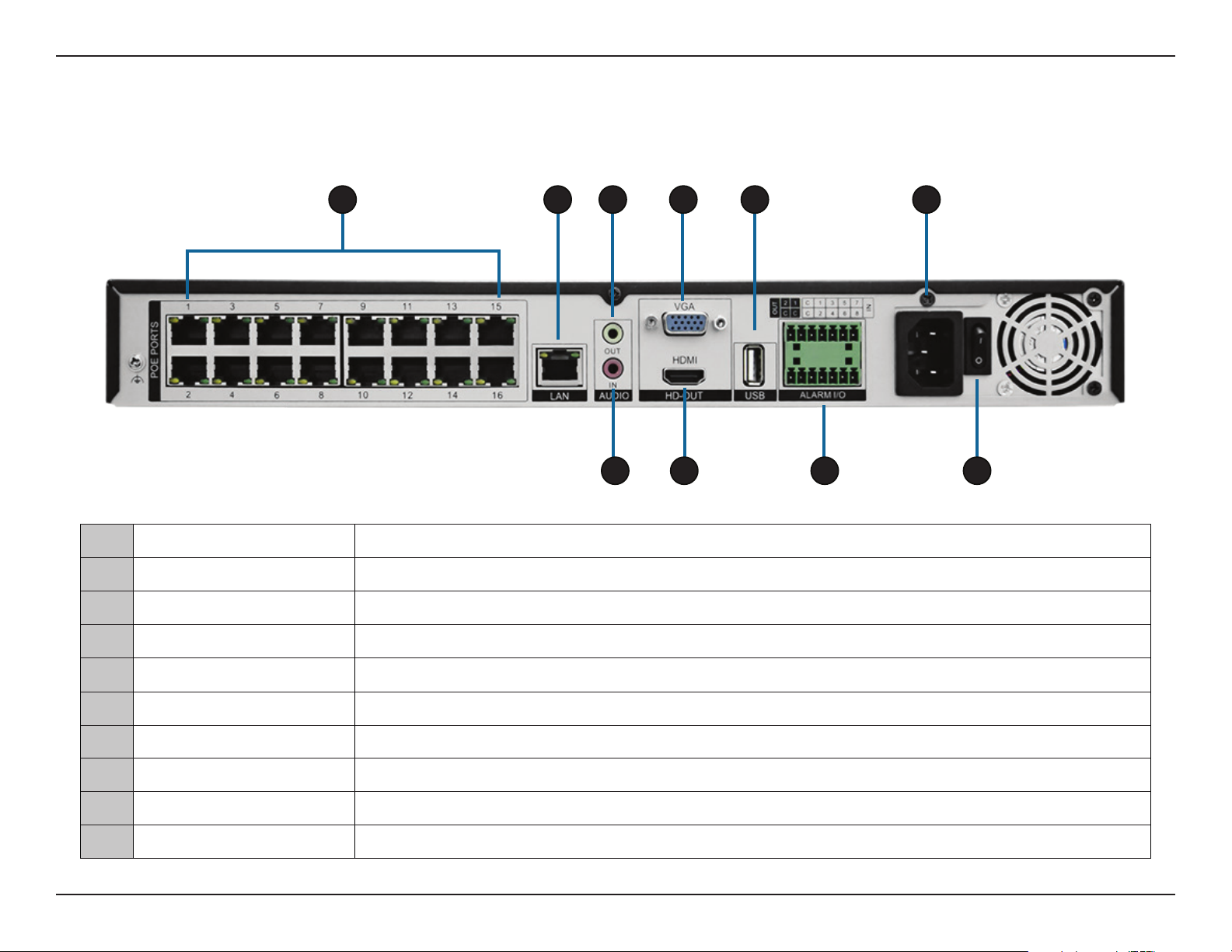iiiD-Link DNR-4020-16P User Manual
Table of Contents
Auto Sequence ....................................................................69
Auxiliary Sequence ............................................................70
Logs .........................................................................................71
Maintenance.........................................................................73
Auto Reboot .........................................................................75
Playback ........................................................................................76
Time Search ..........................................................................76
Picture Grid ...........................................................................77
Event Recording..................................................................78
Backup List............................................................................79
Setting Up Your DNR-4020-16P (Web GUI) .......................80
Initial Configuration...................................................................82
Live View / Home Screen .........................................................83
Playback.........................................................................................85
Alarm Search................................................................................86
System ............................................................................................87
Channel..................................................................................87
Camera...............................................................................87
RTSP Connection............................................................89
Encode...............................................................................90
Sensor Settings...............................................................92
OSD.................................................................................. 100
Privacy Zone ................................................................. 101
Microphone .................................................................. 102
Human Thermometer................................................ 103
Record.......................................................................................... 108
Record Schedule.............................................................. 108
Disk ....................................................................................... 109
Storage Mode.................................................................... 110
S.M.A.R.T.............................................................................. 111
Disk Calculation................................................................ 112
FTP......................................................................................... 113
Alarm............................................................................................ 114
General ................................................................................ 114
Motion Detection ............................................................ 115
Video Loss........................................................................... 116
Alarm In............................................................................... 117
Abnormal Alarm............................................................... 118
Alarm Out ........................................................................... 119
Network ...................................................................................... 120
Network............................................................................... 120
DDNS.................................................................................... 123
Port Mapping .................................................................... 124
Email..................................................................................... 125
IP Filter................................................................................. 126
SNMP.................................................................................... 127
Web Mode.......................................................................... 128
PPPoE ................................................................................... 129
Network Status................................................................. 130
System ......................................................................................... 131
Information........................................................................ 131
System ................................................................................. 132
User Account..................................................................... 137
Security Center................................................................. 139