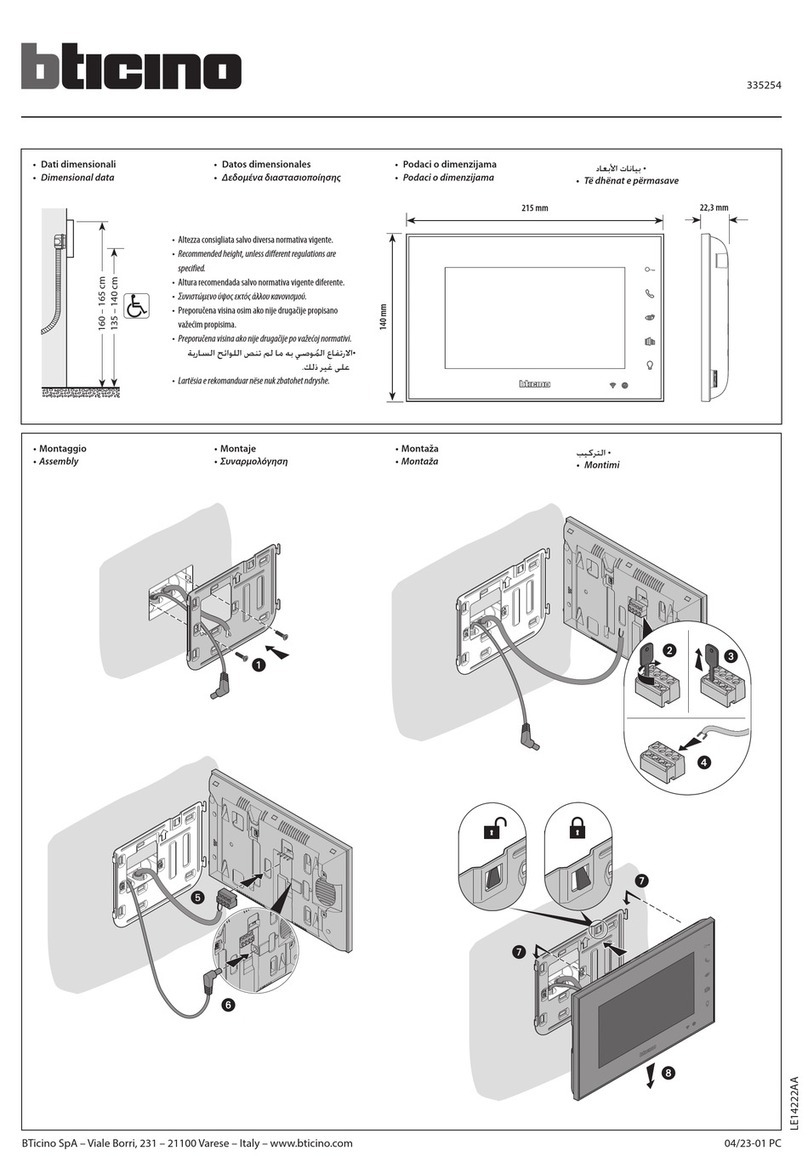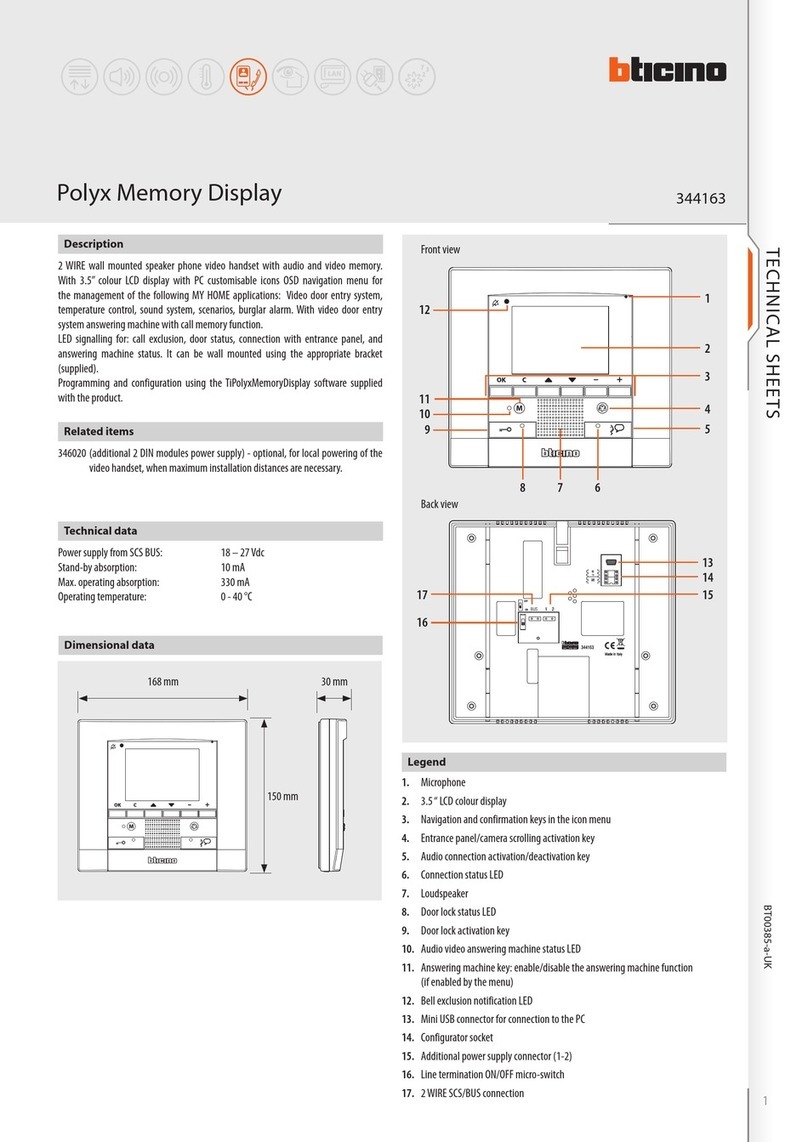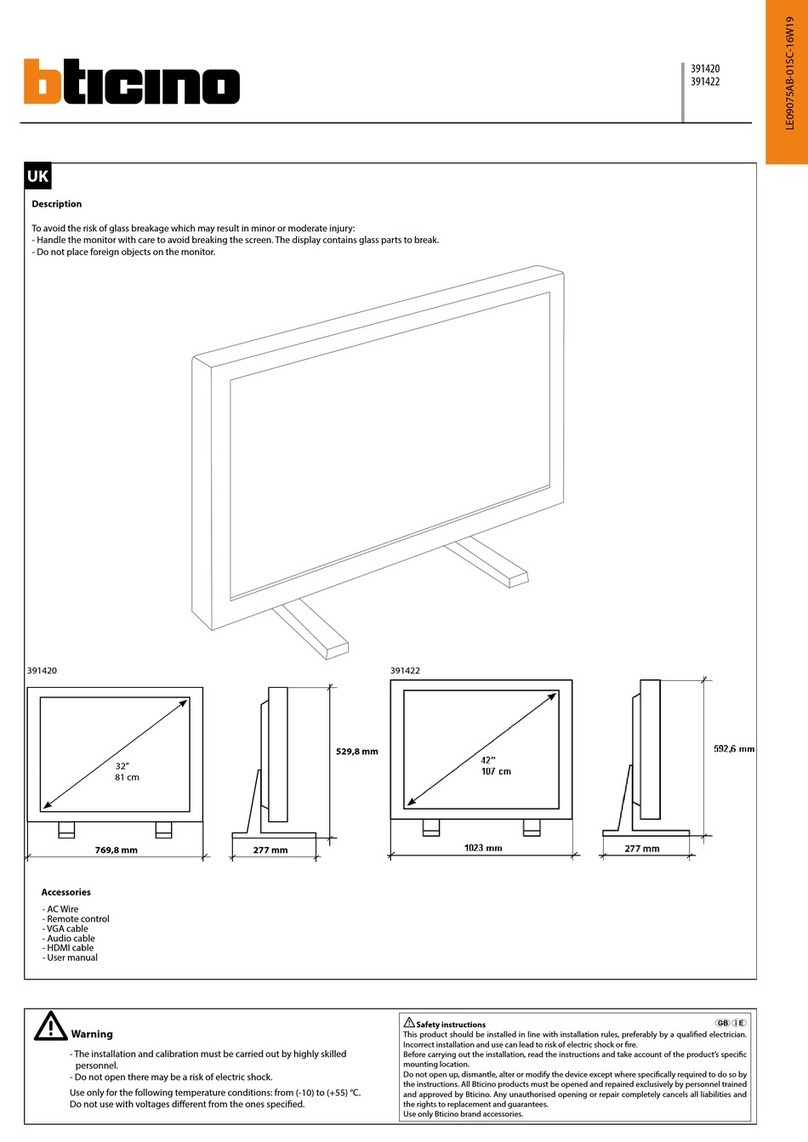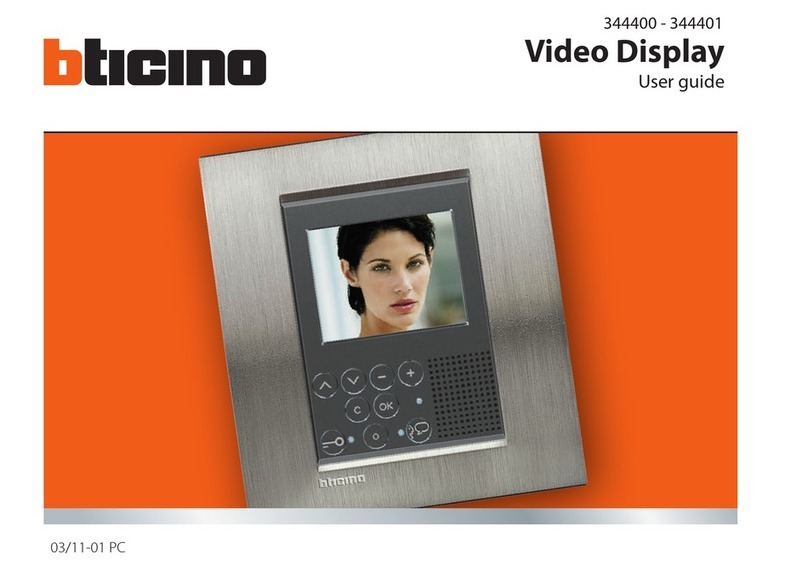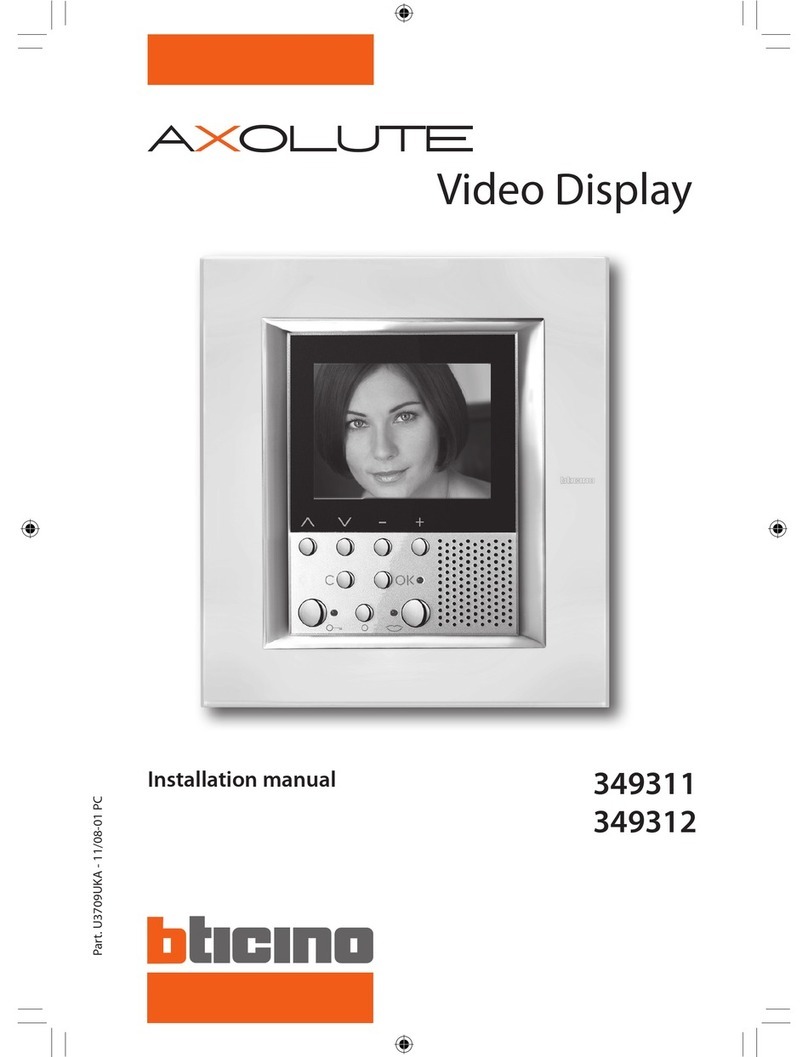ISTRUZIONI DI SICUREZZA
Leggere le seguenti note prima di utilizzare il monitor e conservarle per future consultazioni.
(a) Utilizzare esclusivamente una fonte di alimentazione e un connettore adatti al MONITOR,
come riportato sulla targhetta.
(b) Le aperture e le fessure dell’involucro permettono la ventilazione non devono essere otturate o coperte.
Non inserire mai oggetti di alcun tipo nelle fessure o altre aperture dell’involucro.
(c) Non inserire mai oggetti metallici nelle aperture del contenitore del MONITOR; in caso contrario si potrebbe
provocare una scossa elettrica.
(d) Per evitare scariche elettriche, non toccare mai l’interno del MONITOR.
L’apertura dell’involucro del MONITOR dovrebbe essere eettuata esclusivamente da un tecnico qualicato.
(e) Scollegare il MONITOR dalla presa a muro prima di pulirlo.
Non utilizzare detergenti liquidi o spray, ma solo un panno pulito e inumidito che non lasci pelucchi.
(f) Installare il MONITOR vicino a una presa facile da raggiungere.
ACCESSORI
Vericare i seguenti accessori prima dell’installazione:
Cavo AC .....................................uno
Adattatore AC .............................uno
Cavo VGA .....................................uno
Cavo AUDIO.................................uno
INSTALLAZIONE
L’installazione dell’unità non richiede attrezzi; è suciente seguire le istruzioni riportate nelle prossime pagine.
1. Interfaccia posteriore
g.1
(1) DC 12V: Collegare il cavo di alimentazione femmina all’adattatore di corrente e collegare
quest’ultimo al MONITOR.
(2) VGA : Inserire l’interfaccia VGA di tipo D da 15 piedini nell’interfaccia video del PC, e l’altra estremità
nell’ingresso VGA DB15 del monitor LCD. Stringere la vite.
(3) S-Video In: collegare con la fonte Video.
(4) BNC IN: segnale di ingresso BNC
(5) BNC OUT: segnale di uscita BNC
(6) AUDIO IN/OUT: ingresso audio L/R PC
Congratulazioni! Avete terminato la congurazione del MONITOR!
Ora non vi rimane che premere il tasto “POWER”.
391415 - 391416 3