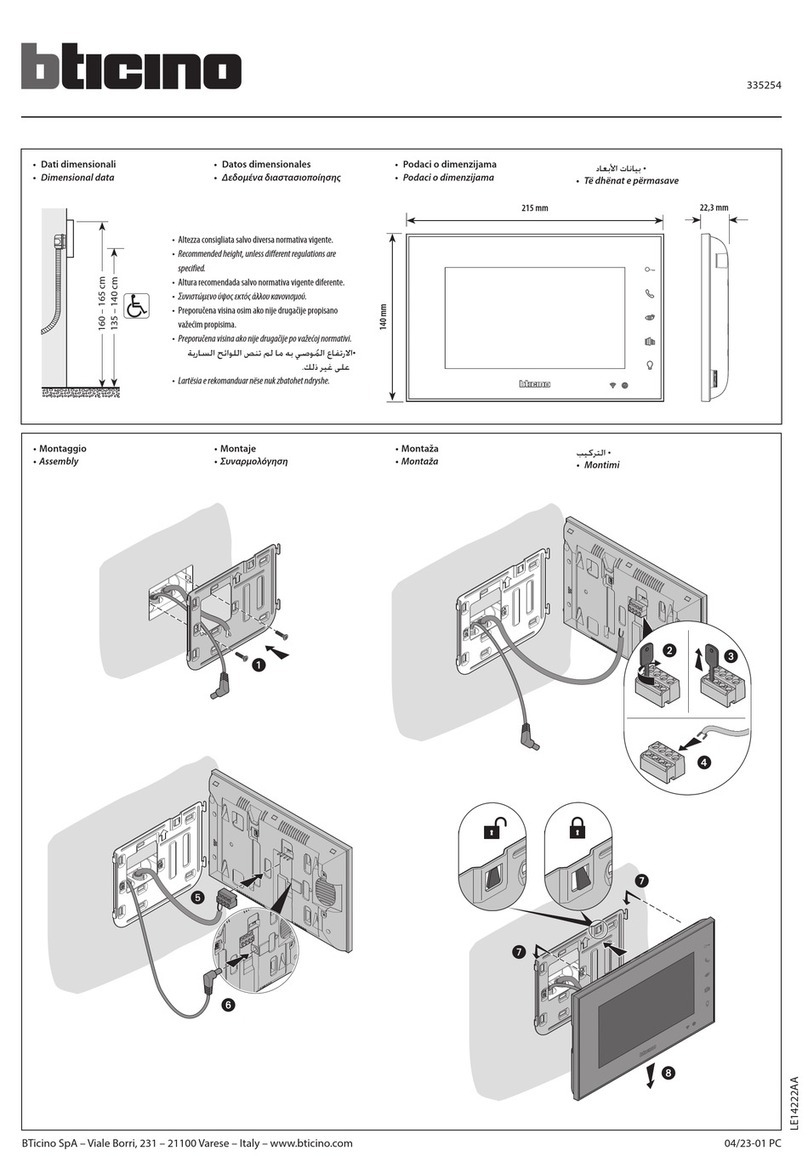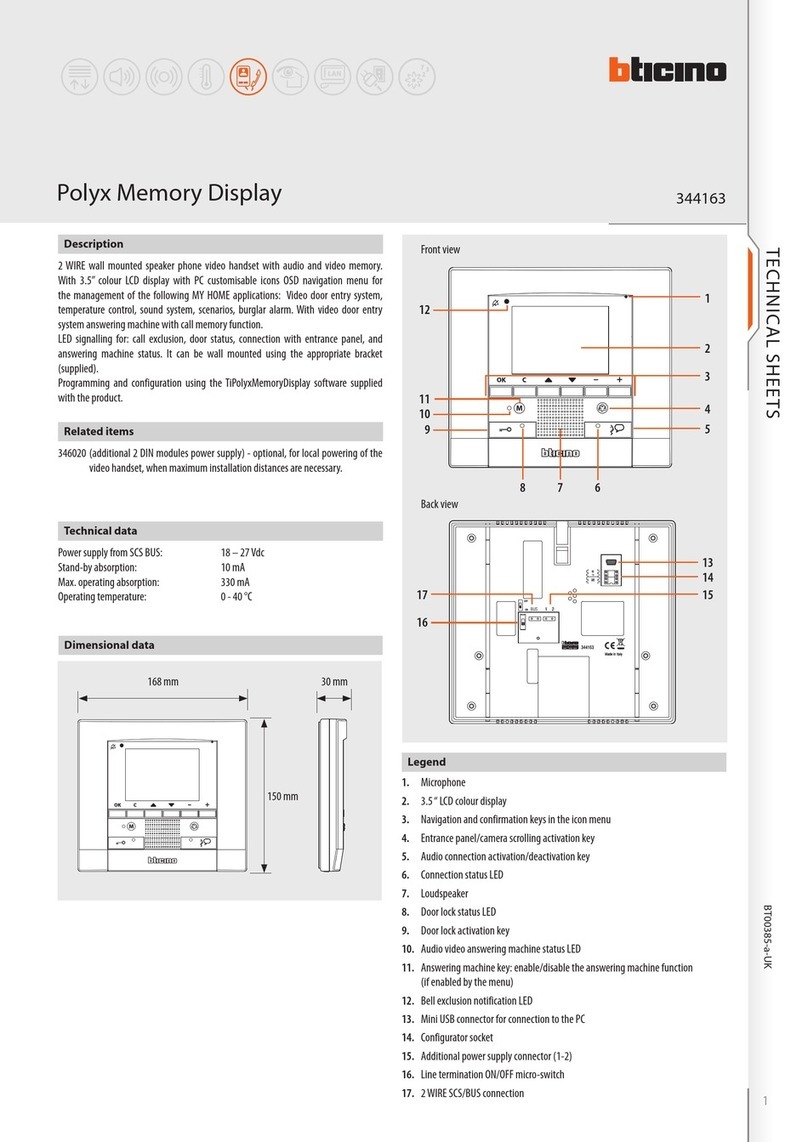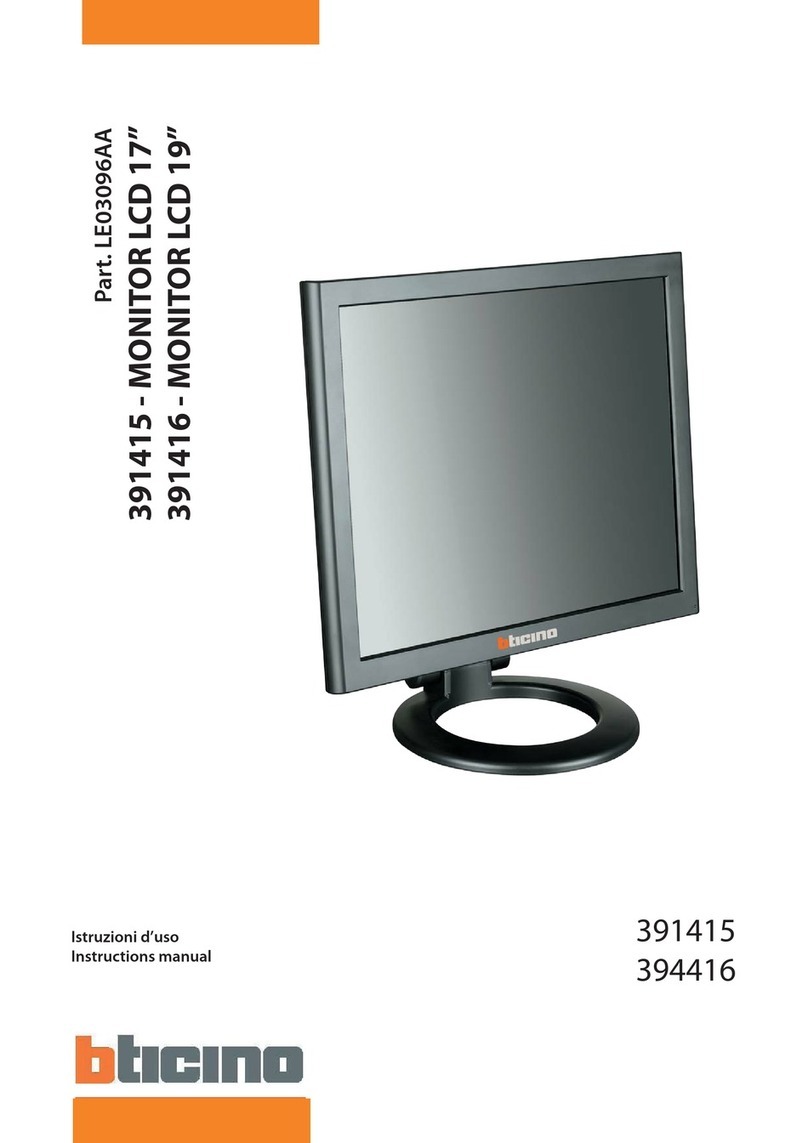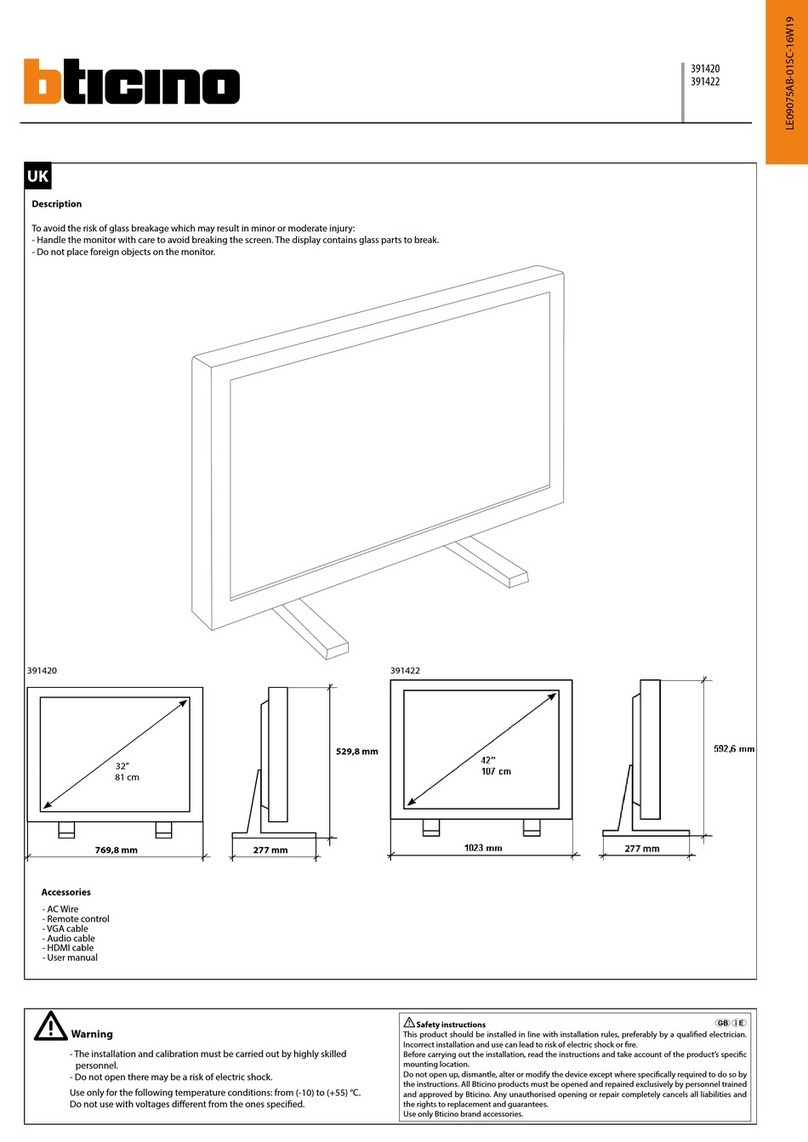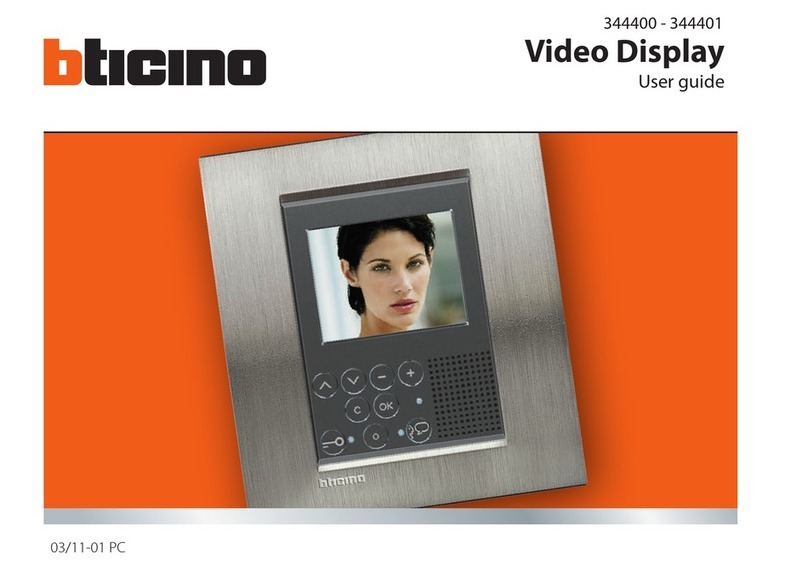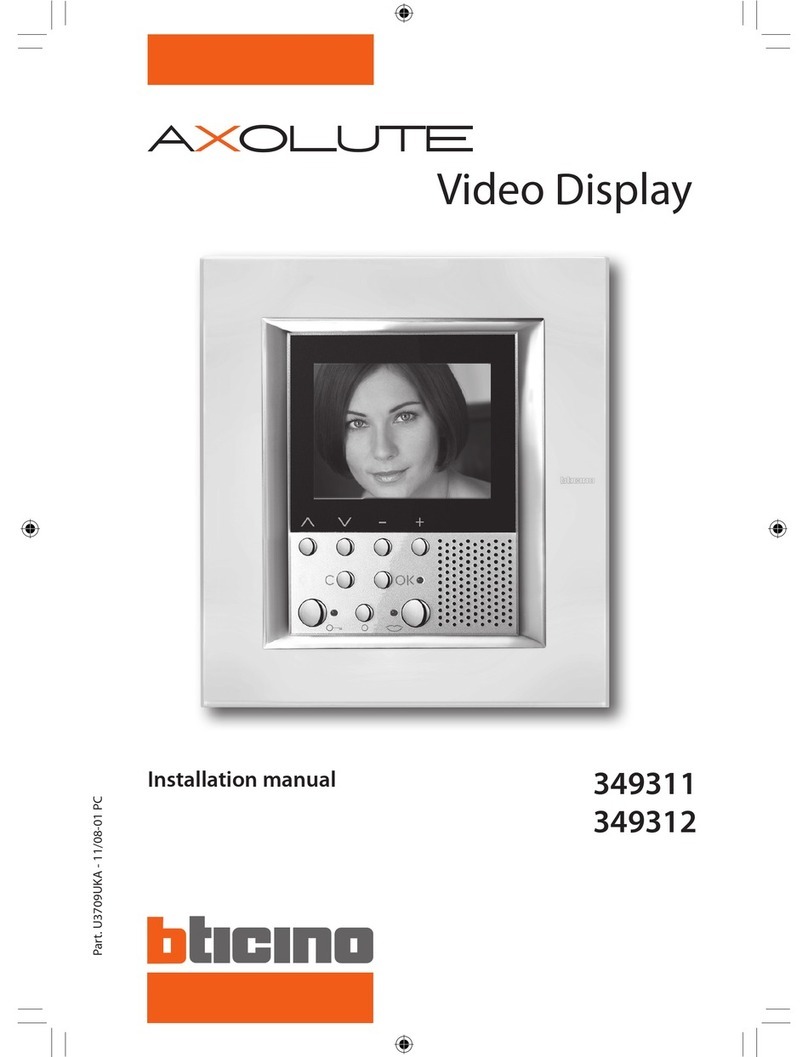Local Display has five operating mode:
• Scenario mode: this mode can be used to check/change the four
set scenarios.
• Sound system mode: this mode can be used to set a sound source
for the sound system. This mode can also be used to set the alarm
clock function.
• Temperature control mode: the display shows the temperature of
the zone where the system is installed. It can be used to adjust the set
temperature, change the operating mode (automatic, thermal protec-
tion/antifreeze, or off), and adjust the speed of the fan-coil (if present).
• Consumption display mode: the display shows the energy consump-
tion. Up to 10 rows/items can be displayed. It can be used to set the
threshold levels, with a visual or audible signal being generated when
they are exceeded.
• Load management mode: this mode controls up to a maximum of
20 energy loads, taking into account their priorities levels, defining
which device should be disconnected in case of overload. It also gives
the possibility of enabling/disabling the loads, and in some cases it
displays their total consumption.
2 Use
Using Local Display it is possible to manage up to four or five
operating modes (these are: scenarios, sound system, tempera-
ture control, consumption display, load management modes).
For example, when the last four modes above are selected, the
opening screen of Local Display will be as follows:
The five operating systems are explained in this manual (scenario
mode, sound system mode, temperature control mode, con-
sumption display mode, load management mode).
Consumption
Display
Load
management
Sound
system
Temperature
control
To access the desired mode press the corresponding icon.
To return to the start screen slide your finger diagonally from the top
right of the screen to the bottom left (see figure).
8
2.1 Operating mode