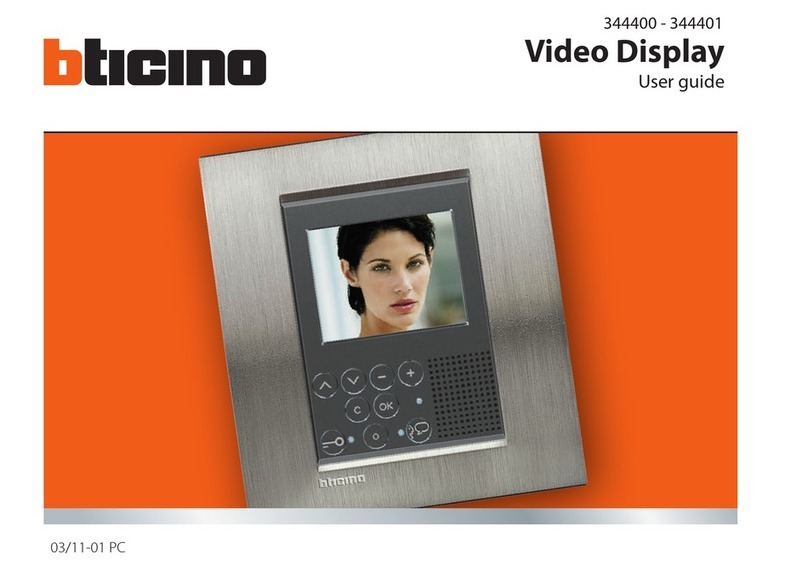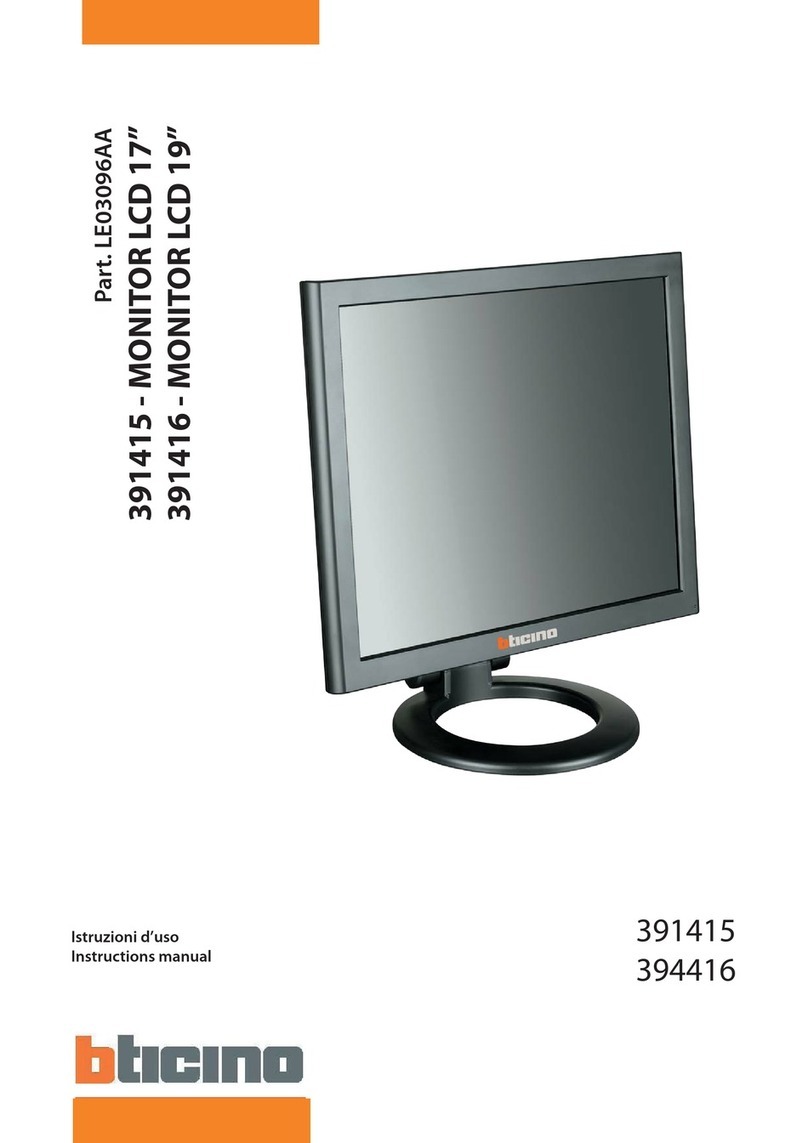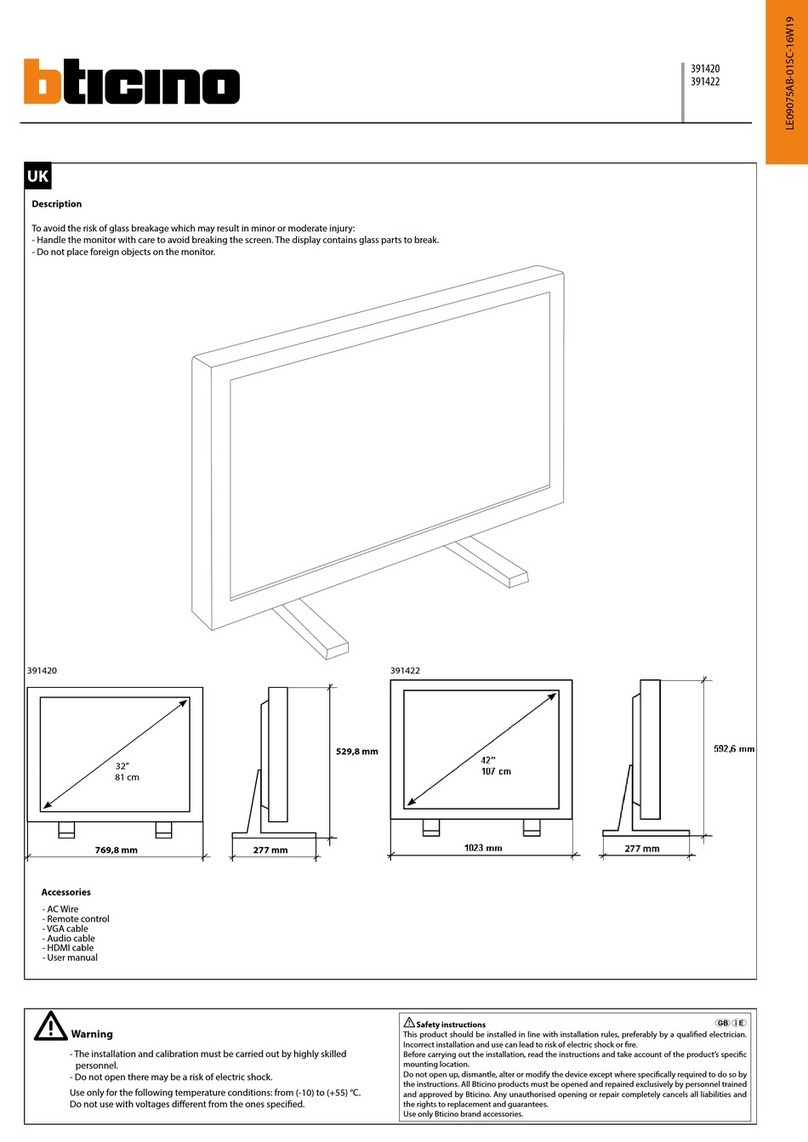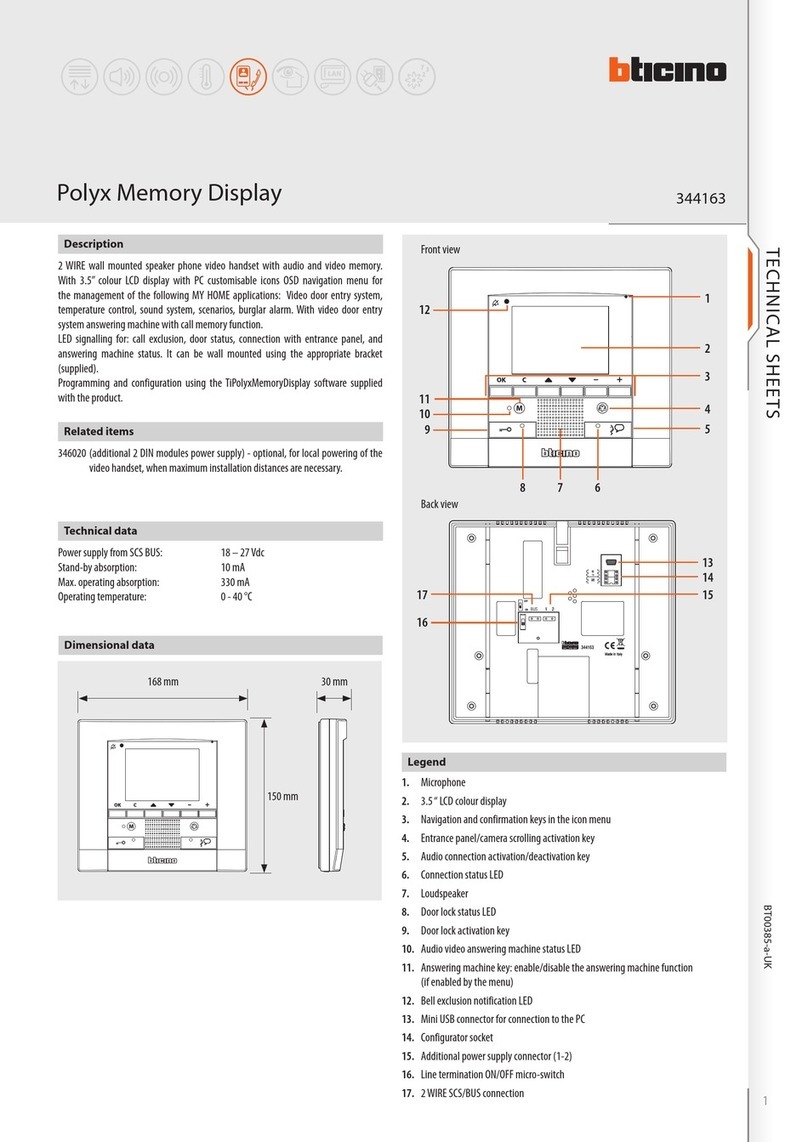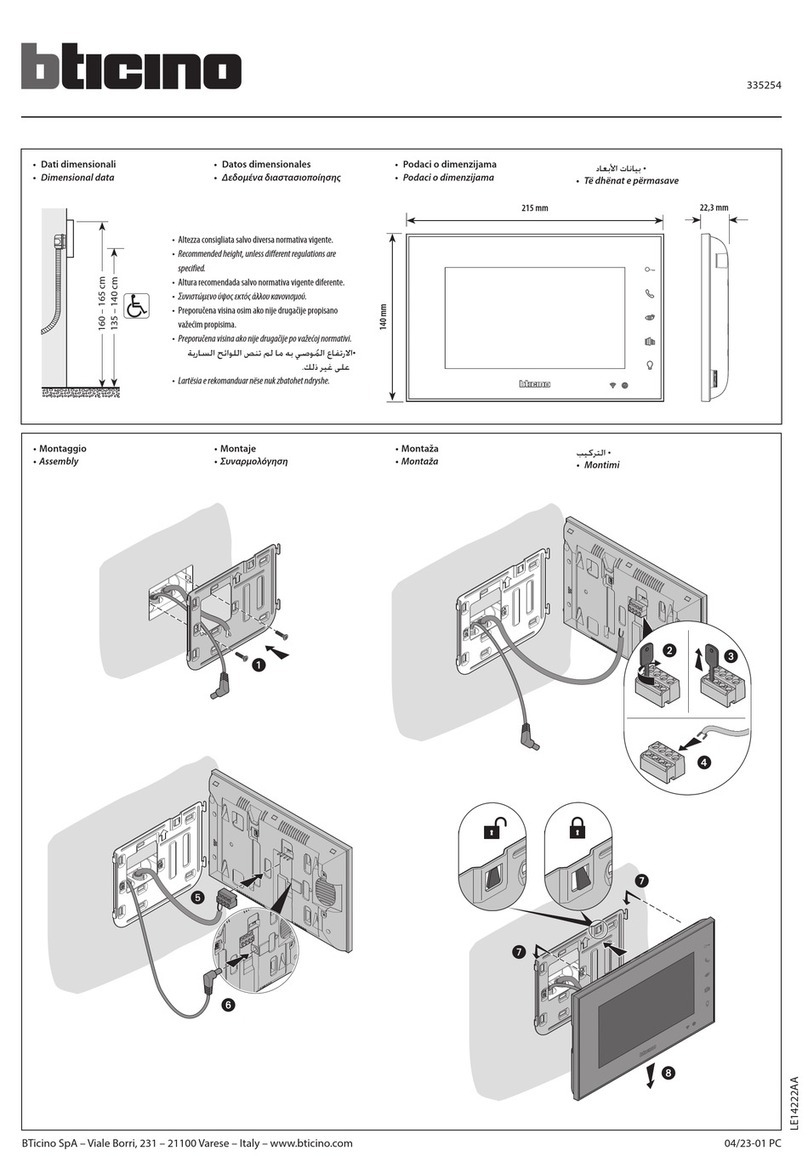2 DESCRIPTION
2.1 MAIN FUNCTIONS
The BTicino Axolute Video Display is the evolution of the video handset which can be used in
managing the home system. As well as all the 2-wire digital door entry functions, in systems
combined with the My Home multimedia system, Axolute Video Display can manage the
home: from security to well-being to entertainment (display of the alarm state, sound system,
temperature setting in single rooms).
It has a 2.5” colour LCD screen, icon menu, menu navigation keys and video door entry function
keys.
COMBINATIONS
Communication:
Allows access via the main menu page to a set of predened video door entry function keys:
INTERCOM – intercom call to an audio handset
CAMERA – direct activation of the camera associated to the entrance panel or separate for video CCTV
ACTIVATION – direct activation of the actuator associated to the entrance panel
SEQUENTIAL SWITCHING – sequential activation of the cameras in the system
Scenarios:
Can activate the rst ve scenarios saved in the scenario module.
Alarms:
Can display the divided zones, the system state and the last three alarms received with information
on them (date, time and type of alarm).
Sound system:
Can manage the BTicino digital sound system: cycle the sources and the tune/station of the active
source.
Temperature control:
Can monitor the state of the temperature control unit, display and adjust the temperature
(manual) in the single zones of the home and set the Protection/Week/O state.
Multimedia:
Can access and manage the multimedia system.