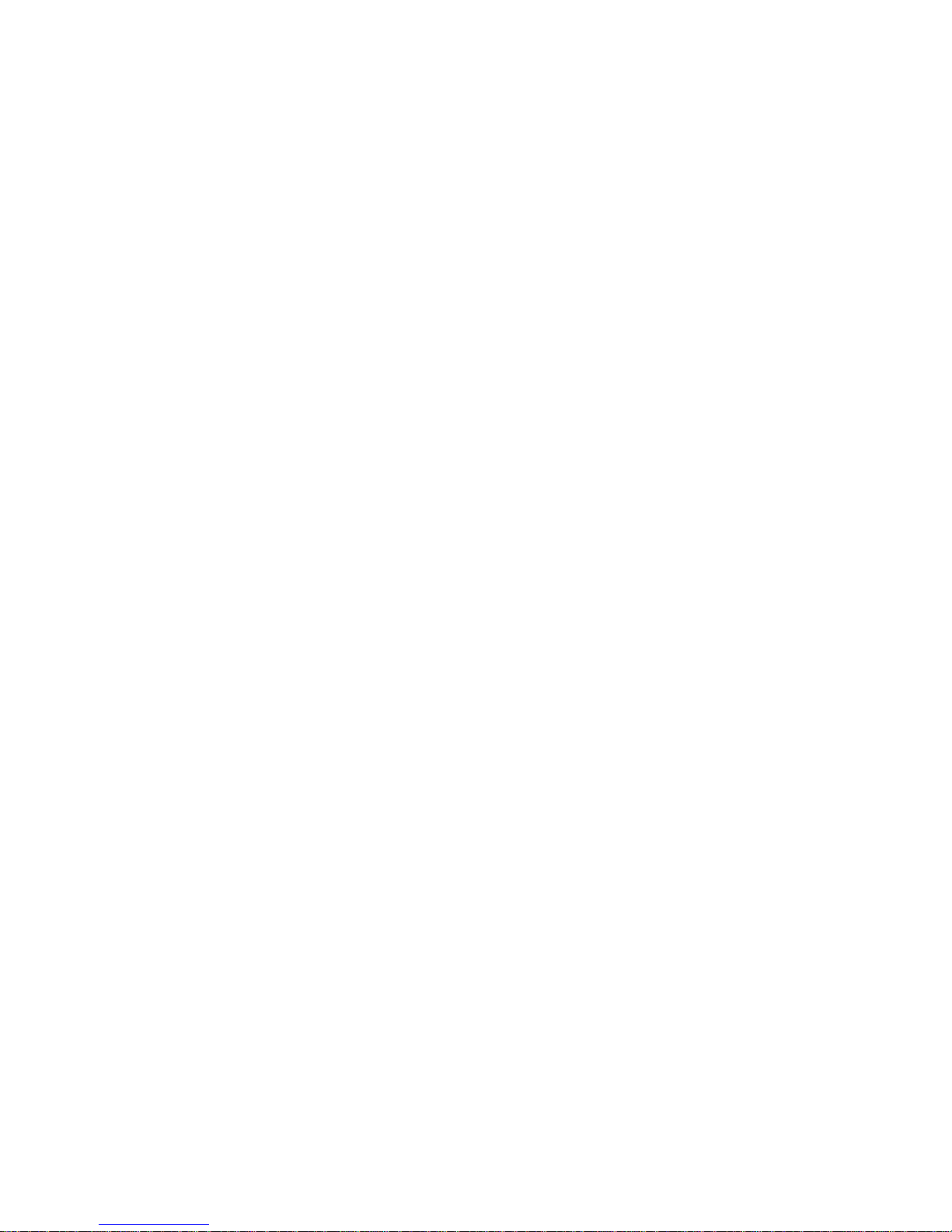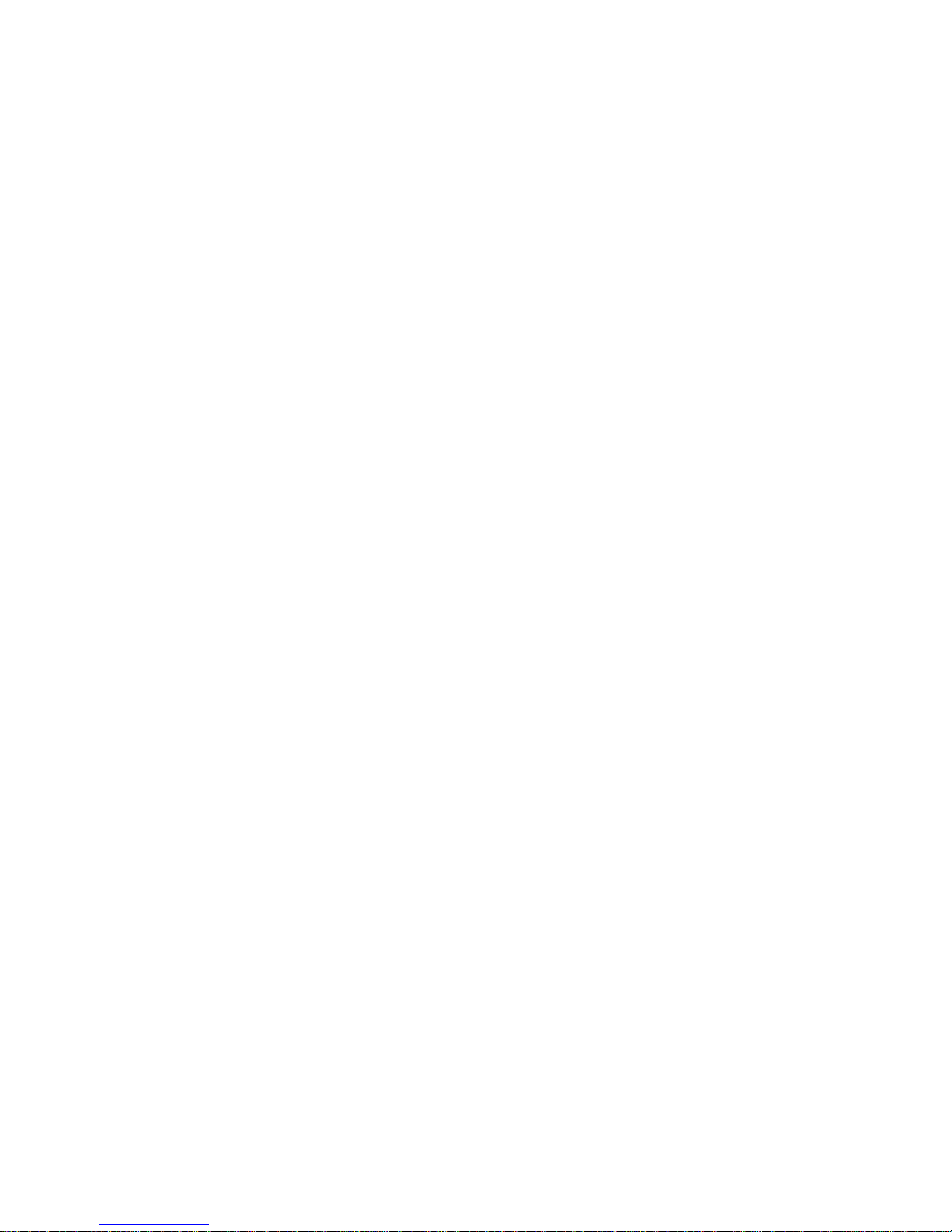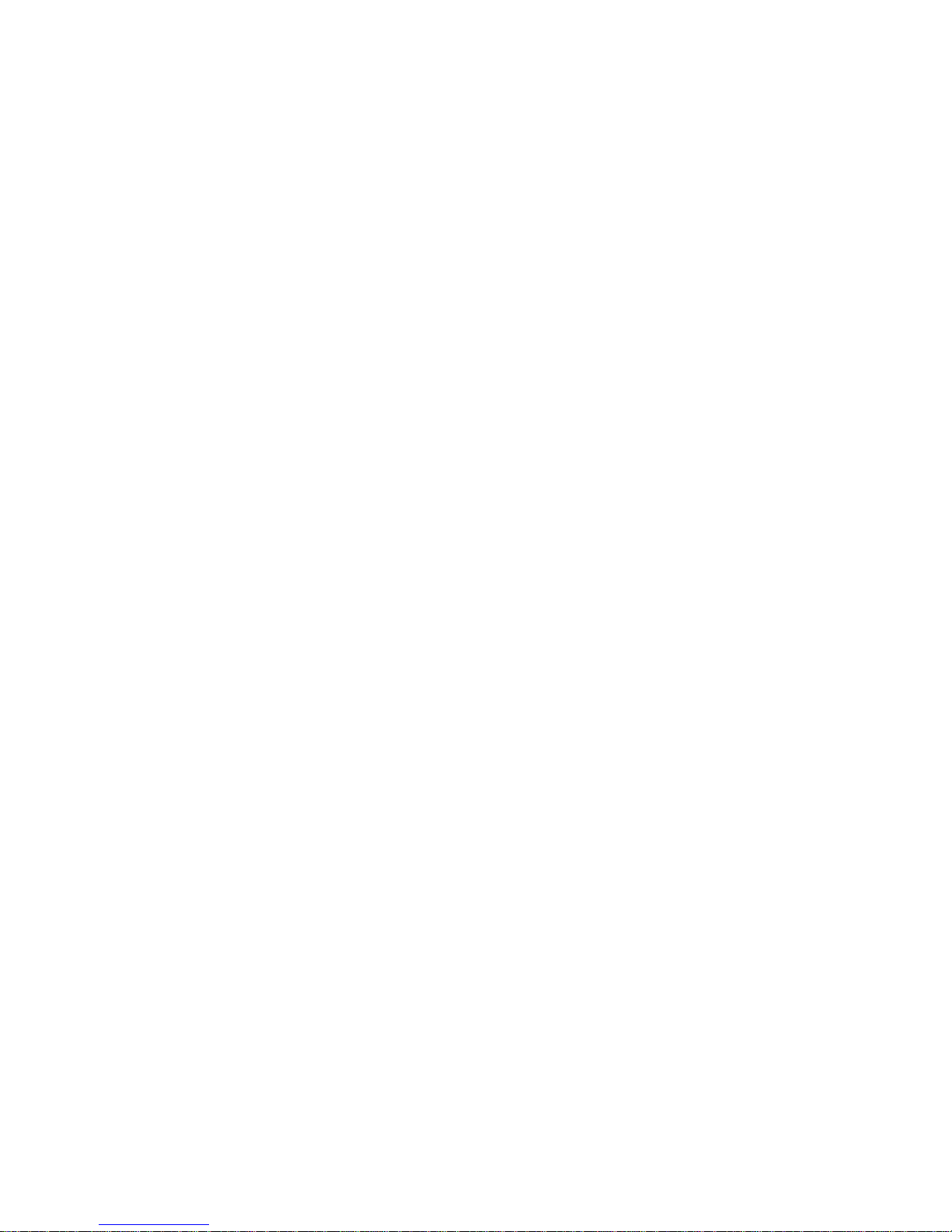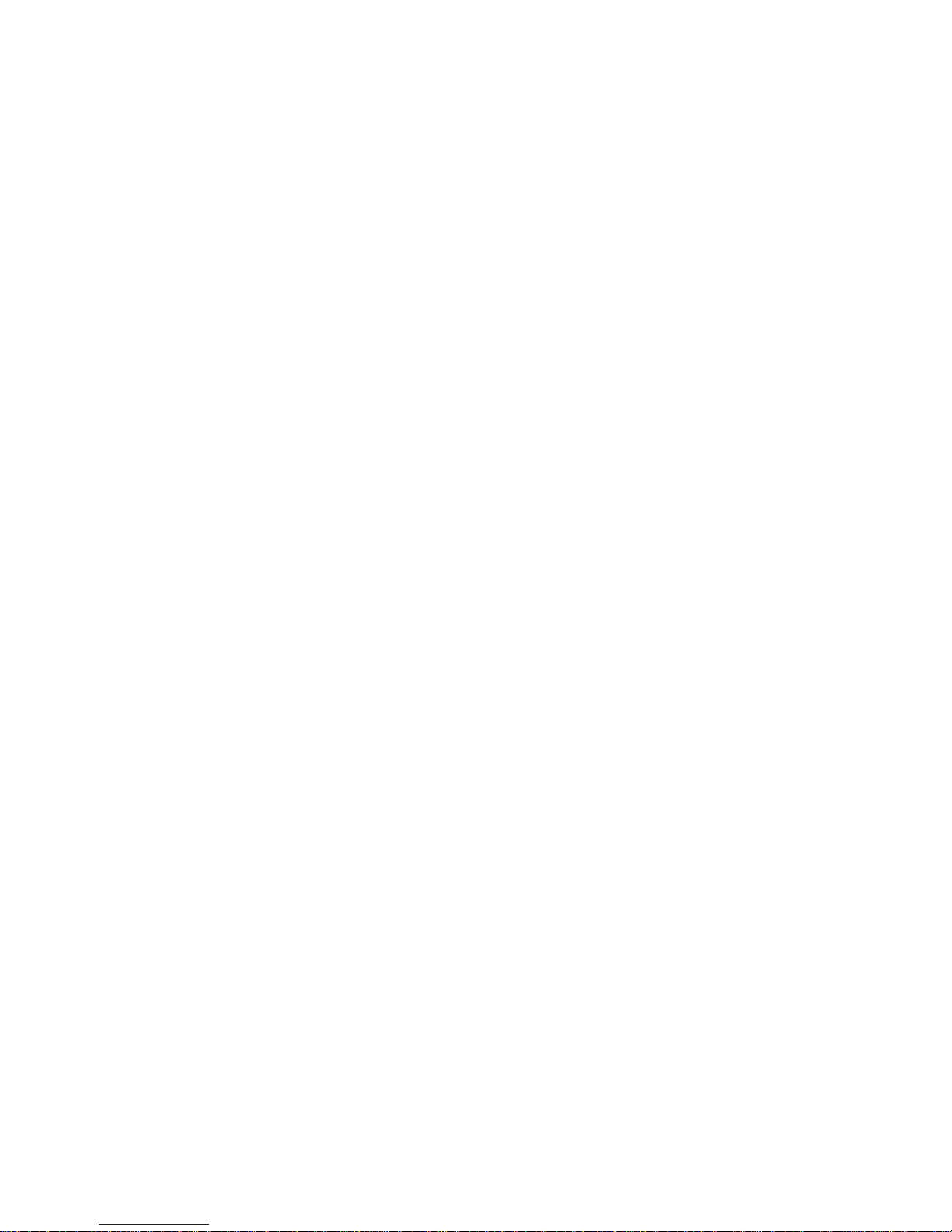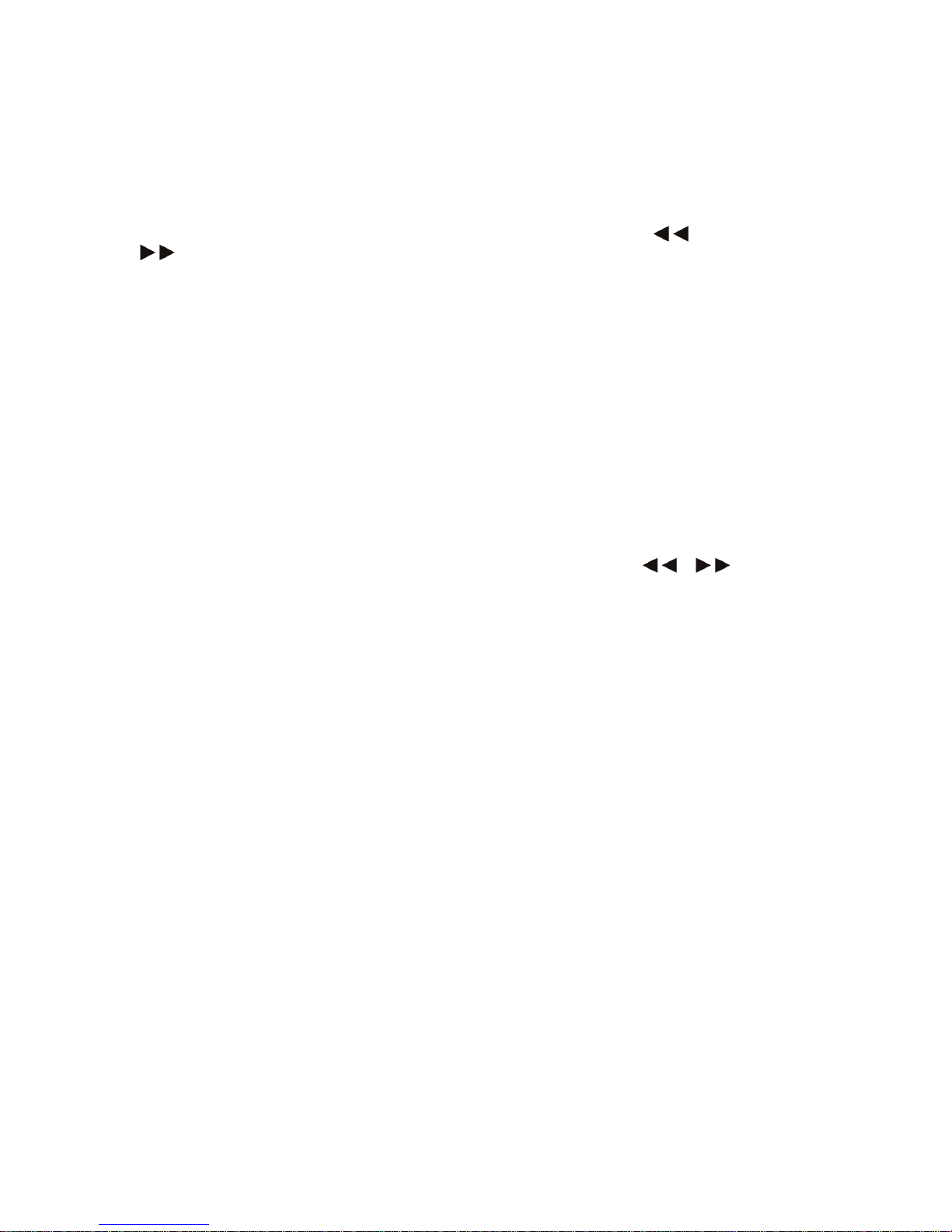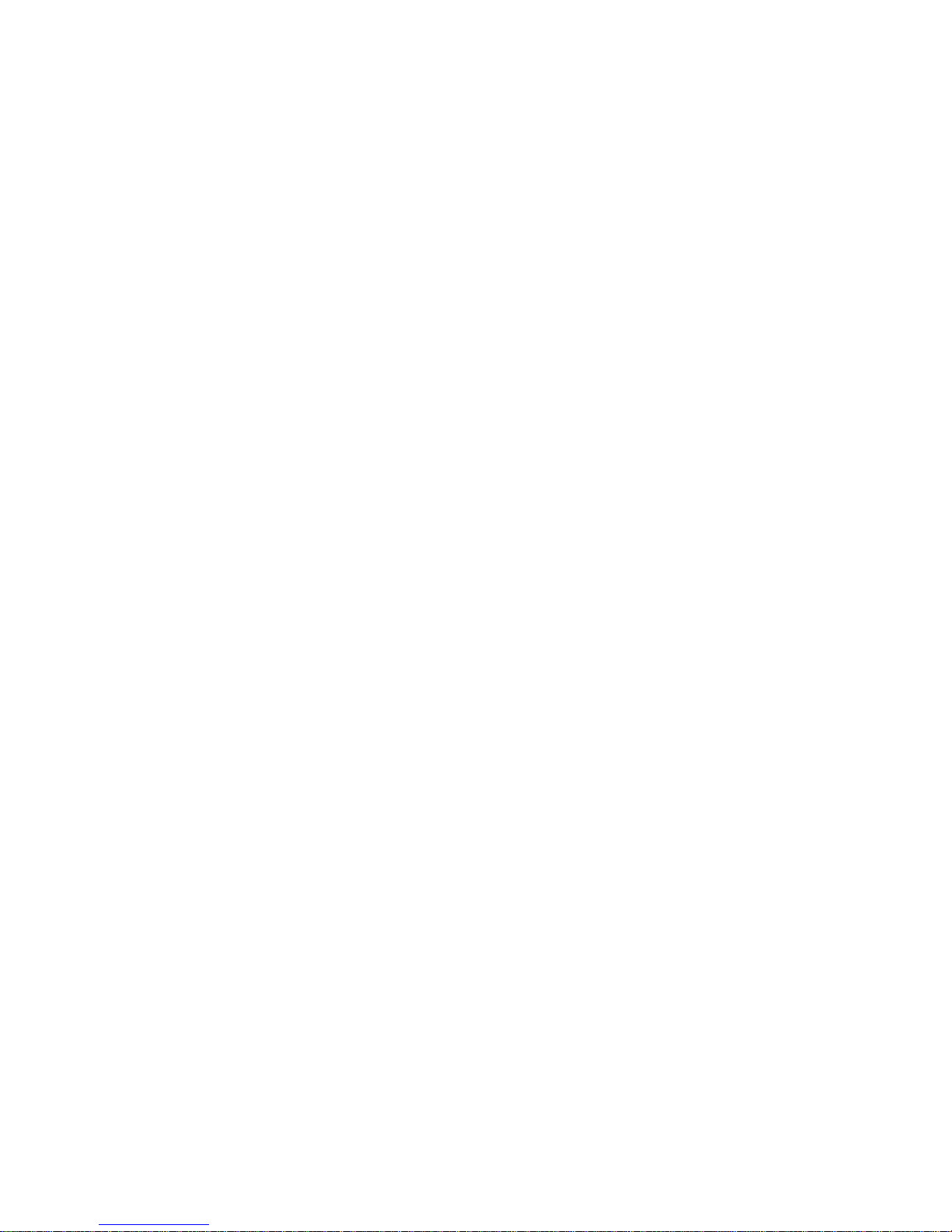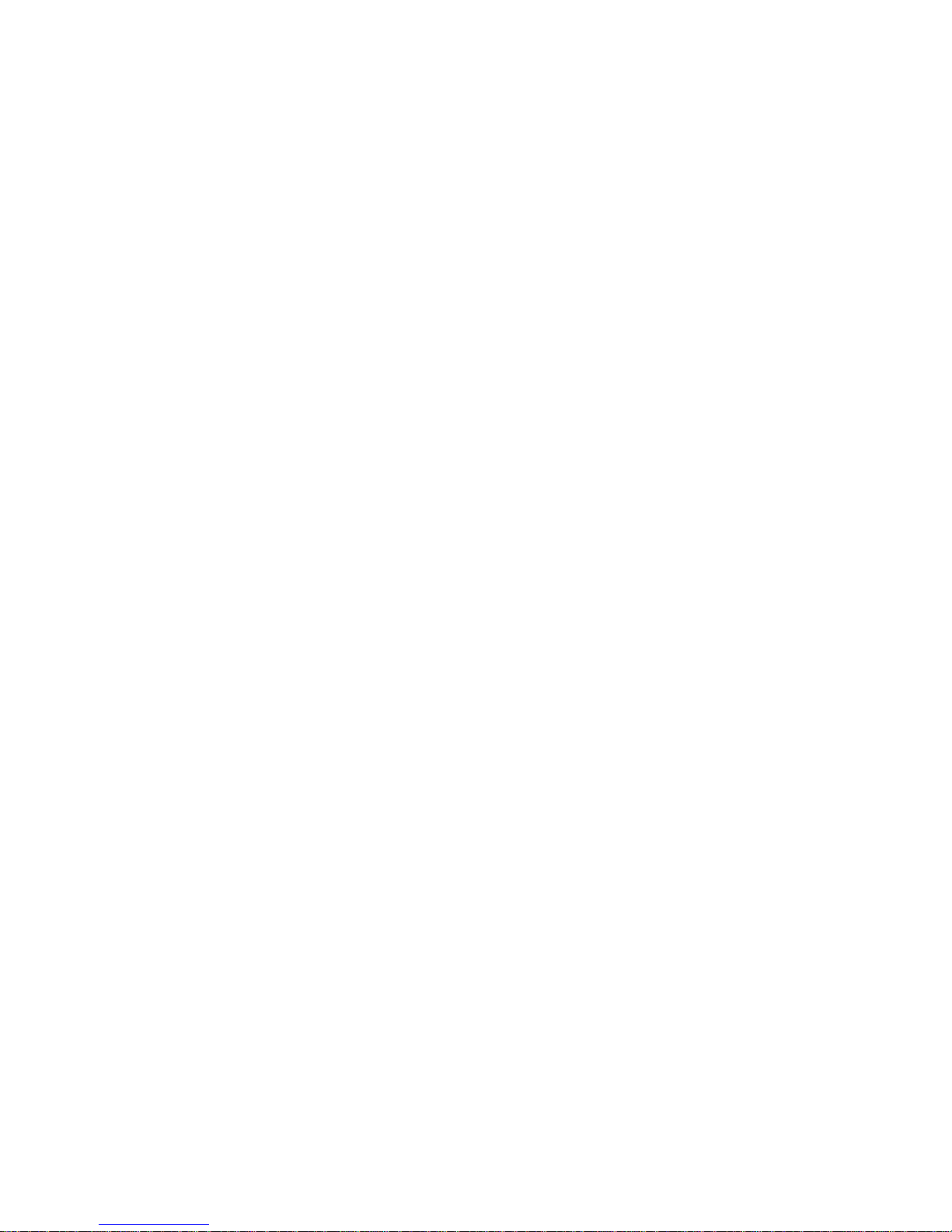
Version: 110930 Sport-HD INSTRUCTION MANUAL Page 2 of 20
TABLE OF CONTENTS
INTRODUCTION ..........................................................................................................................................................4
FCC RADIO FREQUENCY INTERFERENCE STATEMENT ................................................................................4
WARRANTY STATEMENT.....................................................................................................................................4
OVERVIEW .............................................................................................................................................................4
QUICK REFERENCE..............................................................................................................................................6
INSTALLATION ......................................................................................................................................................7
BASIC OPERATION...............................................................................................................................................8
COLD BOOT...........................................................................................................................................................8
OPERATION.................................................................................................................................................................9
SELECTING CHANNELS.......................................................................................................................................9
RECORDING...........................................................................................................................................................9
PLAYBACK.............................................................................................................................................................9
REVERSE PLAYBACK ..........................................................................................................................................9
PLAYBACK WITHOUT TBAR..............................................................................................................................10
CUE POINTS.........................................................................................................................................................10
CREATING AND TRIMMING CUE POINTS ...................................................................................................10
MARK BACKTIMING.......................................................................................................................................10
VIEWING AND USING CUE POINTS .............................................................................................................10
DELETING CUE POINTS................................................................................................................................10
PREROLL..............................................................................................................................................................11
FUNCTION KEYS (F-KEYS).................................................................................................................................11
SLO-MO SPEED PRESET KEYS ...................................................................................................................11
QUICK CUE KEYS ..........................................................................................................................................11
BUMP I/O (TBAR REQUIRED)........................................................................................................................11
SCAN.....................................................................................................................................................................11
CLIP SCAN ...........................................................................................................................................................12
SHUTTLE..............................................................................................................................................................12
ERASING RECORDED MATERIAL.....................................................................................................................12
PLAYLISTS...........................................................................................................................................................12
PLAYLIST SETUP...........................................................................................................................................12
QUICK PLAYLIST CREATION........................................................................................................................12
PLAYLIST PLAYBACK...................................................................................................................................12
LOOPING ..............................................................................................................................................................13
STATUS DISPLAY................................................................................................................................................13
REMAINING TIME DISPLAY...........................................................................................................................13
REMAINING TIME IN SLO-MO.......................................................................................................................13
TIMECODE POSITION DISPLAY ...................................................................................................................13
MENU DISPLAY....................................................................................................................................................13
HOME DISPLAY..............................................................................................................................................13
PLAYLIST DISPLAY .......................................................................................................................................14
MENUS.............................................................................................................................................................14
CUSTOMIZATION......................................................................................................................................................15
PERSONALITY MENU ITEMS .............................................................................................................................15
SAVE PERSONALITY.....................................................................................................................................15
RECALL PERSONALITY REGISTER.............................................................................................................15
RECALL DEFAULTS.......................................................................................................................................15
CALC VS. PHONE STYLE NUMERIC KEYPAD............................................................................................15
DDR SETUP ITEMS..............................................................................................................................................15
EXTERNAL REF (SD CHANNELS ONLY).....................................................................................................15
SET INPUT LEVELS (SD CHANNELS ONLY)...............................................................................................15
EXT DDR CONTROL (NATIVE/ODETICS).....................................................................................................15
EXT DDR SOFTWARE UPDATE....................................................................................................................16
RECORD SETTINGS............................................................................................................................................16
INPUT VIDEO SEL ..........................................................................................................................................16
TIME OF DAY & DATE....................................................................................................................................16