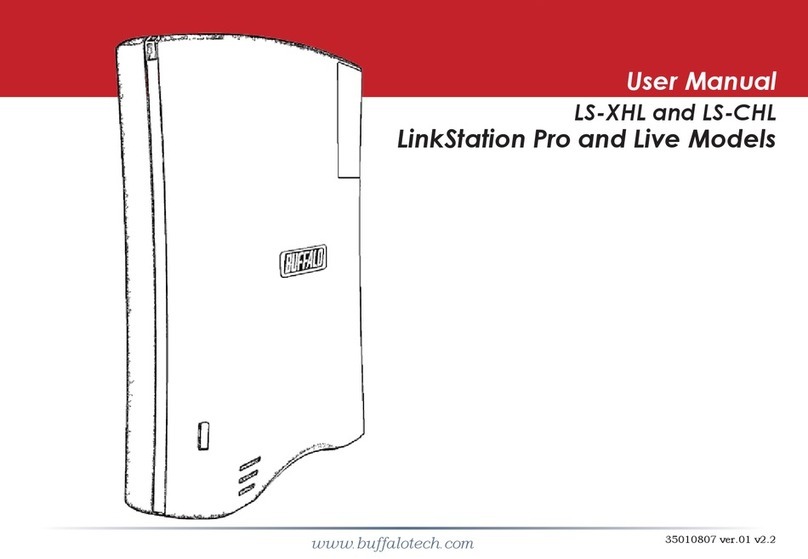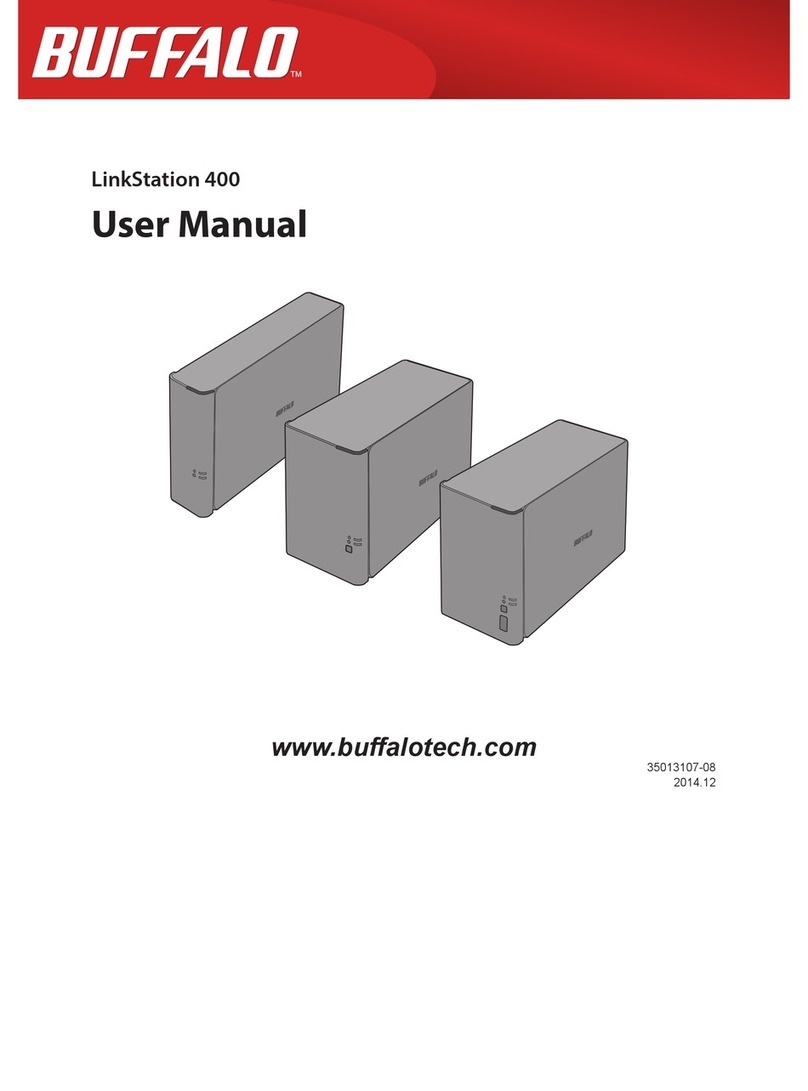7
UPS (Uninterruptible Power Supply) ............................................. 139
Port Trunking ................................................................................... 141
Connecting a Printer ....................................................................... 142
Setting Up a Printer with Windows 8.1, Windows 8, Windows 7, or
Windows Vista ............................................................................................ 142
Setting Up a Printer with Windows XP ..................................................... 143
TeraSearch ....................................................................................... 144
Offline Files ...................................................................................... 145
DFS ................................................................................................... 147
Accessing from a NFS Client ........................................................... 148
Encrypting Data Transmission ....................................................... 150
Encrypting Settings Data .......................................................................... 150
Encrypting FTP Transfer Data ................................................................... 150
SSL Keys ...................................................................................................... 151
Web Server ....................................................................................... 151
MySQL Server .................................................................................. 152
SNMP ................................................................................................ 153
Saving and Applying Settings ........................................................ 154
Saving Settings .......................................................................................... 154
Applying Settings ...................................................................................... 155
Restoring Factory Defaults ............................................................. 156
Initializing from Settings .......................................................................... 156
Creating an Initialization Drive ................................................................. 156
Initializing with the USB Drive .................................................................. 157
Resetting the Administrator Password ......................................... 157
Creating a Password Reset Drive .............................................................. 157