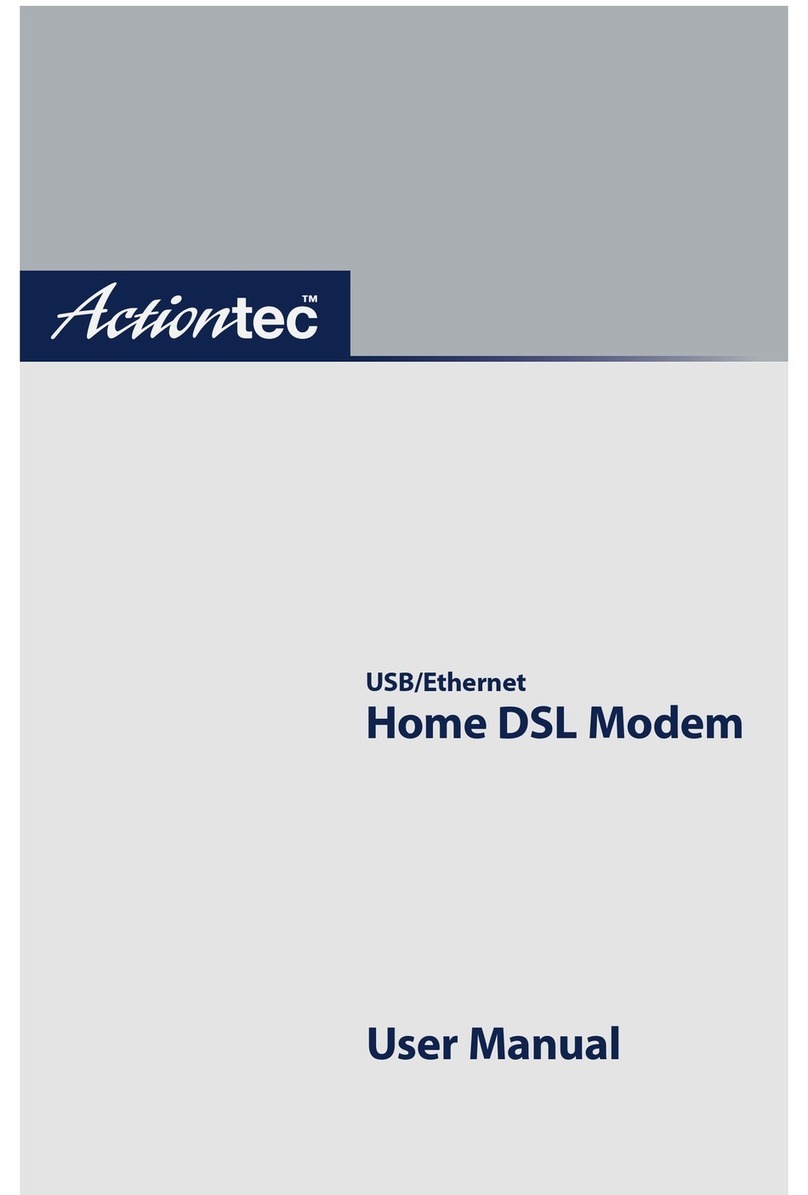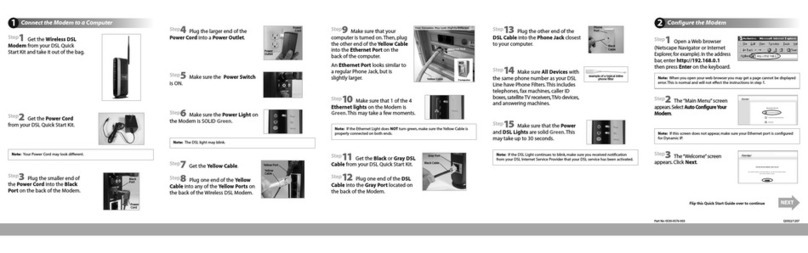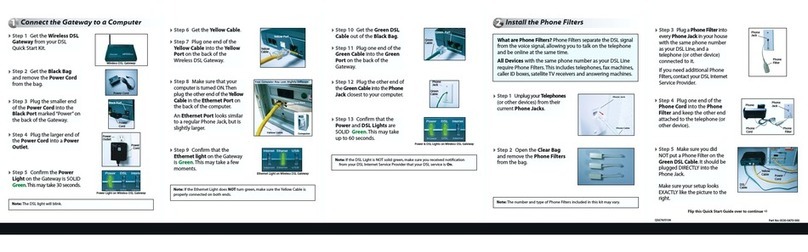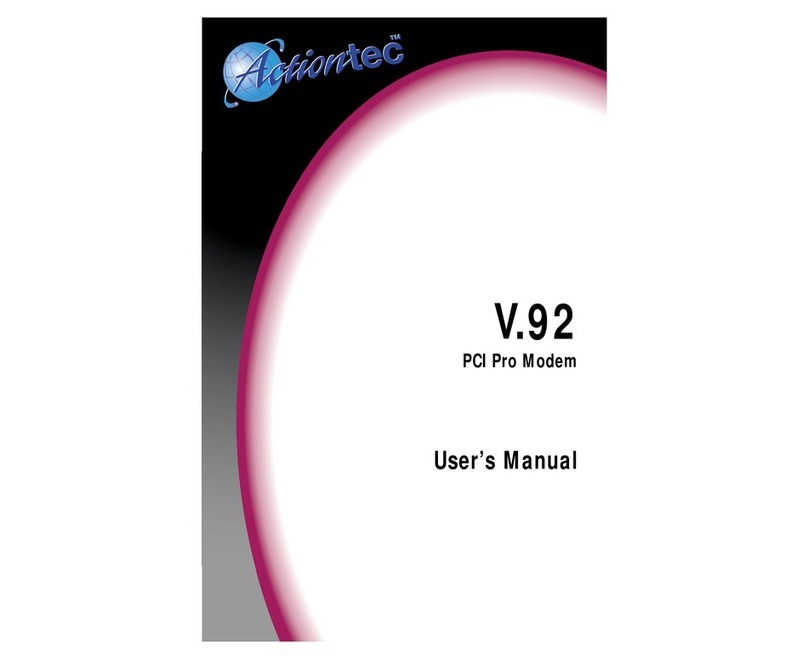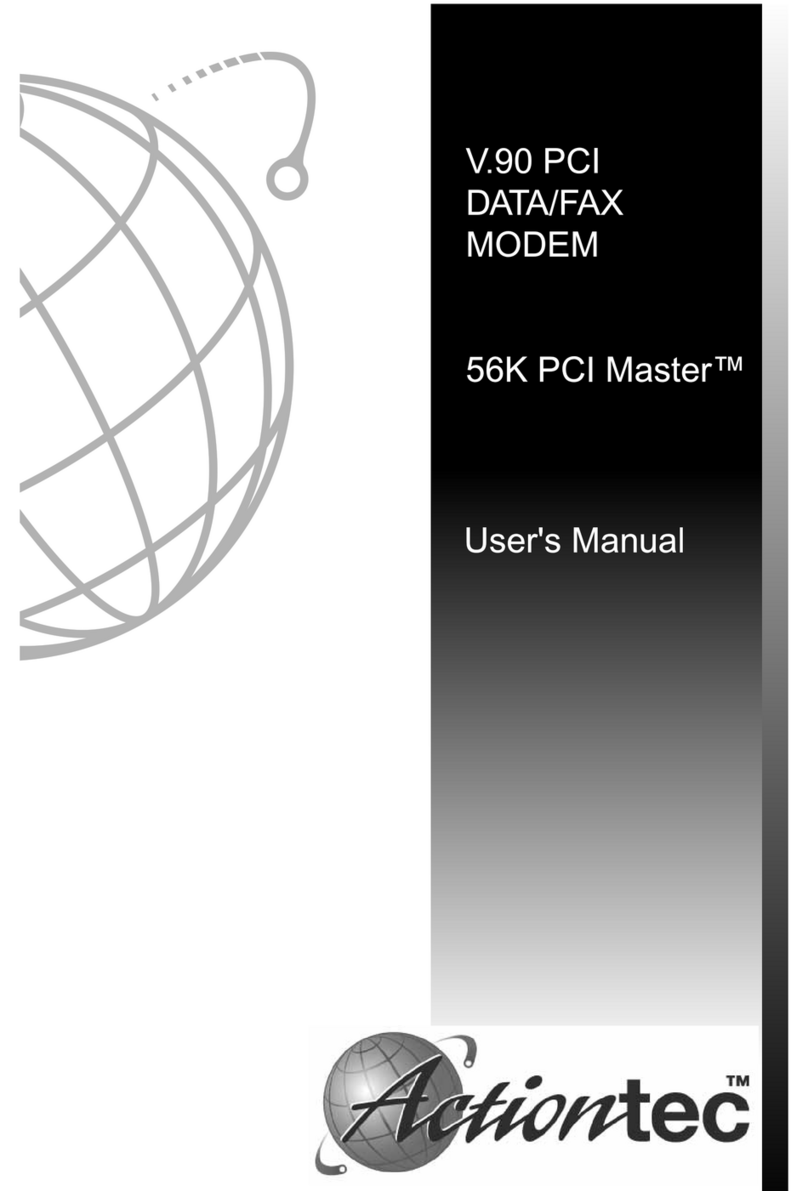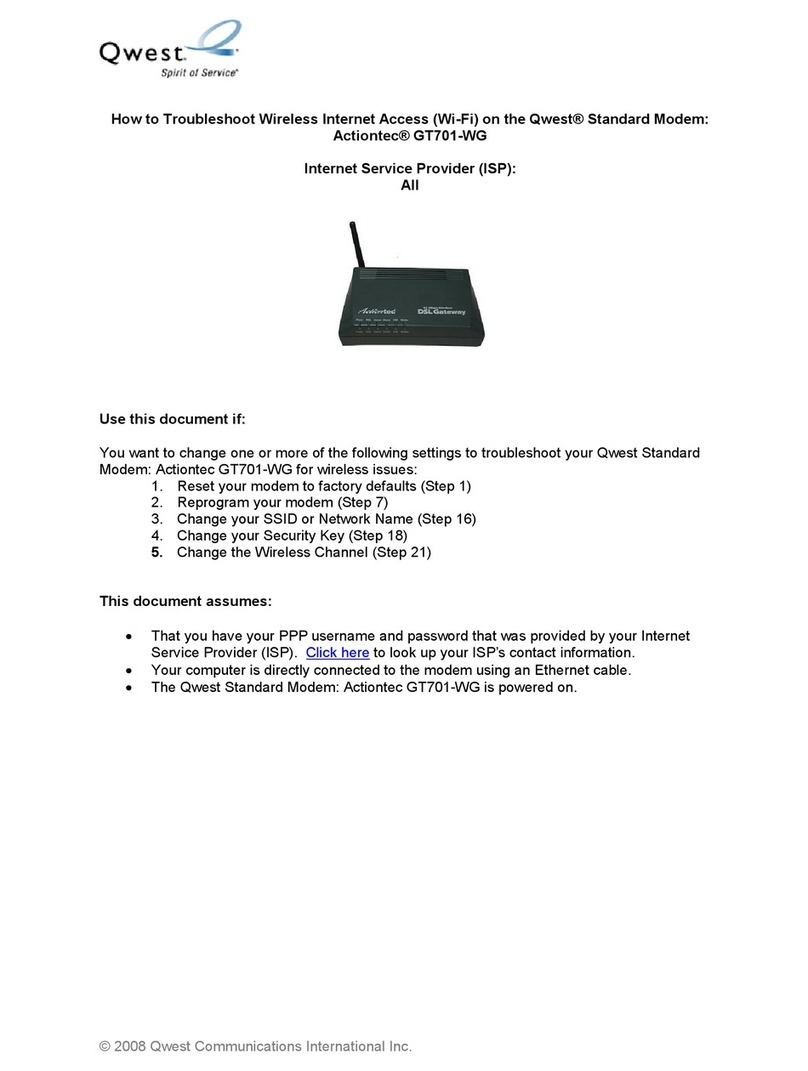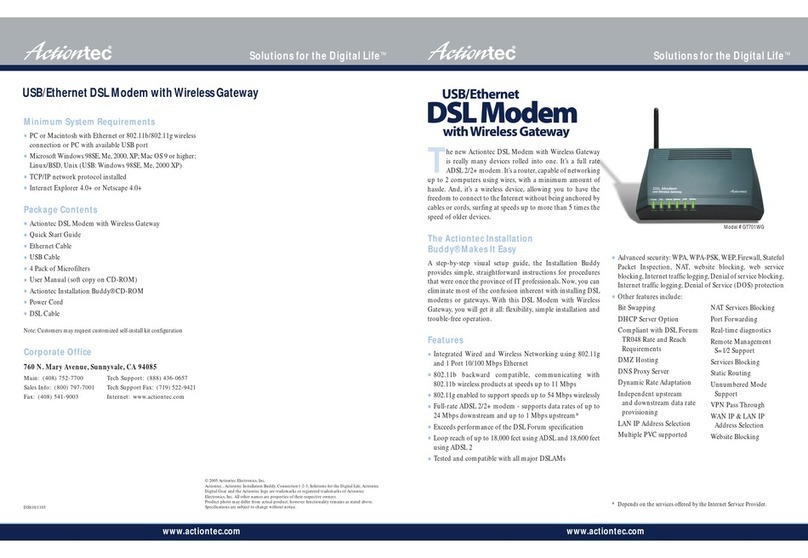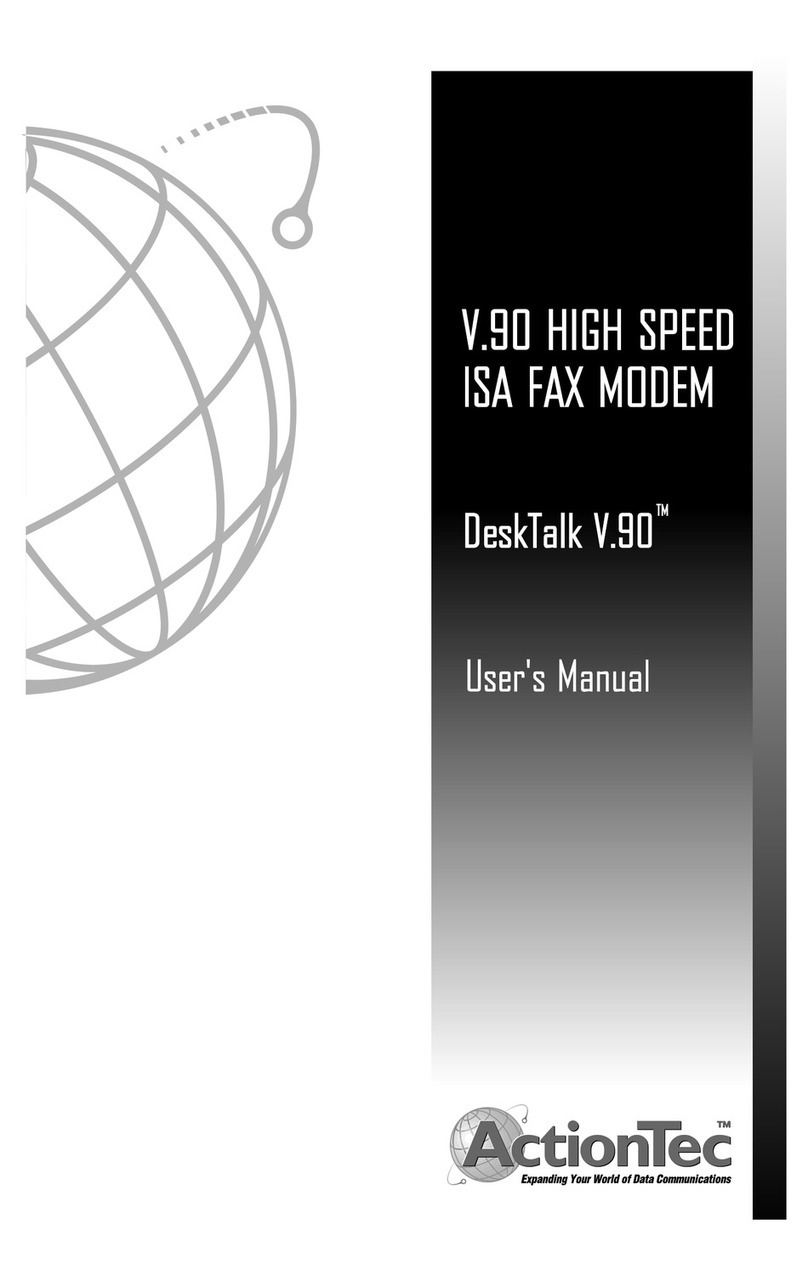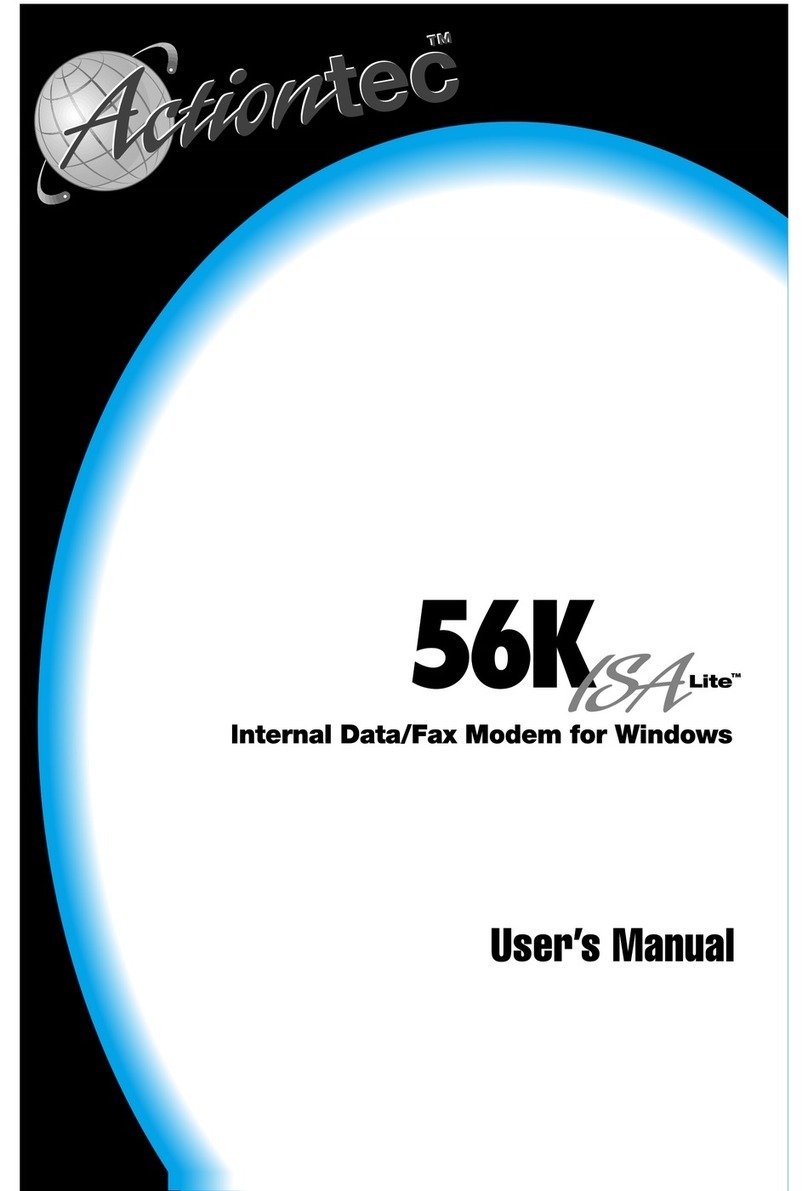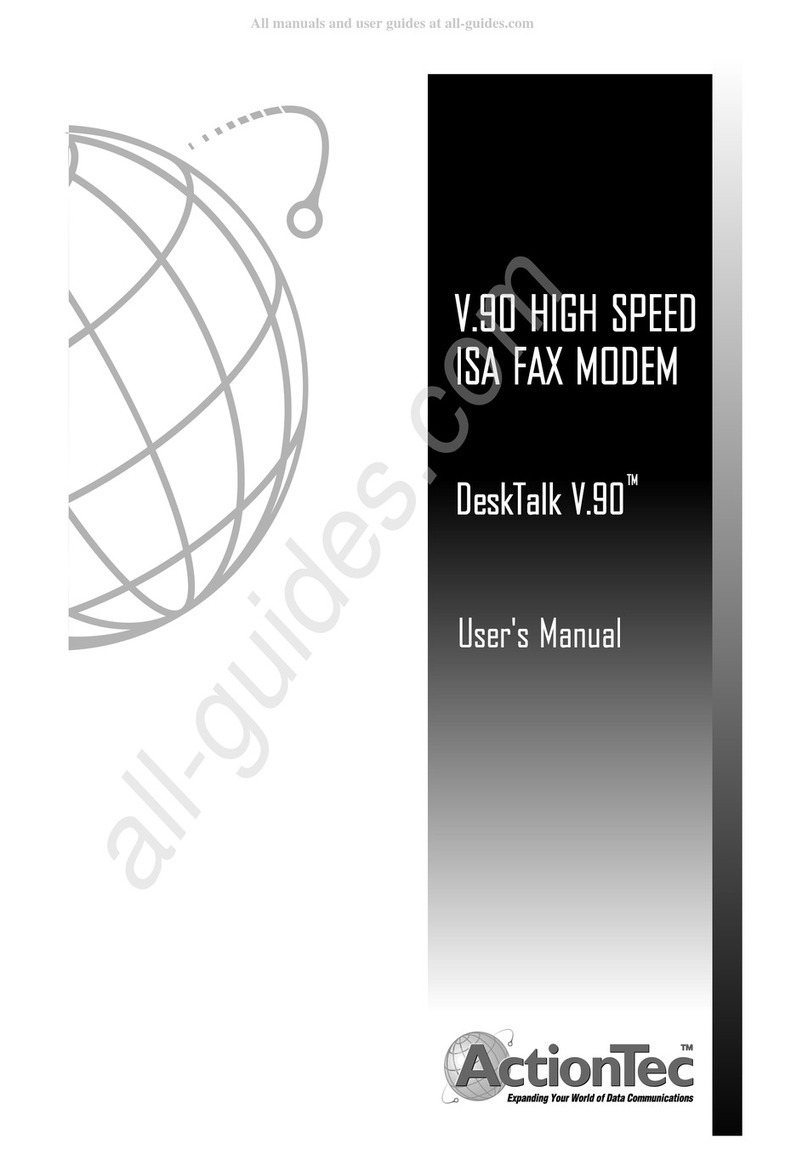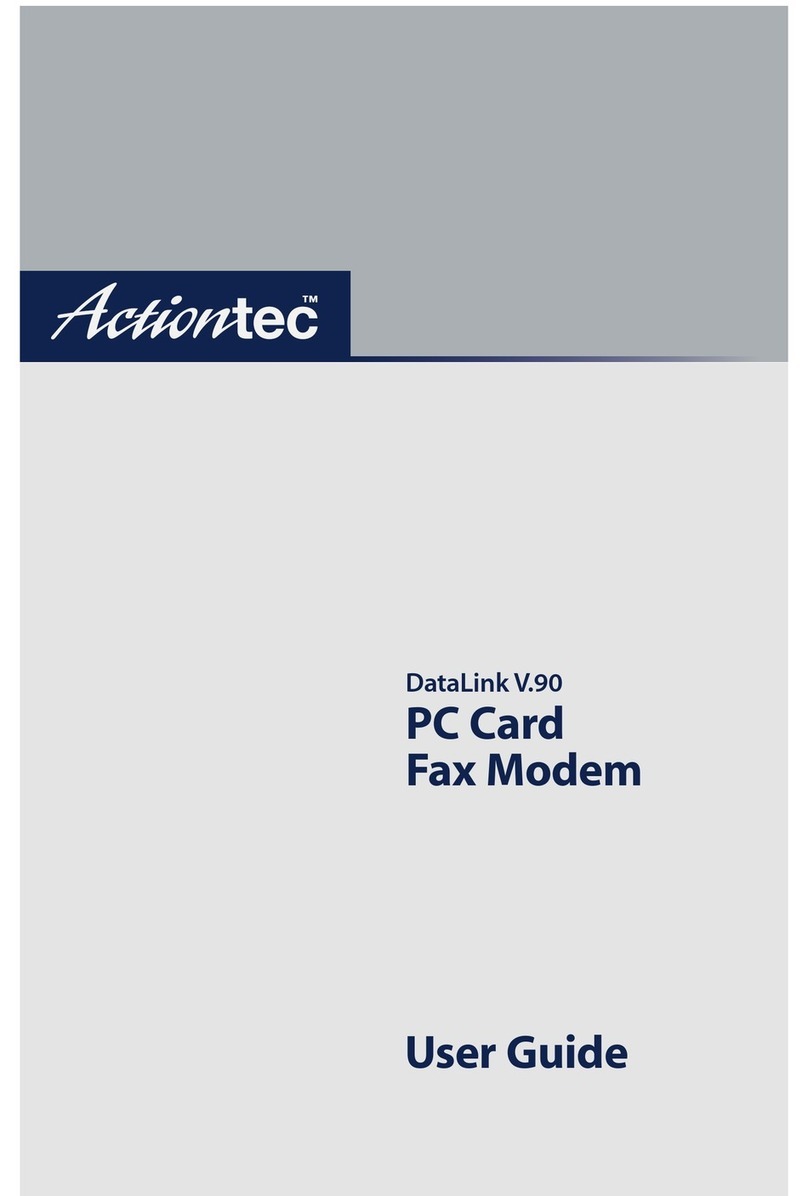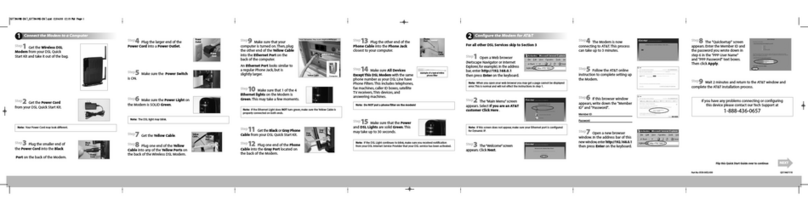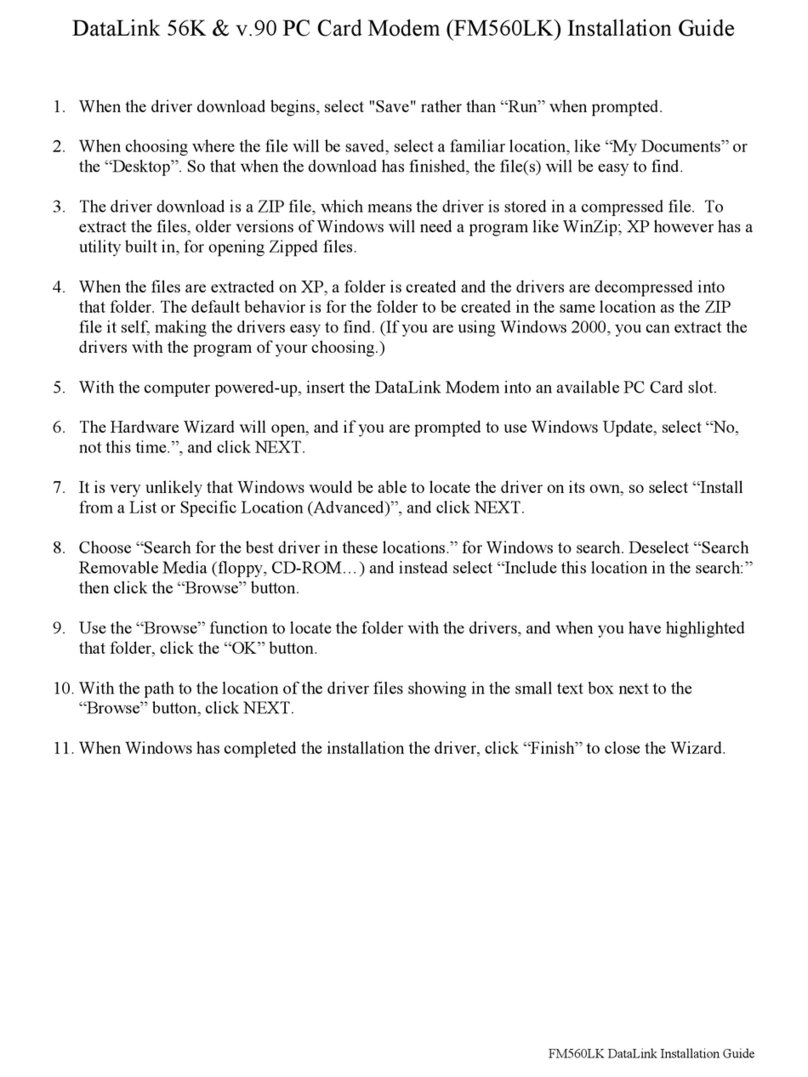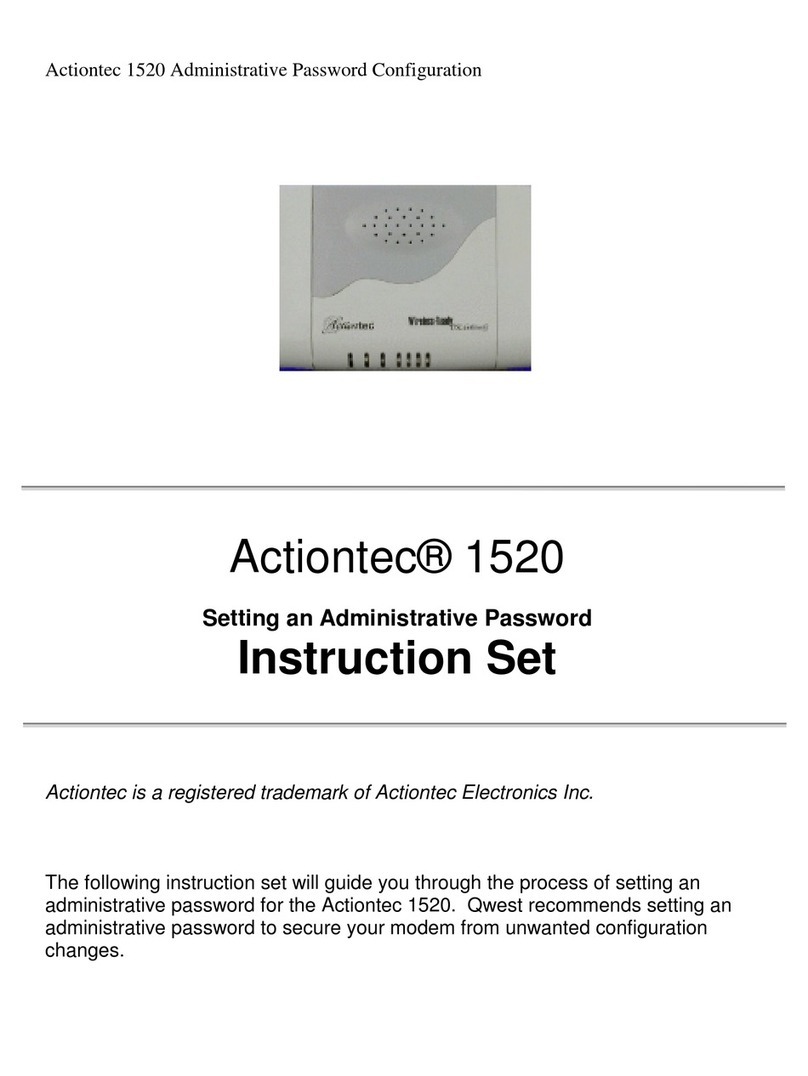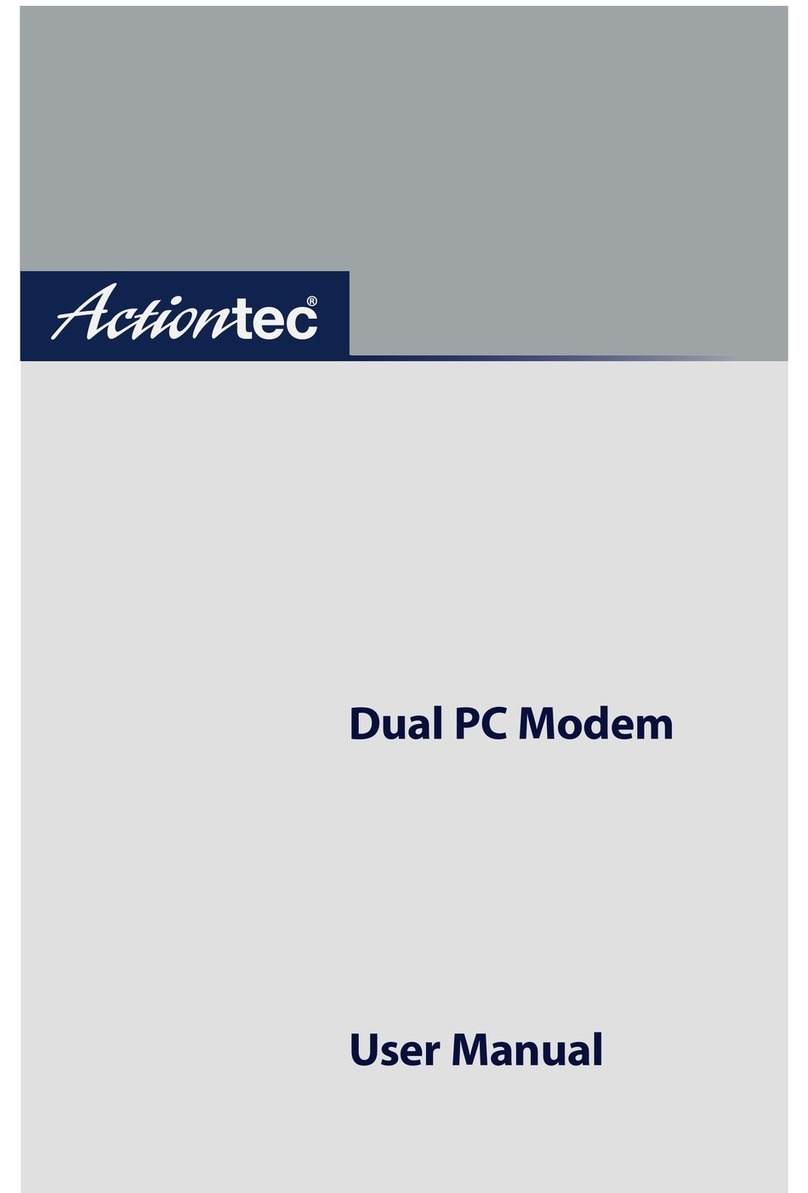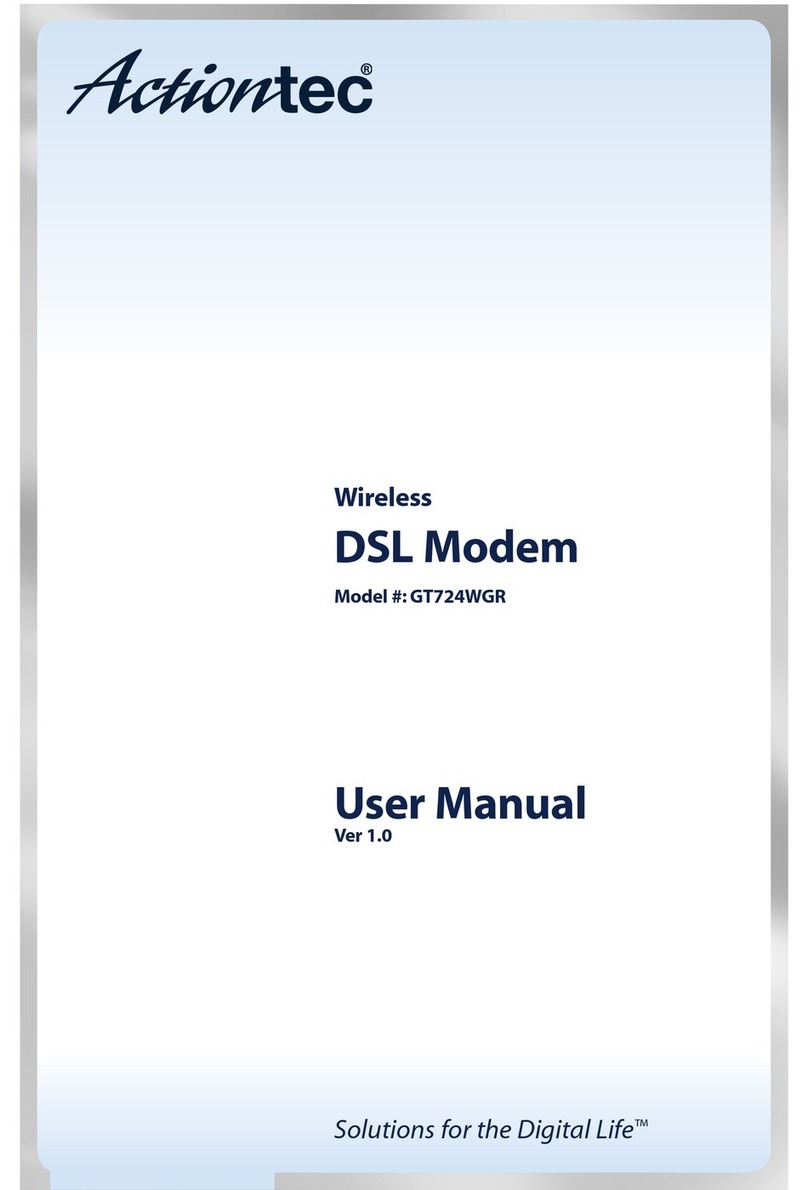Dual Router Configuration:
Actiontec GT701 DSL Modem and LinkSys RT54G ireless Router/Switch
This document describes the steps that I took to make my HP EX485 Windows Home Server accessib e
from the Internet. I have a dua router configuration, with a Qwest provided Actiontec GT701 DSL
Modem/Router connecting me to the Internet and a LinkSys WRT54G wire ess router/switch connected
to the GT701 (via the WRT54G's WAN port) providing oca area networking to my wired and wire ess
PCs and printers. The EX485 server is p ugged into a switch port on the WRT54G. To make the
EX485 accessib e from the Internet you have 2 choices. You can either p ace the WRT54G in the
GT701's DMZ or you can can set the GT701 and WRT54G into a “dua port forwarding” configuration.
In this configuration the GT701 forwards the necessary ports to the WRT54G and the WRT54G
forwards them to the EX485. I have used both methods and prefer the “dua port forwarding option
which I describe in this document. It is easier to set up and is (I think) more secure than p acing your
WRT54G into the GT701's DMZ.
NOTE: These instructions assume that your GT701's IP address is 192.168.0.1 and your WRT54G's IP
Address is 192.168.1.1. If yours are different, use yours instead. A so, in my case I set a static IP
address of 192.168.1.200 for my EX485 (You want to use a static IP for your EX485 so that it's IP
address never changes and you can re iab y do port forwarding to it). You can use an address other
than “200” if you prefer. If you do, just remember to substitute that number for “200” in the
instructions be ow. The instructions a so assume that your Qwest assigned primary DNS address is
205.171.3.65 and your secondary DNS address is 205.171.2.65. You shou d doub e check that before
imp ementing these instructions. If your addresses are different, use them instead of the ones in these
instructions. You can get the DNS addresses by contacting Qwest support. You can a so get them by
ogging into your Actiontec GT701. Your DNS addresses wi be disp ayed at the bottom of the main
Status page.
DISCLAIMER: These instructions worked for me with the equipment stated. You shou d be ab e to
make these steps work with other modems and routers as ong as they support port forwarding. The
concepts shou d be the same a though the exact steps and screens wi vary. However, even if you have
this exact same equipment, do not go into this ight y. There is the possibi ity that you wi make
changes that wi make your modem or router cease to work proper y, in which case you wou d have to
reset them back to factory defau ts and start over again. Be sure that you have a backup p an before
proceeding! That backup p an shou d inc ude, at a bare minimum, ogging into your GT701 and
WRT54G and recording a non-factory settings that you may have made to these devices. It is
particu ar y important that you have your Qwest DSL “PPP Username” and “PPP Password”. You wi
need these in order to get back onto the Internet if you have to do a hard reset on the GT701. If you
don't have this username and password ca Qwest right now and get it. I have inc uded instructions for
resetting both the GT701 and WRT54G back to factory defau ts at the end of this document.
One additiona note: For reasons that I can't exp ain, sometimes the GT701 and WRT54G may need to
be power cyc ed between steps. If you have made changes to one or the other and things aren't
working, before you panic, try powering off both devices. Then power the GT701 on first. Wait unti
you have green power, DSL, and Internet ights and then power on the WRT54G. Often this makes
things happy again. If it doesn't, and a e se fai s, you wi have to reset both devices back to factory
defau ts (described at the end of this document) and start over again.
Ok, et's get started. It is important that you perform these instructions in the order shown be ow.