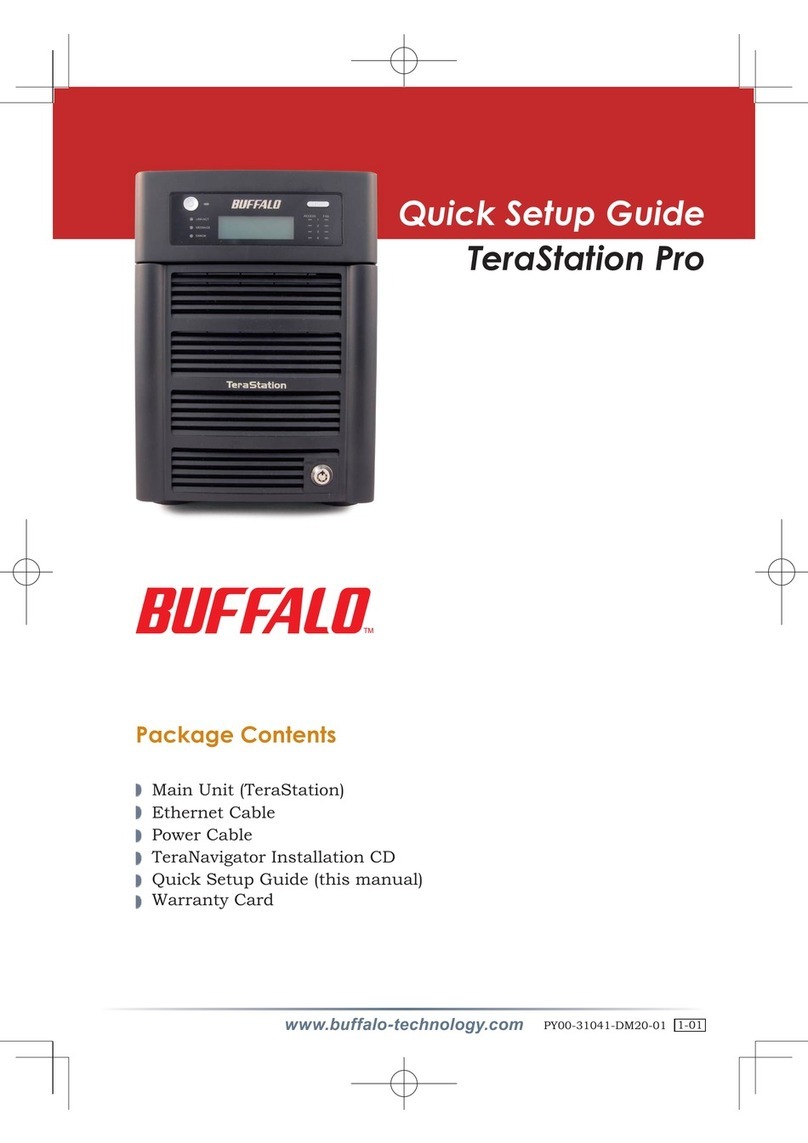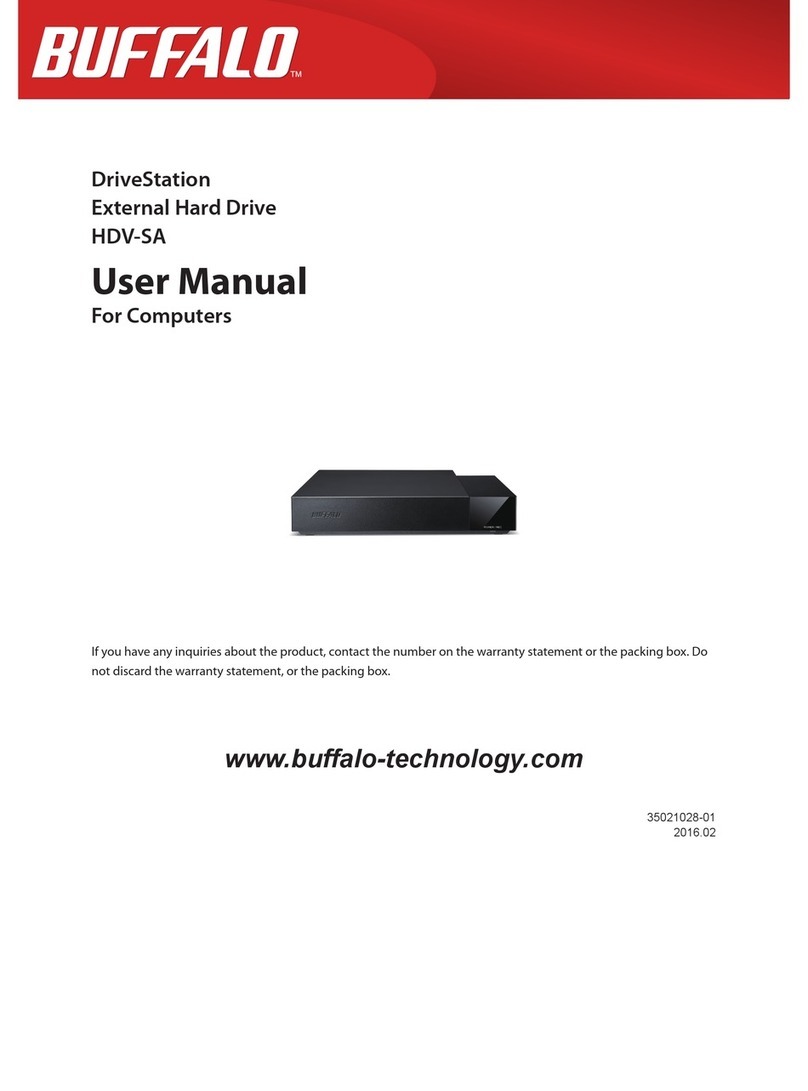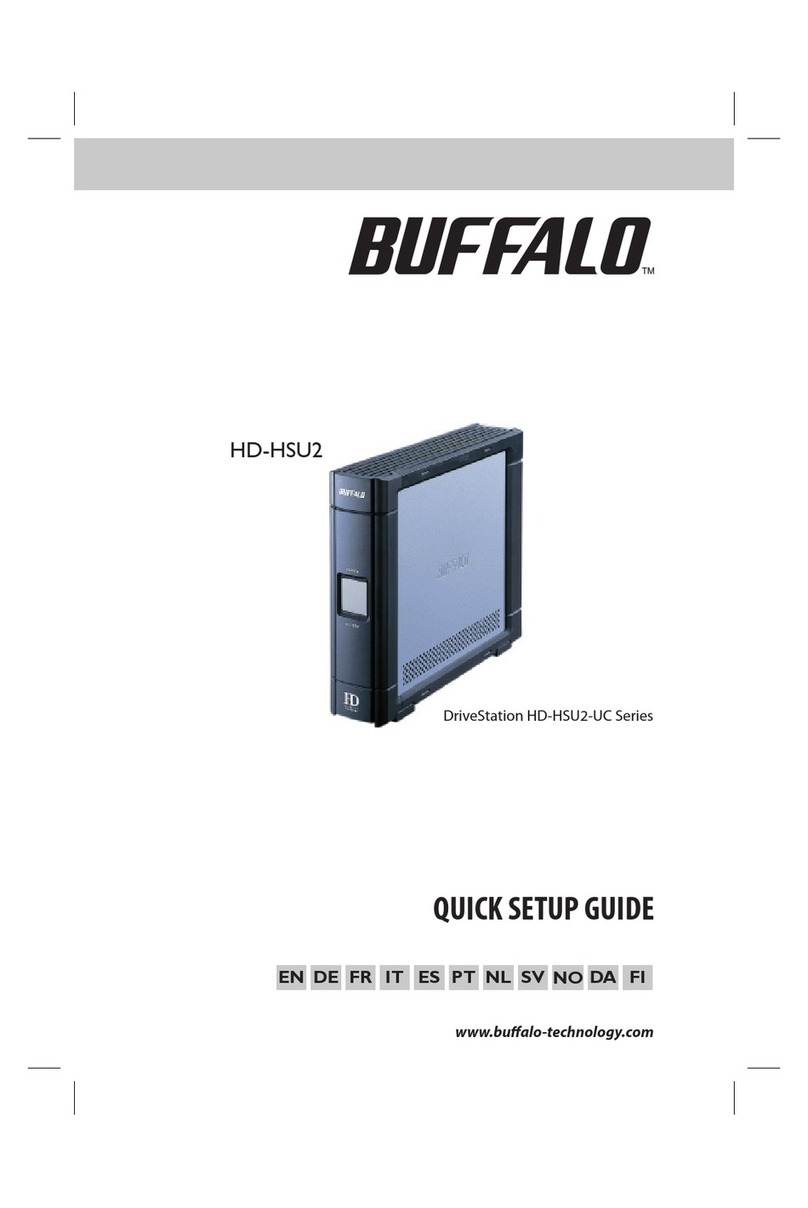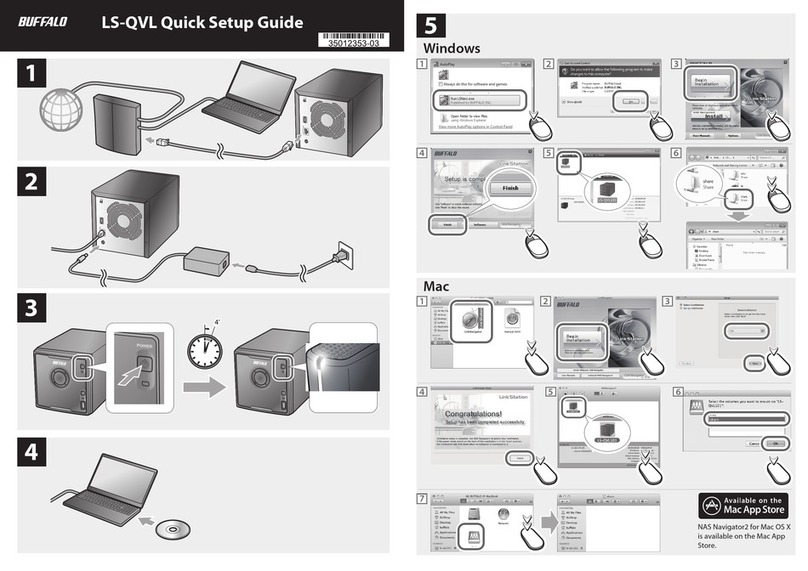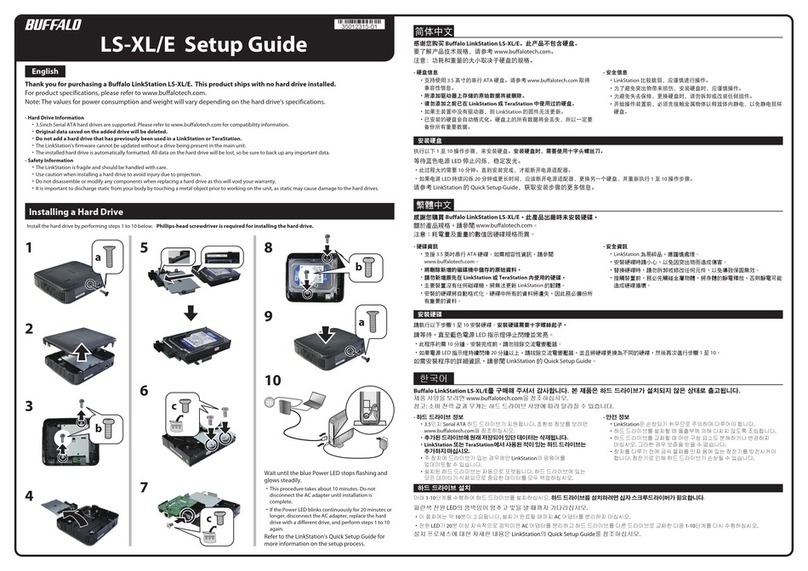Remote Desktop
Remote Desktop
Remote Desktop
Remote Desktop
①
②
③
Hard Drive Replacement Examples
Push the locking tab of the failed
hard drive to the left and swing the
lock around to the left.
The photo here shows an example of replacing
drive 3.
Open the front cover with the included key.
Insert the OP-HD series hard drive into the
empty slot from Step 9.
Slide the drive in with the locking mechanism open.
7
8
10
13
12
Slide the drive into the TeraStation, then
swing the lock back down until it clicks
into place.
11
Pull out the hard drive cartridge and remove
it from the TeraStation.
9
You have now completed the hard drive replacement process.
>>Continued from front page
Click [Detect attached Hard
Disk], select the new drive, and
click [OK].
Previously detected drives are grayed out.
When “Detected Hard Disk” is displayed, click [OK].
Click [Disk Management].
Right-click the initialized hard
drive and select [Convert to
Dynamic Disk].
A RAID array cannot be built unless the
hard drive is converted to a dynamic
disk.
Follow the instructions on the
screen to convert to a
dynamic disk.
To create a new volume:
Right-click the new dynamic disk and select [New Volume].
Follow the instructions on the screen to create a new volume.
To restore a RAID 5 volume (RAID resynchronization):
(1) Right-click the volume labeled “Failed Redundancy”, then click
[Restore Volume].
(2) When “Select the disk from the following list” is displayed,
select the drive to restore and click [OK].
Note: Perform steps (1) to (2) once for each volume that requires
RAID resynchronization.
(3) Right-click the volume labeled “Missing”and select [Delete
Disk].
To restore a Mirrored volume (RAID resynchronization):
(1) Right-click the volume labeled “Failed Redundancy”, then click
[Remove Mirror].
(2) When “Remove Mirror” is displayed, select the drive where the
mirror will be removed (Missing status), then click [OK].
Note: Perform steps (1) to (2) once for each volume that requires
RAID resynchronization.
(3) Select the new volume where mirroring will be performed,
then select [Add Mirror].
(4) When [Add Mirror] is displayed, select the drive where
mirroring will be performed with the selected volume, then
click [Add Mirror].
(5) When [Disk Management] is displayed, click [OK].
Right-click the new drive
and select [Initialize Disk].
Follow the on-screen instructions to
initialize the drive.
14
In Windows Storage Server, navigate to [Start] - [All Programs] -
[Administrative Tools] - [Computer Management].
15
16
17
18
19
Replace the front cover.
If the hard drive was replaced while the TeraStation power was turned off,
press the power button on the TeraStation to turn on the power and start
RAID Builder by performing steps 1 to 4 on the front page.
Tab
Tab