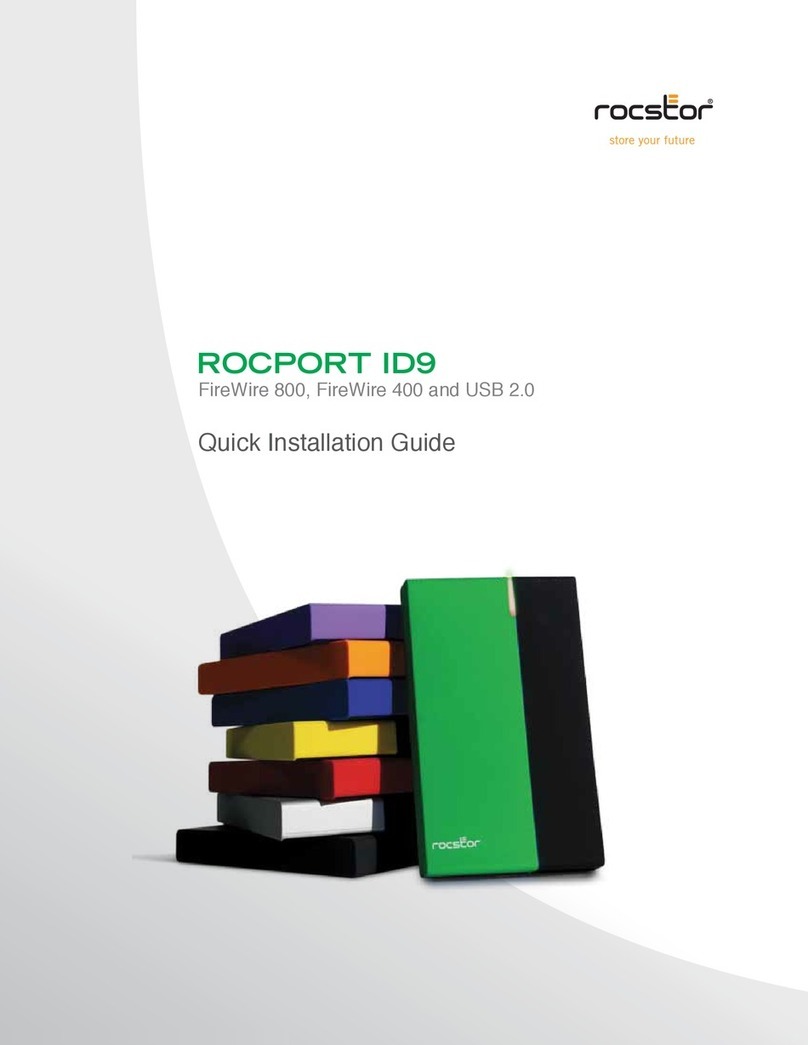Rocstor Rocpro P33 User manual
Other Rocstor Storage manuals

Rocstor
Rocstor EAGLEROC E9 User manual
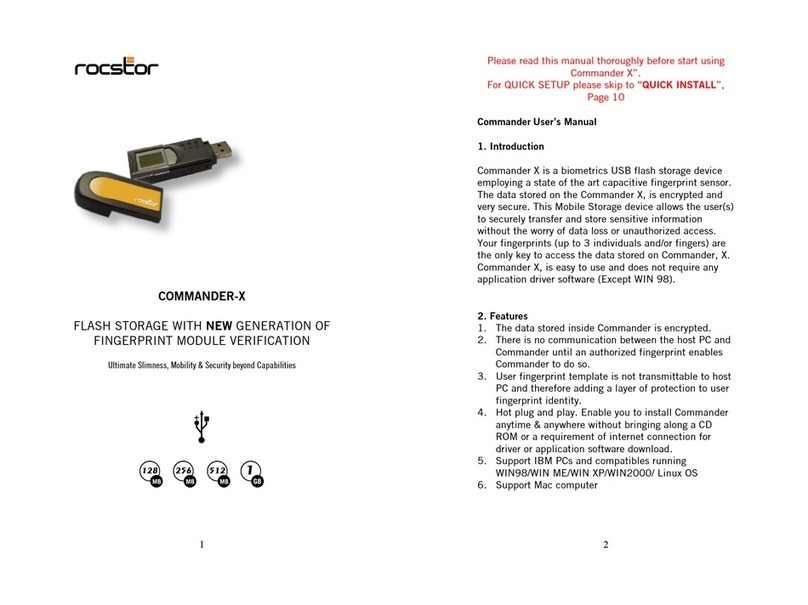
Rocstor
Rocstor COMMANDER-X User manual

Rocstor
Rocstor COMMANDER FC series User manual

Rocstor
Rocstor LANCER LX User manual

Rocstor
Rocstor ROCMETRIX User manual

Rocstor
Rocstor HAWKER HX User manual

Rocstor
Rocstor ROCPRO 225 User manual

Rocstor
Rocstor COMMANDER 3F series User manual

Rocstor
Rocstor Eagleroc E3 1TB User manual

Rocstor
Rocstor ROCPRO 850 User manual
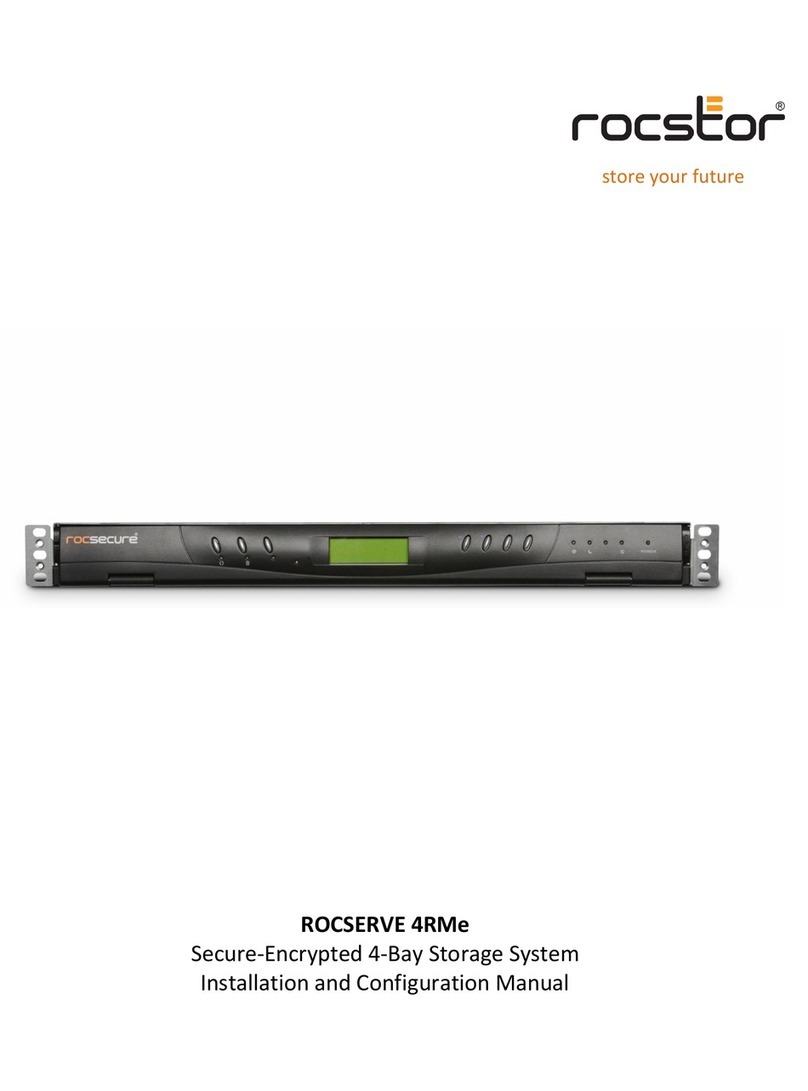
Rocstor
Rocstor ROCSERVE 4RMe Manual

Rocstor
Rocstor ROCPRO 850e User manual

Rocstor
Rocstor COMMANDER 2UE User manual

Rocstor
Rocstor Rocport 3CX User manual

Rocstor
Rocstor ROCPORT 9CX 320GB User manual
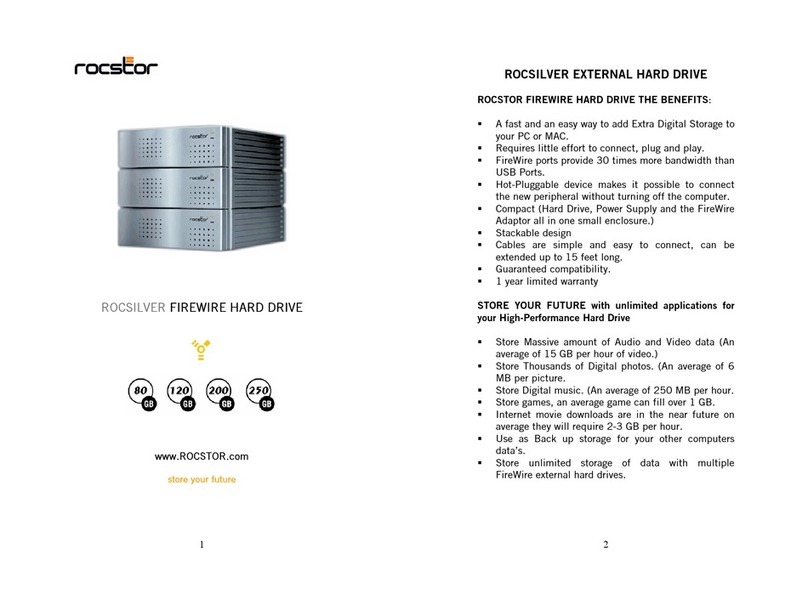
Rocstor
Rocstor ROCSILVER FIREWIRE User manual

Rocstor
Rocstor Rocsafe MX User manual
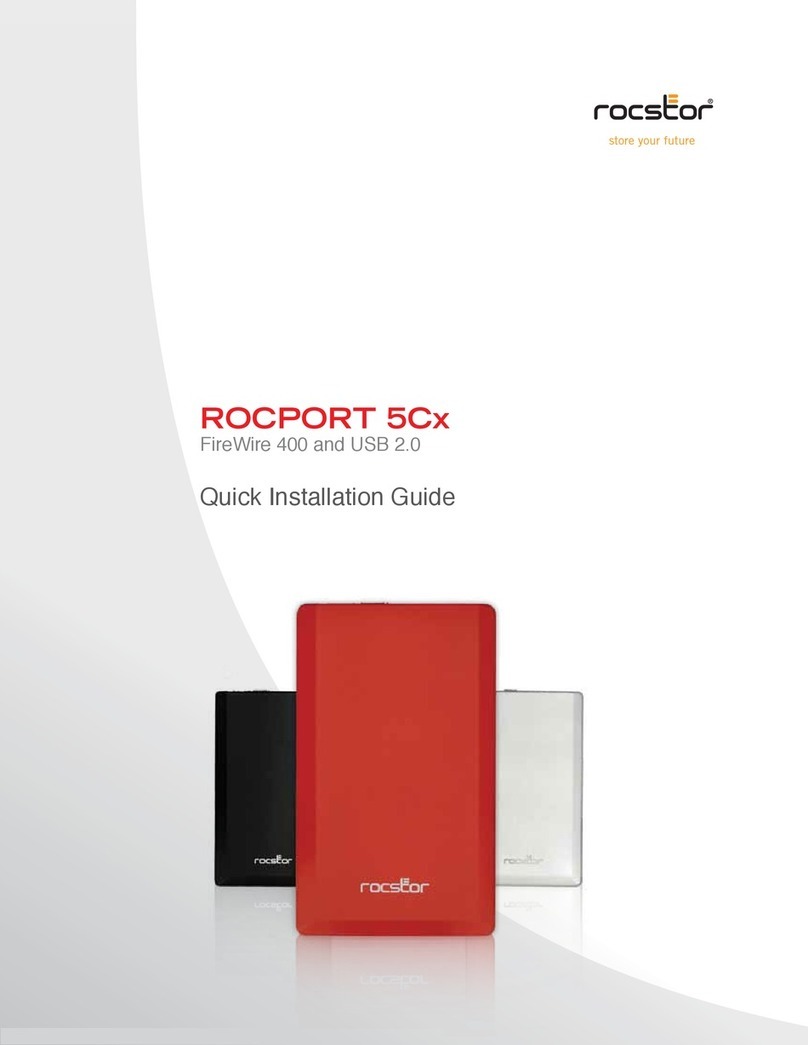
Rocstor
Rocstor Rocport 5CX User manual
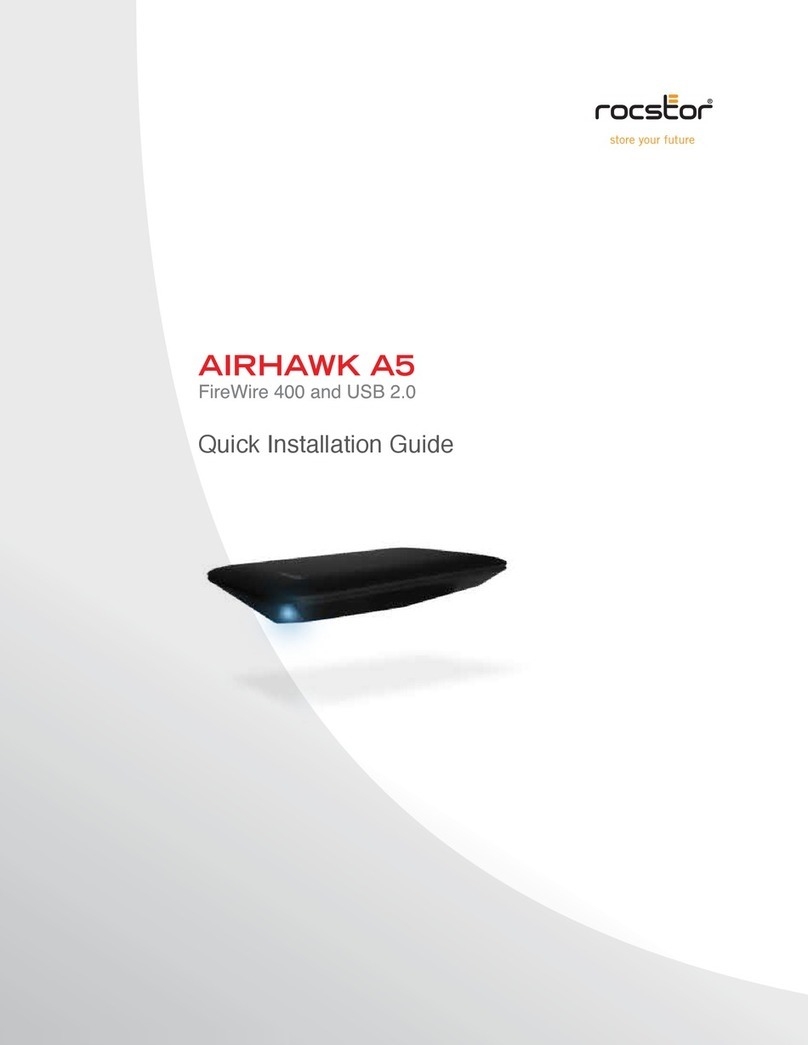
Rocstor
Rocstor AIRHAWK A5 User manual
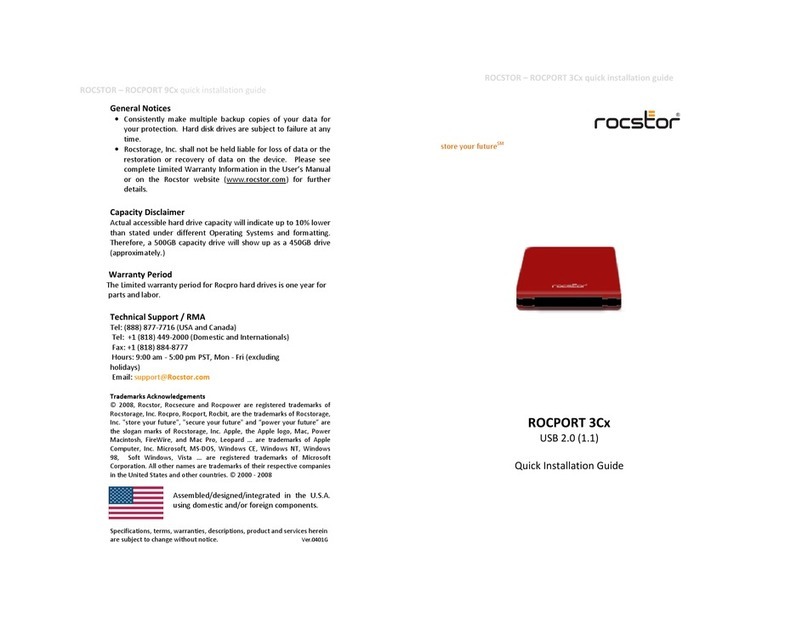
Rocstor
Rocstor Rocport 3CX User manual
Popular Storage manuals by other brands

Spectra Logic
Spectra Logic T-Series Spectra T50e quick start guide

Panasonic
Panasonic LKM-F931-1 instruction manual

Tabernus
Tabernus Enterprise Erase E2400 user guide

Western Digital
Western Digital Ultrastar Data60 installation guide

HP
HP P9000 user guide

Dell
Dell PowerVault MD3600f Series Getting started