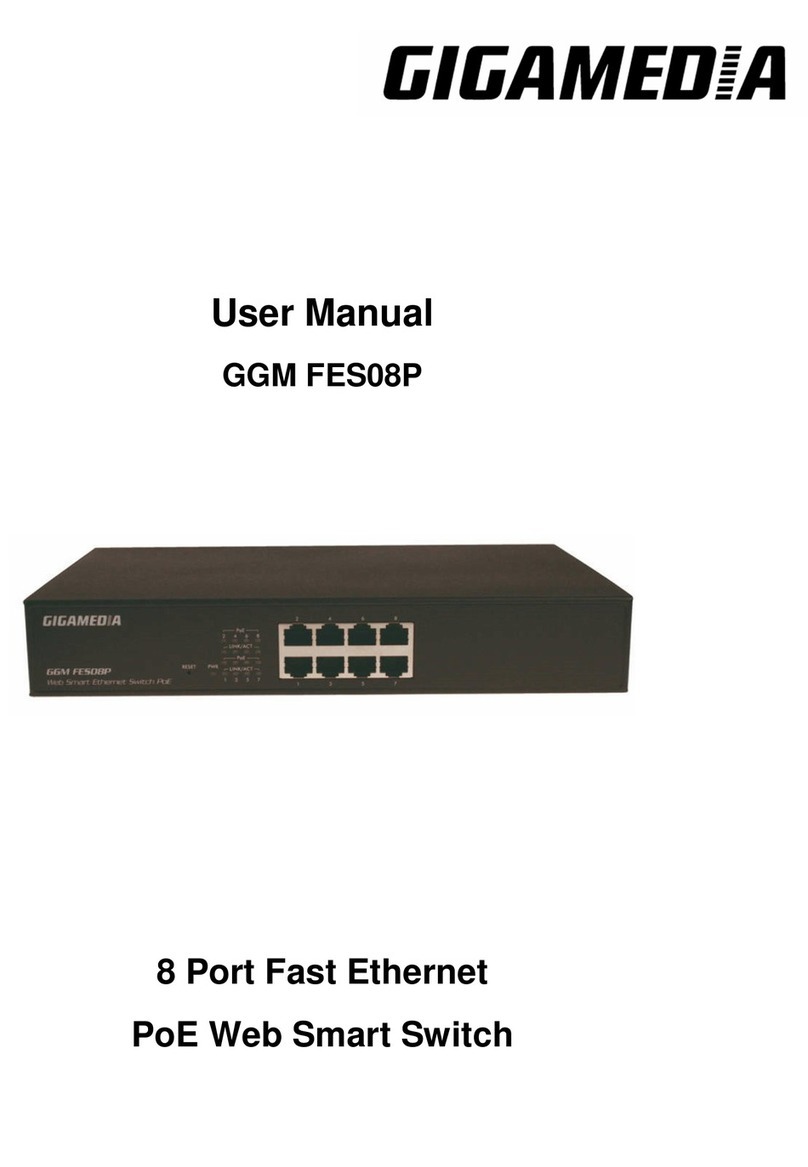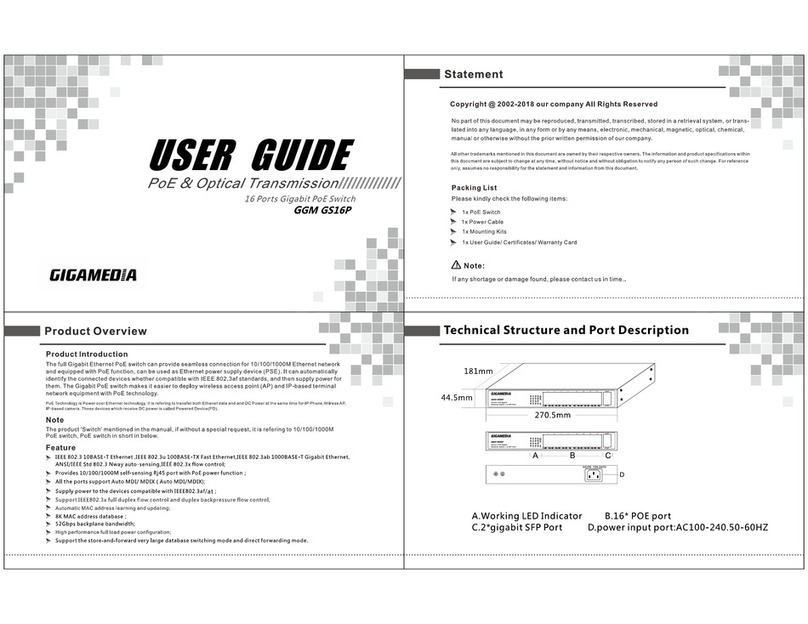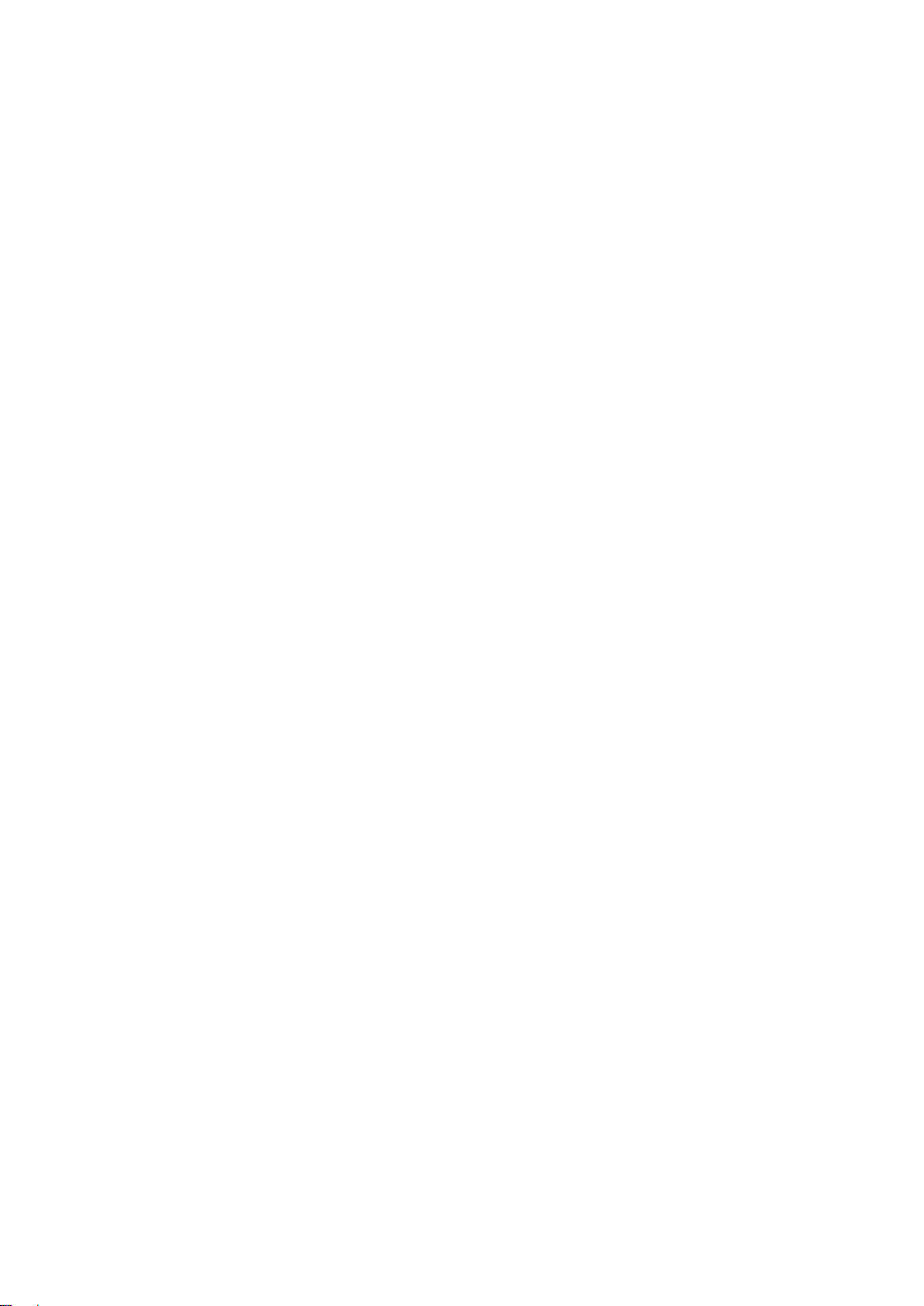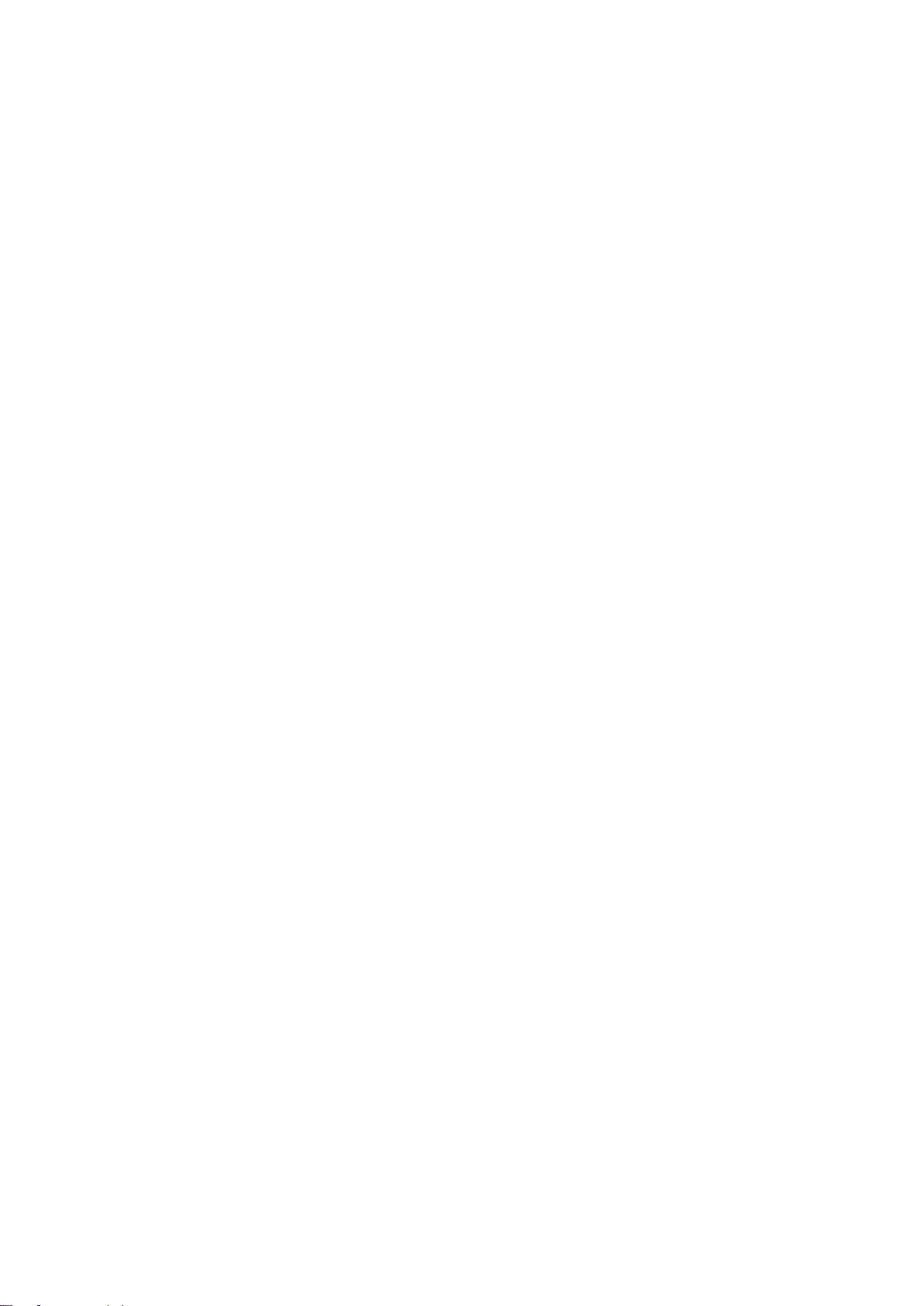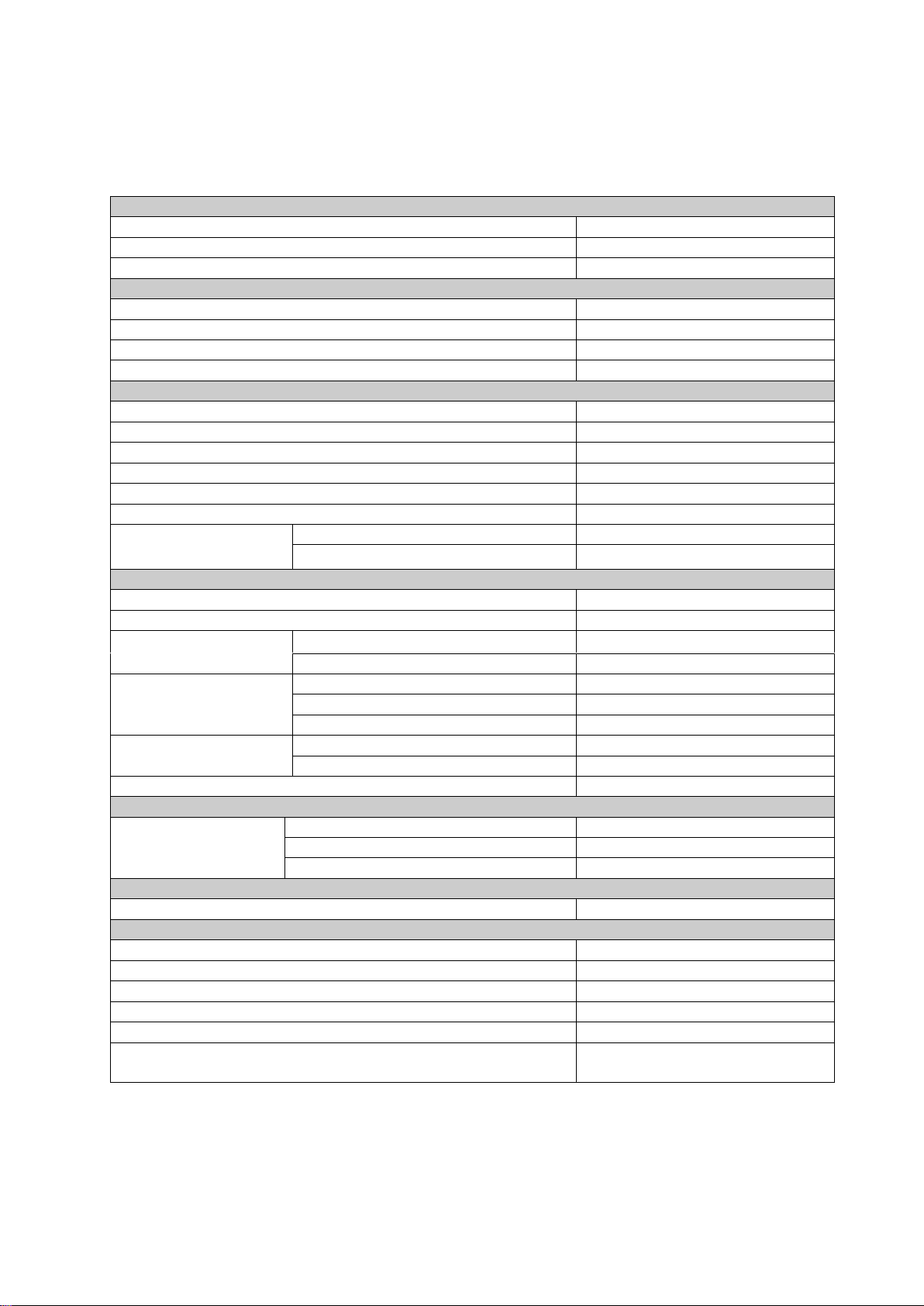Table of Contents
Before Starting............................................................................................................................ 5
Intended Readers.................................................................................................................... 6
Icons for Note, Caution, and Warning ................................................................................... 6
Product Package Contents..................................................................................................... 7
Chapter 1: Product Overview.................................................................................................. 8
1.1. Product Brief Description................................................................................................ 9
1.2. Product Specification .....................................................................................................10
1.3. Hardware Description.....................................................................................................12
1.4. Hardware Installation......................................................................................................13
Chapter 2: Preparing for Management ..................................................................................14
2.1. Preparation for Web Interface ........................................................................................15
Chapter 3: Web Management.................................................................................................17
3.1. Web Management - Overview.........................................................................................18
3.2. Web Management - Administrator .................................................................................19
3.2.1. Administrator - Authentication Configuration........................................................19
3.2.2. Administrator - System IP Configuration................................................................20
3.2.3. Administrator - System Status.................................................................................21
3.2.4. Administrator - Load Default Setting.......................................................................22
3.2.5. Administrator - Firmware Update ............................................................................23
3.2.6. Administrator - Reboot Device ................................................................................23
3.3. Web Management - Port Management...........................................................................24
3.3.1. Port Management - Port Configuration...................................................................24
3.3.2. Port Management - Port Mirroring...........................................................................25
3.3.3. Port Management - Bandwidth Control...................................................................26
3.3.4. Port Management - Broadcast Storm Control ........................................................27
3.3.5. Port Management - PoE ...........................................................................................28
3.4. Web Management - VLAN Setting..................................................................................29
3.4.1. VLAN Setting - VLAN Mode......................................................................................29
3.4.2. VLAN Setting - VLAN Member.................................................................................31
3.4.3. VLAN Setting - Multi to 1 Setting.............................................................................33
3.4. Web Management - Per Port Counter............................................................................34
3.4.1. Per Port Counter - Port Counter..............................................................................34
3.5. Web Management - QoS Setting....................................................................................35
3.5.1. QoS Setting - Priority Mode.....................................................................................35
3.5.2. QoS Setting - Port, 802.1p, IP/DS Based.................................................................36
3.5.3. QoS Setting - TCP/UDP Port Based.........................................................................37