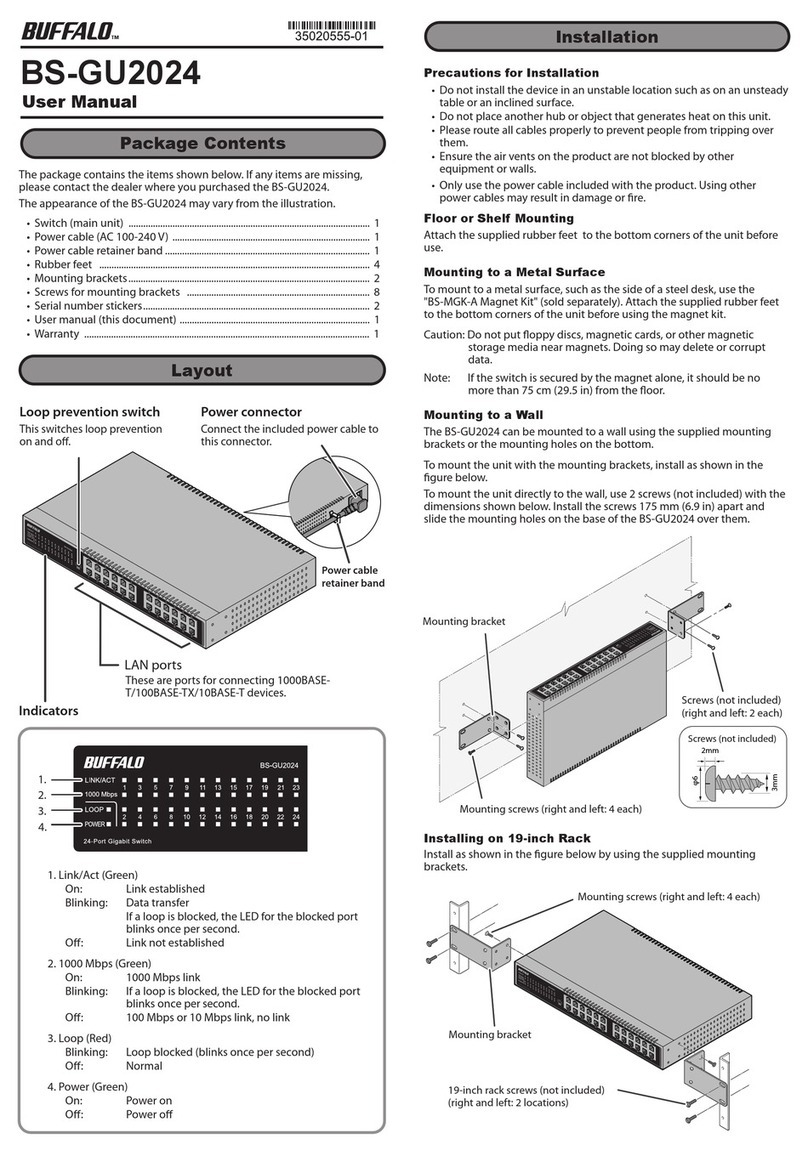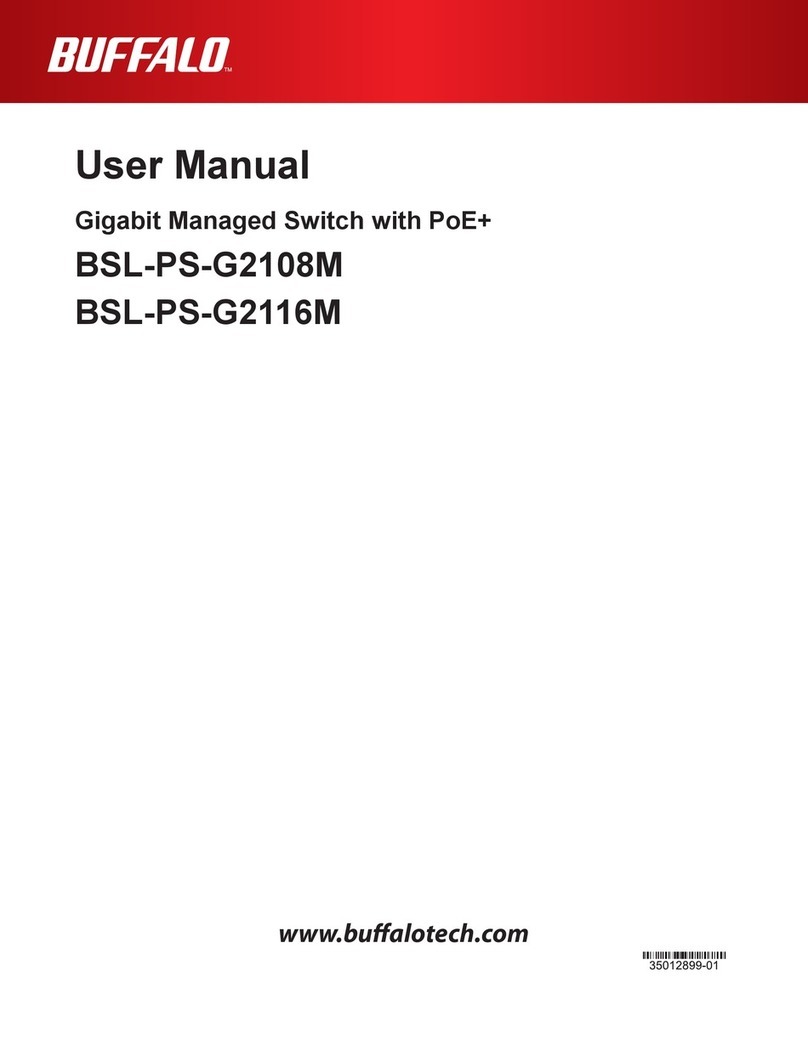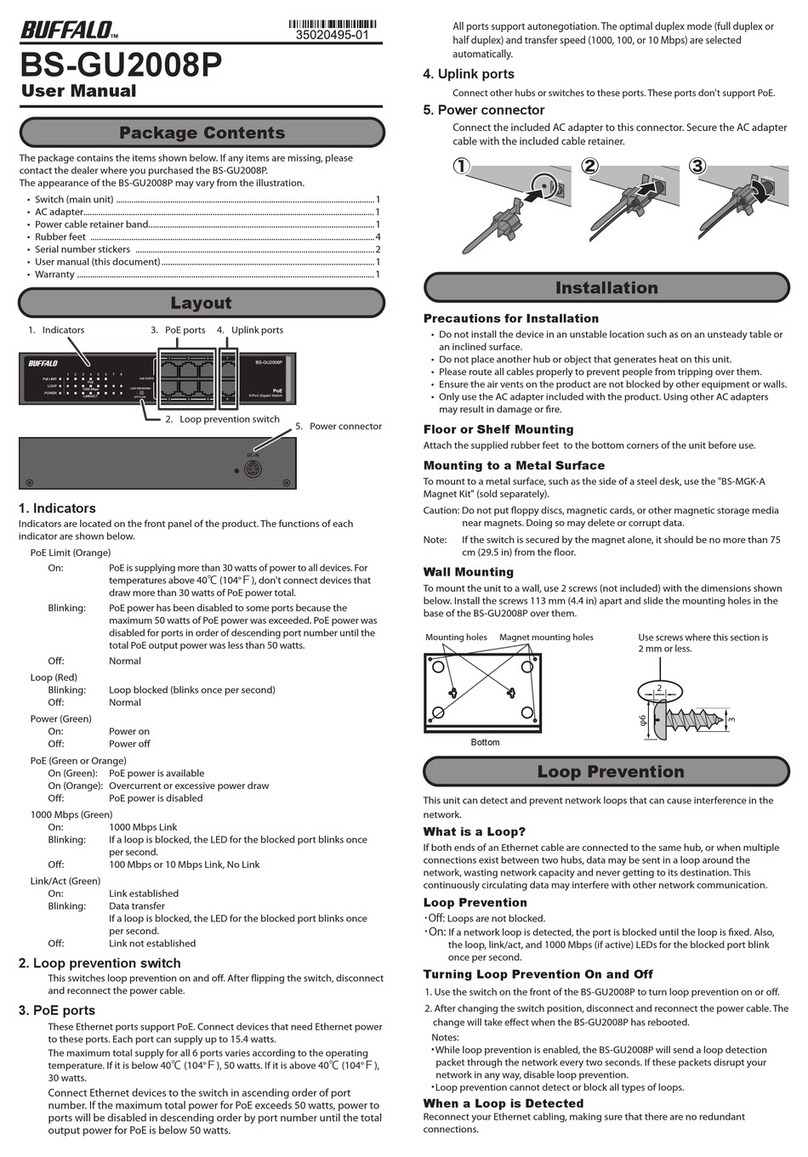2
QoS Settings.............................................................................................25
QoS Mapping............................................................................................26
VoIP Auto Priority ....................................................................................27
Security .......................................................................................... 28
Auto DoS Attack Prevention ...................................................................28
Port Trunking................................................................................. 29
Traffic Control................................................................................ 30
Mirroring........................................................................................ 31
IGMP............................................................................................... 31
Status ........................................................................................................31
IGMP Settings...........................................................................................32
IGMP Querier............................................................................................32
IGMP Router Port .....................................................................................33
Loop Prevention............................................................................ 33
Update Firmware........................................................................... 34
Back Up and Restore..................................................................... 35
Reboot............................................................................................ 35
Initialize ......................................................................................... 36
Statistics......................................................................................... 36
Network Diagnostics..................................................................... 37
Cable Diagnostics.......................................................................... 38
Chapter 3 Troubleshooting........................................ 39
LED Is Not Lit, Abnormal Lighting or Blinking............................ 39
Cannot Access Settings................................................................. 39
Forgot the Username or Password .............................................. 39