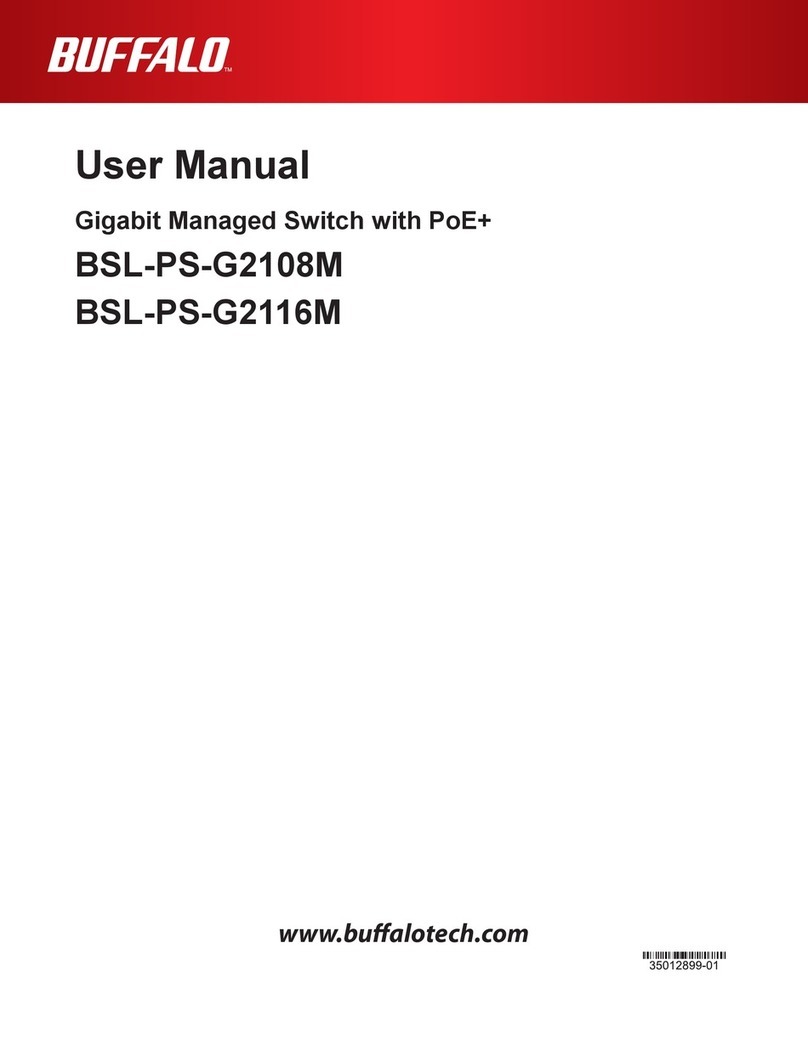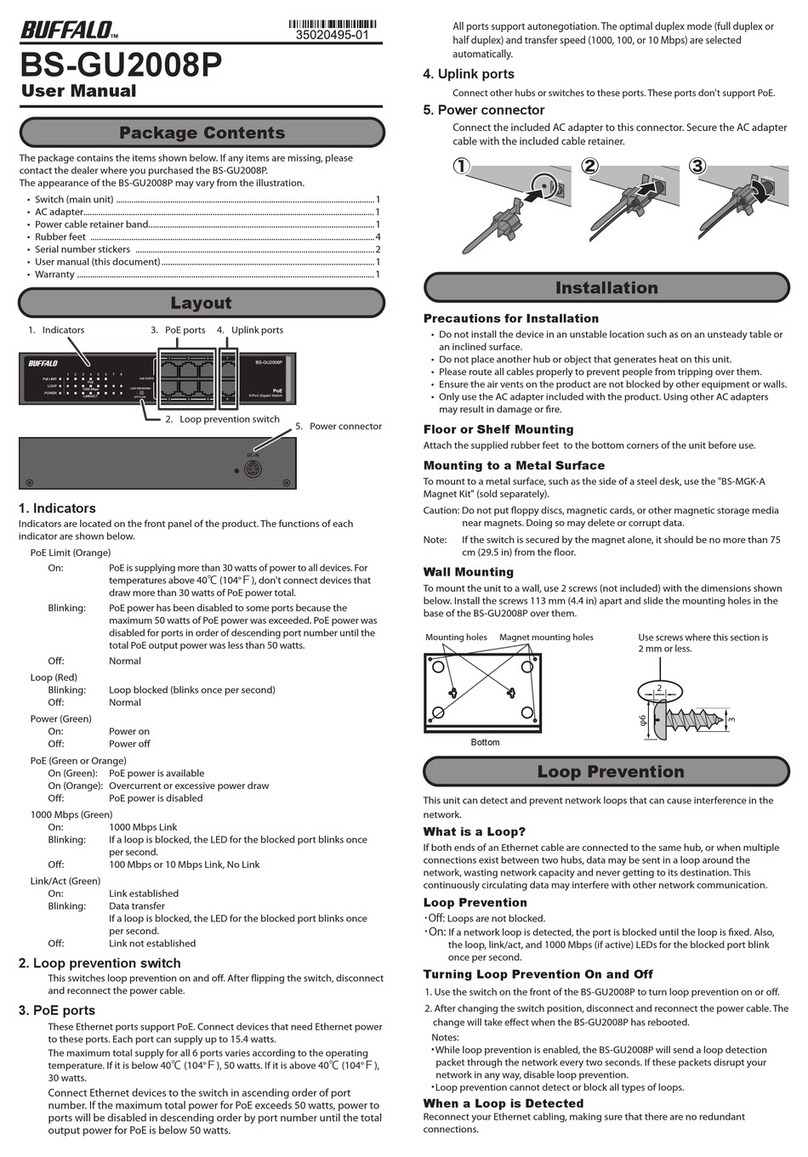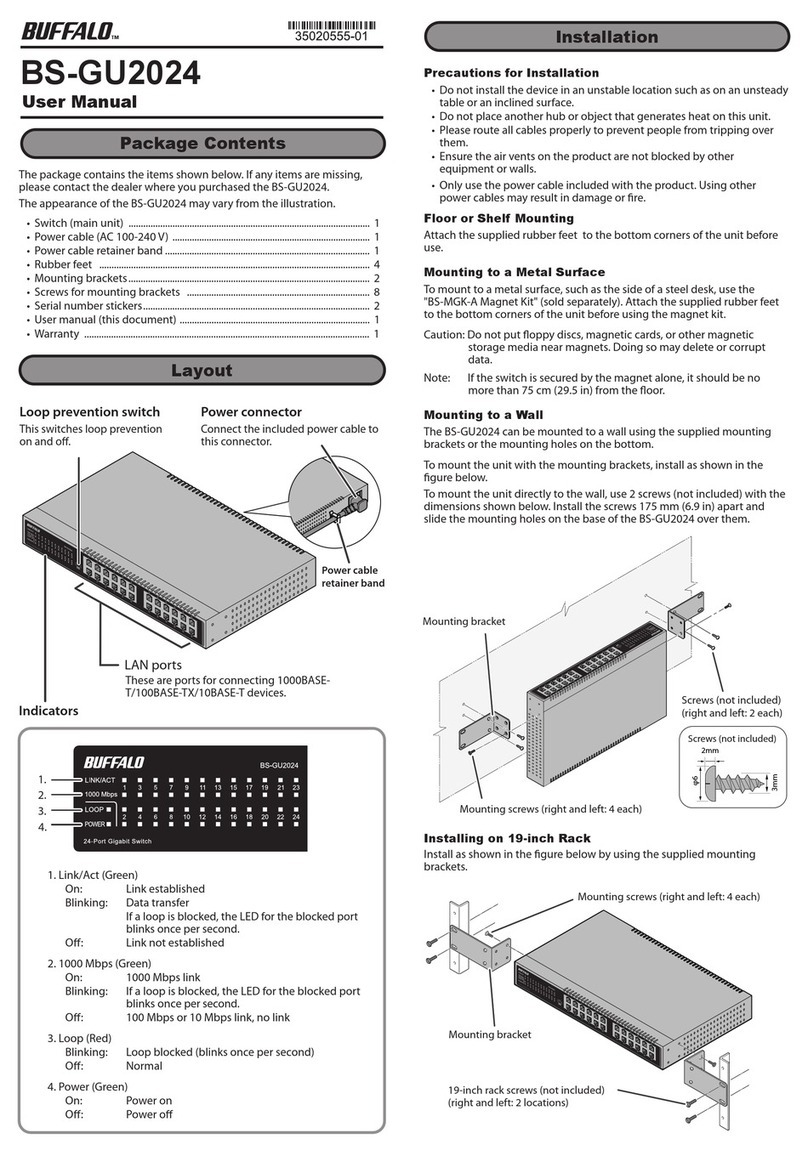Loop Prevention
This unit can detect and prevent network loops that can cause
interference in the network.
What Is a Loop?
If both ends of an Ethernet cable are connected to the same hub, or when
multiple connections exist between two hubs, data may be sent in a loop
around the network, wasting network capacity and never getting to its
destination. This continuously circulating data may interfere with other
network communication.
Loop Prevention
・Off:Loops are not blocked.
・On:If a network loop is detected, the port is blocked until the loop is
xed. Also, the loop, link/act, and 1000 Mbps LEDs for the blocked
port blink once per second.
Notes:
・While loop prevention is enabled, the BS-GU2016 will send a loop
detection packet through the network every two seconds. If these
packets disrupt your network in any way, disable loop prevention.
・Loop prevention cannot detect or block all types of loops.
Turning Loop Prevention On and Off
Use the switch on the front of the BS-GU2016 to turn loop prevention on
or o.
When a Loop Is Detected
Reconnect your Ethernet cabling, making sure that there are no redundant
connections.
2014 - 7
Specifications
Troubleshooting
If you are unable to connect to a network, check the following.
• Is the power cable connected correctly? Also, is the power cable
plugged into an outlet or surge protector?
• Is the Ethernet cable connected correctly? Are any cables disconnected
or broken?
• Is the link/act LED on? If not, manually set the communication mode of
the connected device to 100 Mbps half duplex or 10 Mbps half duplex.
Check Buffalo’s website (www.buffalotech.com) or the product catalog for
information about the latest products or compatible models.
Standards
Operating
Environment
Weight
External Dimensions
Power Consumption
Power
Connector
Compatible Cables
(*) (**)
Ports
IEEE 802.3ab (1000BASE-T)
IEEE 802.3u (100BASE-TX)
IEEE 802.3 (10BASE-T)
16 (all ports support Auto MDI-X)
RJ-45 8-pin connector (shielded)
AC 100-240 V 50-60 Hz 1-0.5 A
Max. 9.1 W
215 x 130 x 43 mm; 8.5” x 5.1” x 1.7”
(excluding protruding parts)
1.1 kg (2.43 lb.)
Operating temperature: 0–50 ℃(32-122 °F)
Operating humidity: 10–85 % (no condensation)
Standards VCCI Class A, FCC Class A, Canada IC Class A, UL
Transmission
Speeds
1000 Mbps (1000BASE-T)
100 Mbps (100BASE-TX)
10 Mbps (10BASE-T)
Switching Method Store and forward
Jumbo Frames Up to 9,216 bytes (including 14 byte header + 4
byte FCS)
Access Method CSMA/CD
Data Transfer Speed
(Throughput)
1,488,095 packets/second (1000BASE-T)
148,810 packets/second (100BASE-TX)
14,881 packets/second (10BASE-T)
MAC Address Table 8,190 (self-learning)
Buer Memory 512 KBytes
Aging Time Approx. 300 seconds
Other Loop prevention
Power saving (***)
* This unit automatically detects and adjusts for straight or crossover Ethernet
cables, so either type of cable may be used.
** Site-terminated Ethernet cables are not recommended. Always use preassembled
cables.
***This function automatically recognizes the port link status and adjusts the
operating power accordingly.
1000BASE-T: Enhanced category 5 or higher UTP/STP
cables
100BASE-TX: Category 5 or higher UTP/STP cables
10BASE-T: Category 3 or higher UTP/STP cables
IEEE802.3x (when operating at full duplex)
Back pressure (when operating at half duplex)
Flow Control
Transfer Encryption
Method
8B1Q4/4D-PAM5(1000BASE-T)
4B5B/MLT-3(100BASE-TX)
Manchester encoding(10BASE-T)
Federal Communication Commission Interference Statement
This equipment has been tested and found to comply with the limits for a Class
A digital device, pursuant to part 15 of the FCC Rules. These limits are designed
to provide reasonable protection against harmful interference when the
equipment is operated in a commercial environment. This equipment generates,
uses, and can radiate radio frequency energy and, if not installed and used in
accordance with the instruction manual, may cause harmful interference to radio
communications. Operation of this equipment in a residential area is likely to
cause harmful interference in which case the user will be required to correct the
interference at his own expense.
This device complies with Part 15 of the FCC Rules. Operation is subject to the
following two conditions: (1) this device may not cause harmful interference,
and (2) this device must accept any interference received, including interference
that may cause undesired operation.
Unless there is no exceptional instruction in the documents of the product, users
should not use other accessories (such as cables) than those included in the
package.