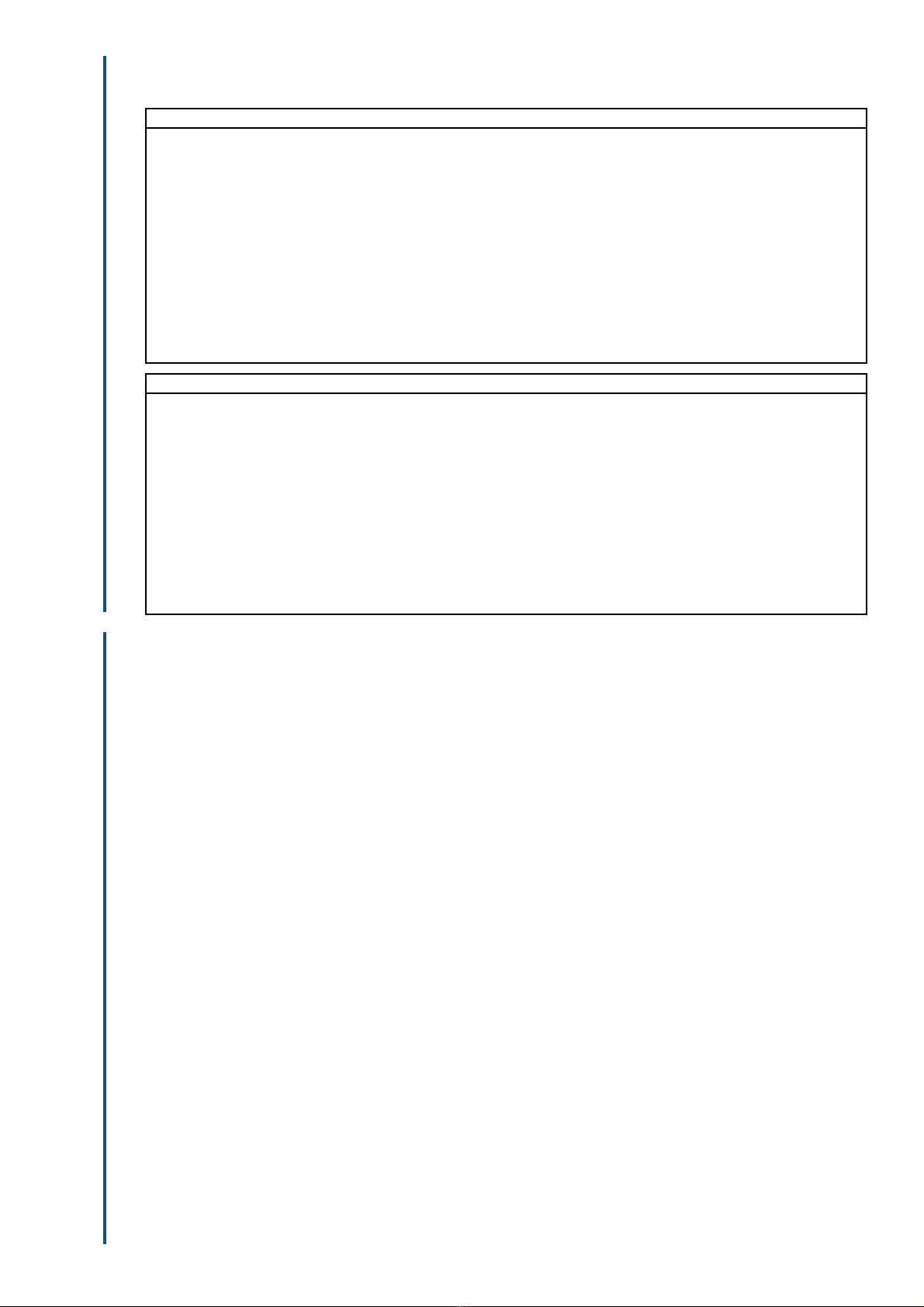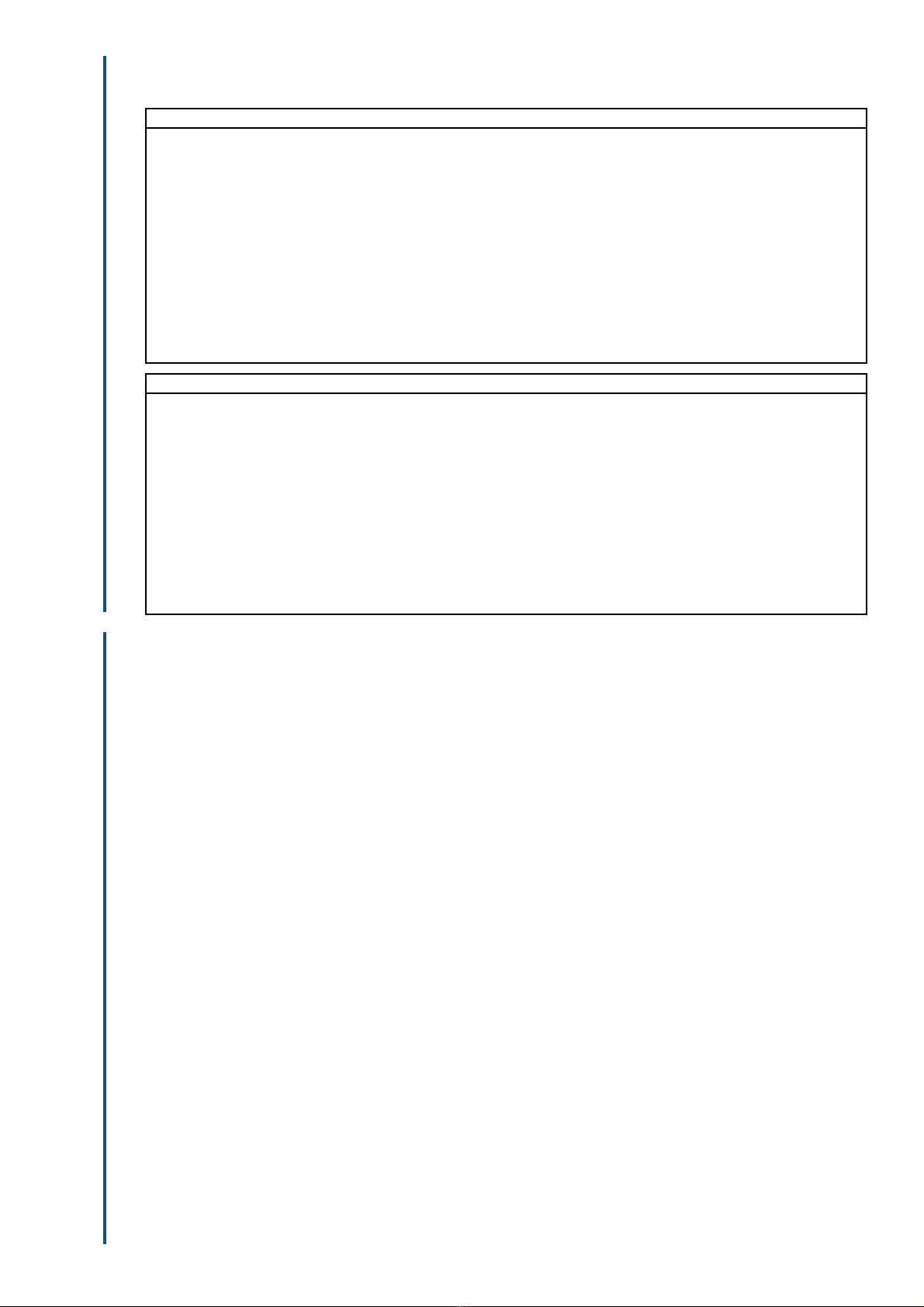
2
TR35/201805-15/GEN
Start the Bulldog TR35
Turn the tracker on by sliding the On / OSwitch to the right position. Ensure that the rubber gland
and cover are replaced and the 2 screws are securely fastening to keep the tracker watertight.
Press and release the drop switch 3 times within 5 seconds. The blue LED Indicator will blink 0.2
seconds on and 0.2 seconds o, indicating that the device has started.
After switching on, wait for 15 seconds to allow the device to complete the power-on self-test
process. For the rst switch on, allow the tracker clear view of the sky for approximately 5 minutes.
Log into your tracker account and ensure your tracker is showing in the current location. See the
App User Guide
The tracker can now be attached to a metal asset using the built in magnet. After 5 seconds, 2 beeps
will sound, indicating that the device has been installed successfully.
Stop the Bulldog TR35
Remove the tracker from the asset.
Press and release the drop switch 3 times within 5 seconds. The green LED Indicator will blink 0.2
seconds on and 0.2 seconds o, indicating that the device has powered down.
Tracking
The Bulldog TR35 has intelligent battery saving features. After being installed, if no movement is
detected. the tracker will enter “sleep mode”. During sleep mode the tracker will not update its location
or respond to any commands. When the tracker detects movement, it exits sleeps mode and starts to
report it’s location until the next period of inactivity lasting more than 5 minutes.
NOTE: If the tracker is removed from the metal asset for use with a non metallic object please attach
metal plate supplied to ensure correct operation.
4. INSTALLATION 3. INDICATORS
The Bulldog TR35 has one indicator to show the status. The blue and green LED indicators will
alternately blink every 8 seconds.
Blue: GPS Status
On The tracker is charging
Flash: (on for 1 second and ofor 1 second) The tracker is not picking up a GPS signal or the tracker is
initialising
Flash: (on for 0.2 and ofor 3.8 seconds) The tracker is picking up a GPS signal
Flash: (on for 0.2 and ofor 0.2 seconds - 10
times in 4 seconds) The tracker battery is low
Flash: (on for 0.2 and ofor 0.2 seconds - 2 times
in 1 second)
The tracker has started after pressing the drop switch 3
times within 5 seconds.
OThe tracker is oor in sleep mode
Green Status
On The tracker battery is full
Flash: (on for 1 second and ofor 1 second) The tracker is not registering on GSM or the tracker is
registering on GSM
Flash: (2 times in 1 second then ofor 1 second) The tracker GPRS is not connected or is being connected
Steady ofor 4 seconds The GPRS Connection is complete
Flash: (on for 4 seconds) The tracker phone line is connected
Flash: (on for 0.2 and ofor 0.2 seconds - 2 times
in 1 second)
The tracker has switched oafter pressing the drop switch 3
times within 5 seconds.