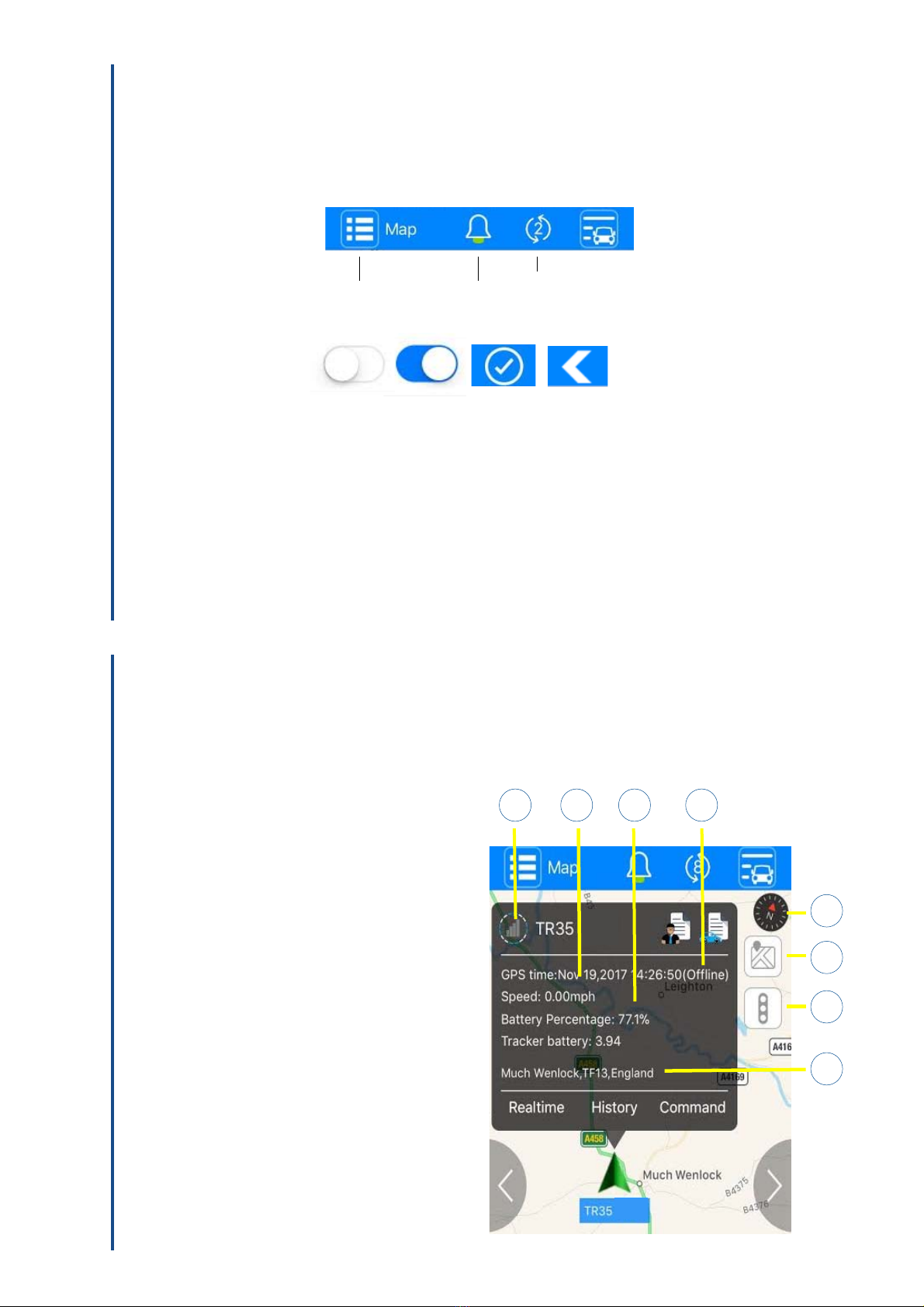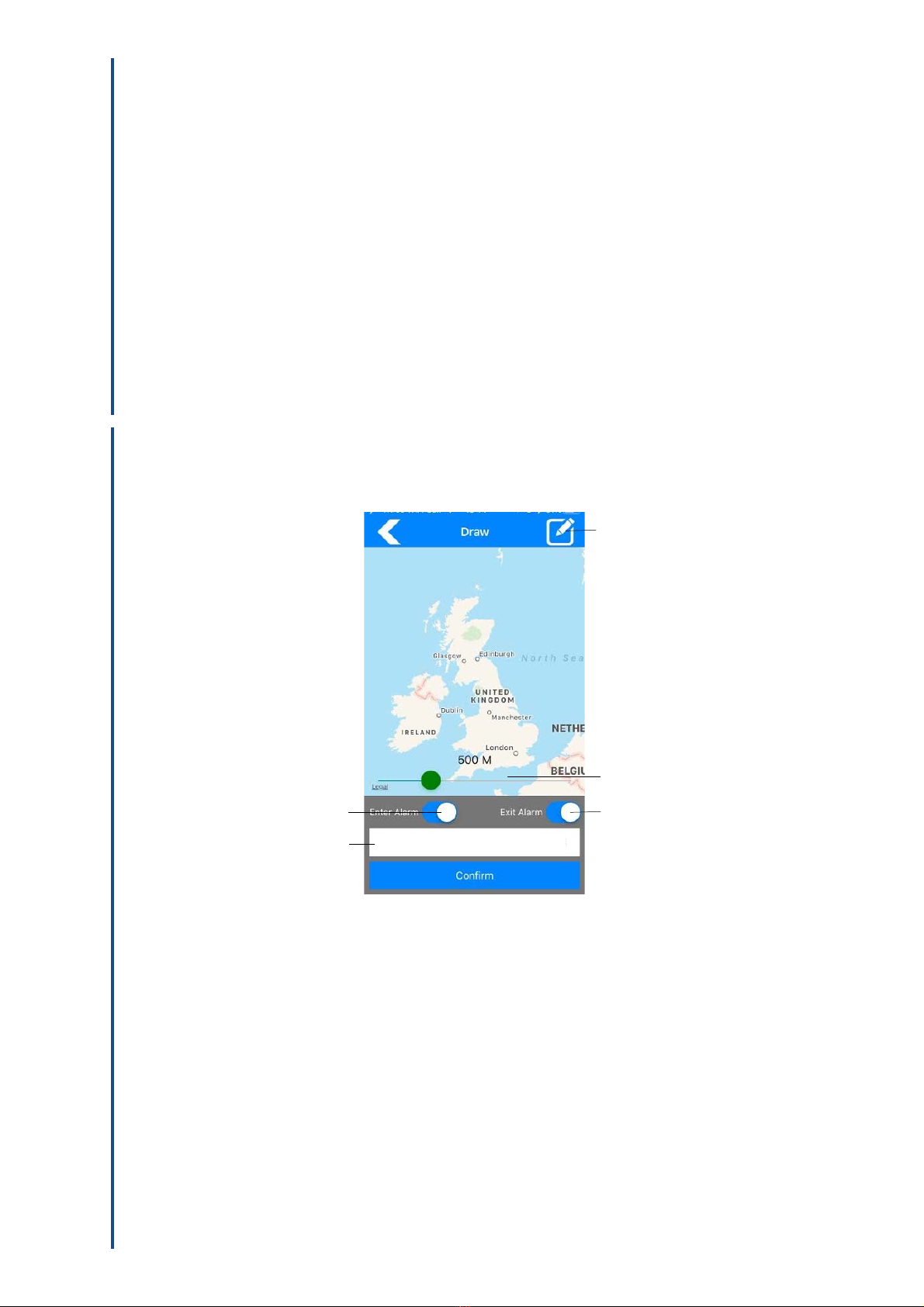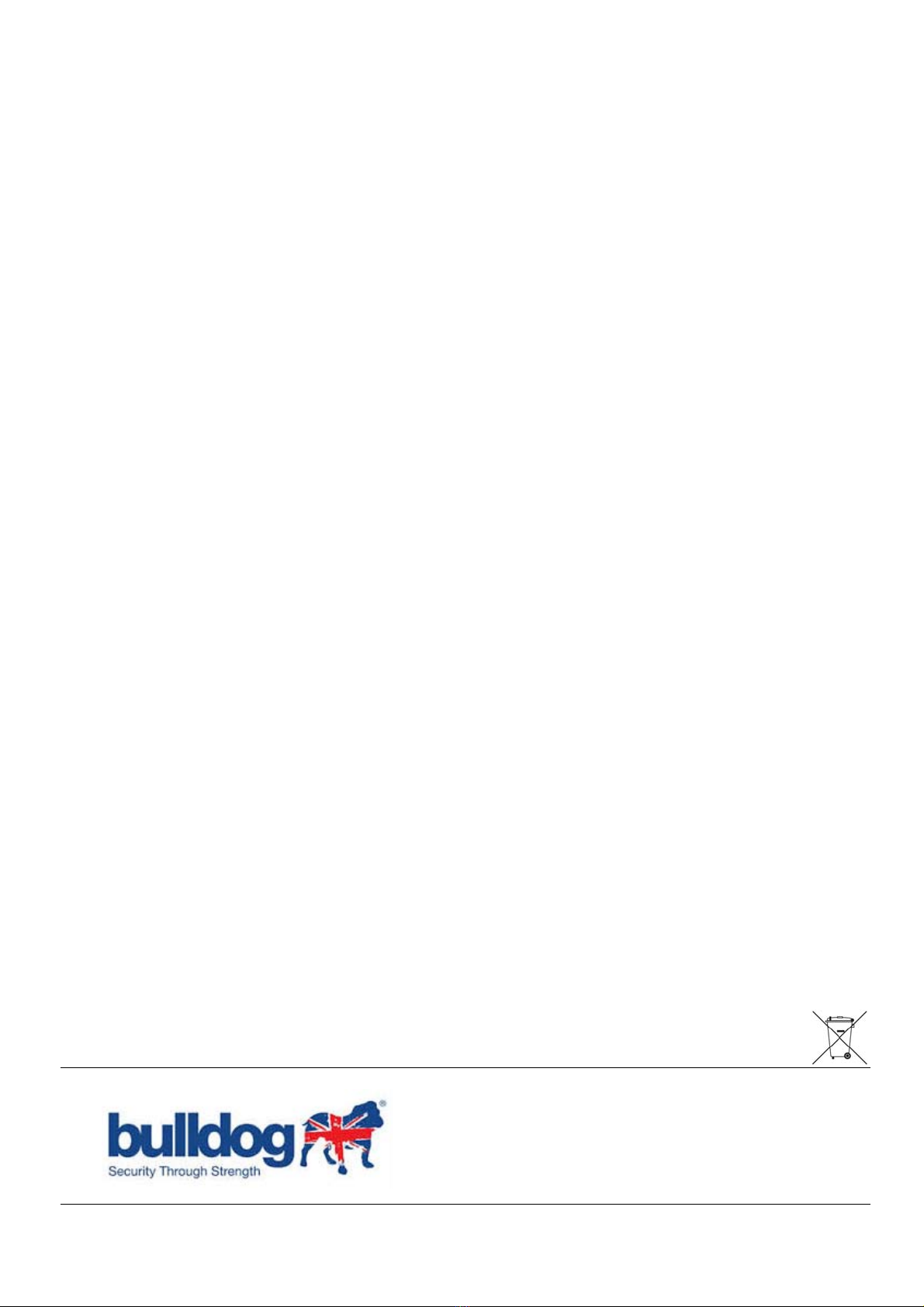When an alert is triggered e.g. Speed, Vibration, Geo-Fence etc, a Push Notication is displayed on
your phone and you can view all alerts in the app by tapping Alarm. This will display: date, time tracker
name alert type and address at time of the alert.
IMPORTANT
Alerts can only be set when the tracker is NOT in sleep mode.
If the tracker is in sleep mode Tracker is o-line will be displayed.
You can check if the tracker is oine by viewing the tracker on the Map (Tap Menu, Map). If the tracker is not
displayed tap Tracker Select and tap the switch to On next to your tracker name.
Tap your tracker icon to display the status window. This will show status and location data for your
tracker.
8. NOTIFICATIONS
A red circle is displayed showing the area of the geo-fence.
Use the Geofence diameter slider to increase or decrease the diameter of the geo-fence circle.
Select the switches for Enter Alarm and Exit Alarm to select if you are alerted when you enter into the geo-
fence area or exit the geo-fence area.
Tap Conrm
The Status screen will display after each command is set. After a few seconds if the command is successful
Status: Send successfully will be displayed. If an error is displayed e.g. Tracker is o-line, try again later.
Disable
Tap Menu, Management, Command, Delete a geo-fence.
Tap Set a geo-fence and select the number of the geo-fence to delete
Tap Conrm
The Status screen will display after each command is set. After a few seconds if the command is successful
Status: Send successfully will be displayed. If an error is displayed e.g. Tracker is o-line, try again later.
GEO-FENCE ALERTS
5
TR36/201805-15/GEN
Important
The Bulldog tracking app, allows for the management and control of multiple vehicles using one log in.
Care should be taken when sending commands to ensure that the correct vehicle is sent the command.
Failure to follow these instructions, where you operate multiple vehicles from one app log in, could result in
vehicle trackers not operating as expected. To send a command to a tracker:
Tap Menu, Map. tap the Tracker Select icon and tap the name of the tracker you want to send a
command. (If there are multiple vehicles in the same location, zoom into the map) Tap the icon of the
tracker to bring up the status screen as shown in Fig 6. (iOS screen shown)
Tap Command in the status window and the command screen will be displayed allowing you to select the
required command and this command will be sent only to the selected tracker.
10. MULTI-VEHICLE MANAGEMENT
Fig. 6
Status Window
Command function