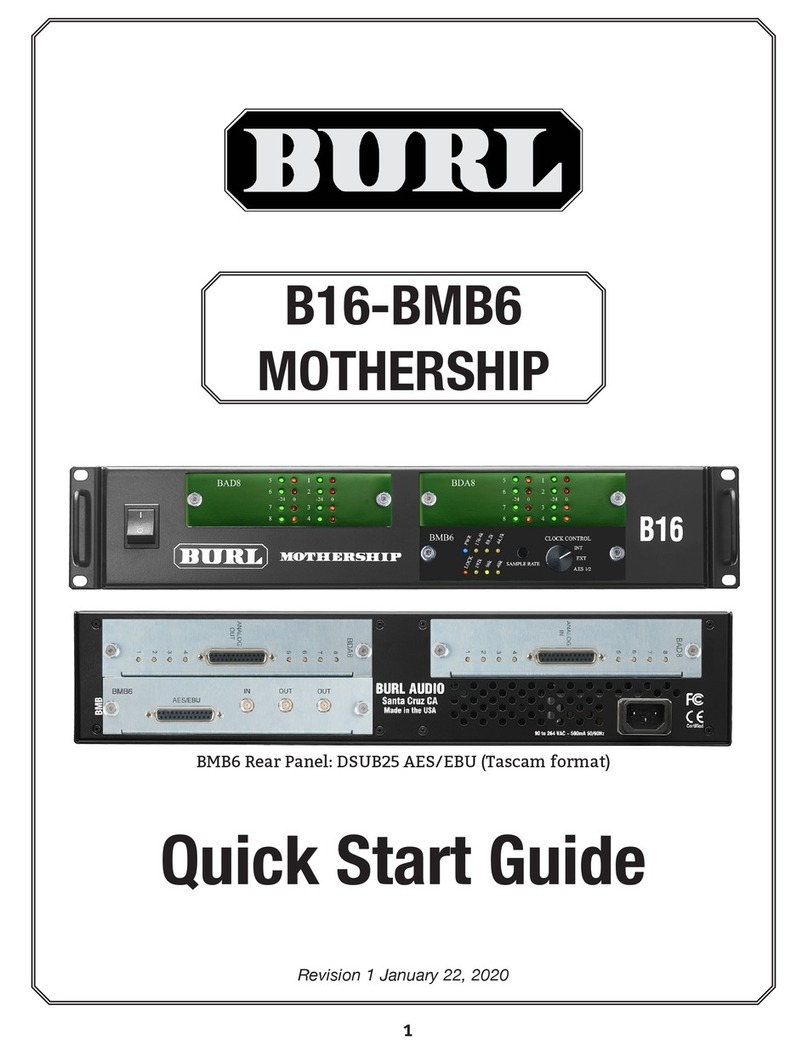2.5 Set BMB3 Front Panel to INT, EXT, or DANTE
For a complete guide to Dante Clocking, see page 10.
• When using the B16 on internal clock, set to INT
• If using external word clock, set to EXT
• When clocking o Dante network, set to DANTE
2.6 Connect The Computer’s Native Ethernet Port To Gigabit
Ethernet Switch
Even when using a Dante
PCIe Card
, Dante Controller requires a native Ethernet port and will
notwork via the
PCIe Card
.
2.7 If Using A PCIe Card, Connect Primary Port Of PCIe Card
To Gigabit Ethernet Switch
When using a Dante
PCIe Card
, audio is transmitted via the
PCIe Card
.
2.8 For INT, Set BMB3 To Desired Sample Rate
Push the “Sample Rate” button on BMB3 faceplate to toggle through sample rates. When set
to INT, BMB3 must always be manually set to the desired sample rate. When using EXT or
DANTE clock, the MOTHERSHIP will not need to be manually set via the front panel.
2.9 For Dante Virtual Soundcard (DVS), Open And Run DVS
2.10 Open “Dante Controller”
Image 9:BMB3 Front panel. Set Clock Control to INT, EXT, or DANTE
5
CHAPTER 2