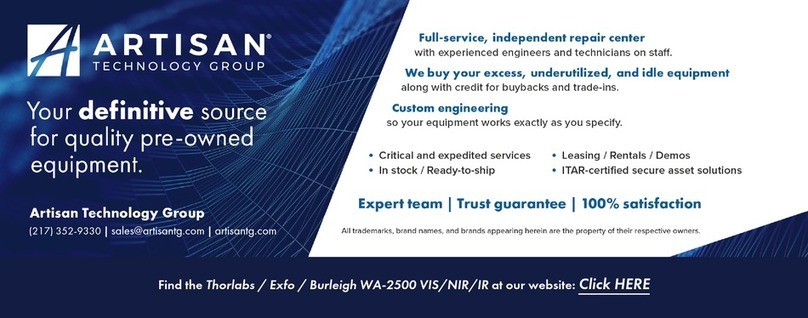Table of Contents
1. Introduction.......................................................................................................................................1-1
Overview.............................................................................................................................................1-1
Safety Considerations.........................................................................................................................1-2
Unpacking & Inspection......................................................................................................................1-2
Setup ..................................................................................................................................................1-3
Fiber End Cleaning .............................................................................................................................1-3
Cleaning a Fiber-Optic Connector .........................................................................................1-4
Cleaning a Universal Connector ............................................................................................1-4
Routine Maintenance..........................................................................................................................1-5
2. Front Panel Controls and Screens..................................................................................................2-1
Front Panel Controls...........................................................................................................................2-1
Using the Front Panel Controls ..........................................................................................................2-2
Change Screens....................................................................................................................2-2
Change Parameter Values ....................................................................................................2-2
Save Parameter Values.........................................................................................................2-3
Restore Saved Parameter Values .........................................................................................2-3
Display Screens.....................................................................................................................2-3
Setup Screens ....................................................................................................................................2-5
3. Remote Communications ................................................................................................................3-1
Overview.............................................................................................................................................3-1
SCPI Communications Scheme .........................................................................................................3-1
SCPI Command Detail .......................................................................................................................3-5
Common Commands ............................................................................................................3-5
Measurement Instructions .....................................................................................................3-8
CALCulate Subsystem ........................................................................................................3-10
DISPlay Subsystem .............................................................................................................3-13
SENSe Subsystem ..............................................................................................................3-15
STATus Subsystem.............................................................................................................3-17
SYSTem Subsystem ...........................................................................................................3-19
TRIGger Subsystem ............................................................................................................3-21
UNIT Subsystem .................................................................................................................3-21
4. Theory of Operation & Calibration..................................................................................................4-1
Operating Principles ...........................................................................................................................4-1
Wavelength Accuracy.........................................................................................................................4-1
Power Accuracy..................................................................................................................................4-2
Calibration...........................................................................................................................................4-2
Appendix A. Specifications & Labeling..............................................................................................A-1
Dimensional Drawing......................................................................................................................... A-2
Rack Mounting Option ....................................................................................................................... A-3
Appendix B. Warranty & Service.........................................................................................................B-1
Warranty............................................................................................................................................ B-1
Service............................................................................................................................................... B-1
Artisan Technology Group - Quality Instrumentation ... Guaranteed | (888) 88-SOURCE | www.artisantg.com