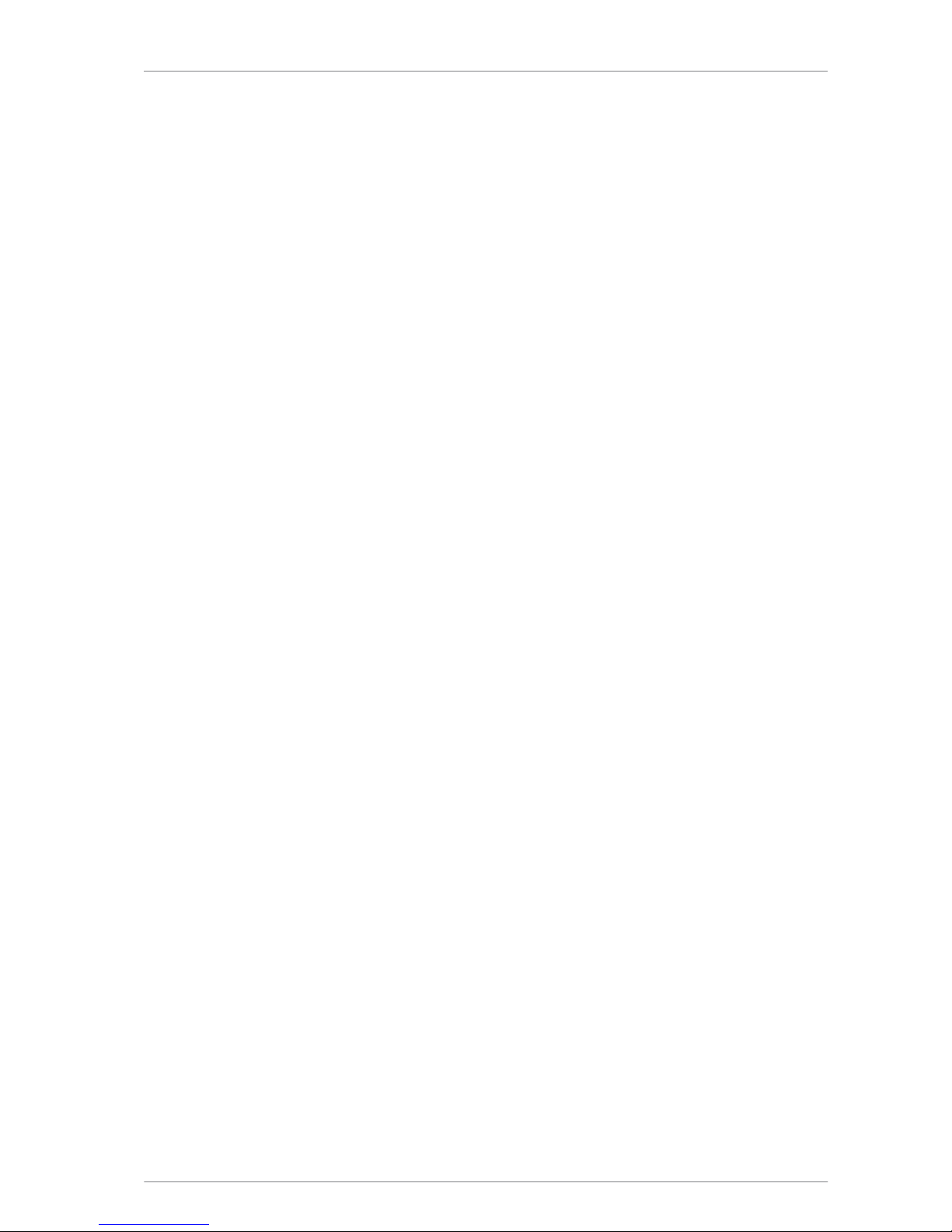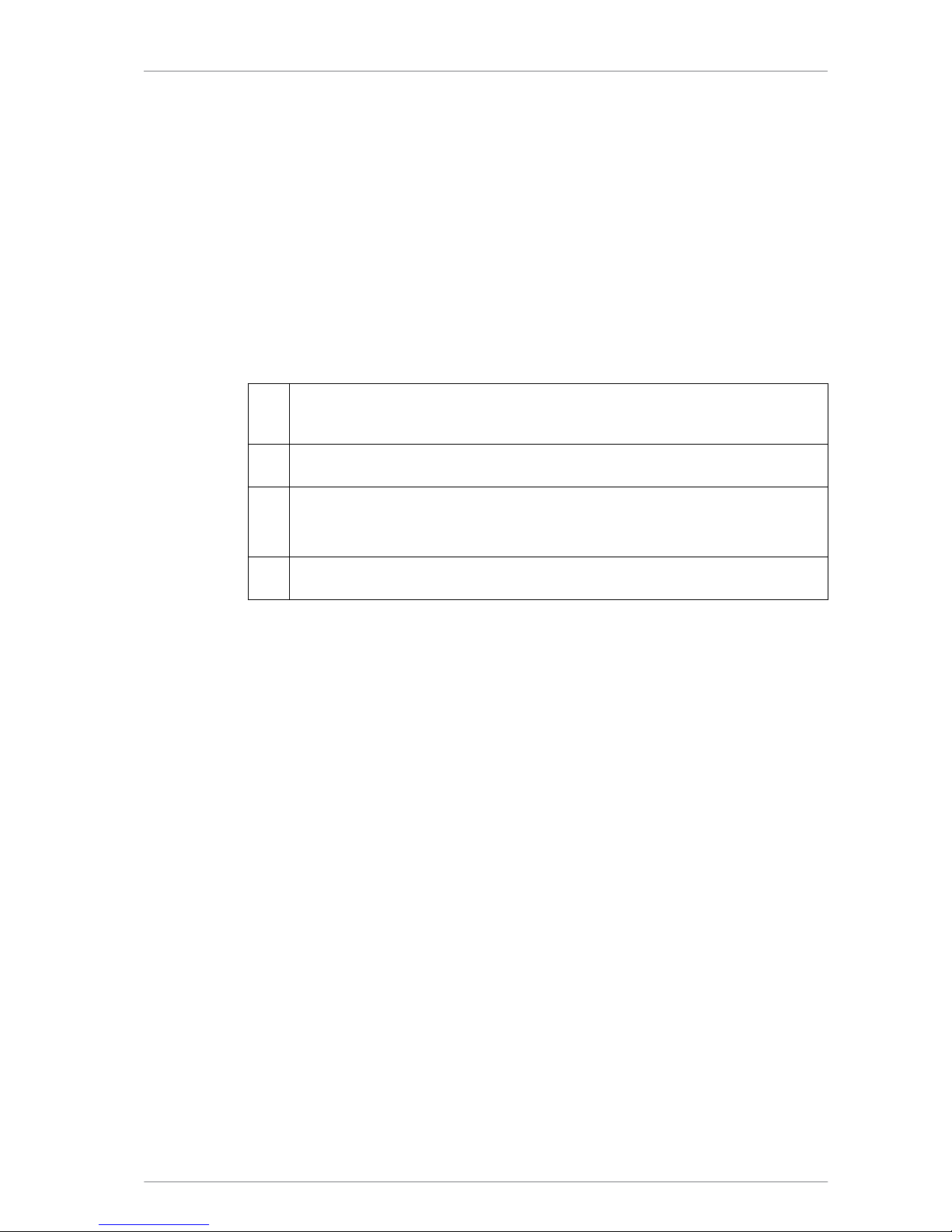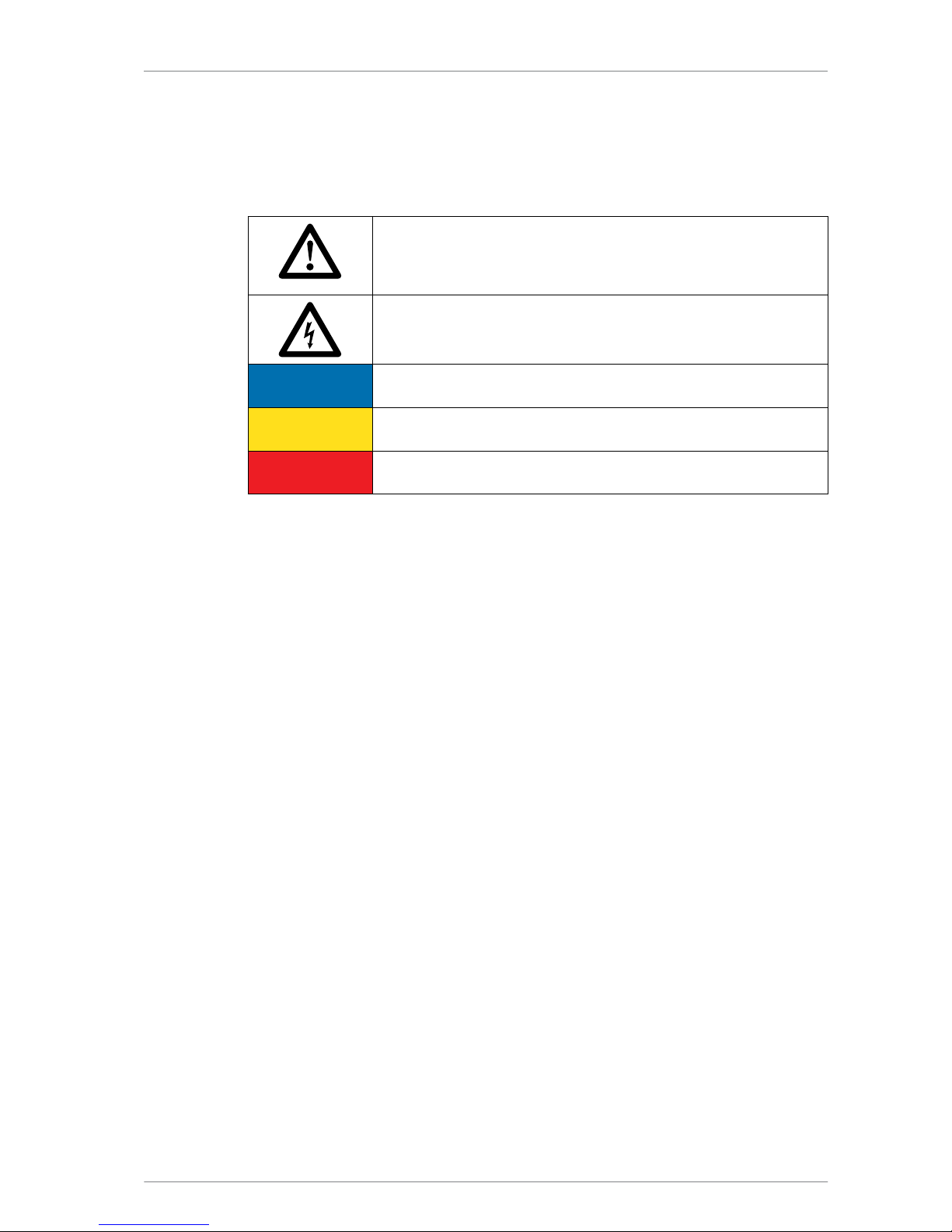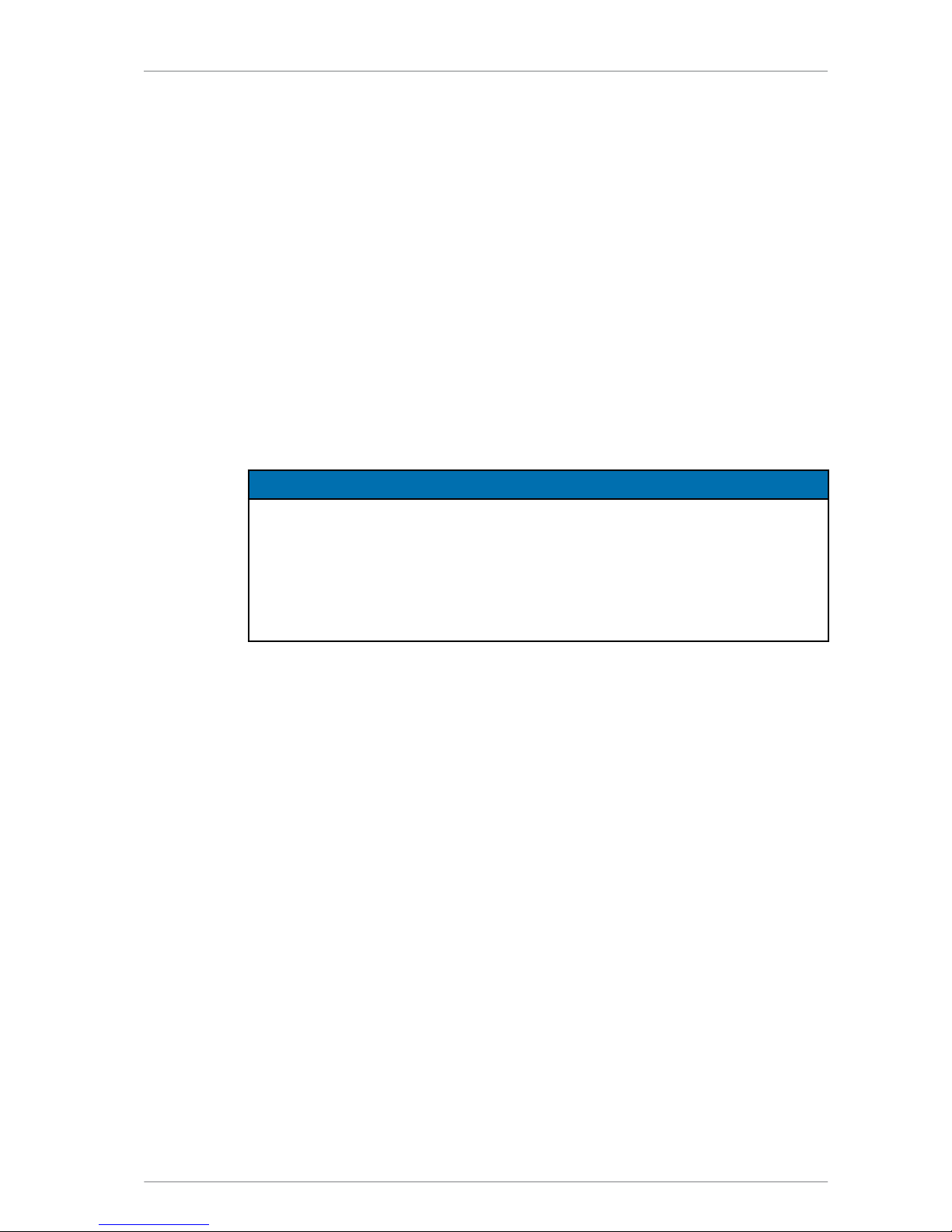A BRIEF OVERVIEW OF THE MUSICCENTER
6
A O M
The Burmester Musiccenter 111 combines several premium audio components into
one unit, providing multiple options for highest-quality music reproduction:
Preamplifier
Connect your analog and digital signal sources to the reference-class preamplifier and
assign names of your choosing to the connected devices.
CD drive
Play CDs directly or rip them into internal memory.
Internal hard drive
Copy songs to the internal hard drive and optimize the sound quality during ripping.
If the Musiccenter is connected to the Internet, CD covers as well information about the
album and artist are automatically downloaded and saved.
Play back stored music. The search function gives you convenient options to select
songs by name, by artist, by album or by genre.
Home network
Connect the Musiccenter to your home network. Thanks to the DLNA/UPnP standard,
musical content saved on the Musiccenter is available on other devices connected to
the network. At the same time the Musiccenter can access content on those other
devices. This includes music on another Musiccenter or on another UPnP/ DLNA
servers on the network.
Music downloads, music streaming services and Internet radio1
Using your Internet connection, download high-resolution music from providers like
HIGHRESAUDIO, stream high-resolution music from service providers like TIDAL and
access a wide variety of Internet radio stations.
Control via the iPad®-App
Conveniently control your Musiccenter using an Apple iPad® tablet (optional) with the
free BurmesterMC App:
• Choose among connected signal sources.
• Start ripping a CD into internal memory.
• Scroll through the covers of saved albums or display information about albums and
artists.
• Create and play playlists.
Note: Information on how to install the Burmester MC App and use it with the Apple iPad®
can be found in the separate manual „Owner’s Manual for using the iPad®-App“.
Control via a web browser
Even without an iPad® you can access the Musiccenter using any standard web
browser. Besides selecting albums, tracks and playlists for playback the web browser
interface offers a variety of additional functions:
• Import audio files in the formats flac, m4a, aif, wav, mp3, aac and ogg.
• Edit album and track information
• Export audio files to a USB stick
• Query information about your device
• Change system settings
Note: Information on how to operate the Musiccenter via a web browser can be found in the
separate manual „User Guide for Operation via a Web Browser“.
1 Using an Internet connection and music downloads or streaming services will incur usage-
dependent costs.