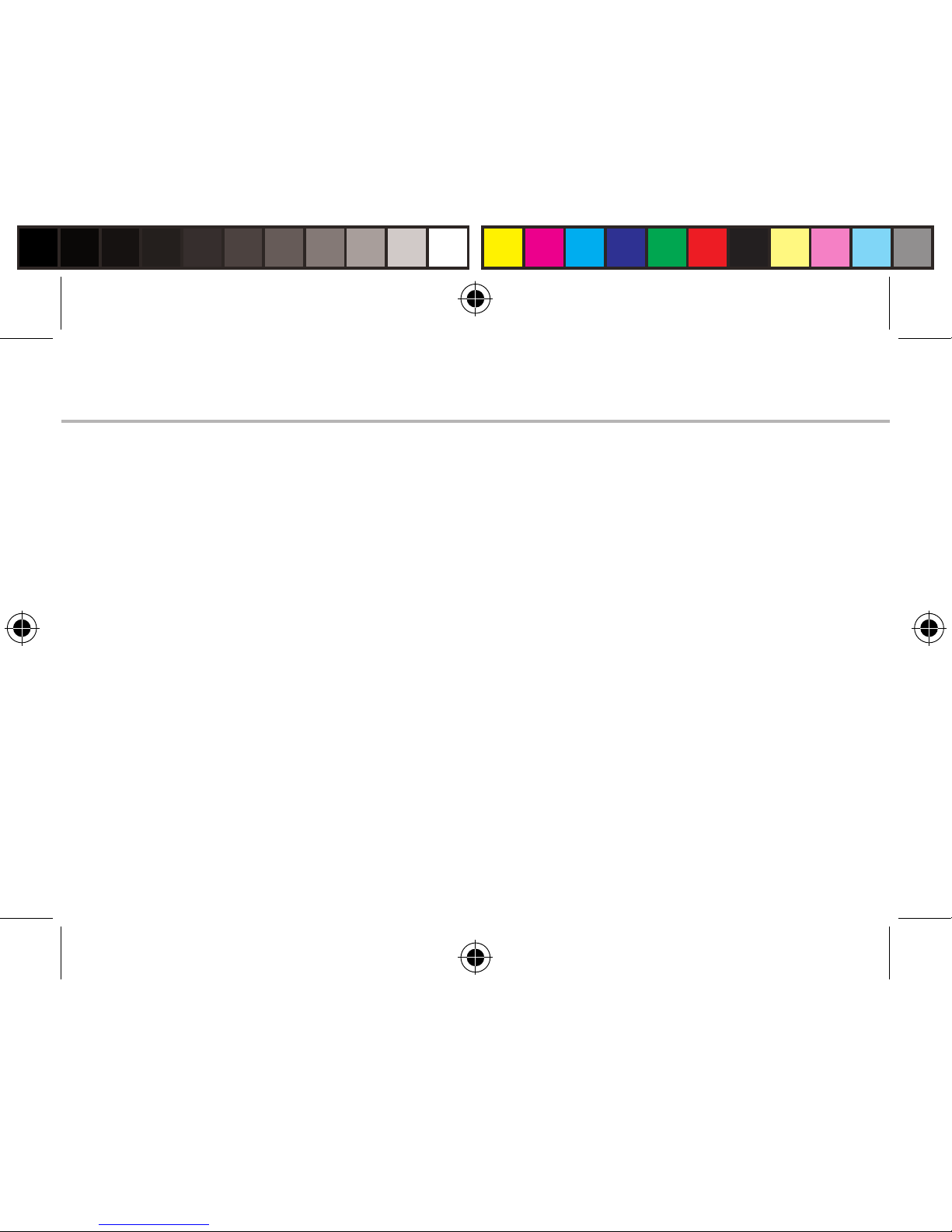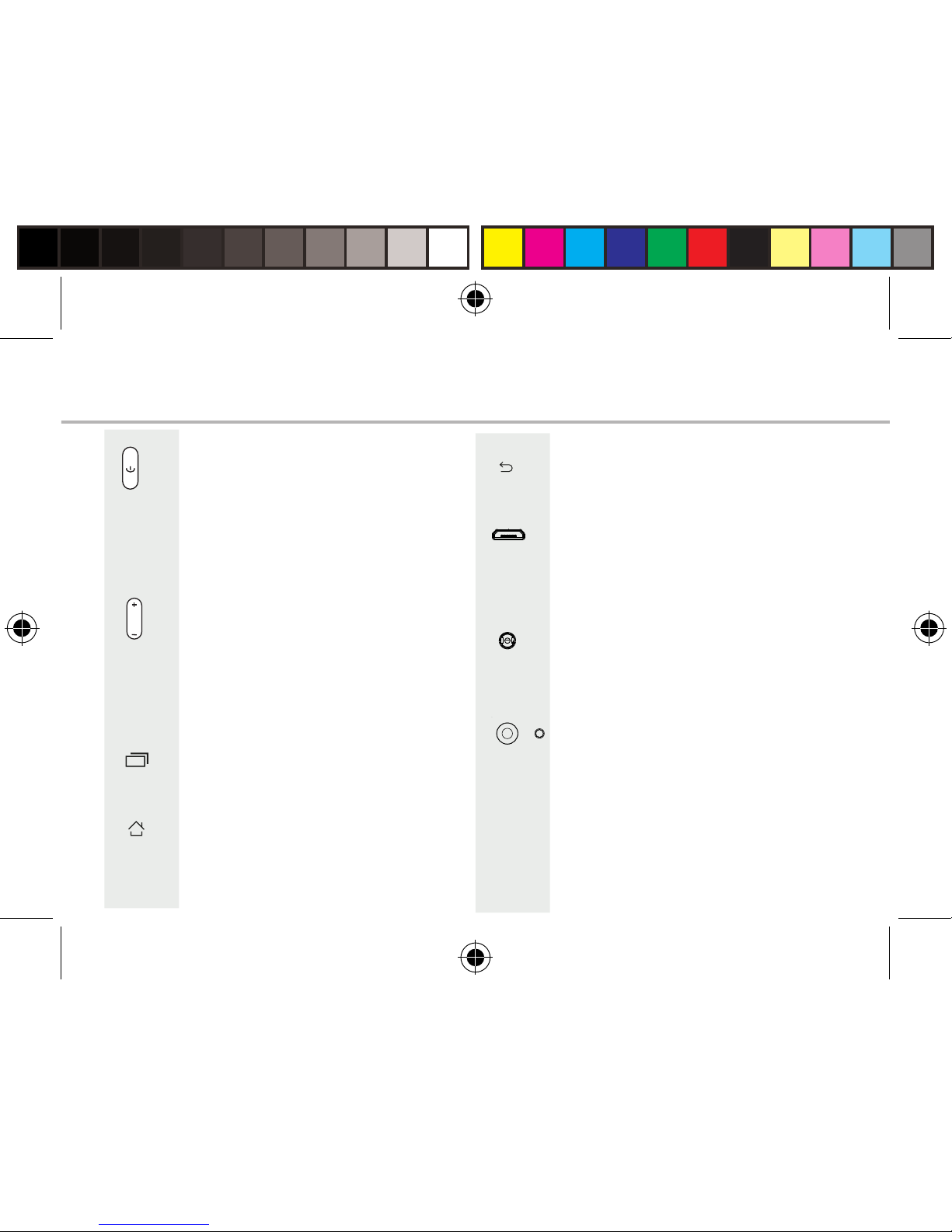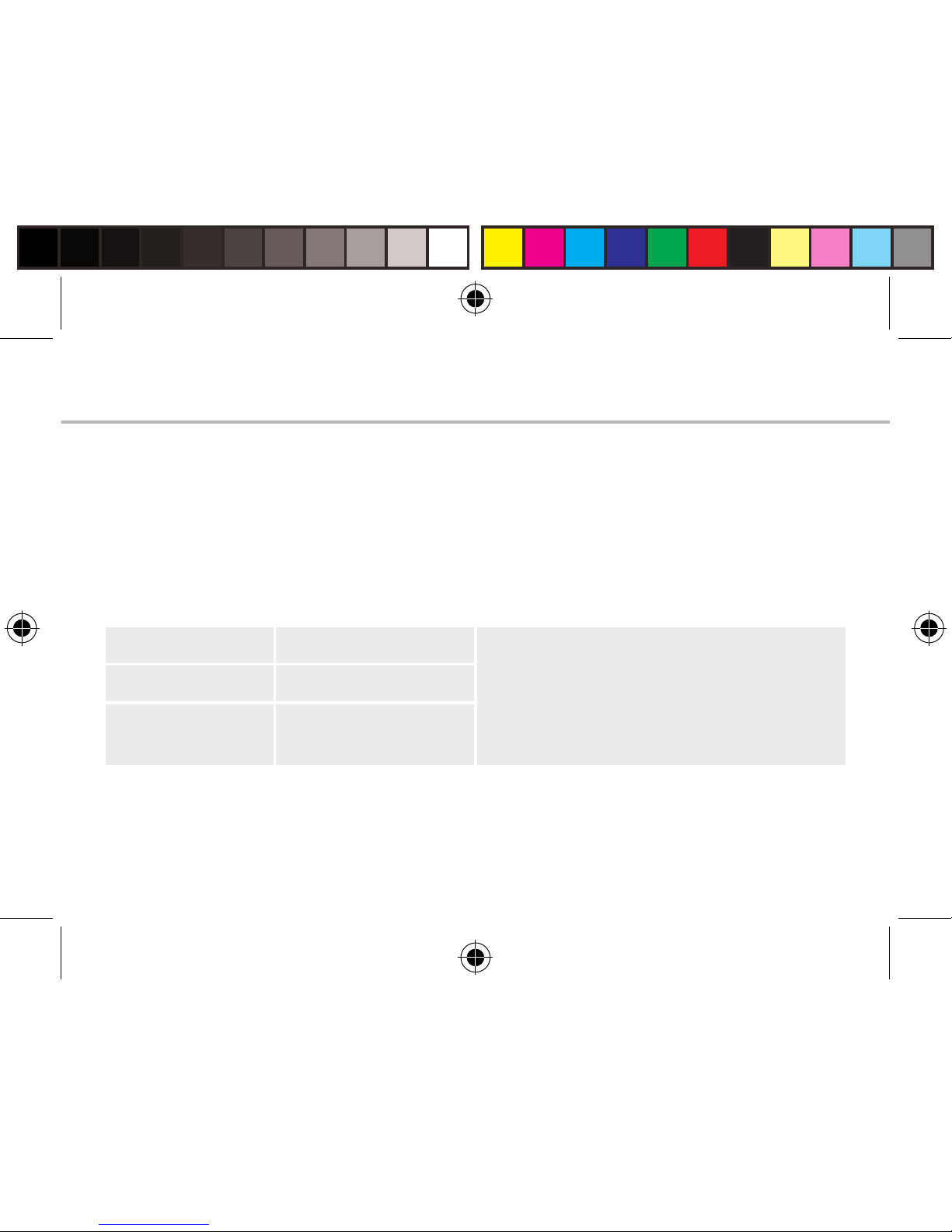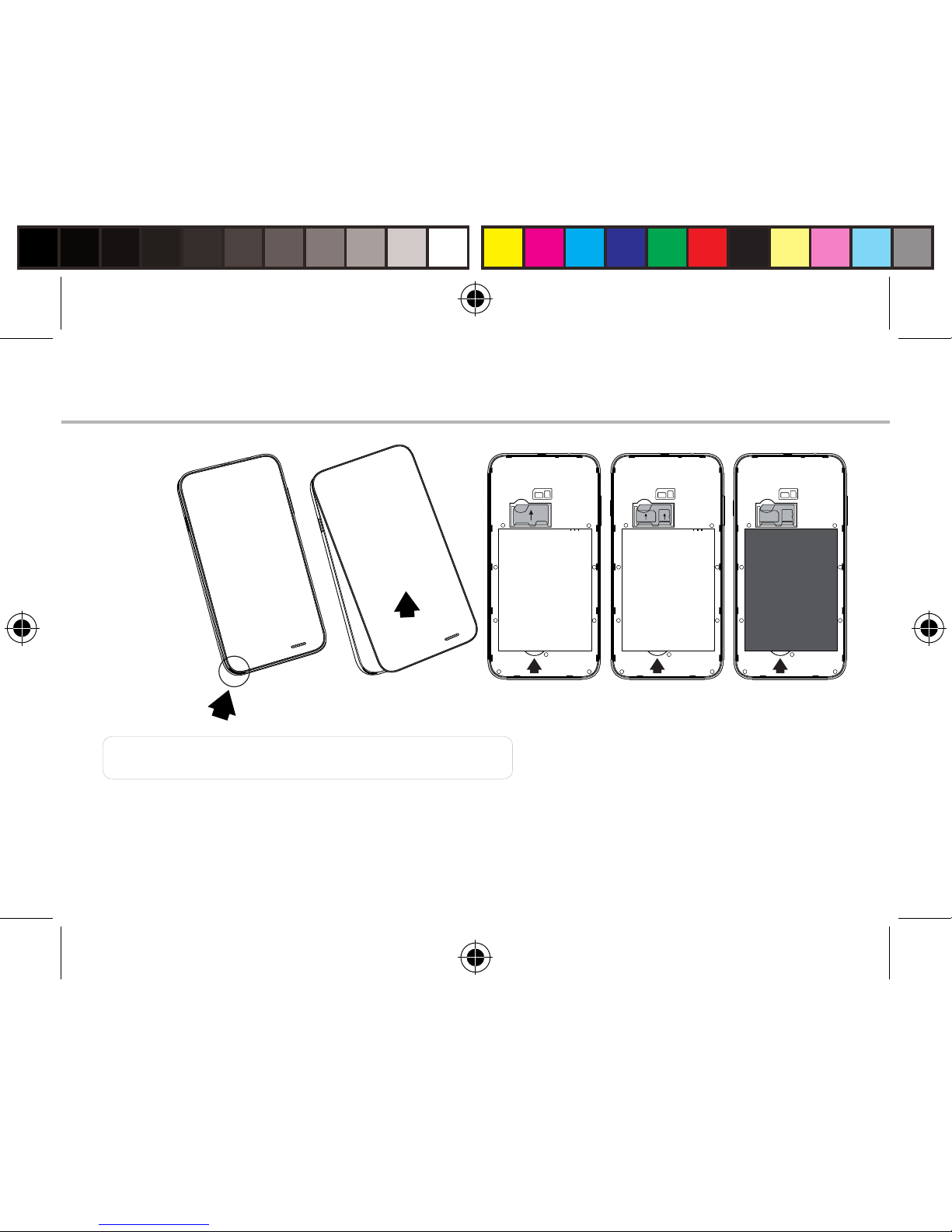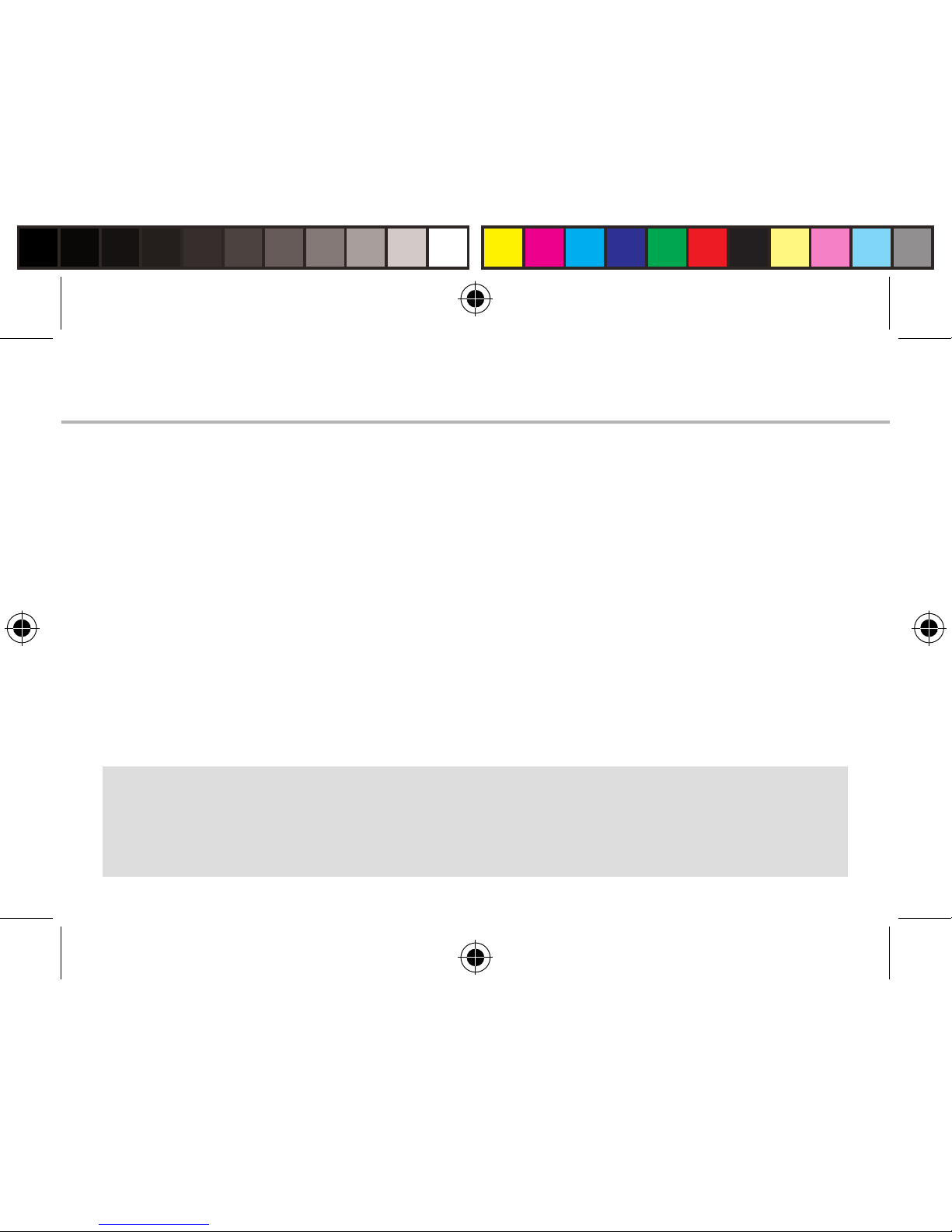1
Table of contents
For more information, please consult the FAQs on the vendors
website such as www.argos.co.uk. Make sure to read them before
considering any product return. As we are often updating and
improving our products, your device’s software may have a slightly
dierent appearance or modified functionality than presented in this
Quick Start Guide.
Package contents.........................................................................................
Description of the phone............................................................................
Getting started...............................................................................................
3G data & WiFi connection..........................................................................
Google &Contacts........................................................................................
Hints & tips for AndroidTM............................................................................
Improving security on your Bush Phone.................................................
Troubleshooting............................................................................................
2
3
6
10
12
14
16
20
Bush_Spira B2_5_Android_book(AC50CPL).indd 1 26/11/2015 11:28:50