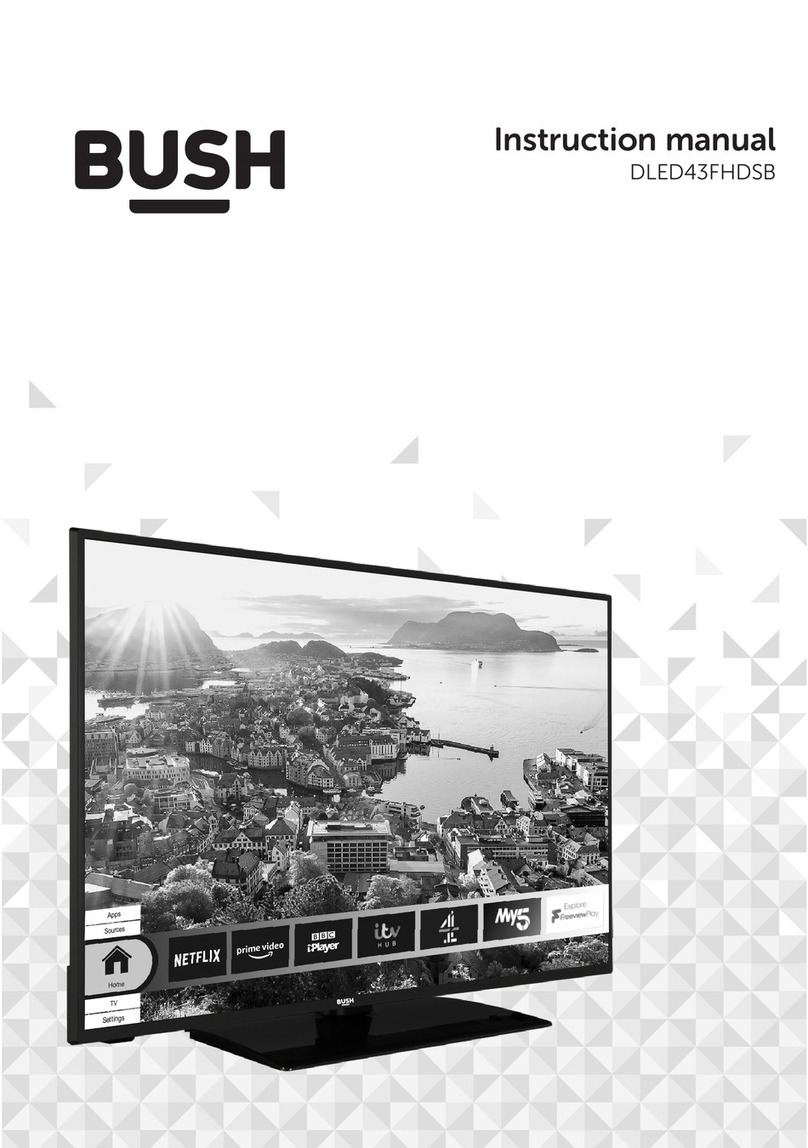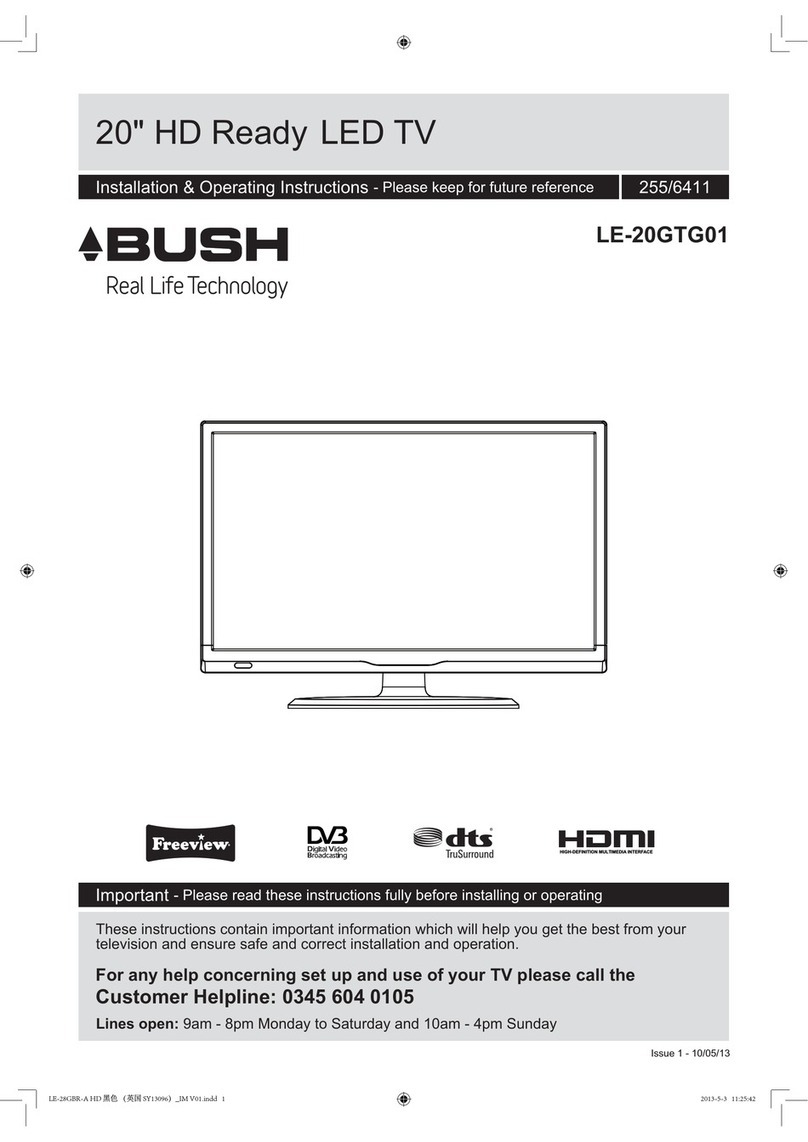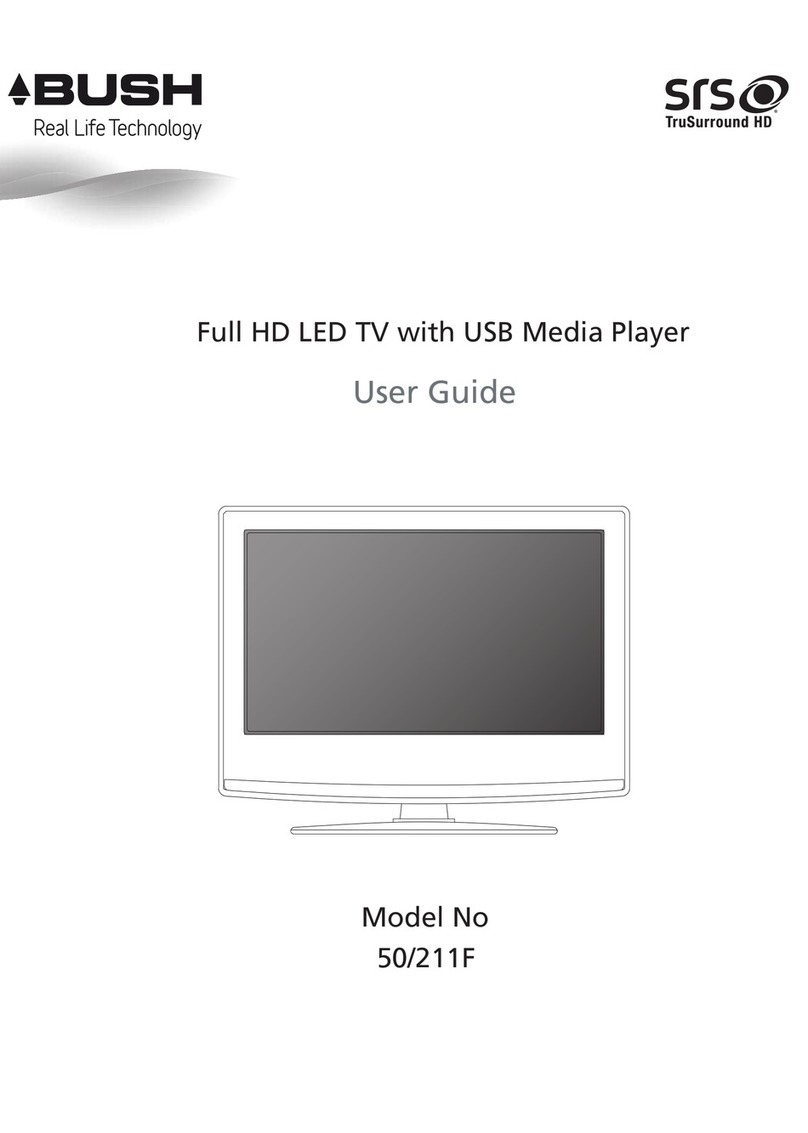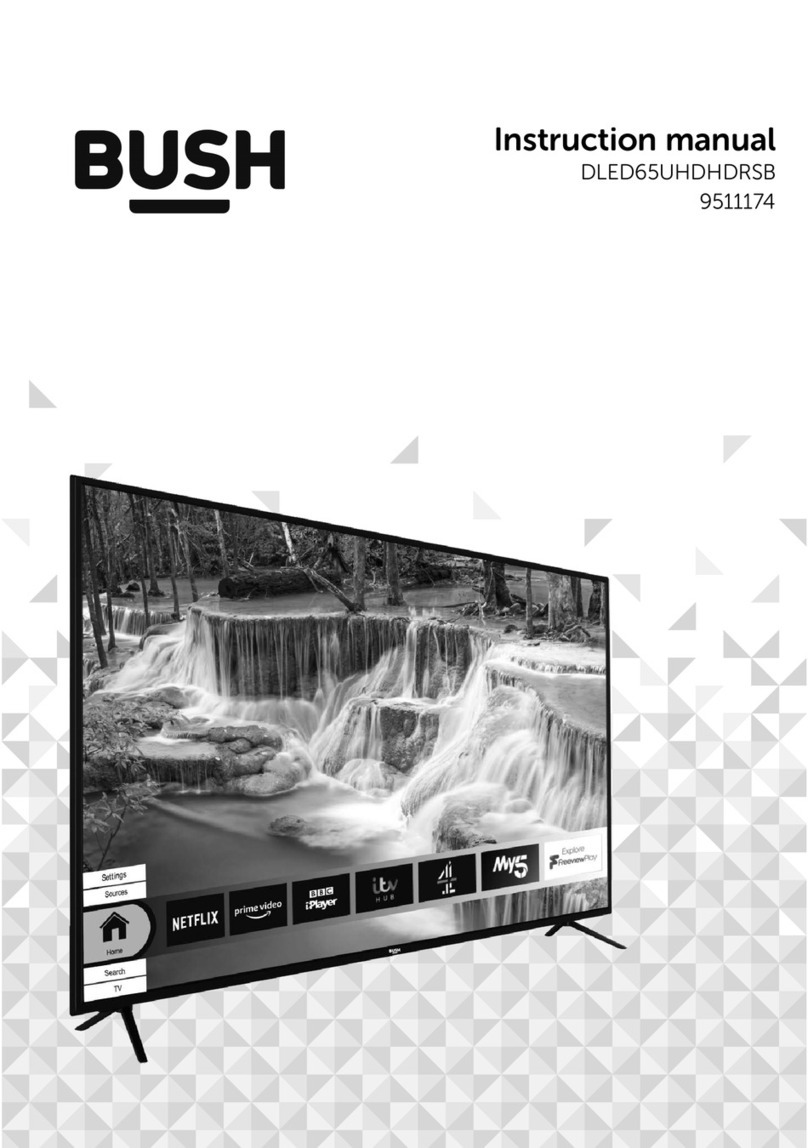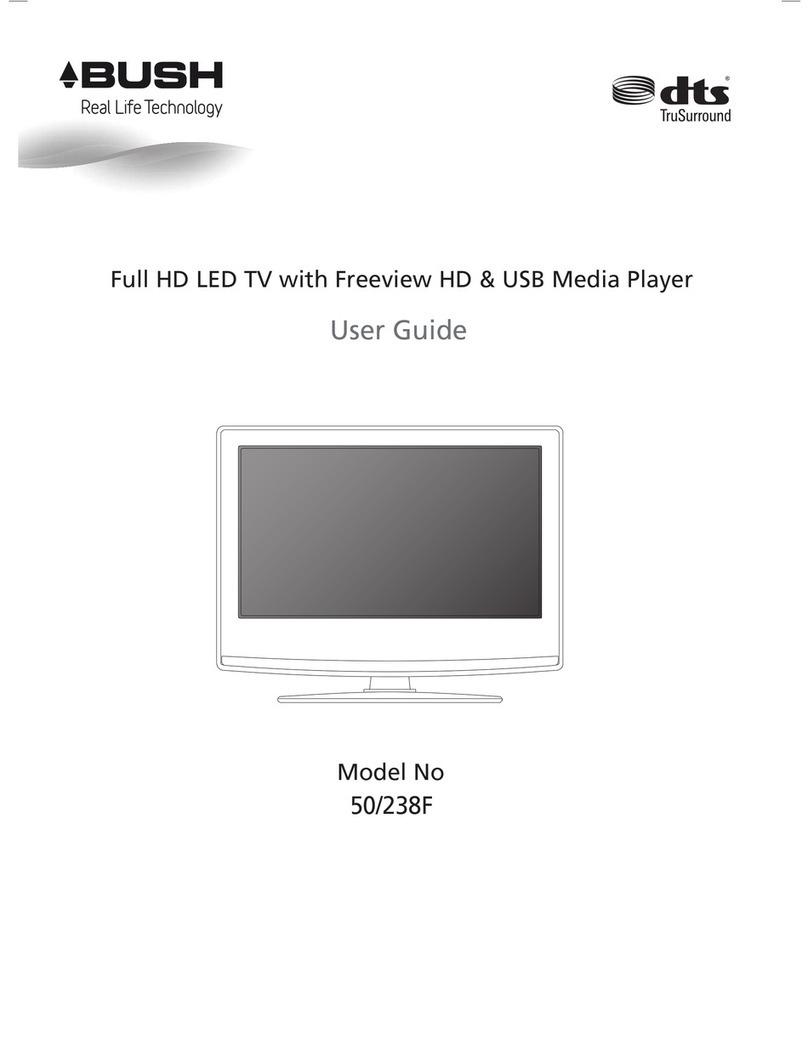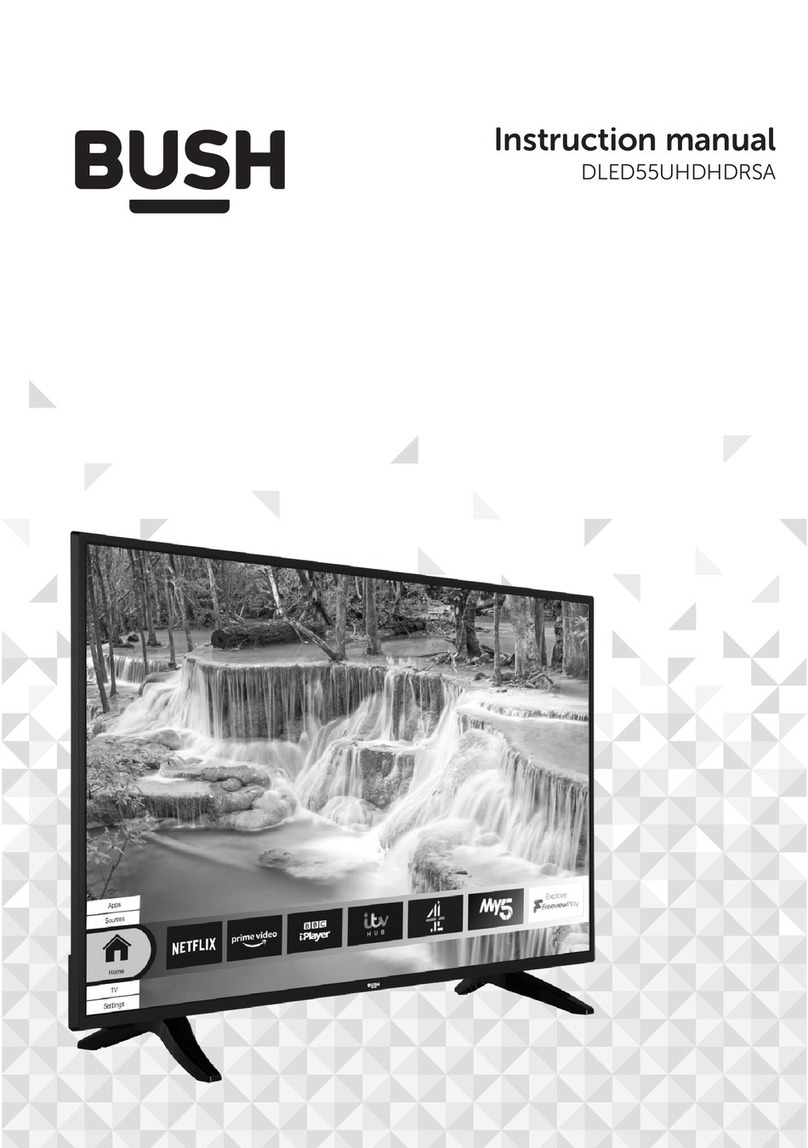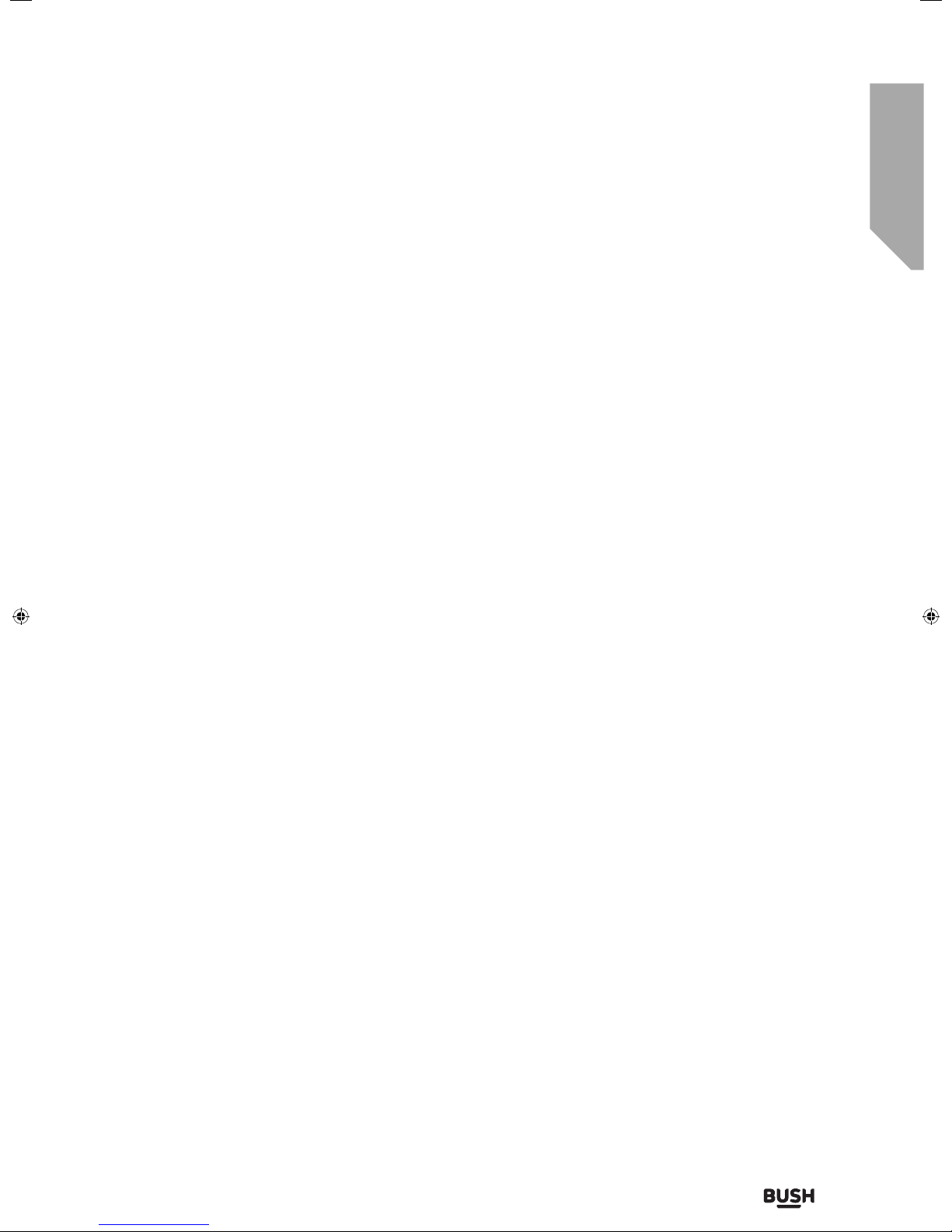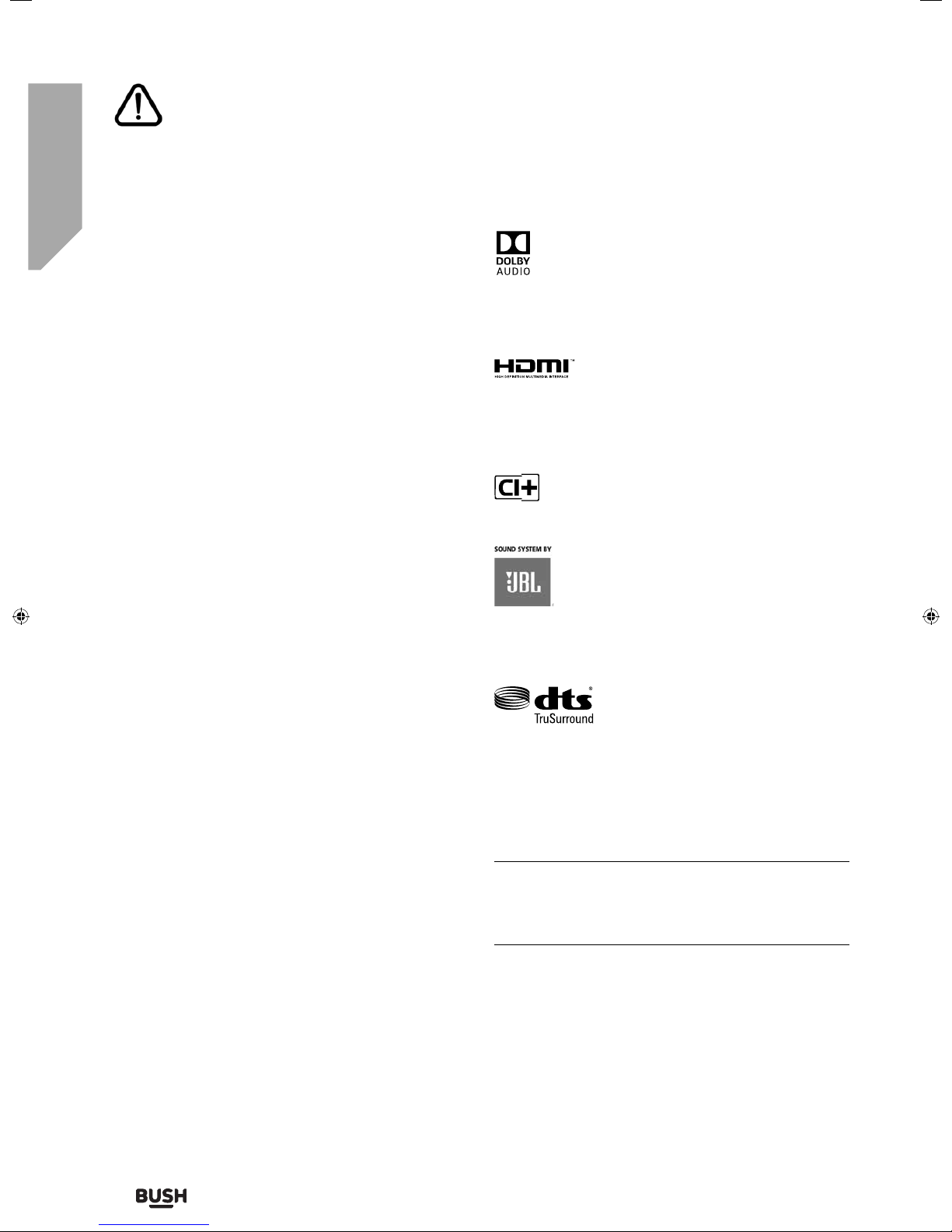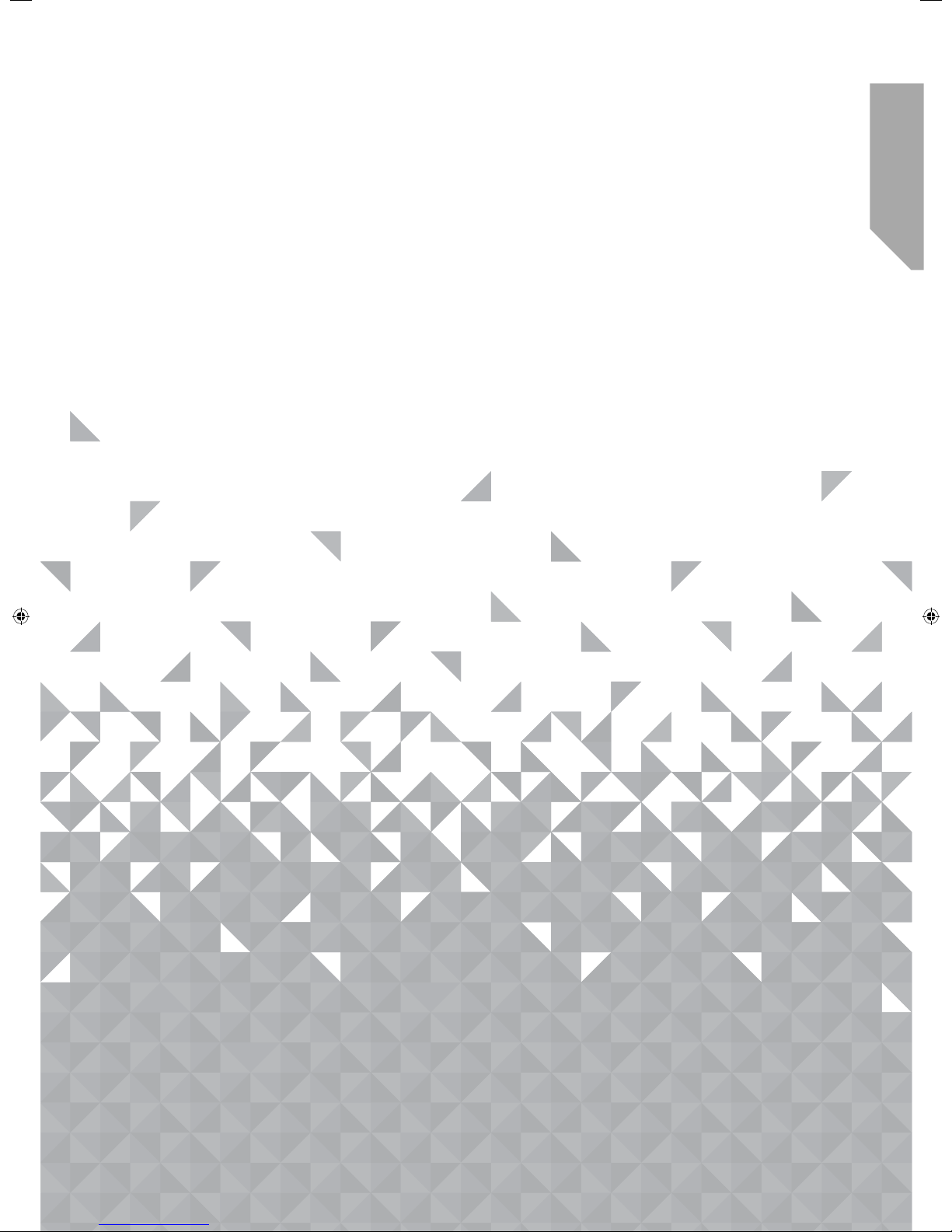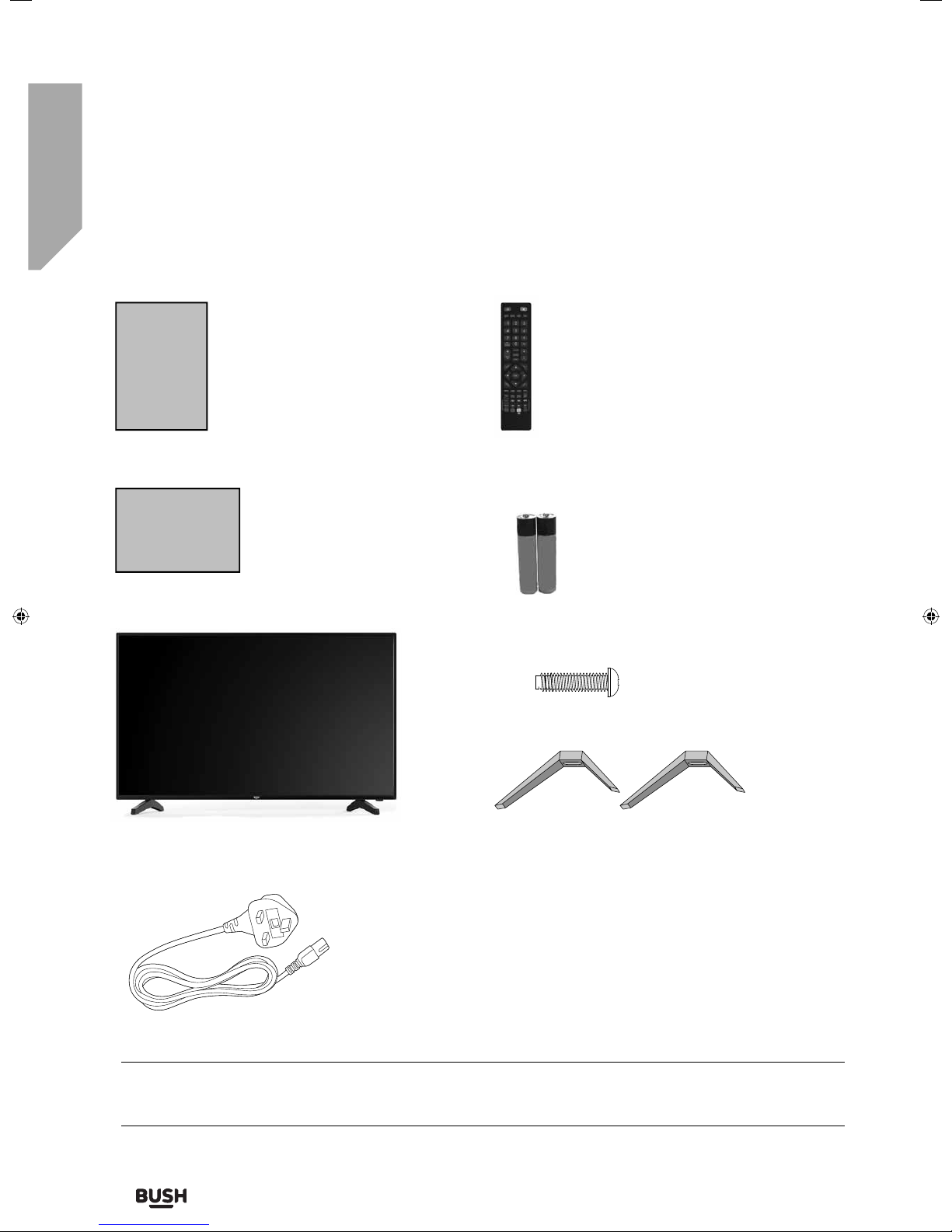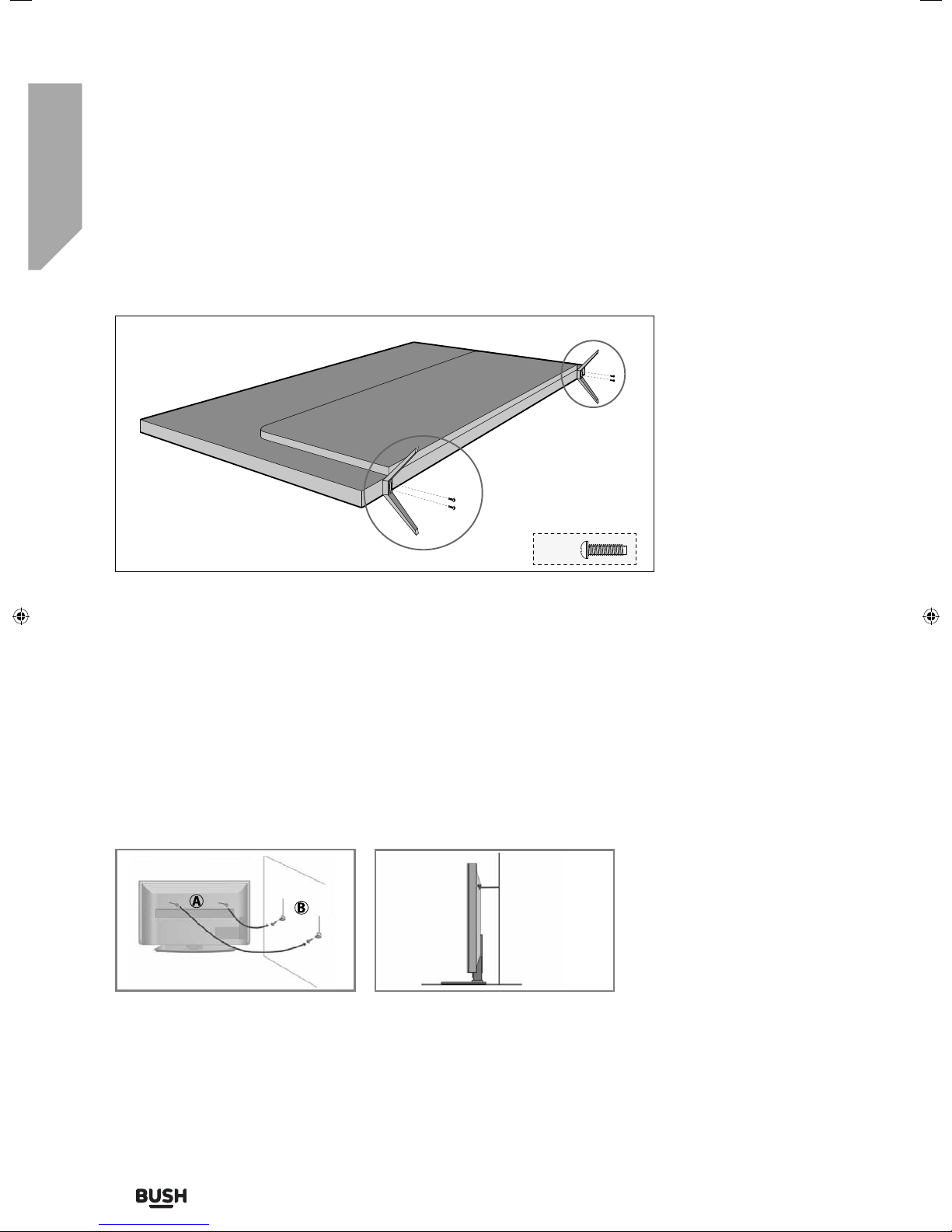If you require any technical guidance or find that your TV is not operating as intended, a simple solution can often be found in the Troubleshooting section of these instructions.
Safety information8
If you require any technical guidance or find that your TV is not operating as intended, a simple solution can often be found in the Troubleshooting section of these instructions,
Safety information
Important - Please read these instructions fully before
installing or operating
Warnings
• Television sets with 40” screens or more must be
lifted and carried by at least 2 people.
• This television does not contain any parts that are
serviceable by the user. In case of a fault, contact
the manufacturer or authorised service department.
Exposing the internal parts inside the TV may
endanger your life. The manufacturers guarantee
does not extend to faults caused by repairs carried
out by unauthorised third parties.
To prevent the spread of fi re, keep
candles or other open fl ames away
from this product at all times
• Do not use TV set immediately after unpacking. Wait
until TV warms up to the room temperature before
using it.
• To reduce the risk of fire, electric shock or damage
to the TV, do not expose it to dust, rain or moisture.
Never expose the TV to dripping or splashing and
do not place objects filled with liquids on or near
the TV.
• Do not connect any external devices (DVD player,
games console etc) when the TV is switched on.
Disconnect both the TV and device from the mains
before connecting. Only switch appliances on
when the connection process is complete.
• Do not place the television in a confined space and
do not obstruct the ventilation openings at the rear
of the television.
• When installing on a wall, ensure the TV is at
least 5cm from the wall for ventilation.
• Always ensure that the TV’s ventilation openings
are not covered with items such as newspapers,
table-cloths, curtains, etc.
• Dispose of this television and any components
including batteries in an environmentally friendly
manner. If in doubt, please contact your local
authority for details of recycling.
• Ensure this TV is used in moderate climates only.
• In case of electrostatic discharge (ESD) the TV may
display incorrect functions. In such case, switch
the TV off and switch the TV back on. The TV will
work normally.
WARNING: Never place a television set on an
unstable location. A television set may fall, causing
serious personal injury or death. Many injuries,
particularly to children, can be avoided by taking
simple precautions such as:
• Use cabinets or stands recommended by the
manufacturer of the television set.
• Only use furniture that can safely support the
television set.
• Ensure the television set is not overhanging the
edge of the supporting furniture.
• Do not place the television set on tall furniture
(for example, cupboards or bookcases) without
anchoring both the furniture and the television
set to a suitable support.
• Do not place the television set on cloth or other
materials that may be located between the
television set and supporting furniture.
• Please educate children about the dangers of
climbing on furniture to reach the television set or
its controls.
• If your existing television set is being retained and
relocated, the same considerations as above should
be applied.
Safety
• For your safety, this appliance is fitted with a fused
3 pin mains plug. Should the fuse need to be
replaced, ensure that any replacement is of the
same amperage and approved with the BSI mark.
• Never try and replace the mains plug unless
you have adequate qualifications and are legally
authorised to do so. In the event that a replacement
mains cable is required, contact the manufacturer
for a suitable replacement.
• Never use the television if it is damaged in any way.
• Always place the television on a flat level surface
avoiding anywhere which may be subject to
strong vibration.
User Guide - 40-135O-WB-11B4-FEGP-UK - BUS-MAN-0031.indd 8User Guide - 40-135O-WB-11B4-FEGP-UK - BUS-MAN-0031.indd 8 06/11/2017 09:25:0806/11/2017 09:25:08