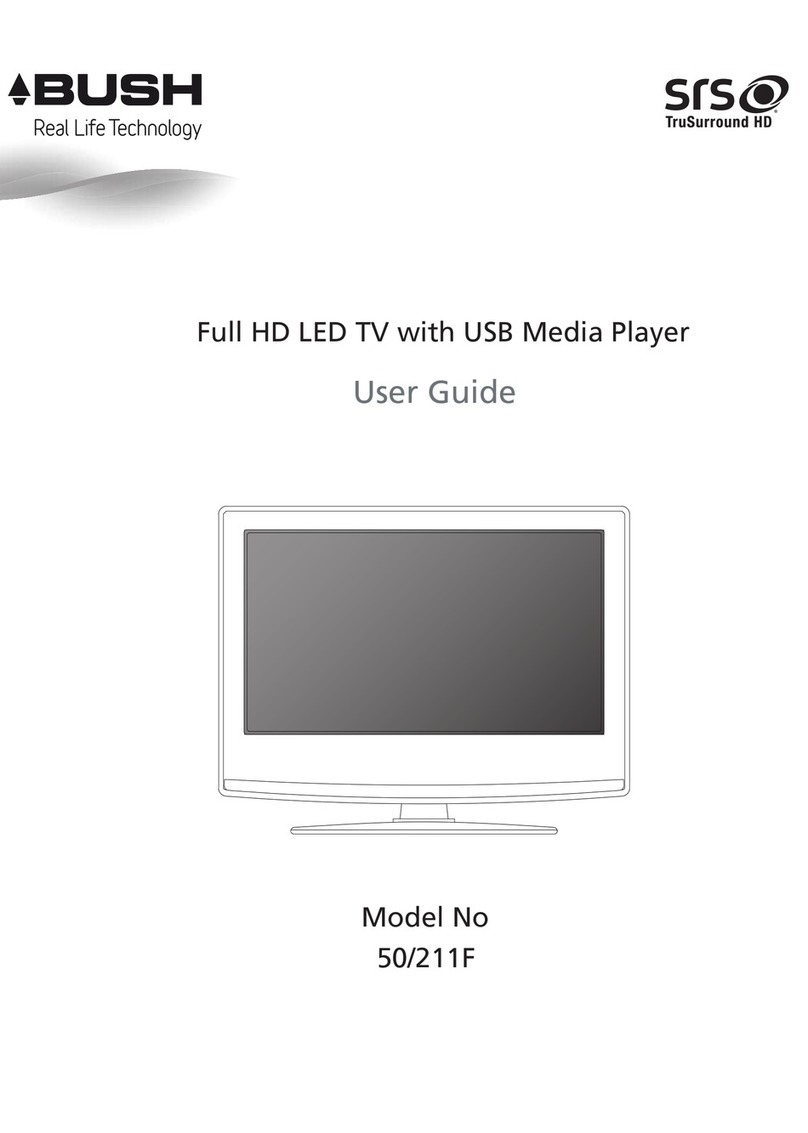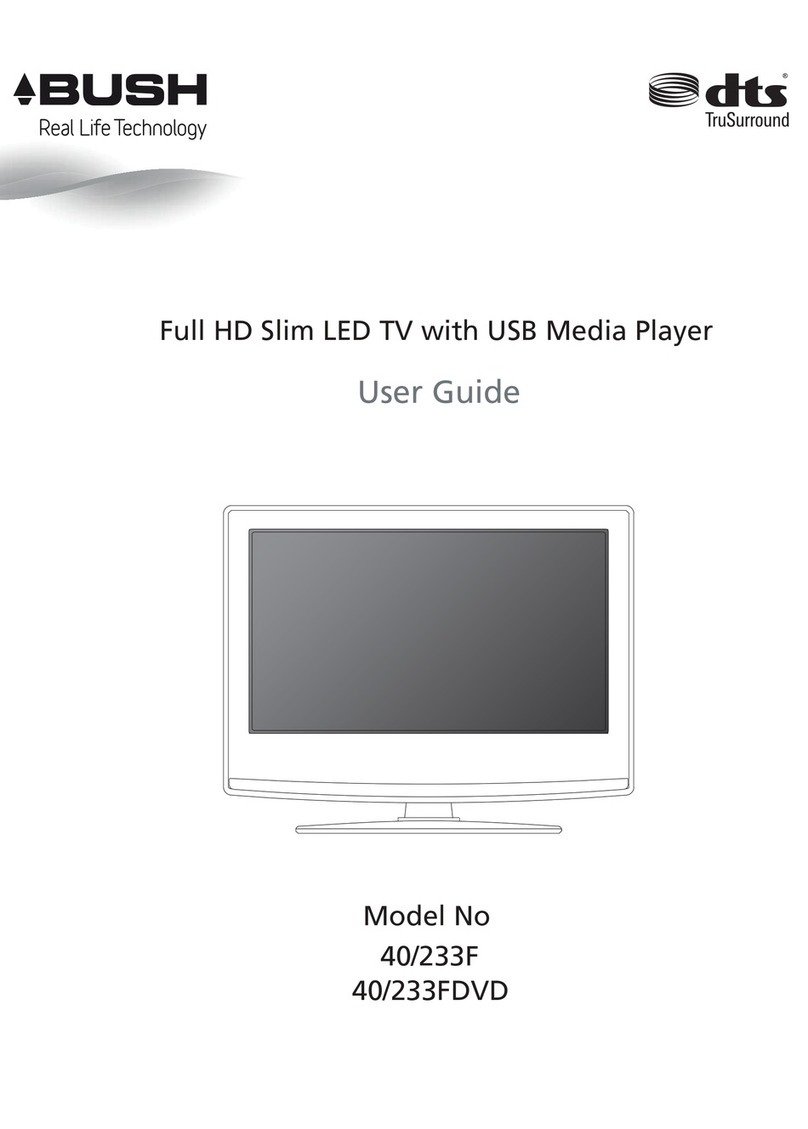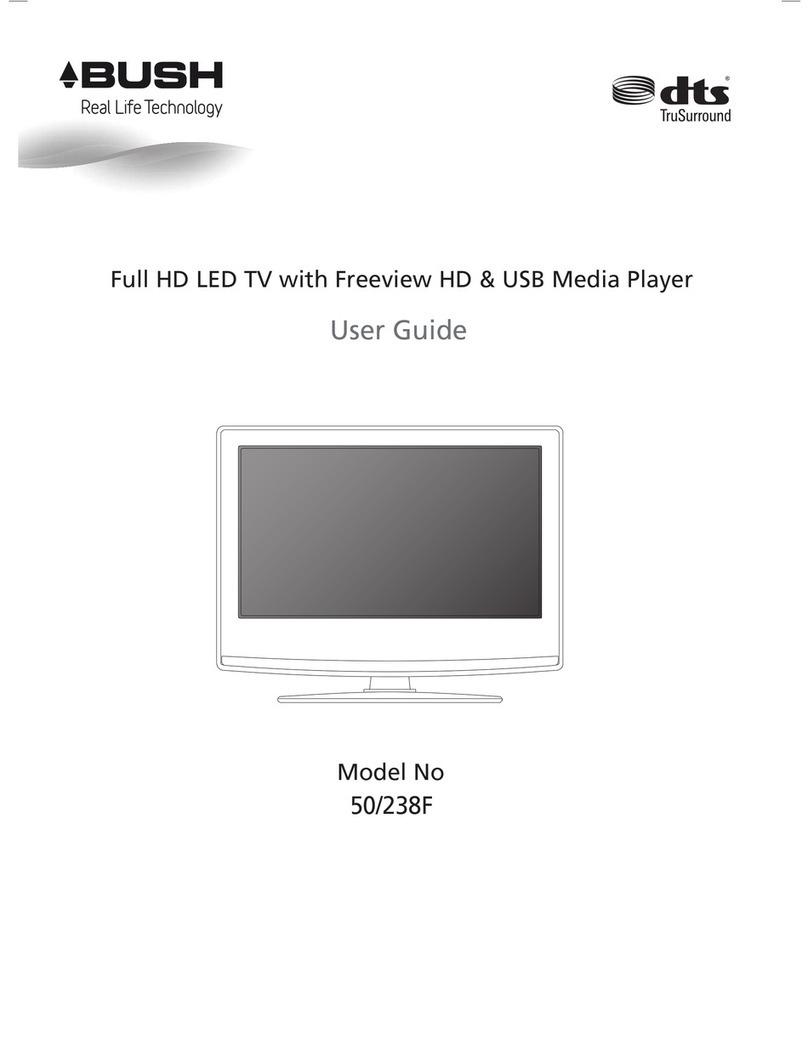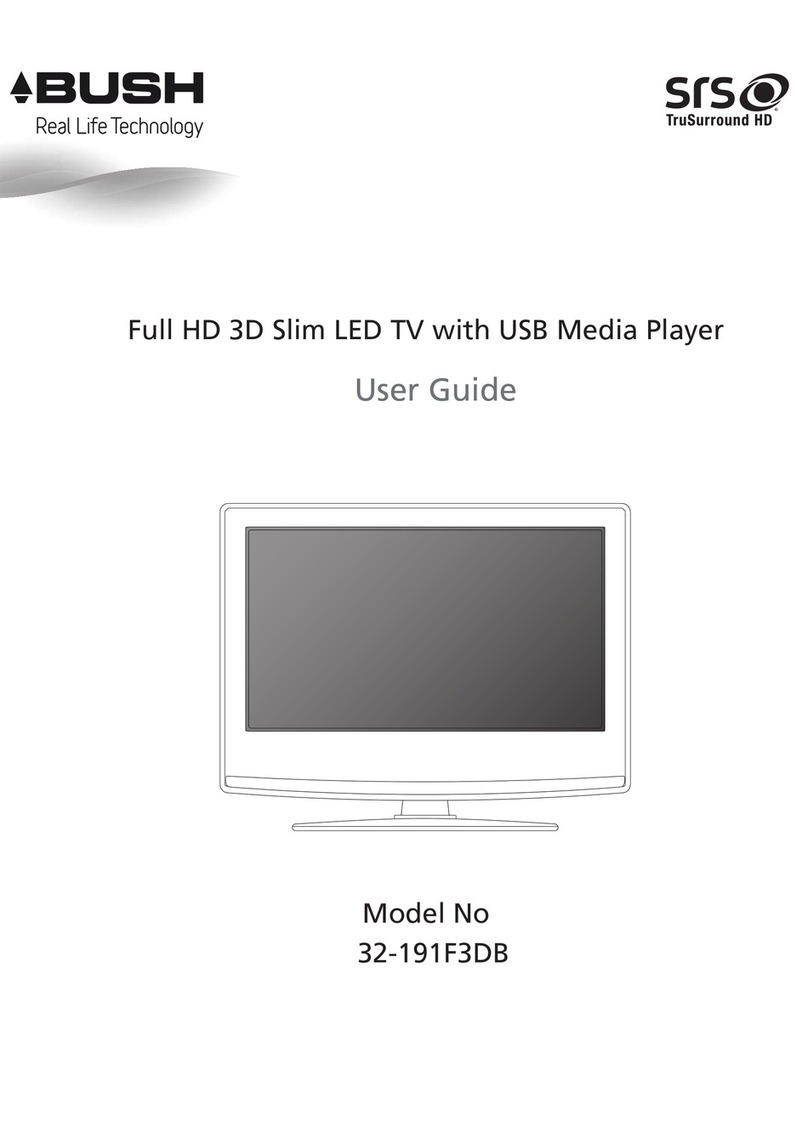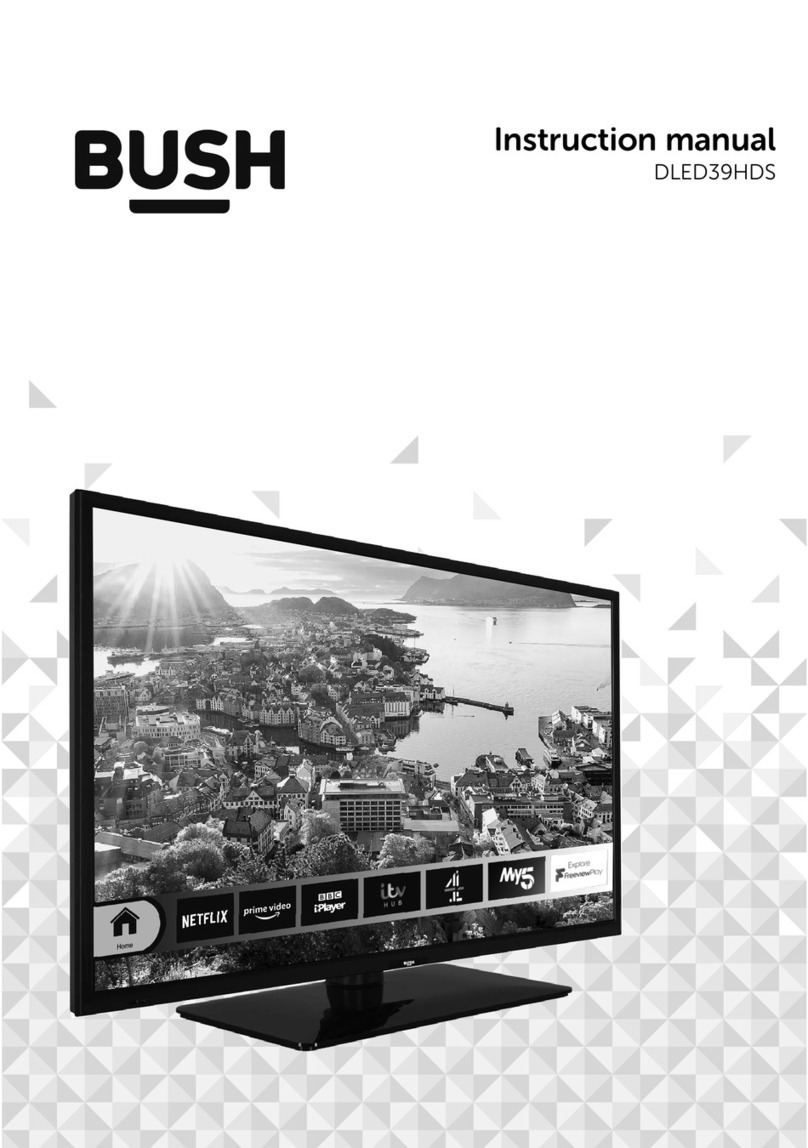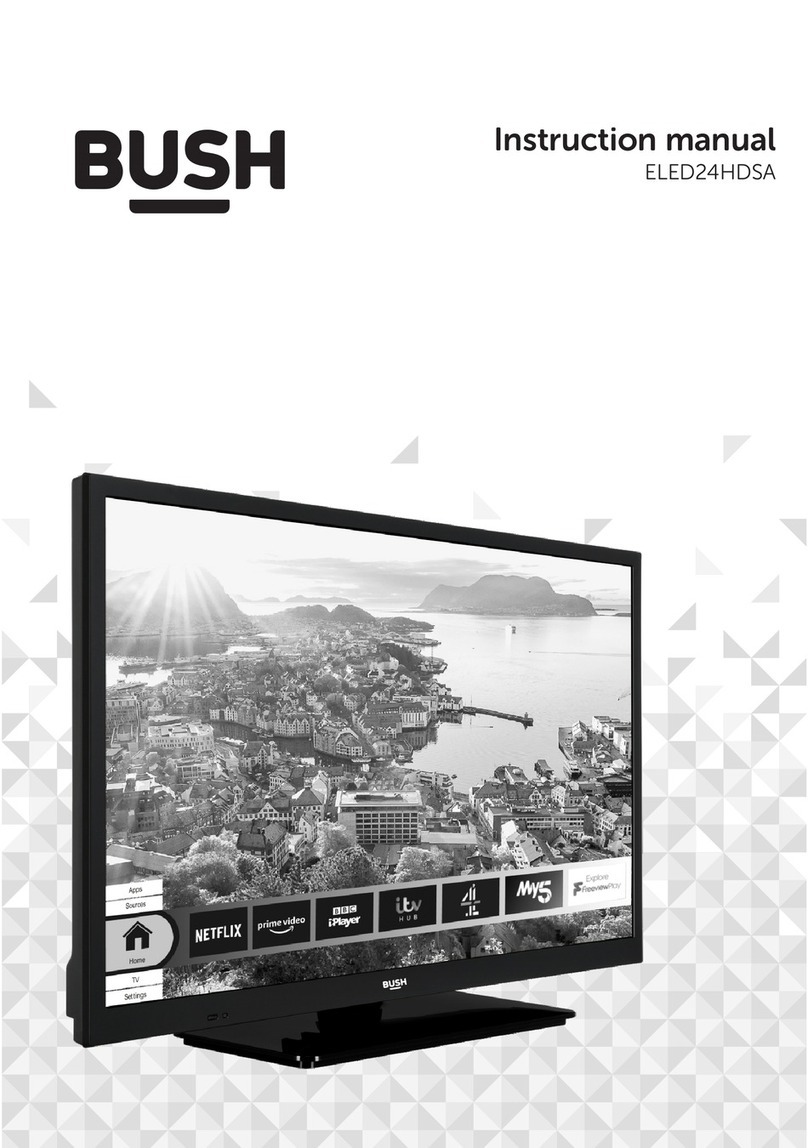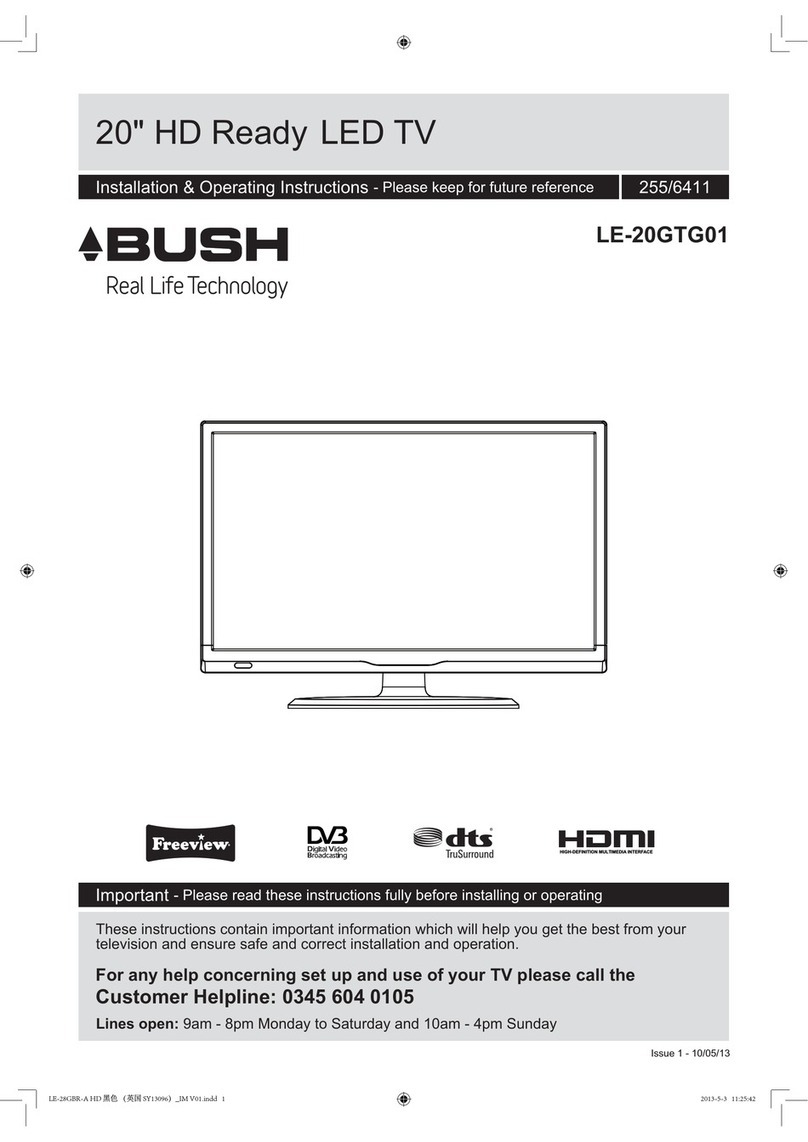For any help concerning set up and use of your TV please call the Customer Helpline: 0044 845 604 0105
Safety Information
IMPORTANT - Please read these instructions fully before installing or operating
Preparation
Place the device on a solid even surface. For
ventilation, leave a free space of at least 10 cm
all around the set. To prevent any fault and unsafe
situations, do not place any objects on top of the
set. Use this device in moderate climates.
Operation temperature and operation humidity:
0ºC up to 40ºC, 85% rel. humidity max. (not
blocking ventilation openings).
Intended Use
This device is used to receive and display TV
programmmes.The different connection options
make an additional expansion of the reception
and display sources possible (various external
devices). This device is only suitable for the
operation in dry interiors. This appliance is
intended solely for private domestic use and
may not be used for industrial and commercial
device is not used as intended, or unauthorized
LCD TV in extreme ambient conditions may
cause the damage of the device.
WARNING: Never let people (including
children) with physical, sensory or mental
abilities or lack of experience and / or knowledge
unsupervised use electrical device!
Children may not recognize dangers right!
The swallowing of batteries can be fatal. Keep
batteries always out of reach of small children. If
a battery is swallowed, immediately seek medical
of children. Risk of suffocation.
within an equilateral triangle, is intended to
alert the user to the presence of uninsulated
“dangerous voltage” within the product’s
to constitute a risk of electric shock of
persons.
The exclamation point within an equilateral
triangle is intended to alert the user to
the presence of important operating and
maintenance (servicing) instructions in the
literature accompanying the appliance.
Power source
The TV should be operated only from a 220-
240 V AC, 50 Hz outlet.
Warning: Do not leave your TV in
standby or operating mode when you leave
your house.
Positioning the TV
For ventilation, please leave a clear space of
at least 10cm all around the TV.
Do not block the ventilation openings.
Do not place the TV on sloping or unstable
surfaces, the TV may tip over.
To prevent damage to the TV, do not place
any objects on top of the TV.
Only use the TV in moderate climates.
Power cord and plug
The power cord plug should be easily
accessible. In case of storms and lightning, when
going on holiday, or when the TV is not used for
a long period of time disconnect the power cord
from the mains power socket.
The mains plug is used to disconnect TV
set from the mains and therefore it must remain
readily operable.
Do not place the TV, furniture, etc. on the
power cord or pinch the cord.
Handle the power cord by the plug, do not
unplug the TV by pulling the power cord.
4