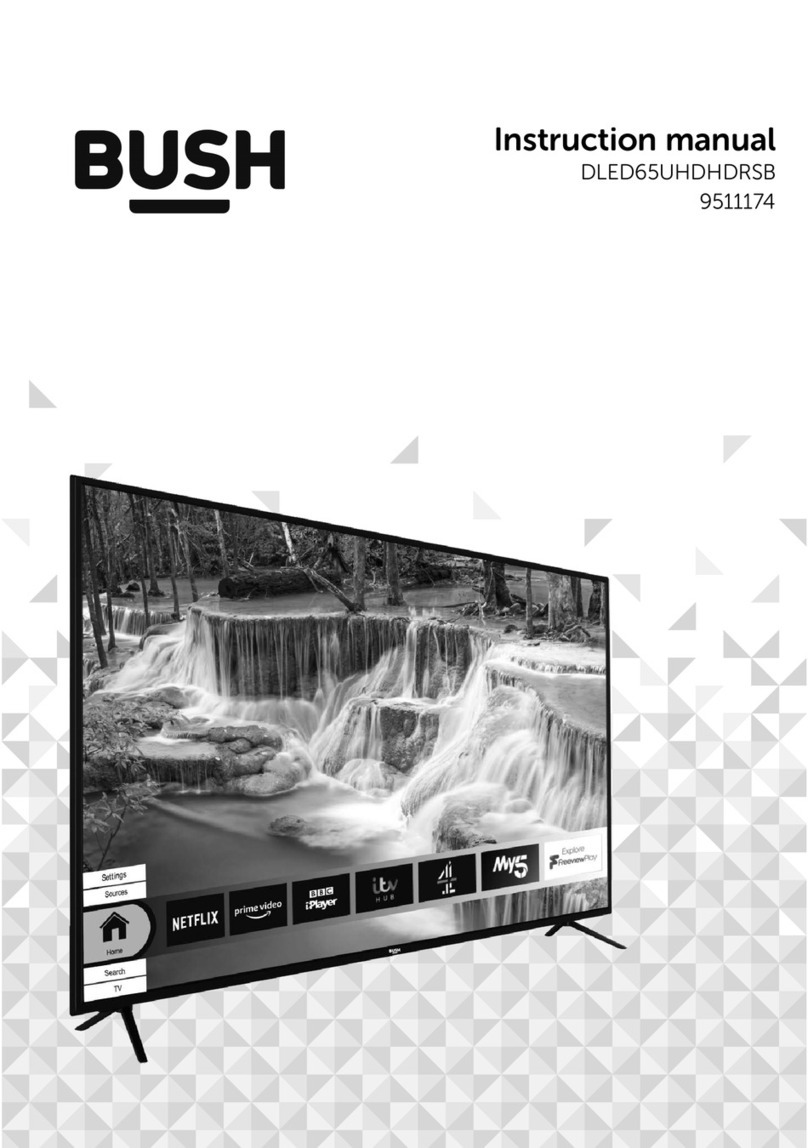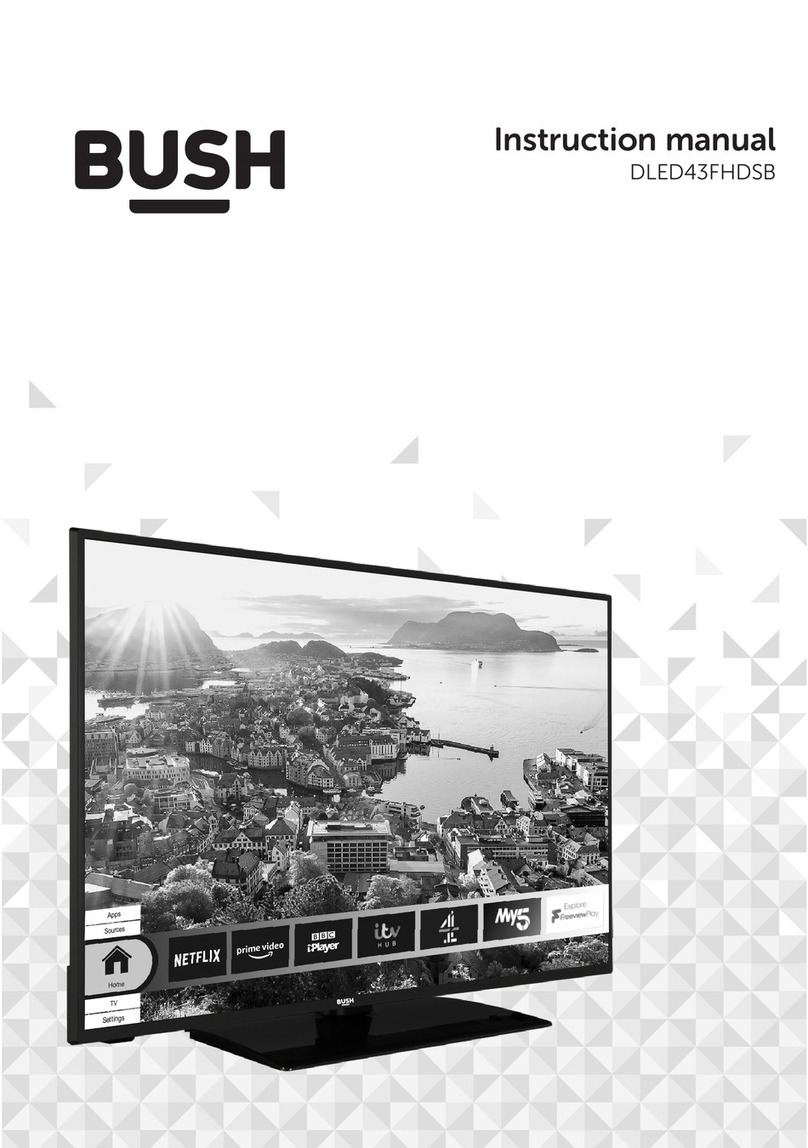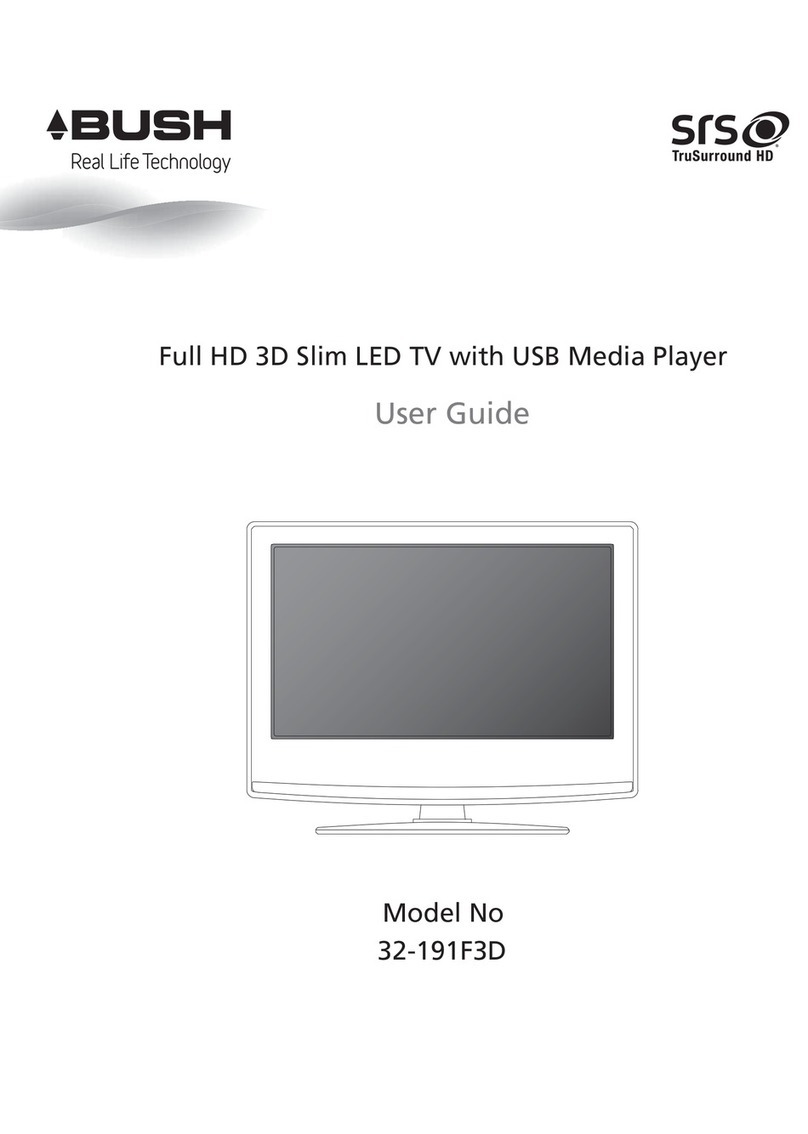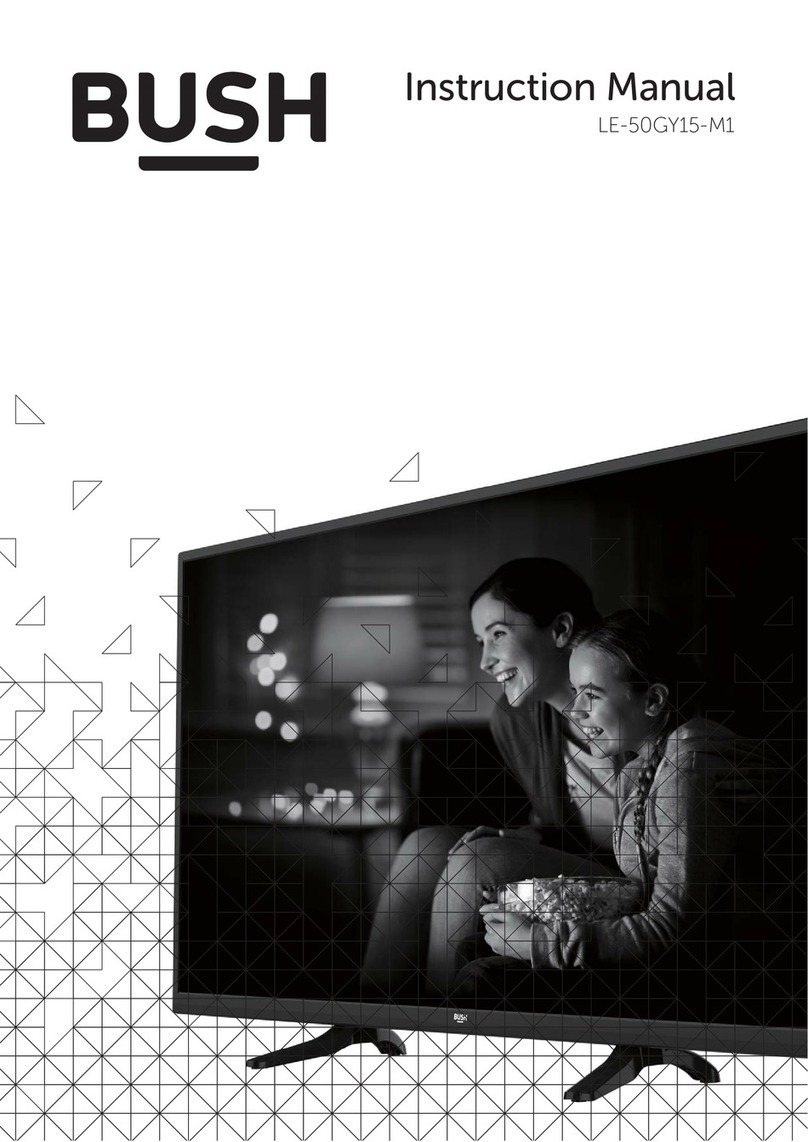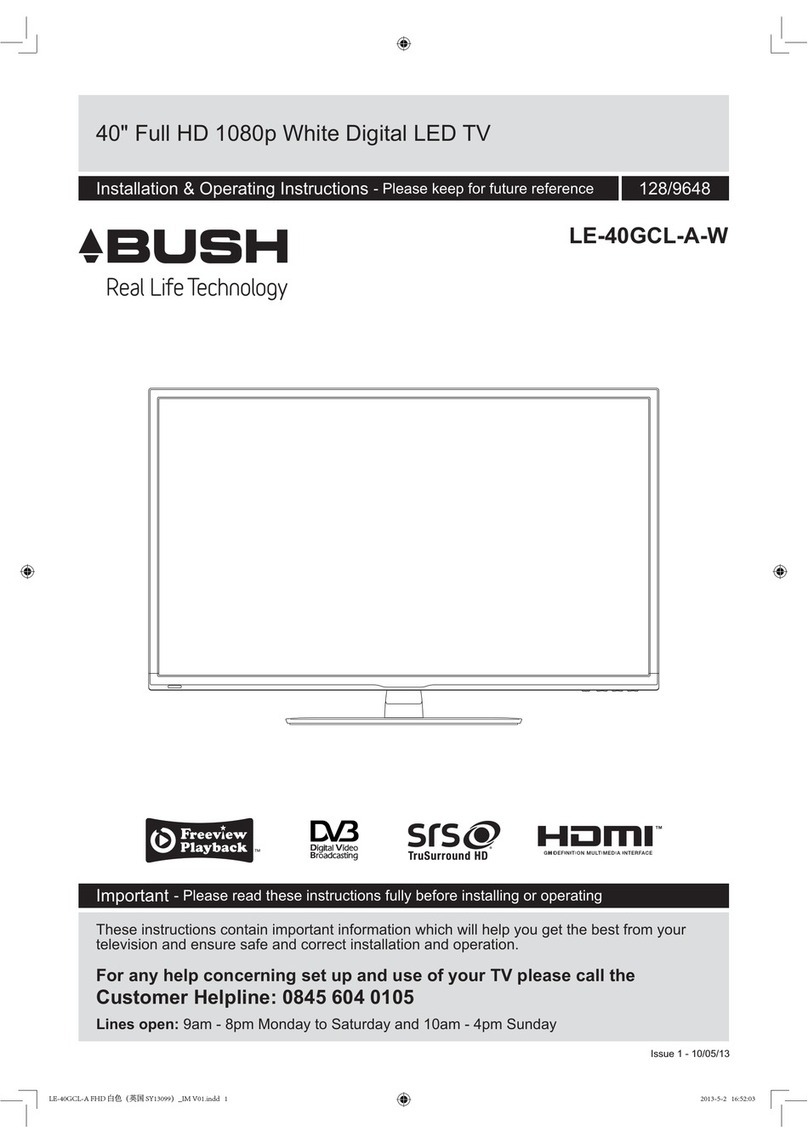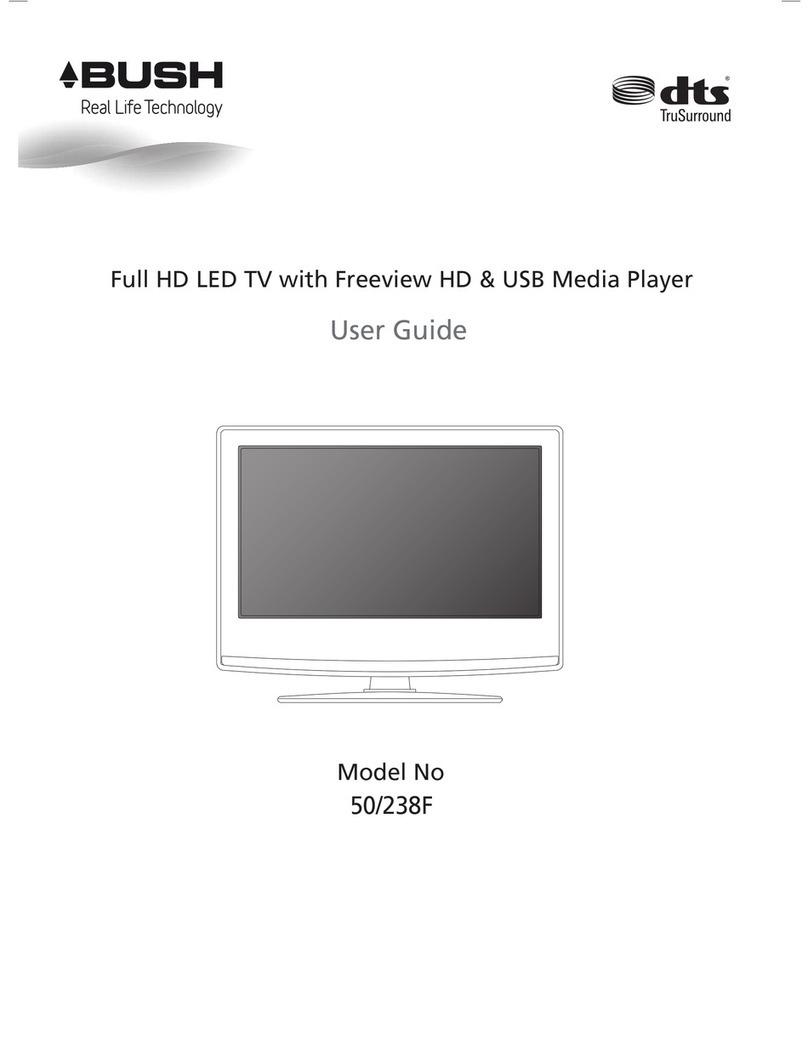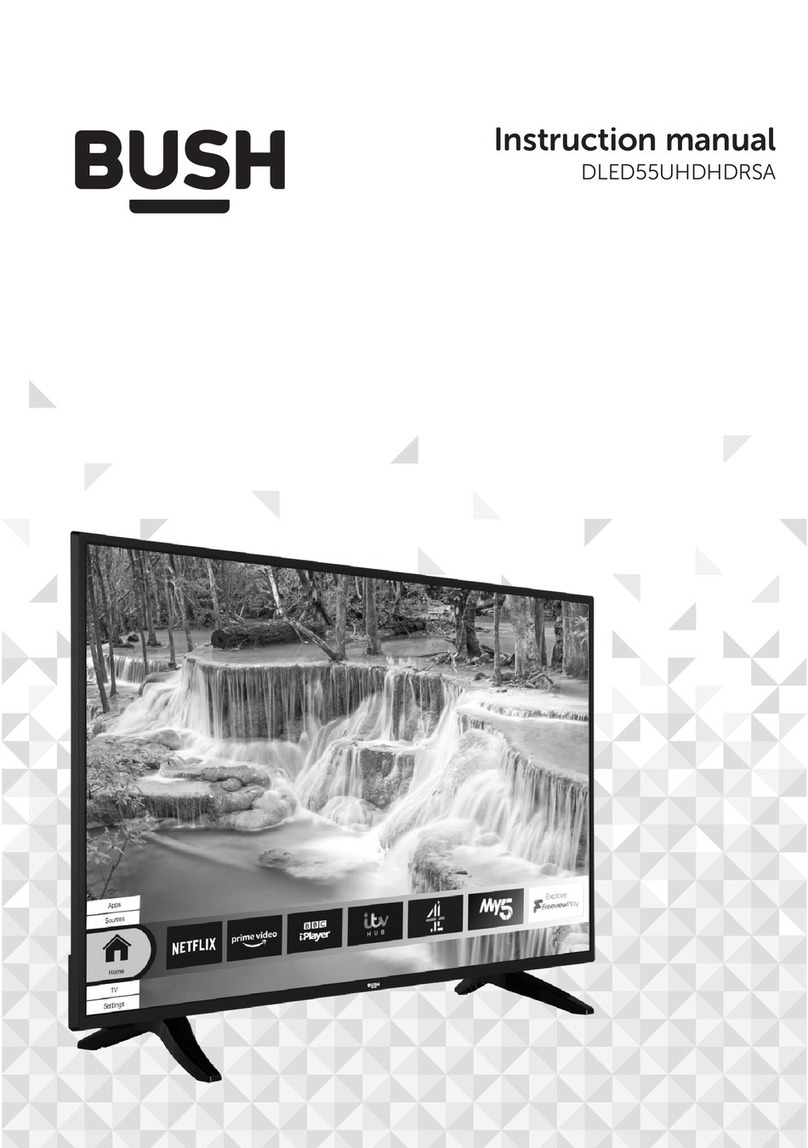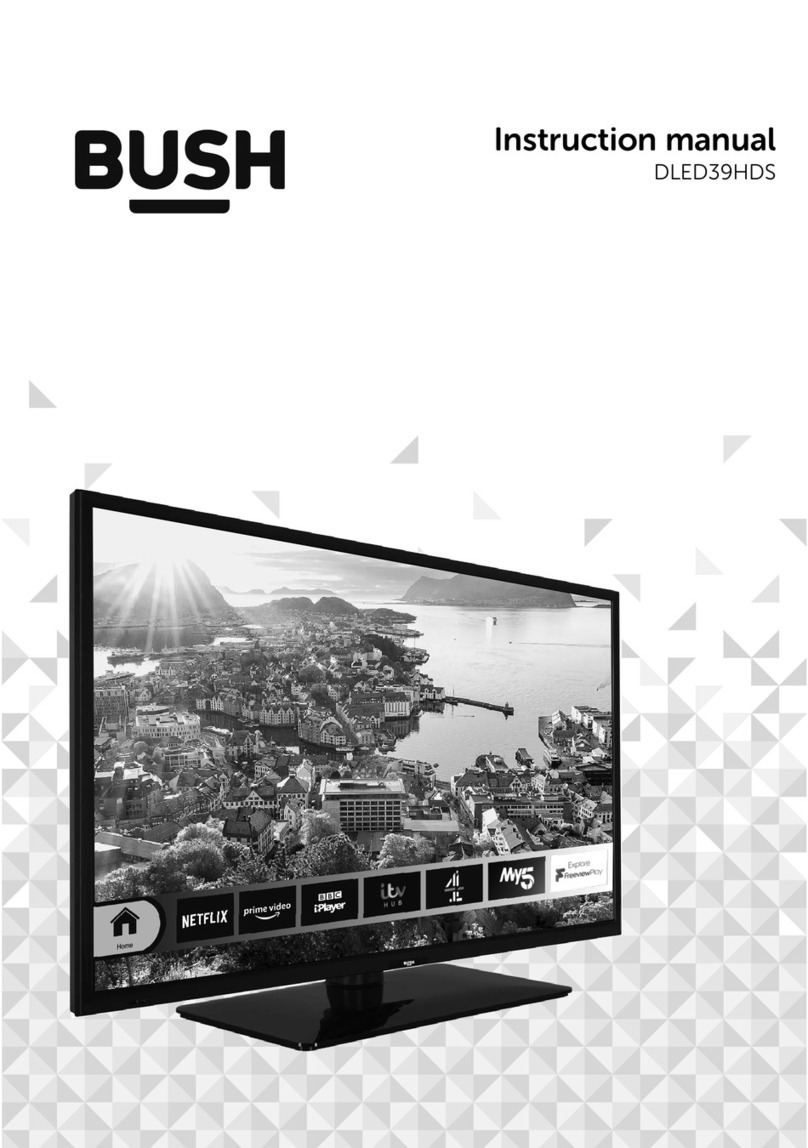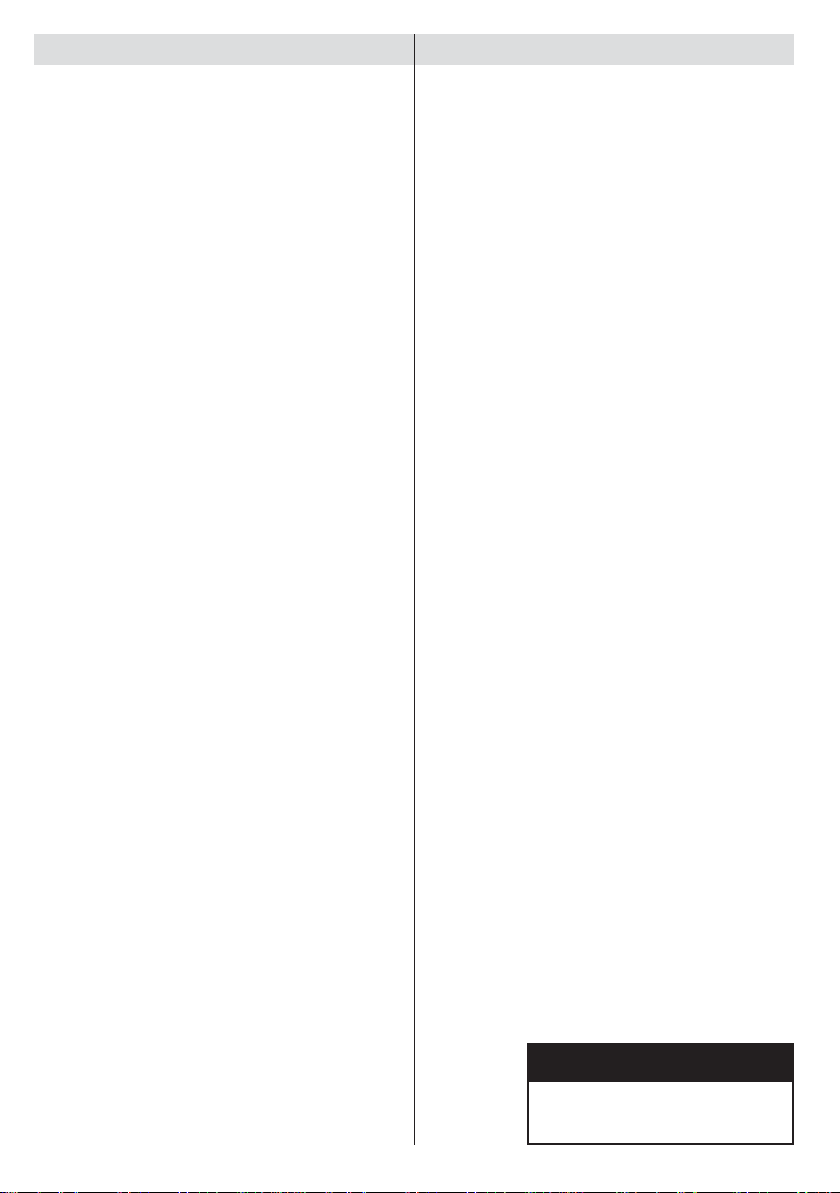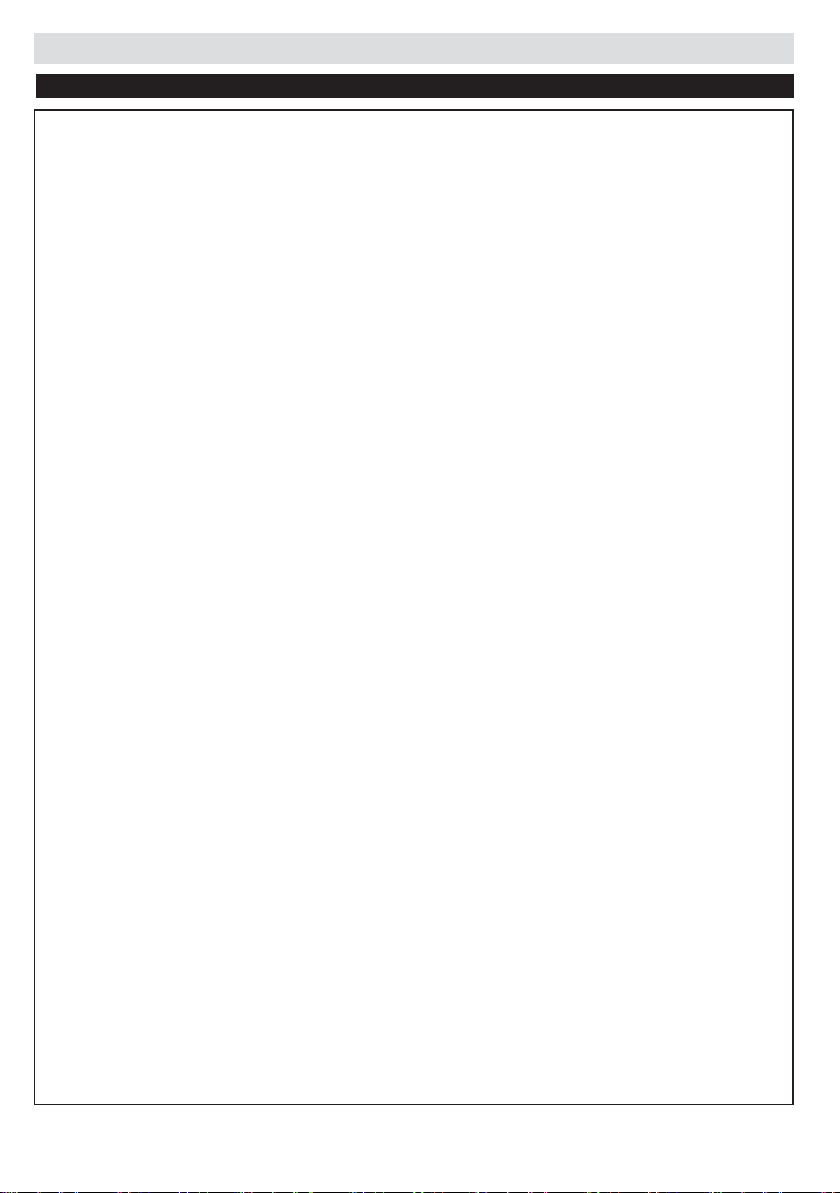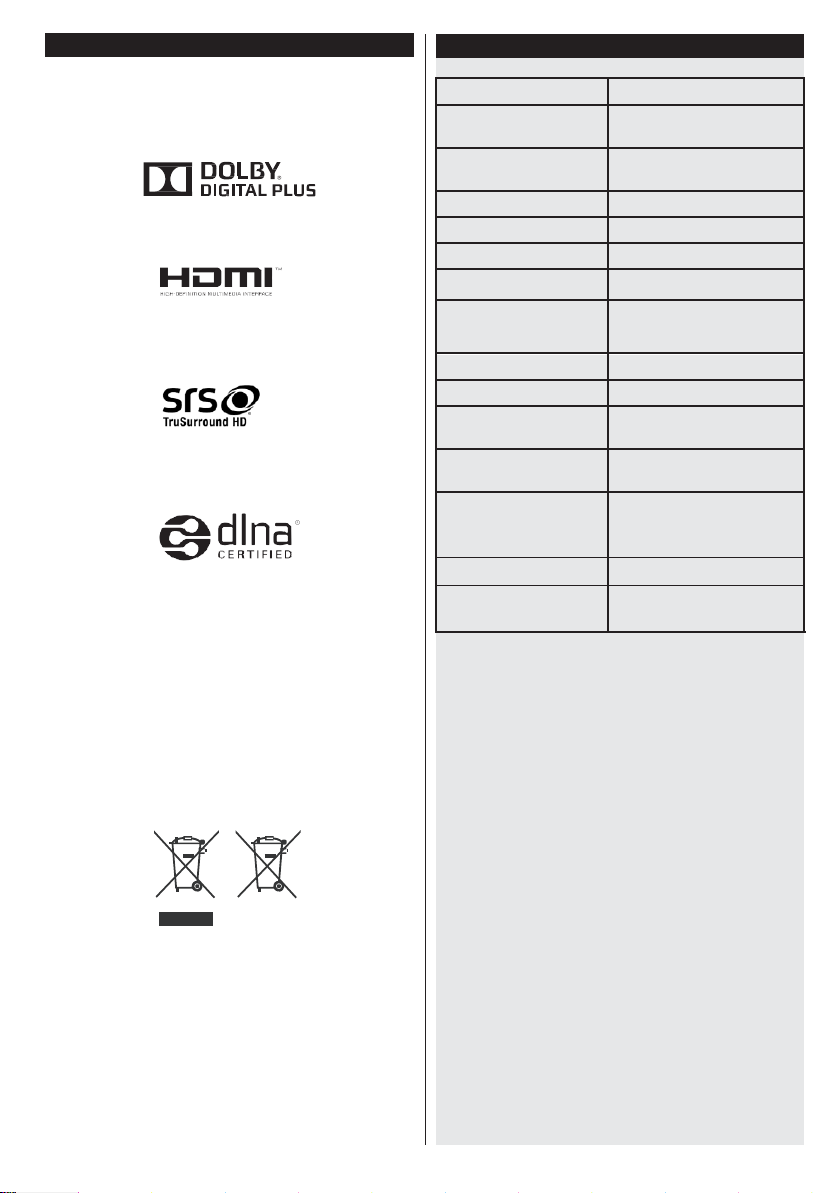For any help concerning set up and use of your TV please call the Customer Helpline: 0345 604 0105
Safety Information
CAUTION
RISK OF ELECTRIC SHOCK
DO NOT OPEN
CAUTION:
TO REDUCE THE RISK OF ELECTRIC SHOCK DO
NOT REMOVE COVER (OR BACK).
NO USER-SERVICEABLE PARTS INSIDE. REFER
SERVICING TO QUALIFIED SERVICE PERSONNEL.
Tooperate yourTV in extremeambient conditions
may cause the damage of the device.
If there is lightning or storms, or if the TV is not
going to be used for a while (e.g. if going away
on holiday), disconnect the TV set from the
mains. The mains plug is used to disconnect TV
set from the mains and therefore it must remain
readily operable.
The exclamation point within an equilateral
triangle is intended to alert the user to
the presence of important operating and
maintenance (servicing) instructions in the
literature accompanying the appliance.
Note : Follow the on screen instructions for operating the
related features.
IMPORTANT - Please read these instructions fully before installing or operating
Preparation
Place the device on a solid even surface. For
ventilation, leave a free space of at least 10 cm
all around the set. To prevent any fault and unsafe
situations, do not place any objects on top of the set.
Use this device in moderate climates.
Operation temperature and operation humidity:
5ºC up to 45ºC, 85% rel. humidity max. (not blocking
ventilation openings).
Intended Use
This device is used to receive and display TV
programmmes.The different connection options make
an additional expansion of the reception and display
sourcespossible(variousexternaldevices).Thisdevice
is only suitable for dry interior use. This appliance is
intended solely for private domestic use and may not
be used for industrial and commercial purposes. We
exclude liability in principle, if the device is not used
as intended, or unauthorized modifications have been
made. To operate your LED TV in extreme ambient
conditions may cause the damage of the device.
WARNING: Never let people (including
children) with physical, sensory or mental
abilities or lack of experience and / or knowledge
unsupervised use electrical device!
Children may not recognize dangers right! The
swallowing of batteries can be fatal. Keep batteries
always out of reach of small children. If a battery
is swallowed, seek immediate medical attention.
Keep the packaging films out of reach of children,
there is a risk of suffocation.
Power source
•The TV should be operated only from a 220-240V
AC, 50 Hz outlet.
•Warning: Do not leave your TV in standby or
operating mode when you leave your house.
Positioning the TV
•Forventilation,please leaveaclearspaceofatleast
10cm all around the TV.
•Do not block the ventilation openings.
•Do not placetheTVonslopingorunstablesurfaces,
the TV may tip over.
•To prevent damage to the TV, do not place any
objects on top of the TV.
•Only use the TV in moderate climates.
Power cord and plug
•The power cord plug should be easily accessible.
In case of storms and lightning, when going on
holiday, or when the TV is not usedfor a long period
of time disconnect the power cord from the mains
power socket.
•The mains plug is used to disconnect TV set from
the mains and therefore it must remain readily
accessible.
•Do not place the TV, furniture, etc. on the power
cord or pinch the cord.
•Handle the power cord by the plug, do not unplug
the TV by pulling the power cord.
•Never touch the power cord/plug with wet hands
as this could cause a short circuit or electric shock.
•Never make a knot in the power cord or tie it with
other cords.
•Power cords should be placed in such a way that
they are not likely to be stepped on or driven over.
•A damaged power cord/plug can cause fire or give
you an electric shock. When damaged it must be
replaced, this should only be done by qualified
personnel.