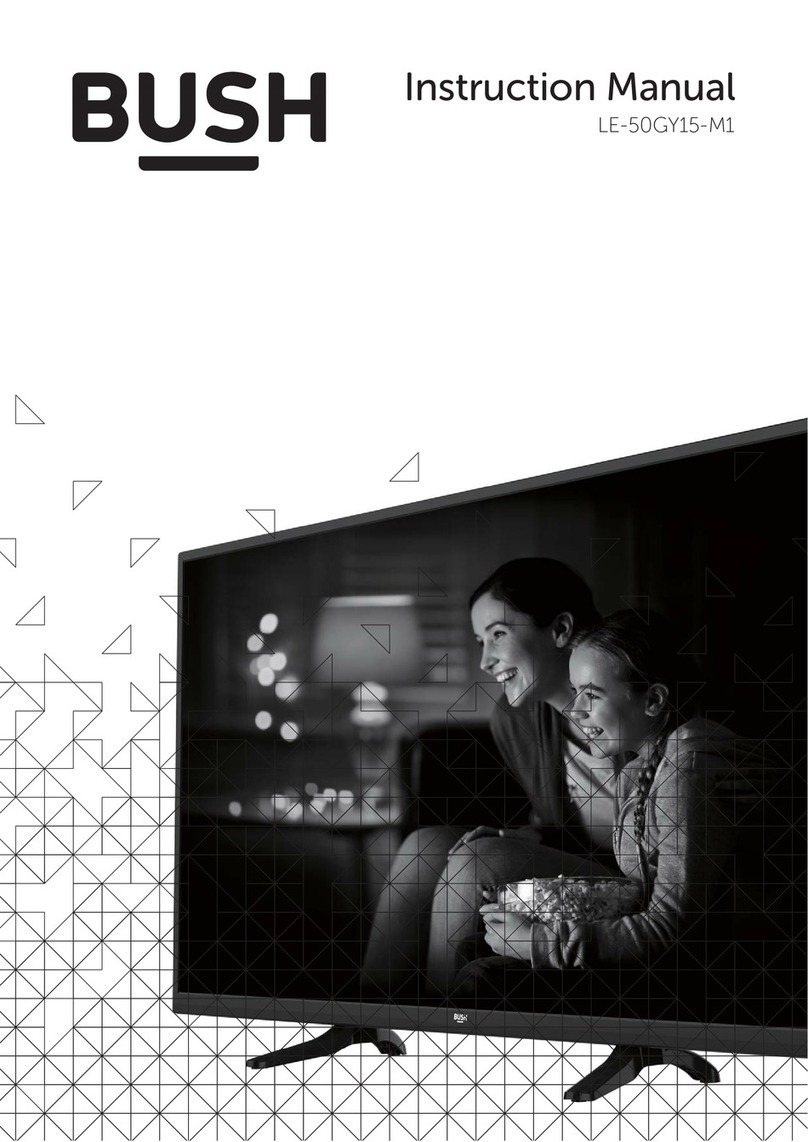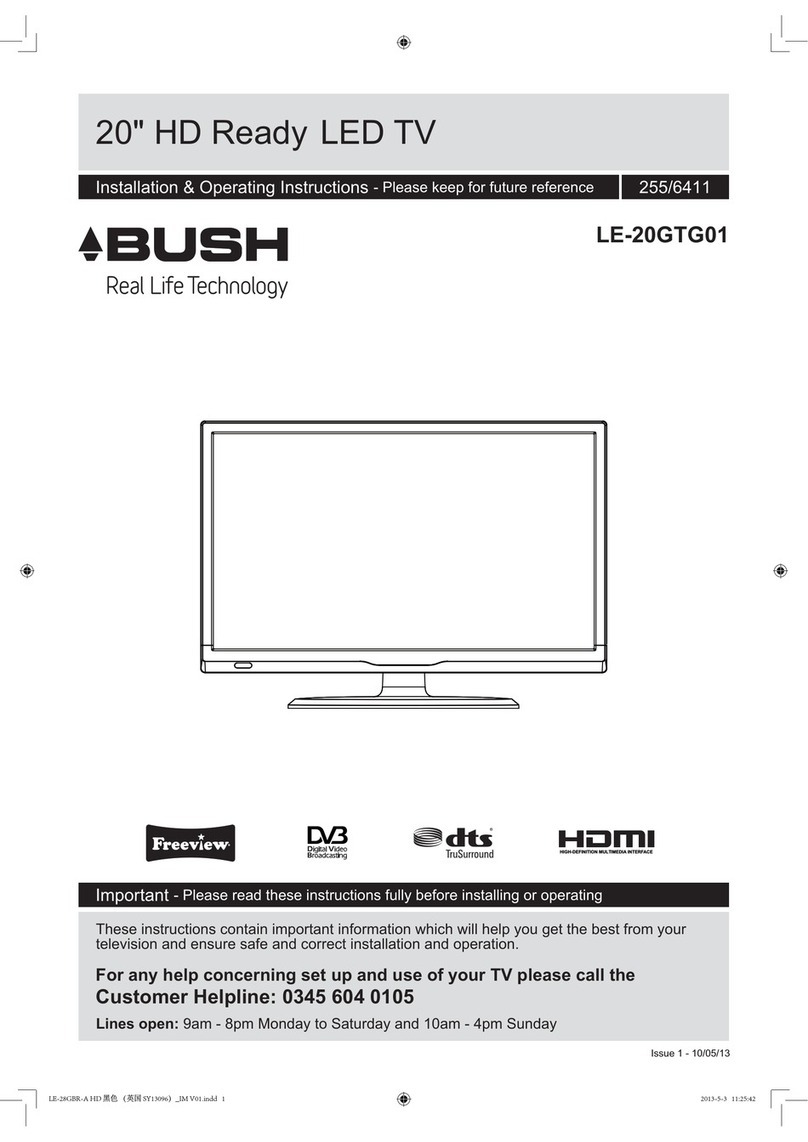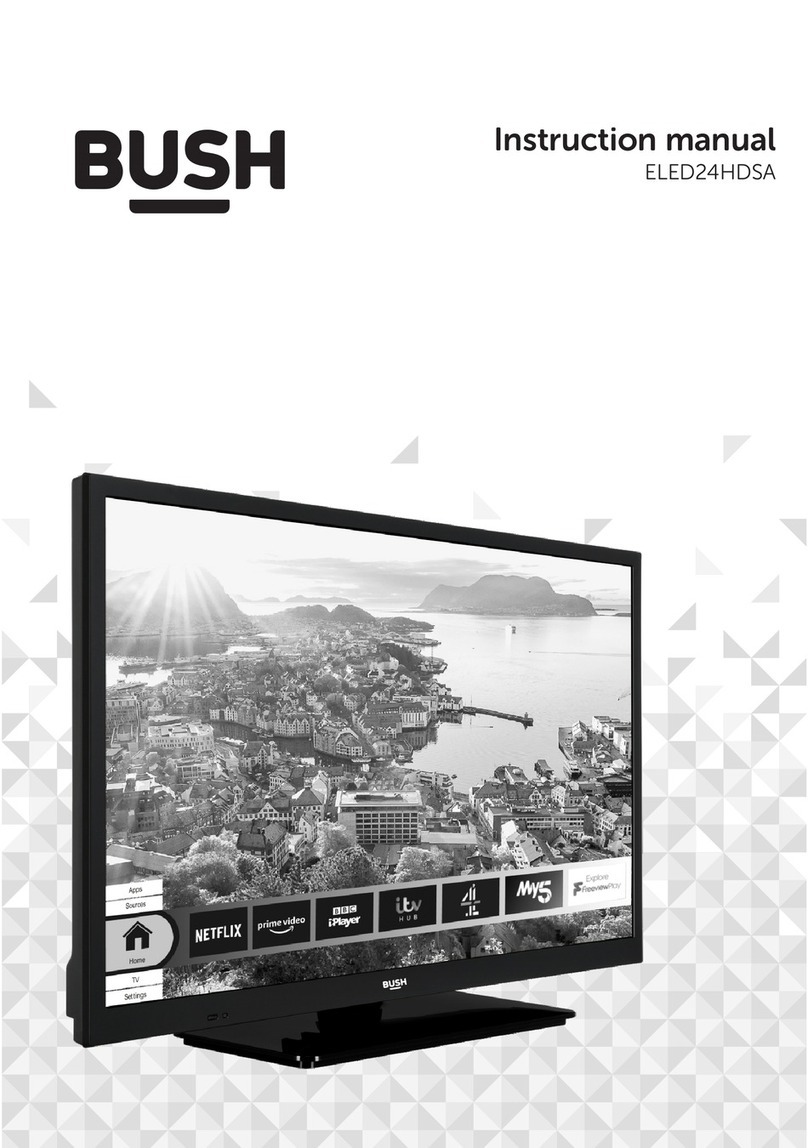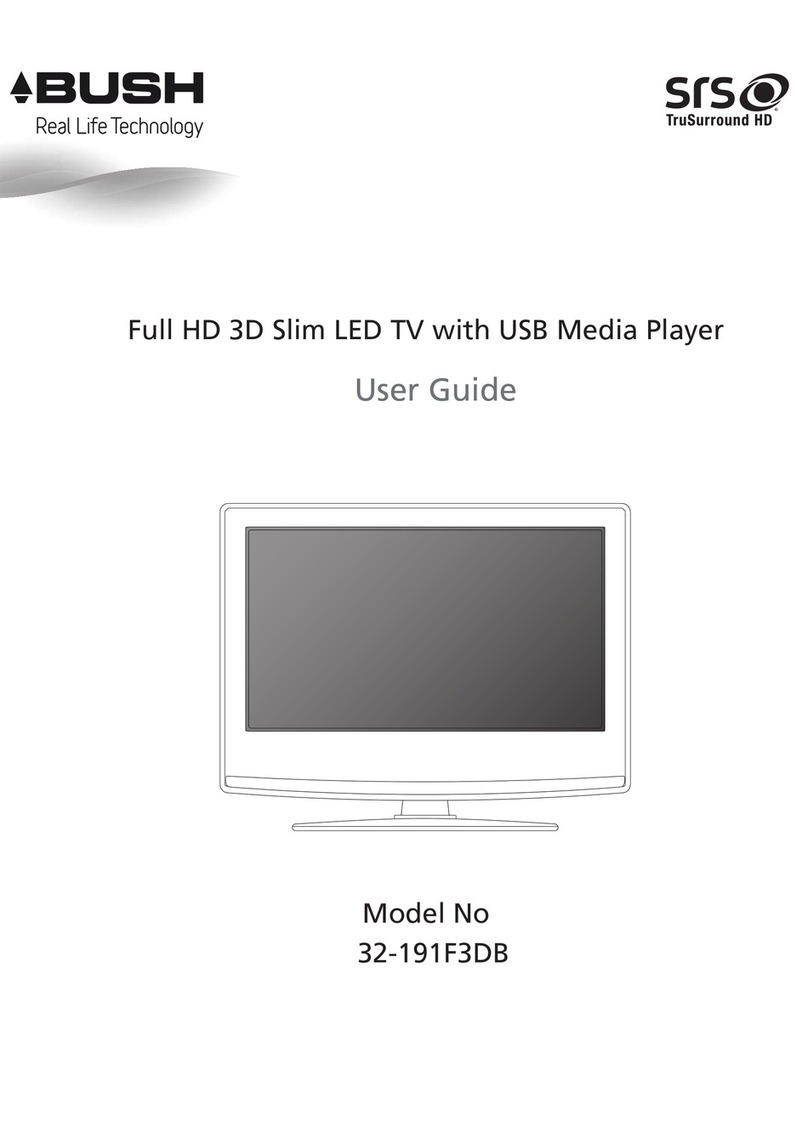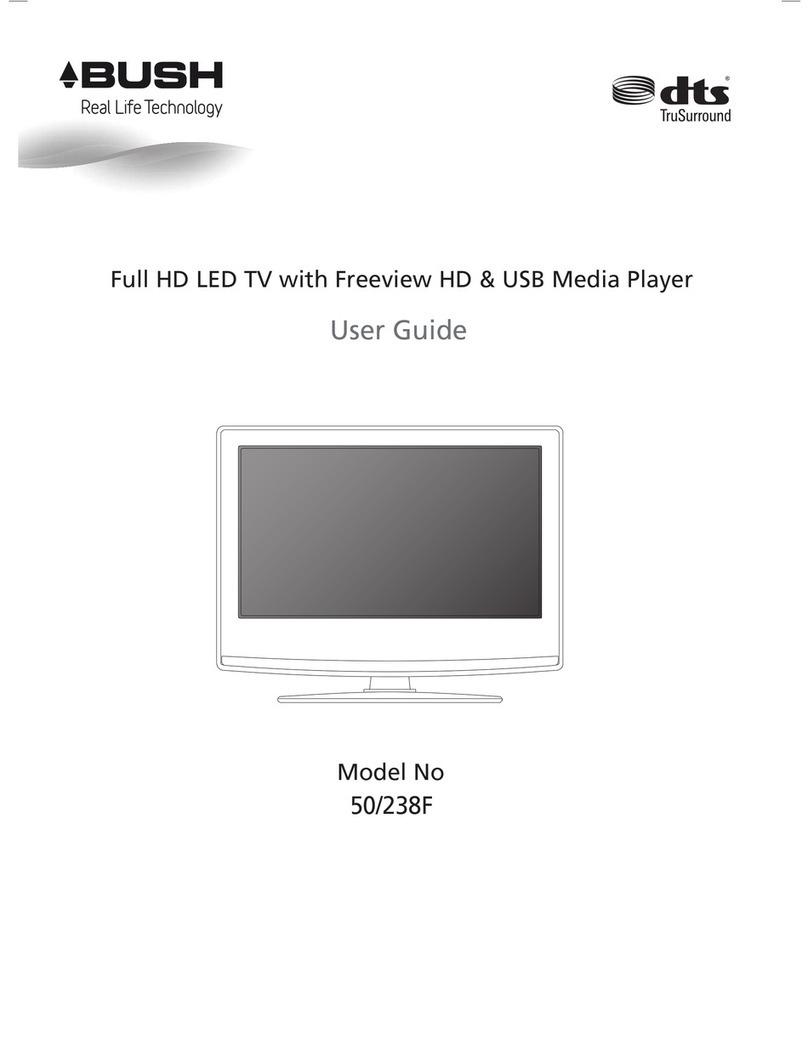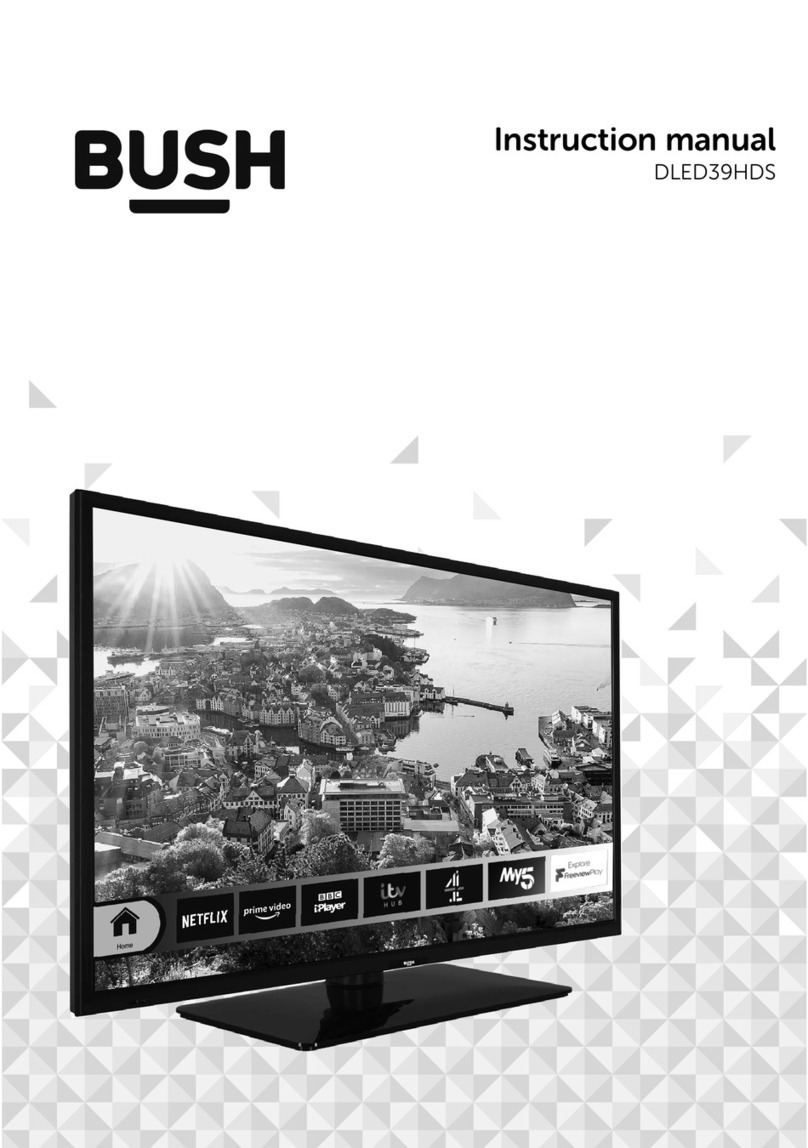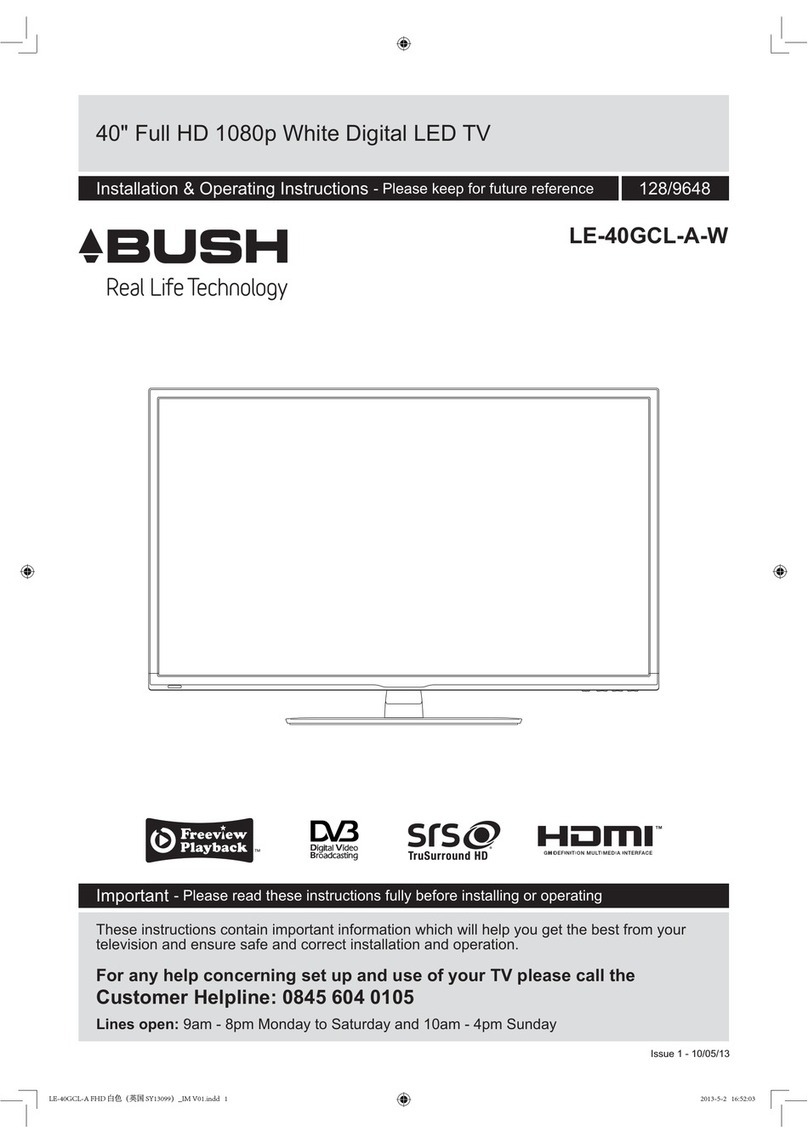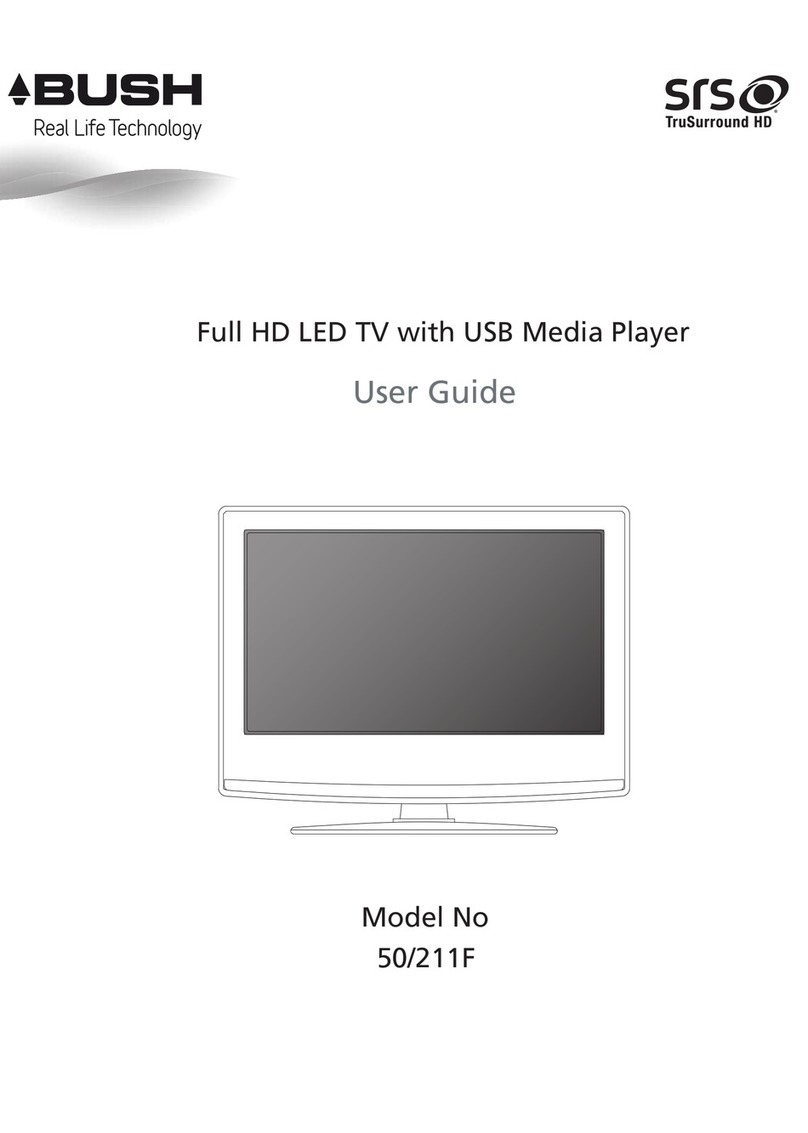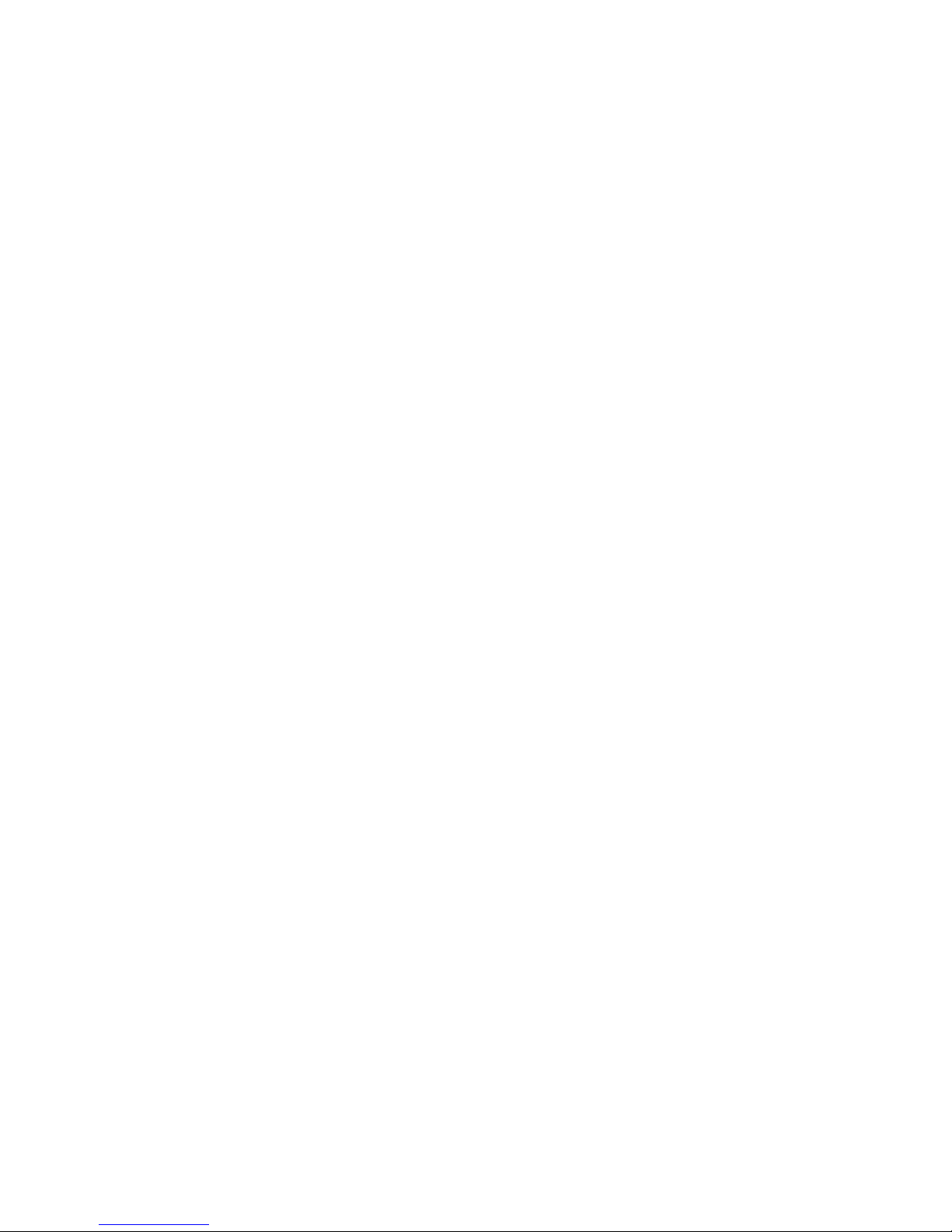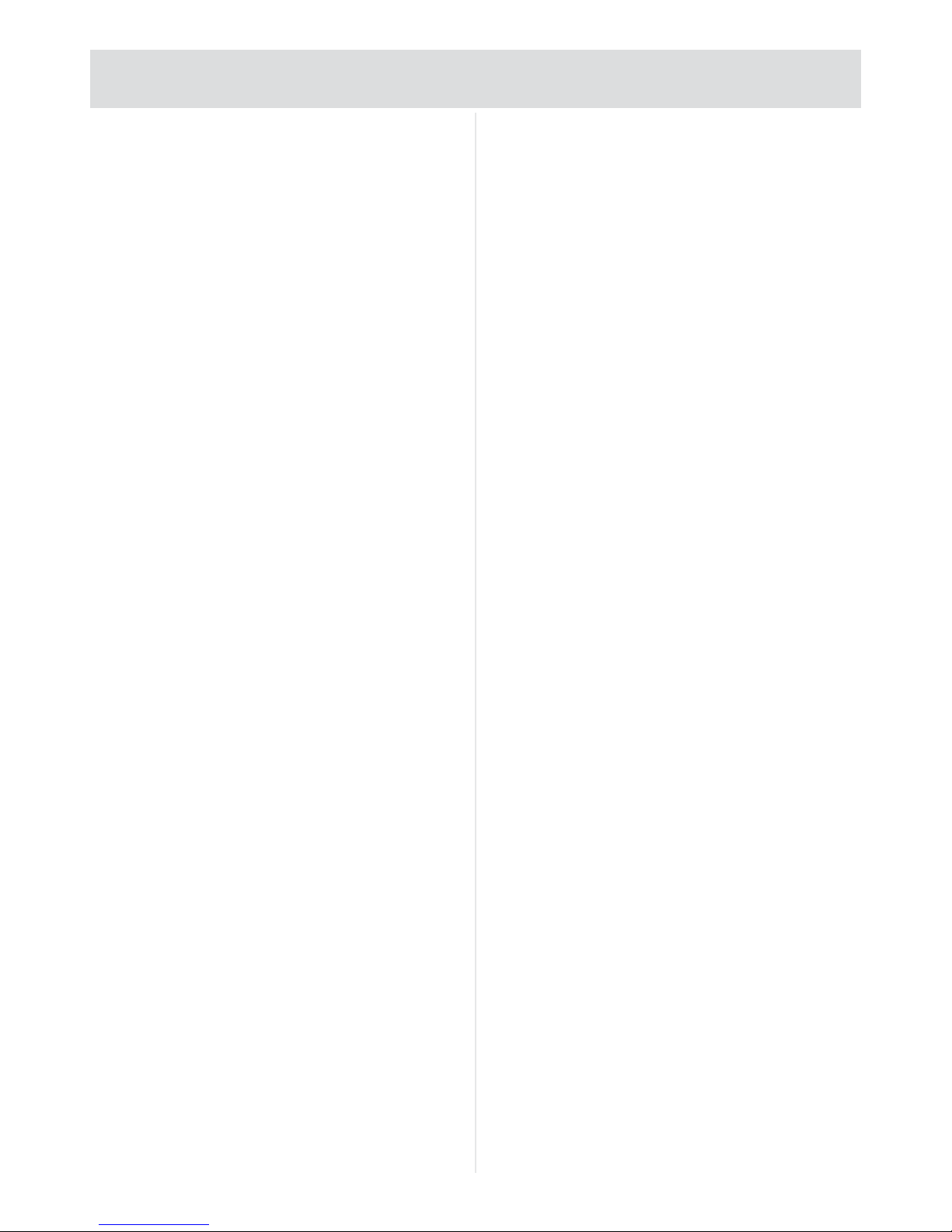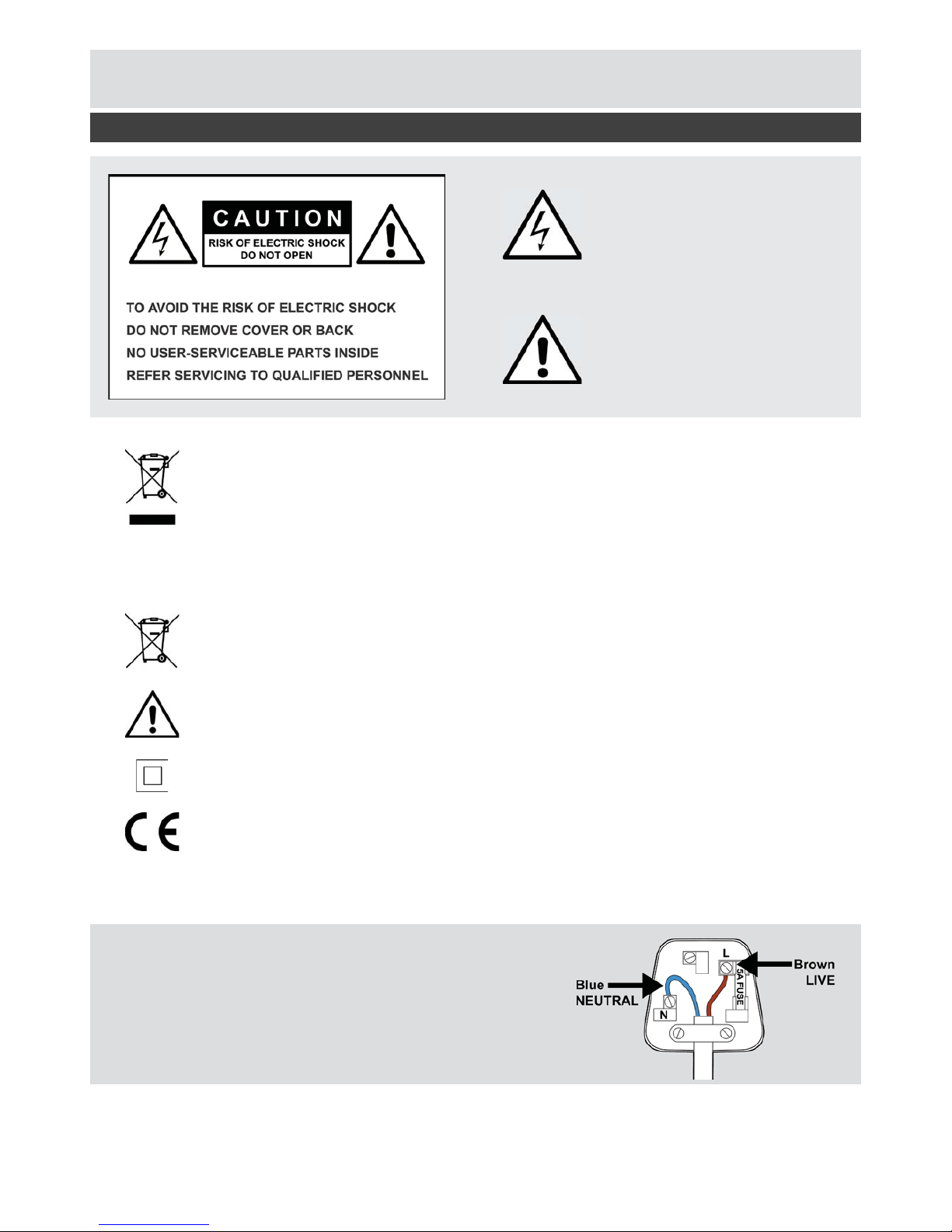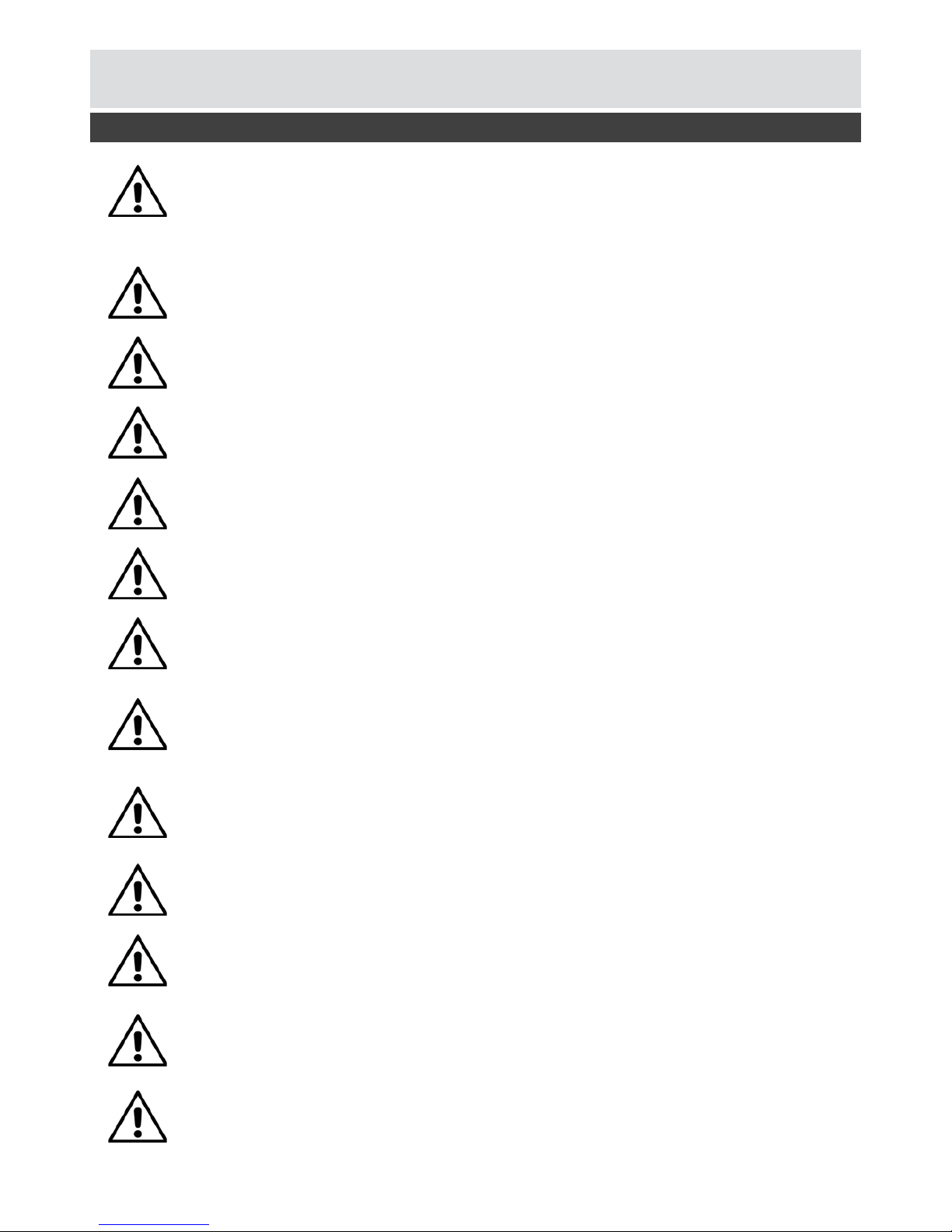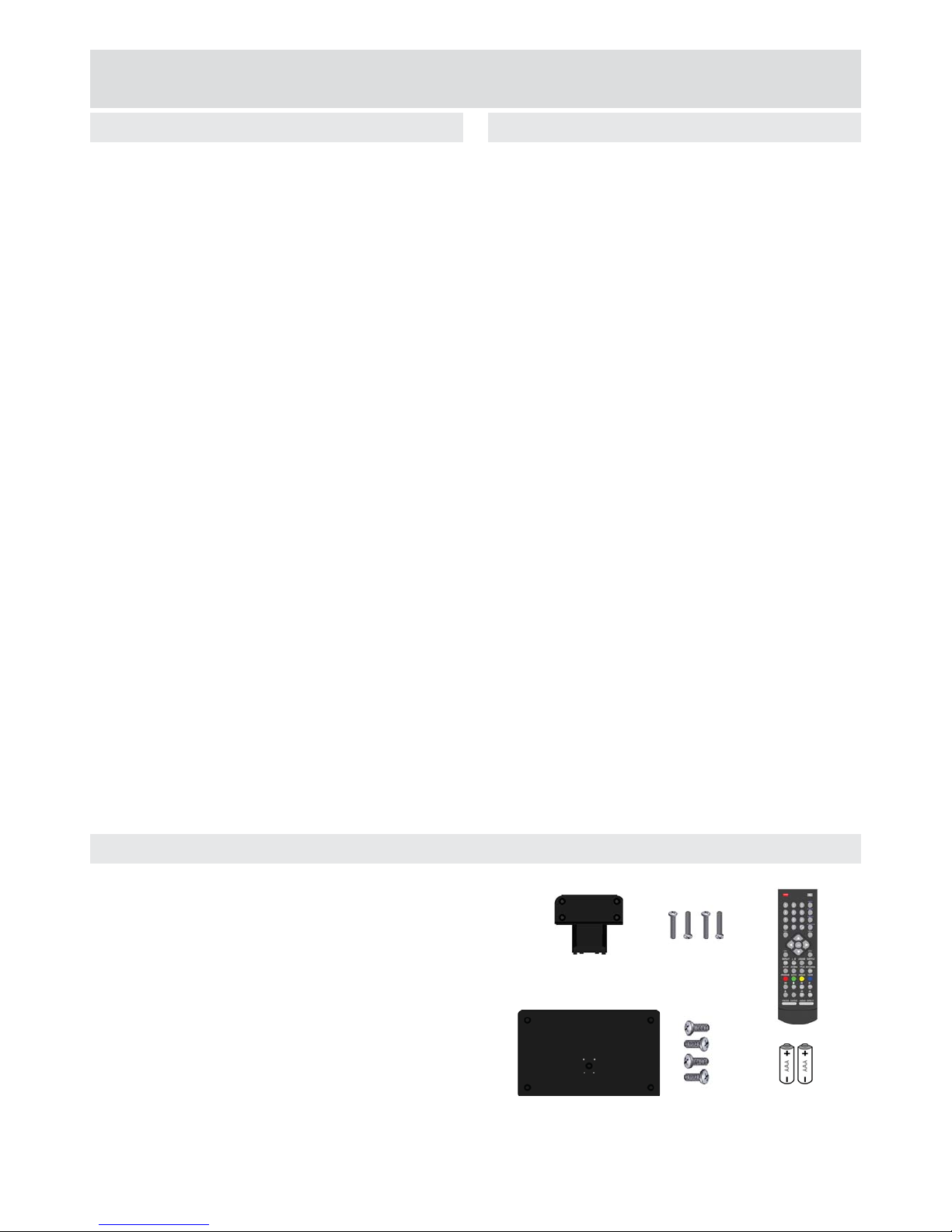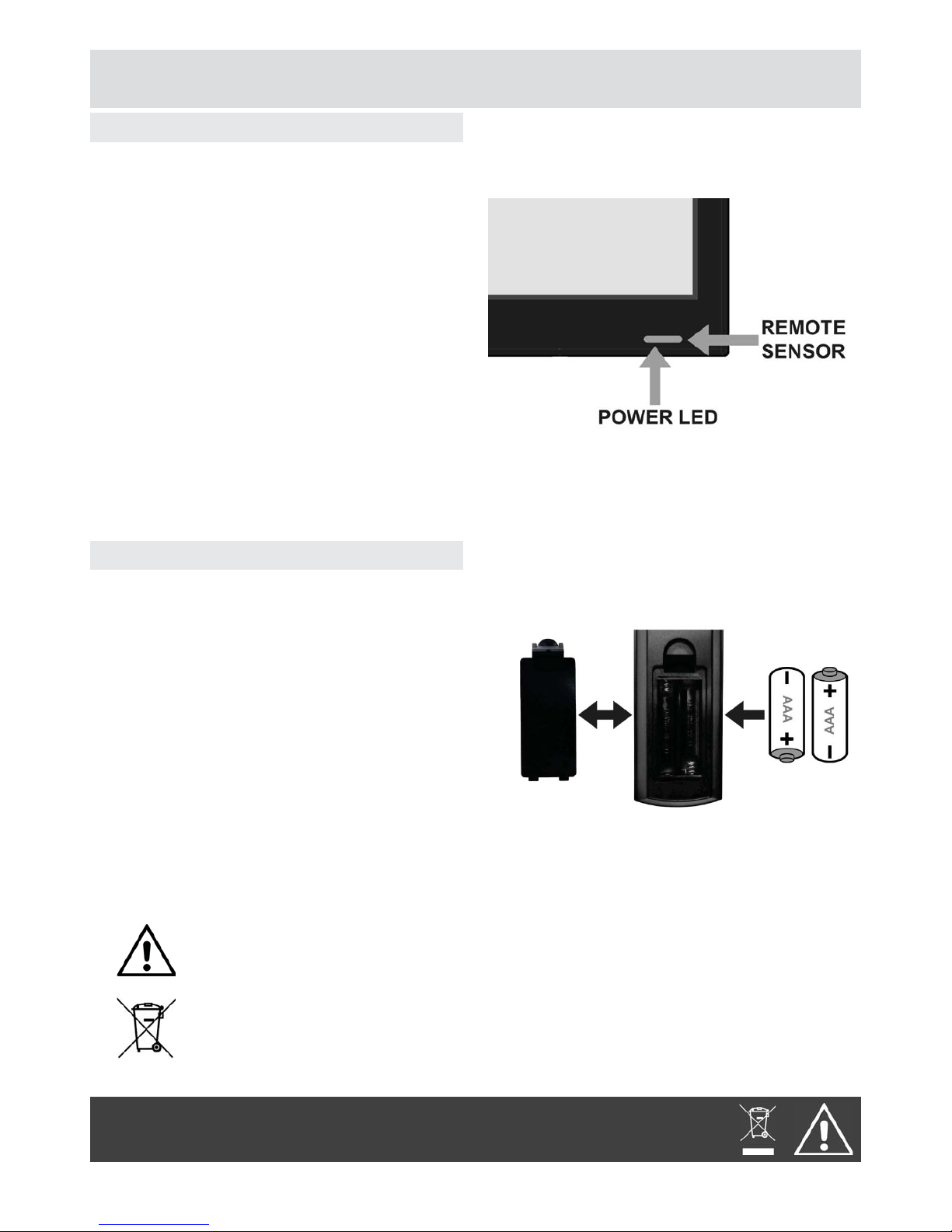5
For any help concerning the set up and use of your TV please call the Customer Helpline: 0845 604 0105
Safety Instructions
IMPORTANT - Please read these instructions fully before installing or operating
Unpacking and handling
Open the carton carefully and remove the polystyrene packing. Carefully lift the TV out and place onto a
easily, do not use any tool to remove this label.
wall mounting.
Positioning your TV
Ventilation slots
Do not allow objects to be dropped inside the ventilation slots, this could cause a short circuit and a
Ventilation and heat sources
Do not place material over the ventilation slots, this will cause the TV to overheat and fail. Do not place
Connections
When connecting the TV to external sources and the mains supply do not place wires that can be
tripped over. Do not trap or place heavy objects on the mains cable.
Do not place lighted candles (such as tealights) on the top or at the sides of the TV, or any other naked
Disconnection device
Where the mains plug or appliance connector is used as the disconnection device, the disconnection
device shall remain operable and must be accessible at all times. To be completely disconnected from
the mains supply, the mains plug must be removed from the socket completely.
Moisture
Do not place the TV in wet or damp conditions, such as steamy kitchens, basements or other damp
Should moisture enter the TV, disconnect from the supply and call the customer helpline.
Cleaning
Use a soft dry cloth, for stubborn stains use a soft moist cloth with a dilute mild detergent. Do not use
LCD Screen
Do not hit or cause impact to the LCD screen. The screen consists of many individual pixels and is
easily damaged. Bright or dark dots may occur and are not covered by warranty.
Lightning
During a thunderstorm or when leaving the appliance for long periods such as holidays, disconnect the
aerial input (if external aerial) and remove the mains plug; this is to prevent power surges damaging the
product.
Headphone use
When using headphones do not use for long periods. Loud music can permanently damage your
hearing.