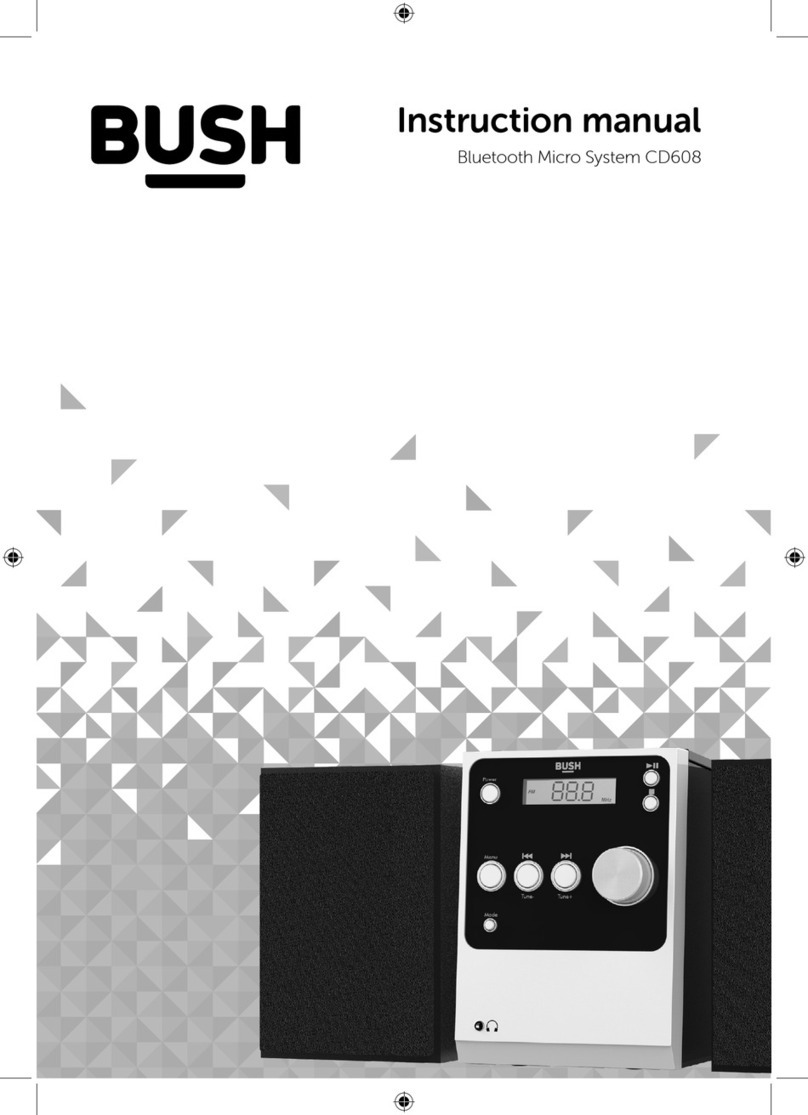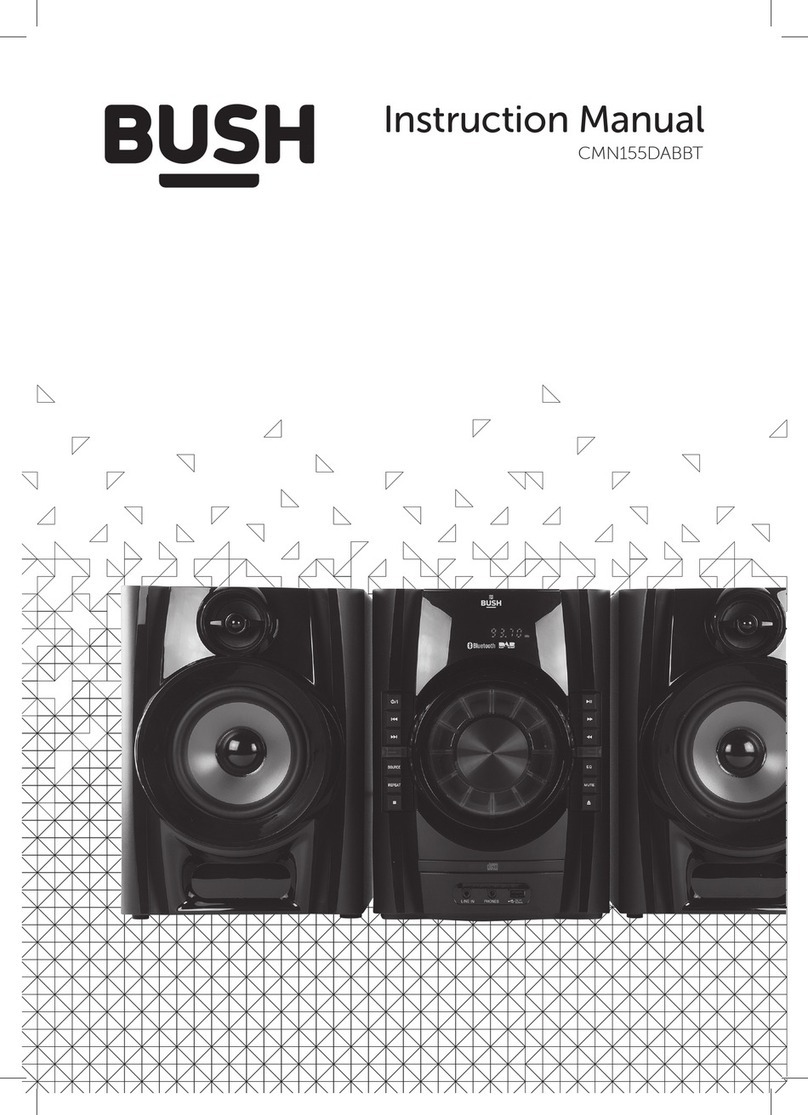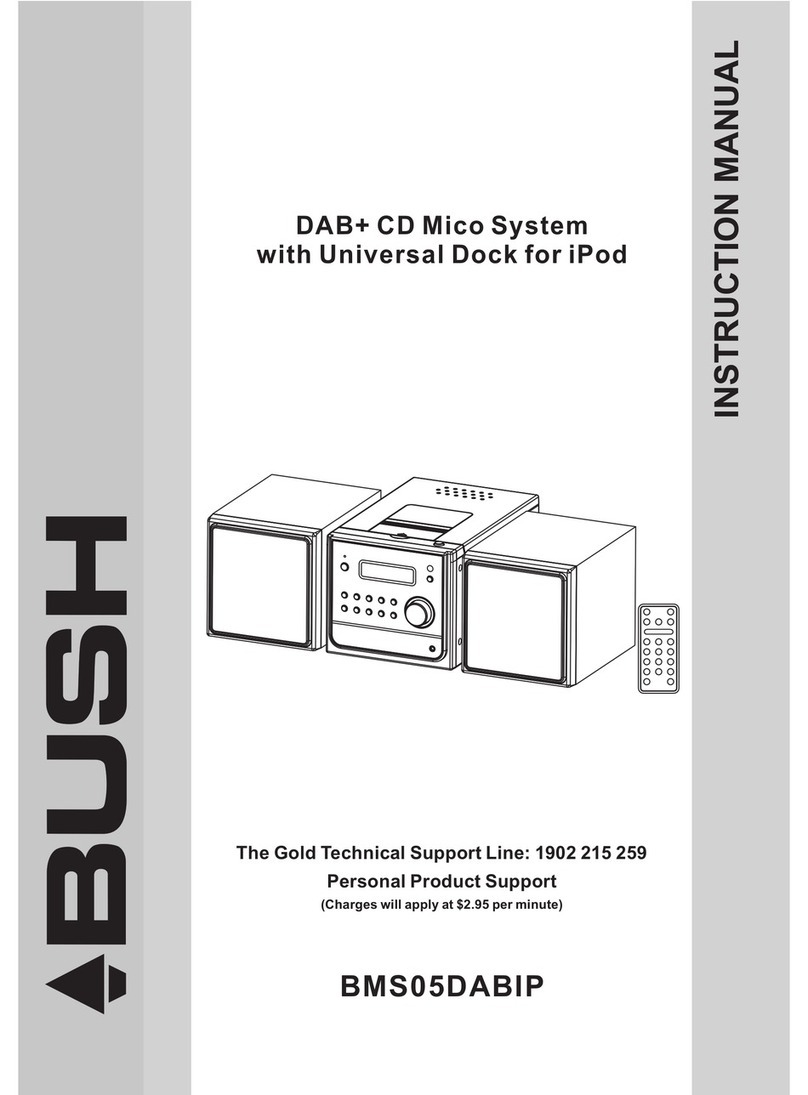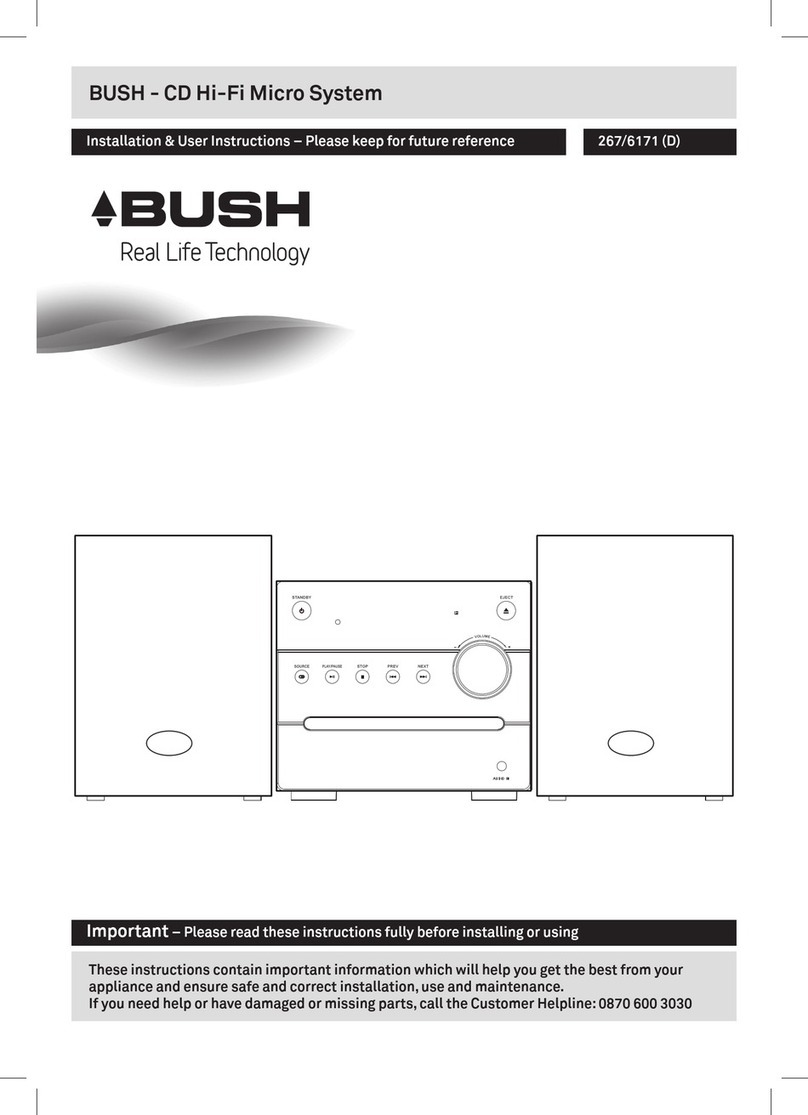8. Do not install near any heat sources such as radiators, heat Registers, stoves, or
other apparatus (including amplifiers)that produce heat.
9. Do not defeat the safety purpose of the polarized or grounding -type plug. A
polarized plug has two blades with one wider than the other. A grounding prong.
The wide blade or the third prong are provided for your safety. When the provided
plug does not fit into your outlet, consult an electrician for replacement of the
obsolete outlet.
10. Protect the power cord from being walked on or pinched particularly at plugs,
convenience receptacles, and the point where they exit from the apparatus.
11. Only use attachments/accessories specified by the manufacturer.
12. Use only with a cart, stand, tripod, bracket, or table specified by the manu-
facturer, or sold with the apparatus. When a cart is used, use caution when
moving the cart/apparatus combination to avoid injury from tip-over.
13.Unplug the apparatus during lightning storms or when unused for long periods
of time.
14. Refer all serving to qualified service personnel. Servicing is required when the
apparatus has been damaged in any way, such as power-supply cord or plug is
damaged, liquid has been spilled or objects have fallen into the apparatus, the
apparatus has been exposed to rain or moisture.
15. Please keep the unit in a good ventilation environment.
16. These servicing instructions are for use by qualified service personnel only. To
reduce the risk of electric shock, do not perform any servicing other than that
contained in the operating instructions unless you are qualified to do so.
17. WARNING: The MAINS PLUG is used as disconnect device, the disconnect
device shall remain readily operable.
IMPORTANT SAFETY INSTRUCTION
1. Read these Instructions - All the safety and operating instructions should be read
before this product is operated.
2. Keep these Instructions - The safety and operating instructions should be retained
for future reference.
3. Heed all Warnings-All warnings on the appliance and in the operating instructions
should be adhered to.
4. Follow all instructions - All operating and use instructions should be followed.
5. Do not use this apparatus near water- The appliance should not be used near water
or moisture - for example, in a wet basement or near a swimming pool, and the like.
6. Clean only with a damp cloth.
7. Do not block any of the ventilation openings. Install in accordance with the
manufacturer’s instructions.
1