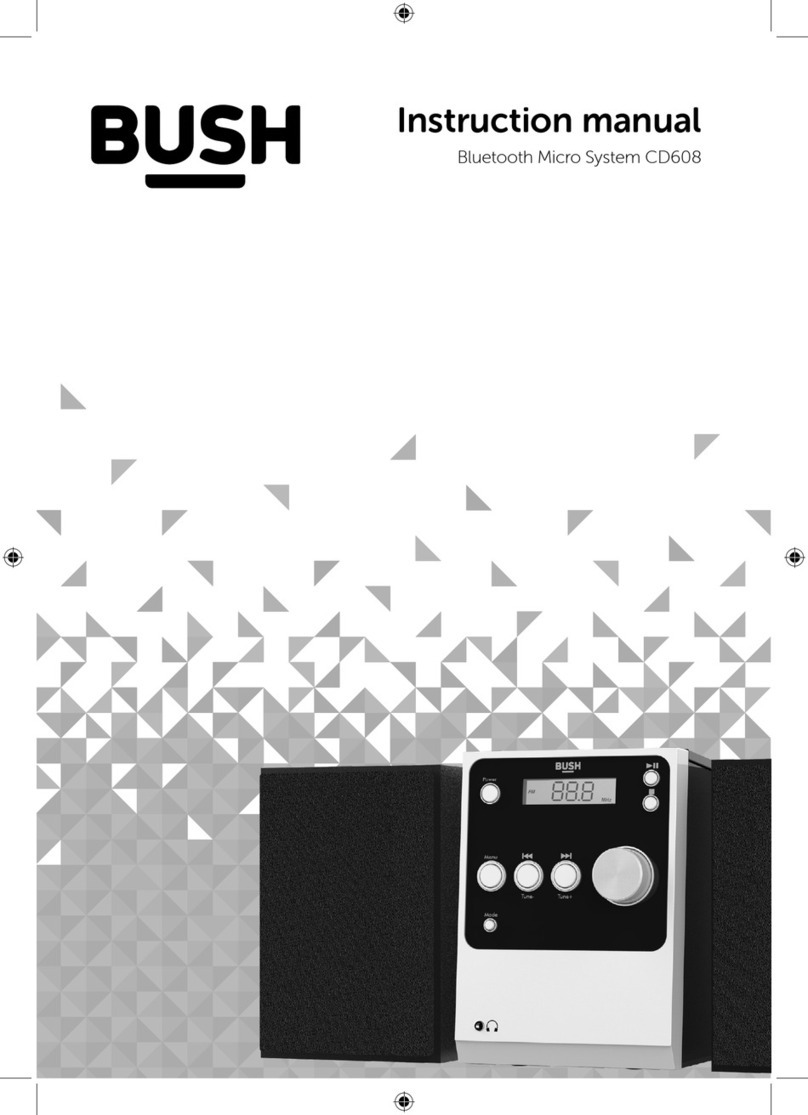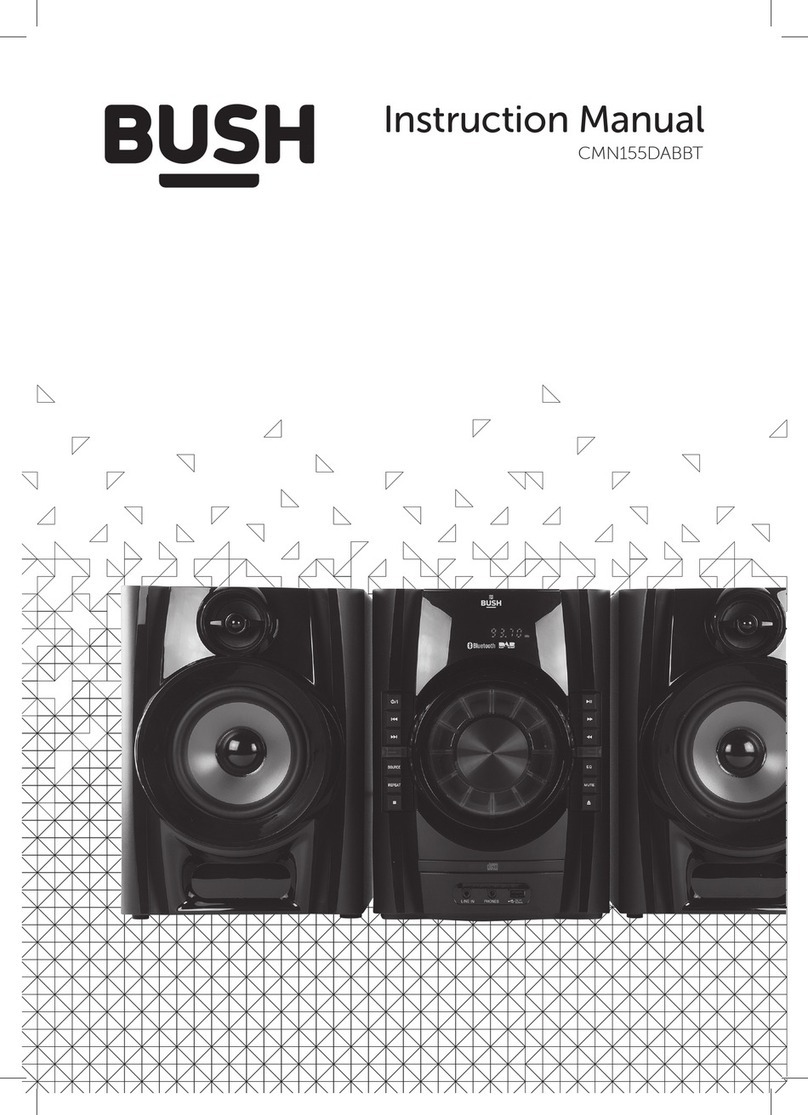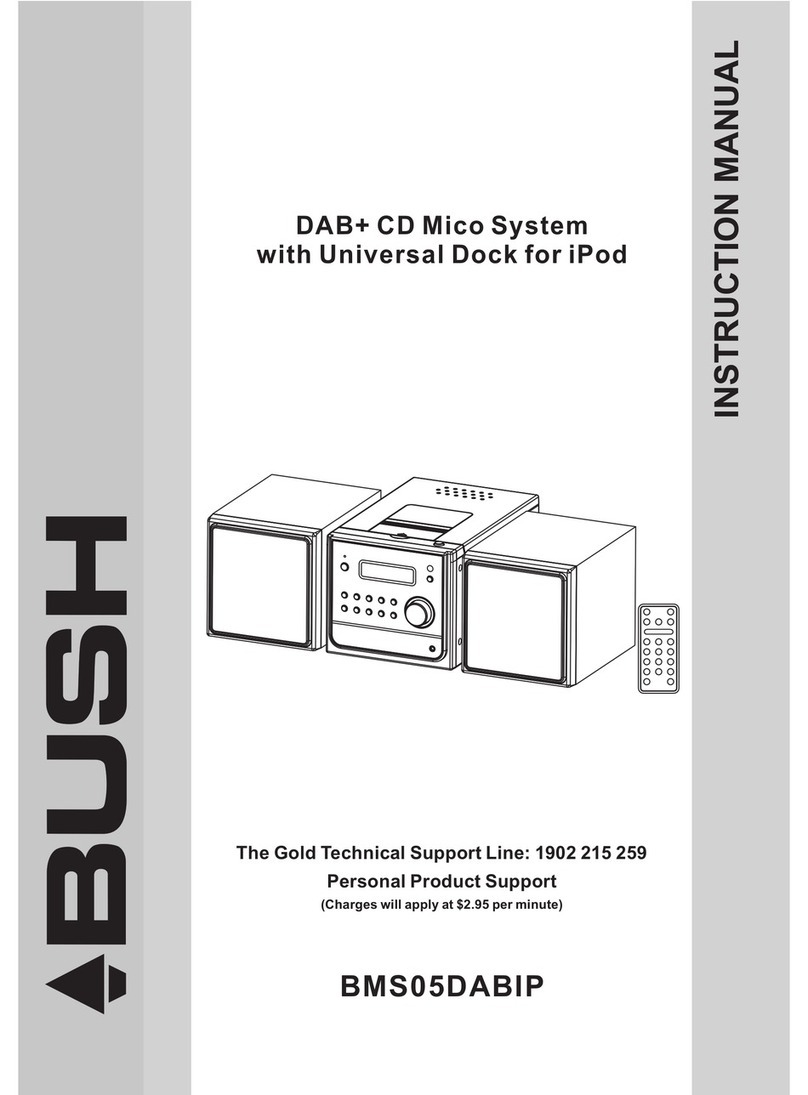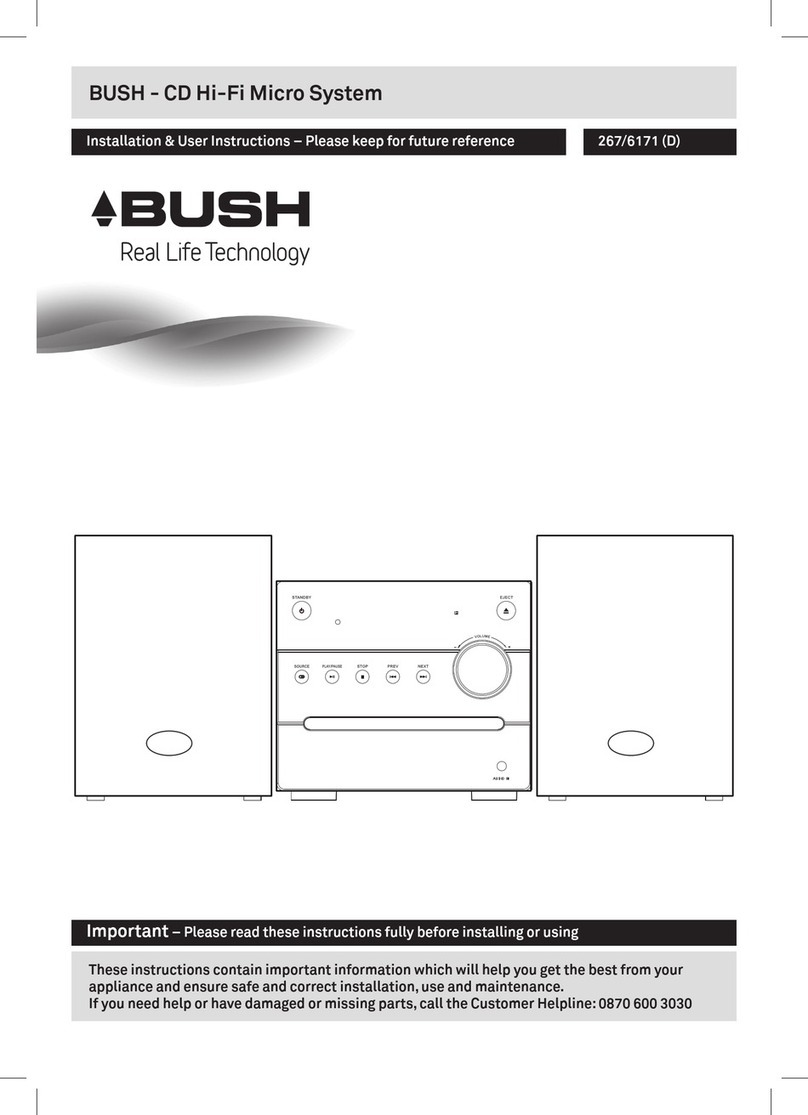11 12
3. CANCEL PROGRAM
1. Press the STOP/MENU button once, or open the CD tray door and close it again then the
memory will be erased.
2. Set a new program, the existing one will be cleared.
Note : During in the program mode.
1. Press the "REPEAT" button once, the "REPEAT" indicator will light on the display. Then the
main unit will repeat the current track.
2. Press the "REPEAT" button twice, the "REPEAT ALL" will light on the display. Then the main
unit will repeat all the total number of tracks.
3. Press the "REPEAT" button once more again. The main unit will return to play the program
normally.
BLUETOOTH OPERATION
Bluetooth connectivity performance may vary with brand and model of the connected device.
For best performance, please connect newer Bluetooth devices incorporating Bluetooth 2.1 and
using the latest firmware update available from the device vendor. Compatibility with all devices
and media types is not guaranteed.
Bluetooth performance considerations
Ensure all Bluetooth devices within 30 feet have Bluetooth transmission disabled. The presence
of other functioning Bluetooth devices during connection may lead to operational diculties.
Bluetooth is a short-range radio communication standard. The Bluetooth transmitter and
receiver hardware in this unit has an approximate operational range of 30 feet in open space.
Generally Bluetooth devices can communicate with each other clearly within a regular sized
room or oce. Operation between dierent rooms will depend on the construction of the
room. It is important to recognize the fact that Bluetooth communication range may be
substantially reduced if the signal passes through a solid object. Human bodies, brick and
concrete walls, and heavy furniture or bookcases will reduce the operational range of your
Bluetooth devices. Glass, dry-wall or wood paneled walls and oce partitions may have a less
severe but noticeable eect. You should position your Bluetooth devices closer to each other if
you observe communication diculties.
Supported Bluetooth profiles
The Bluetooth capabilities of this radio enable it to receive audio from many Bluetooth- capable
devices including mobile phones, personal computers and PDAs. It supports the following
Bluetooth profiles and functionality. Only one device per profile can be connected concurrently.
Advanced Audio Distribution Profile (A2DP)
-High-quality stereo audio connection
-Streaming of stereo music from PC, mobile phones…etc
Audio Video Remote Control Profile (AVRCP)
-Device remote control
-Control connected device
Stereo music connection to your mobile phones
This connection requires a mobile phone supporting the Bluetooth A2DP profile for stereo
music connection. In order to create new Bluetooth connection you will need some familiarity
with the Bluetooth functions of your mobile phone. As each phone operates slightly dierently,
please familiarize yourself with the Bluetooth capabilities of your device before connecting.
1. Ensure the device is powered on position. Press the MODE button to switch BT LINK mode,
the unit show “ BT LINK” texts will flash on the display while searching for pairing.
2. Activate your Bluetooth device (i.e.iTouch/iPhone or other mobile phone) and select the
search mode. You will see “BT speakerN” appear in the Bluetooth devices list. Select and
confirm “BT speakerN” for the pairing on your Bluetooth device and you may require enter
“0000” for the password (if you mobile phone software version is 2.1 or above is not require
password) accept your device’s prompt until the display “BT LINK” is not flashing. The
connection is completed successfully you will hear 2 “beeps”.
You can start your Bluetooth music streaming operation. Press the PLAY/PAUSE on the unit
or on your Bluetooth device to start or pause playback. In the meanwhile you can adjust the
volume control on the unit or on your Bluetooth device.
3. To move forward or backwards to the next track, press the SKIP/TUNE SEARCH(UP or DOWN)
button once. To search forward or backwards for a particular point in a track, press and hold
either SKIP/TUNE SEARCH(UP or DOWN) button to move in the desired direction during play.
Release the button when the desired point in the track is reached.
Note:
1. The unit BT speakerN Bluetooth is not connected to any Bluetooth device. The unit show
“ BT LINK” is flash again on the display is waiting for Bluetooth pairing. if no Bluetooth
connection for 15 minutes, the unit will switch to standby mode automatically.
2. Some mobile phones may connect and disconnect as you make and end calls. This is not an
indication of a problem with your unit.
Stereo music connection to other Bluetooth devices
This connection requires a device supporting the Bluetooth A2DP profile for stereo music
connection. Please ensure your device has the latest versions of software drivers and/or
firmware supporting Bluetooth functionality. Compatibility with all devices is not guaranteed.
In addition to the procedures described above for mobile phones, this radio can receive stereo
music from many other Bluetooth source devices including personal computers, PDAs,
Bluetooth enabled music players. The exact connection procedures may vary from device to
device, please refer to the device user manual for specific operations.
Note: An increasing number of computing devices include support for Bluetooth, and many
include support for stereo music over Bluetooth (A2DP). For best performance from your
particular device, please ensure that you are using the latest update of software drivers and/or
firmware available. In certain circumstances, updating the software drivers or firmware of your
device to the latest release may add support for A2DP that was not available in a previous
release. Please contact the vendor of your device for such updates and refer to the device user
manual for update procedures. Please remember that system updates should only be
performed by qualified individuals after performing a full system backup.
AUX IN PLAY
The AUX input is located on the left hand side of the unit. Use a 3.5mm stereo jack cable to
connect audio equipment through the LINE IN jack.
1. To select the AUX input function, repeatedly press the MODE button on the unit (or remote
control) until the AUX is indicated on the display.
NE-8270Manual.pdf72015/6/1014:04:58