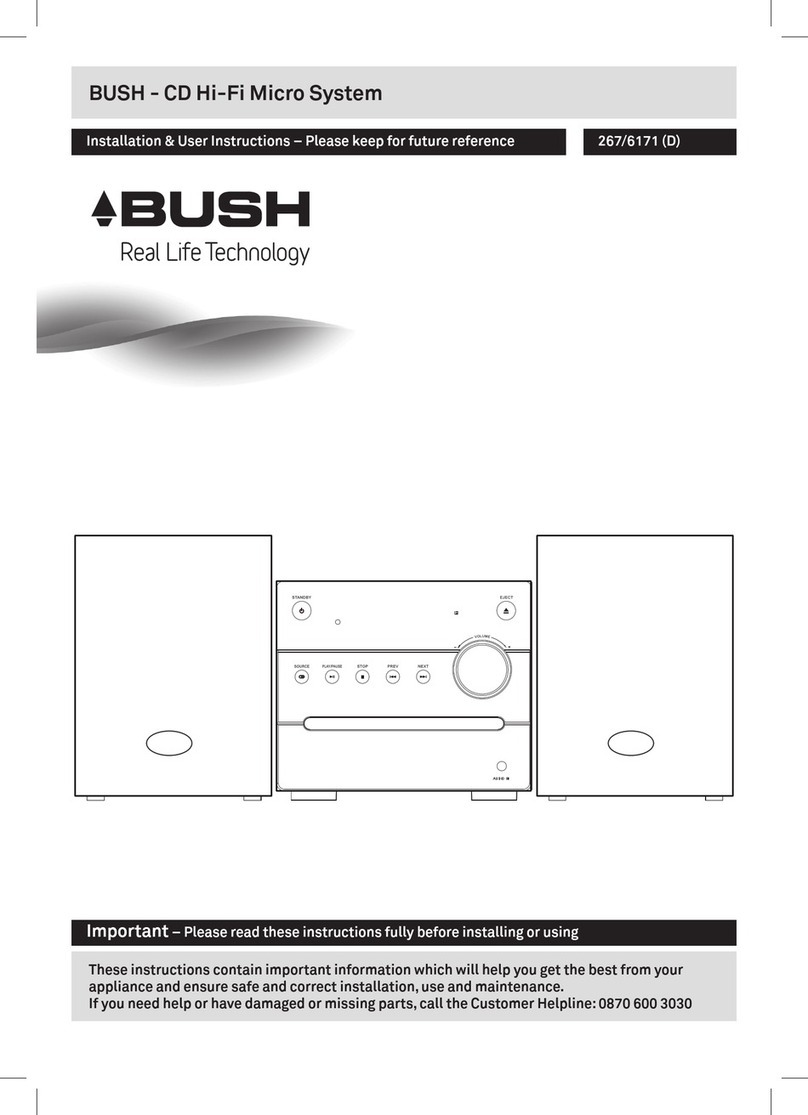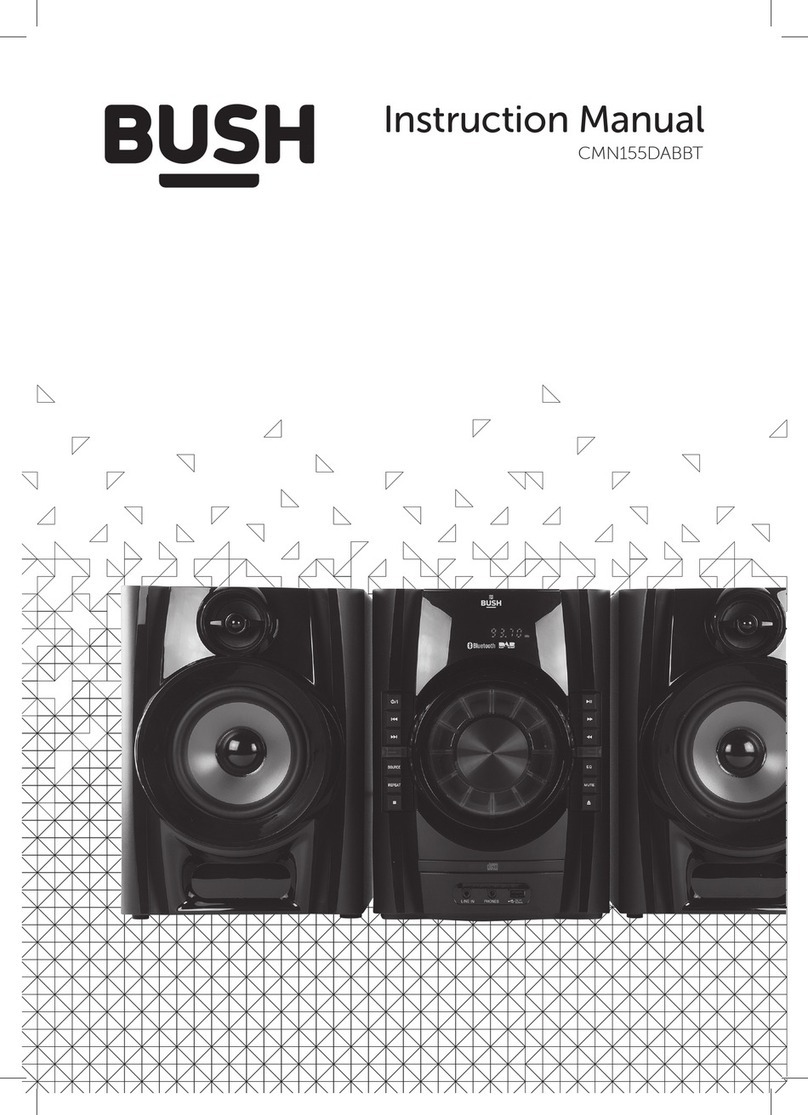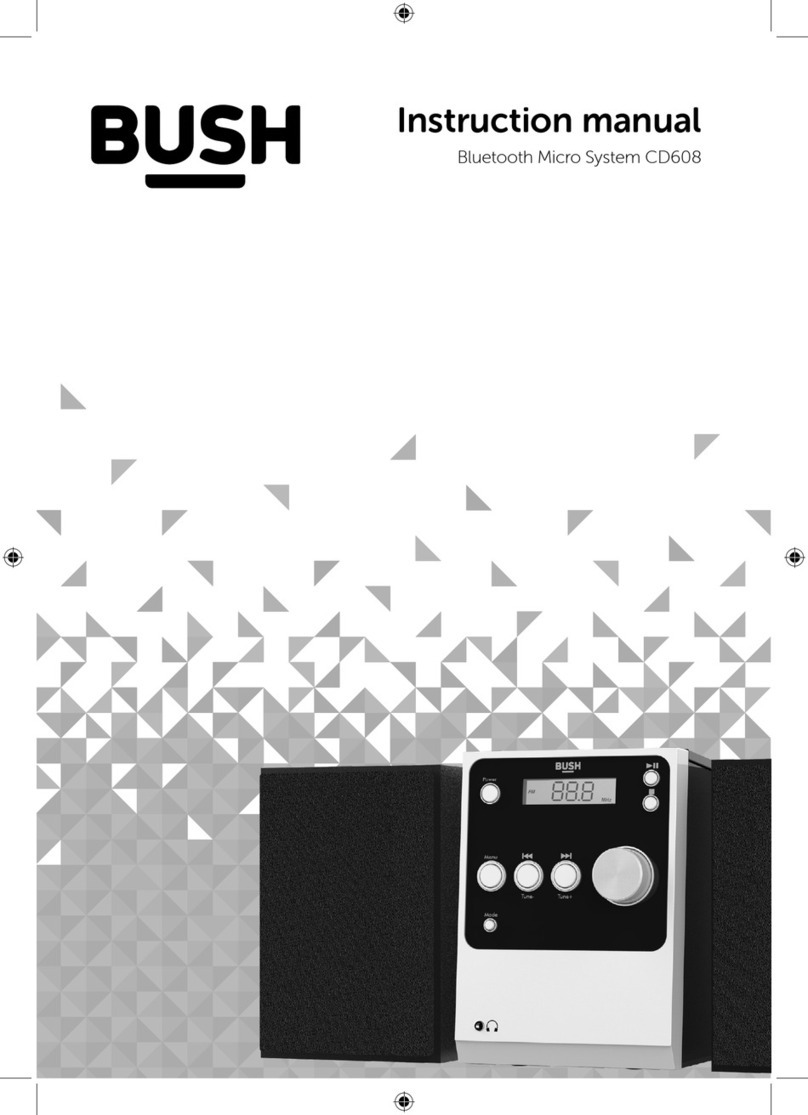BMS05DABIP
10
LISTENING TO YOUR COMPACT DISCS
Selecting a different track during play
1. To select a different track during play, press the I◀◀ or ▶▶I Buttons until your desired track
number is displayed. Release the button for playback.
2. To select other folders in the MP3 disc, press the Buttons on the remote
control.
3. To play the next track, press the ▶▶I Button.
4. To play the current track again from the beginning during play, press the I◀◀ Button.
5. To play the previous track, press the I◀◀ Button twice.
Repeat play (remote control only)
During normal playback, you can press the REPEAT Button on the remote control to select the
repeat play function:
1. To repeat the same track, press the REPEAT Button once, the display will show “ 1 ” (F. 17)
2. To repeat the entire disc, press the REPEAT Button again, the display will show “ ”. (F. 18)
3. If you are playing a MP3 disc, an additional “ ” option will appear. This will repeat the
current folder. (F. 19)
4. To cancel repeat play, repeatedly press the REPEAT Button until the repeat icon disappears
from the display.
Random play (remote control only)
1. During CD operation, press the RANDOM Button to start random play, the display will show
“RANDOM” and the tracks will be played randomly. (F.20)
2. To resume normal playback, press the RANDOM Button again and “RANDOM” will disappear
from the display.
3. To cancel random play, press the ■ Button.
Program play (remote control only)
You can use the program play feature to play up to 20 tracks on a disc in any desired order. You may
also program a particular track to play several times within a programmed sequence.
1. Load your disc as usual and wait until the display shows the total number of tracks on the disc.
2. Ensure it is in CD mode, press the PROGRAM Button on the remote control once, the display
will show “MEM” and “P-01”.(F.21)
3. Press the I◀ ◀ or ▶ ▶ I Buttons to select the first track number to be programmed. When the
desired track number appears in the display, press the PROGRAM Button to confirm and it is
programmed. The program memory number will advance to “P-02” and ready for the next entry.
4. If a MP3 disc is being loaded, press the Buttons to select the folder.
5. Repeat the above steps to program other tracks, a maximum number of 20 tracks can be
programmed. When you have completed programming, press the PLAY/PAUSE Button to begin
program play, playback will be started on the first track you programmed and will continue until
the last programmed track has played.
6. When the program play is completed, the player stops and “PROG” will be displayed. The
player remains in the program play mode. Press the PLAY/PAUSE Button will play the
programmed sequence again.
7. To erase the program, in CD stop mode, press the ■ Button once; in CD play mode, press the ■
Button twice. “PROG” will disappear in the display.
NAVIGATE/FOLDER
NAVIGATE/FOLDER
F19F18F17
F20 F21