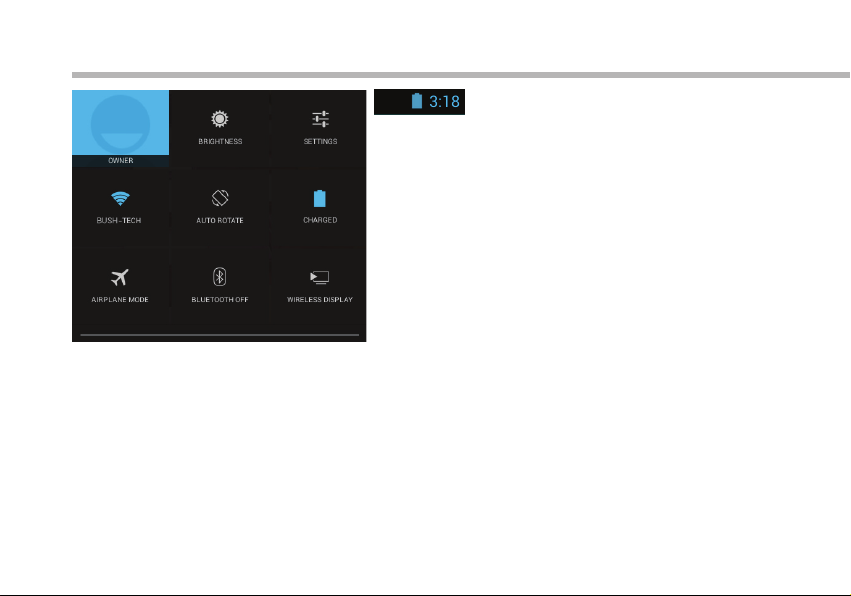10
12
4 6
7 9
3
5
8
The AndroidTM Interface
The Quick settings
1Current user(1)
2To adjust the screen brightness.
3To access all your settings.
4To turn on/o your WiFi connection.
5To activate/deactivate automatic screen
orientation as you turn your tablet.
6Percentage of battery remaining
7To activate/deactivate all wireless connections,
especially when ying.
8To turn on/o your Bluetooth connection.
9To enable wireless display(2)
(1)New multi-user support for tablets lets different users have their own separate, customizable spaces on a
single device. Add users in Settings > Device.
(2)You can share movies, YouTube videos, and anything that’s on your screen on an HDTV. You need to connect
a wireless display adapter to any HDMI-enabled TV to mirror what’s on your screen quickly and easily.