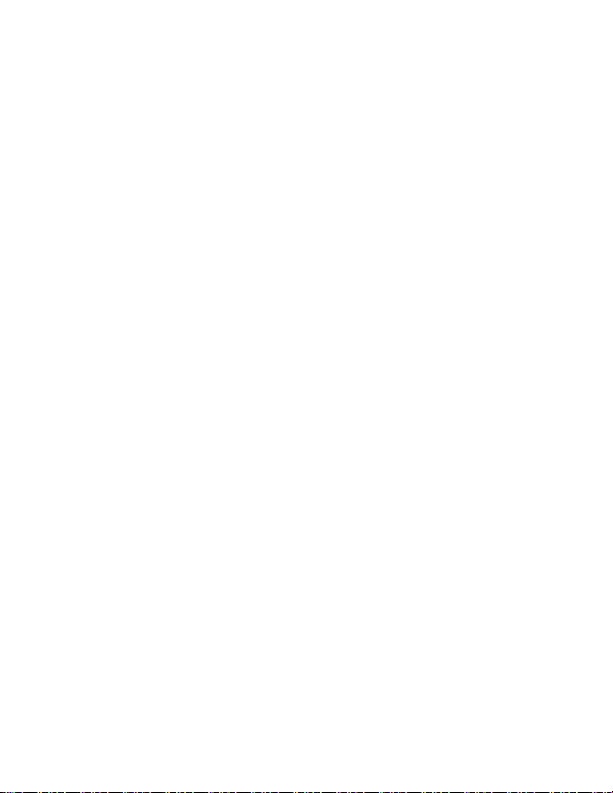10 Version 1.1
5. A dialog will pop up to confirm the
network name and password you
entered. Make sure these are correct
and then press OK.
6. The device will reboot. You will know
the device has connected to your Wi-Fi
successfully when the camera shows
Online in the home screen of the app.
This may take up to 5 minutes.
7. Once the device shows as Online,
confirm that it connected to your Wi-Fi
successfully by opening the settings app
on your phone and choosing your Wi-Fi
settings. If you connected successfully,
the device will no longer be generating
its own Wi-Fi signal and you should be
connected to your own Wi-Fi.
oNOTE: If you still see a network
broadcasting that is the named
after the UID on the back of your
device, connecting to your Wi-Fi