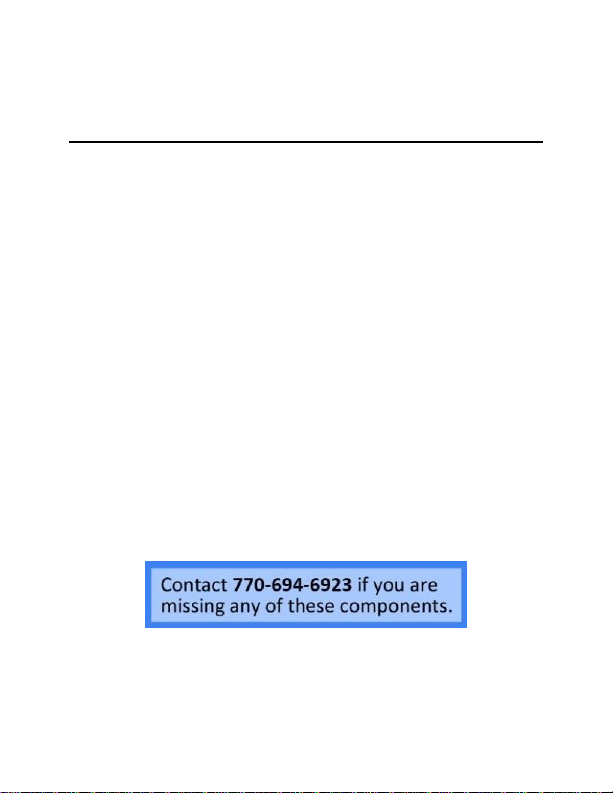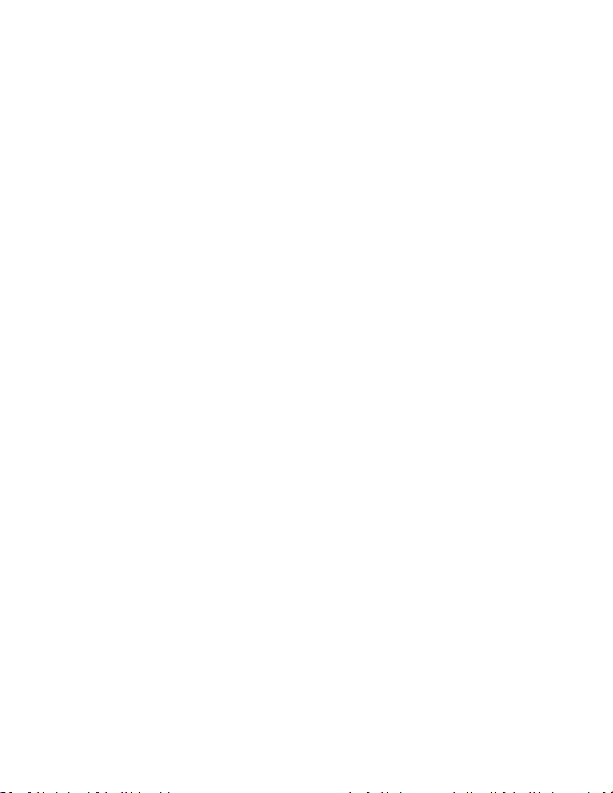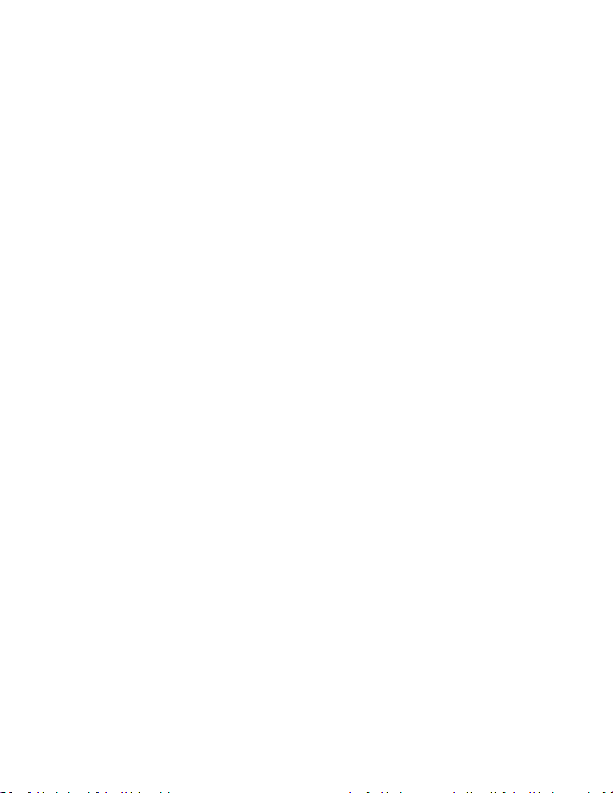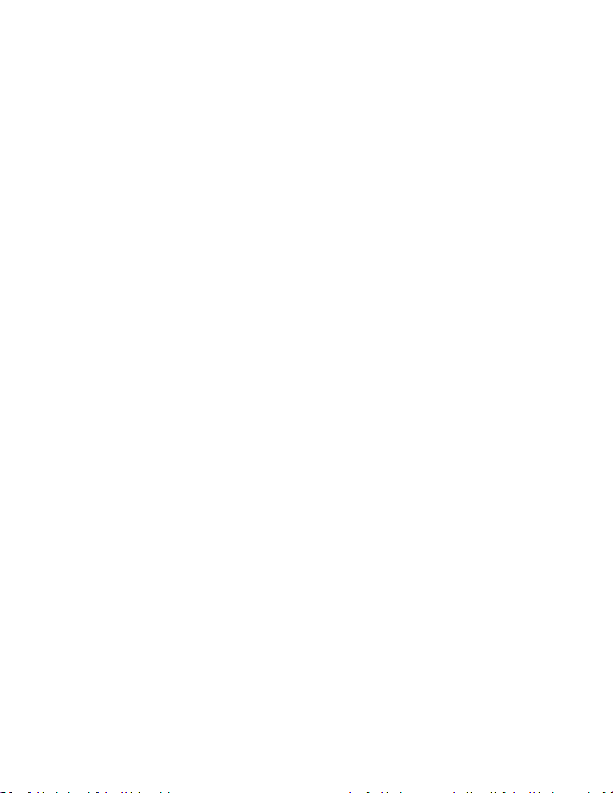5 Version 1.1
network. Otherwise, the device will not
connect to the new network.
Note: If you are not located in the US, or if you
intend to use this product anywhere other than
the US, you will need to purchase a converter in
order to use the AC wall plug in and avoid
damaging the product. Because different
countries use different voltages in their
electrical wiring, you will need a converter that
adapts to the current in your particular country.
IMPORTANT: This unit is built to be hardwired
in to your electrical system. You will need to
contact a professional electrician to install this
device correctly. We are not responsible for
any damages or incorrect installation.
IMPORTANT WARRANY INFORMATION: If the
warranty sticker on your device has been
removed or tampered with, your lifetime