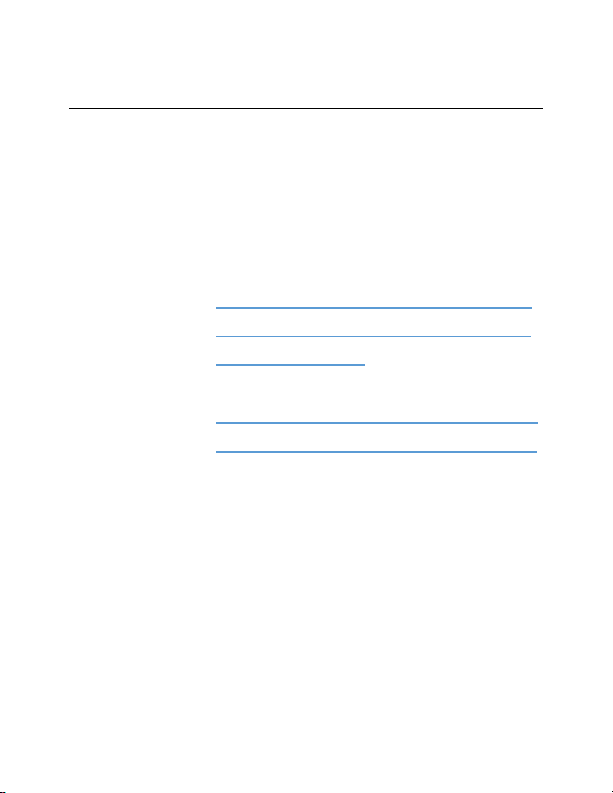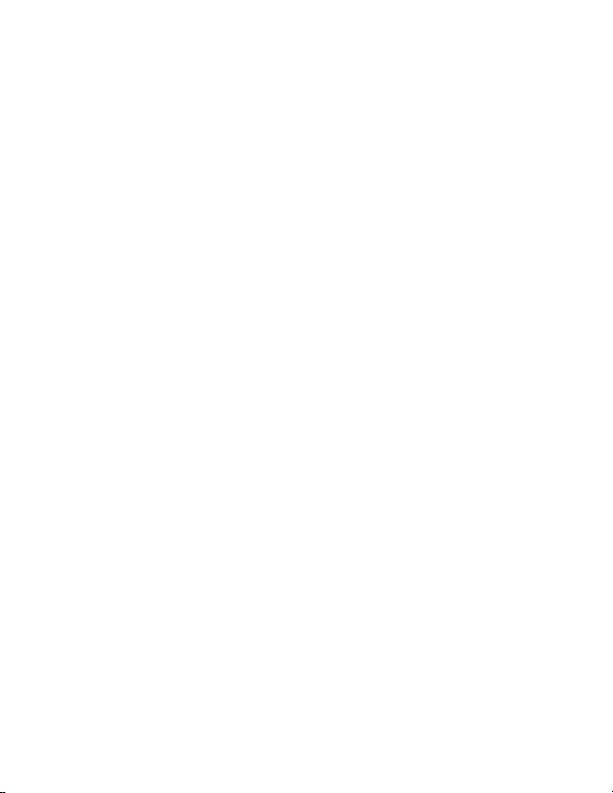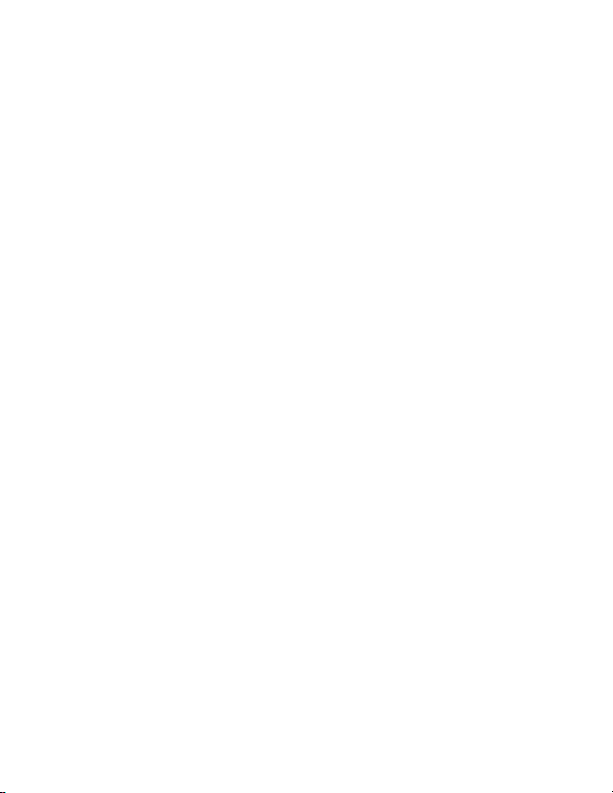8 Version 1.1
change this to prevent any unauthorized viewing
of your camera.
IMPORTANT: You must keep this password in a
safe place. If you ever need to access the camera
from a different phone or reinstall the camera
app, this password will be required to re-add the
camera. If you forget the password, a factory
reset will be required. In order to factory reset
the device it will most likely need to be sent to us
via an RMA (return merchandise authorization).
If you have any questions regarding this, please
call us.
HOW TO USE YOUR DEVICE AS A DVR UNIT
Your device can still record even without
connecting it to your home Wi-Fi network. You
will not be able to live-stream the feed if you
choose to use the device without connecting to
your home Wi-Fi. The device will only be paired
to your smartphone, and you will only be able