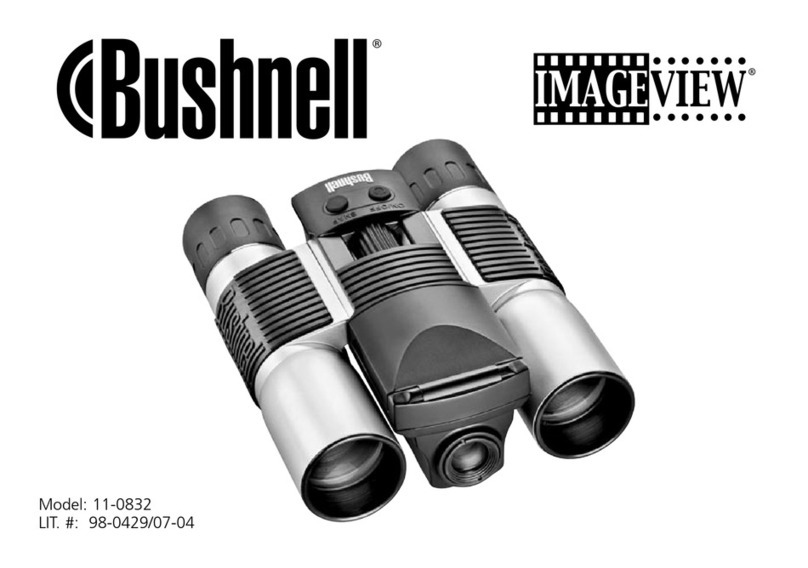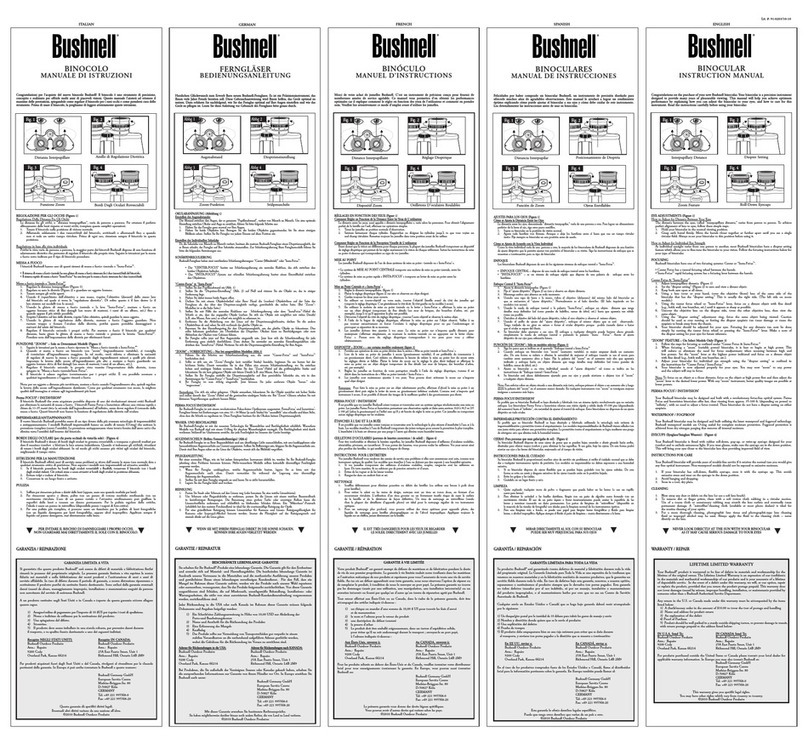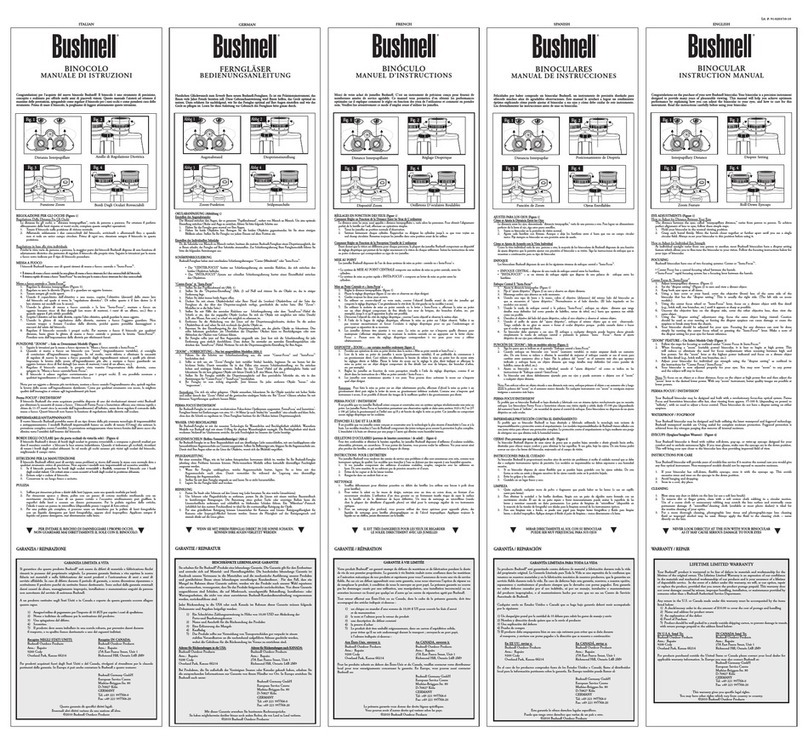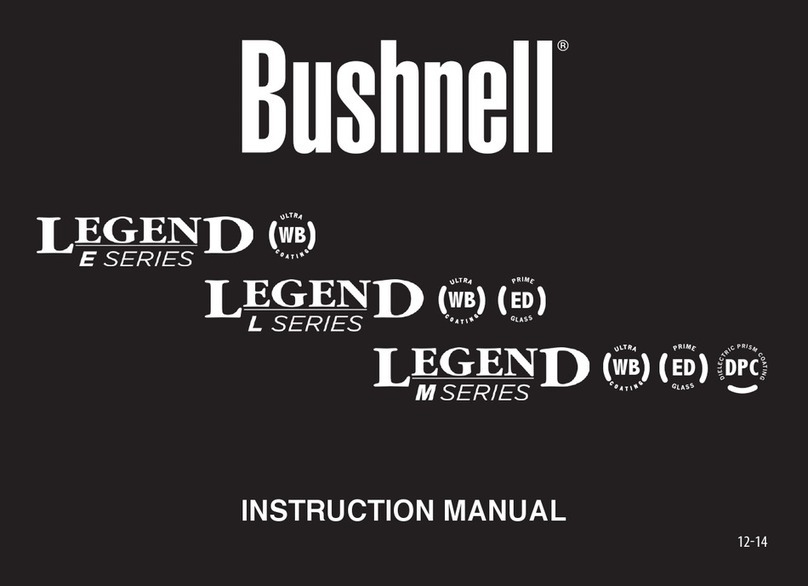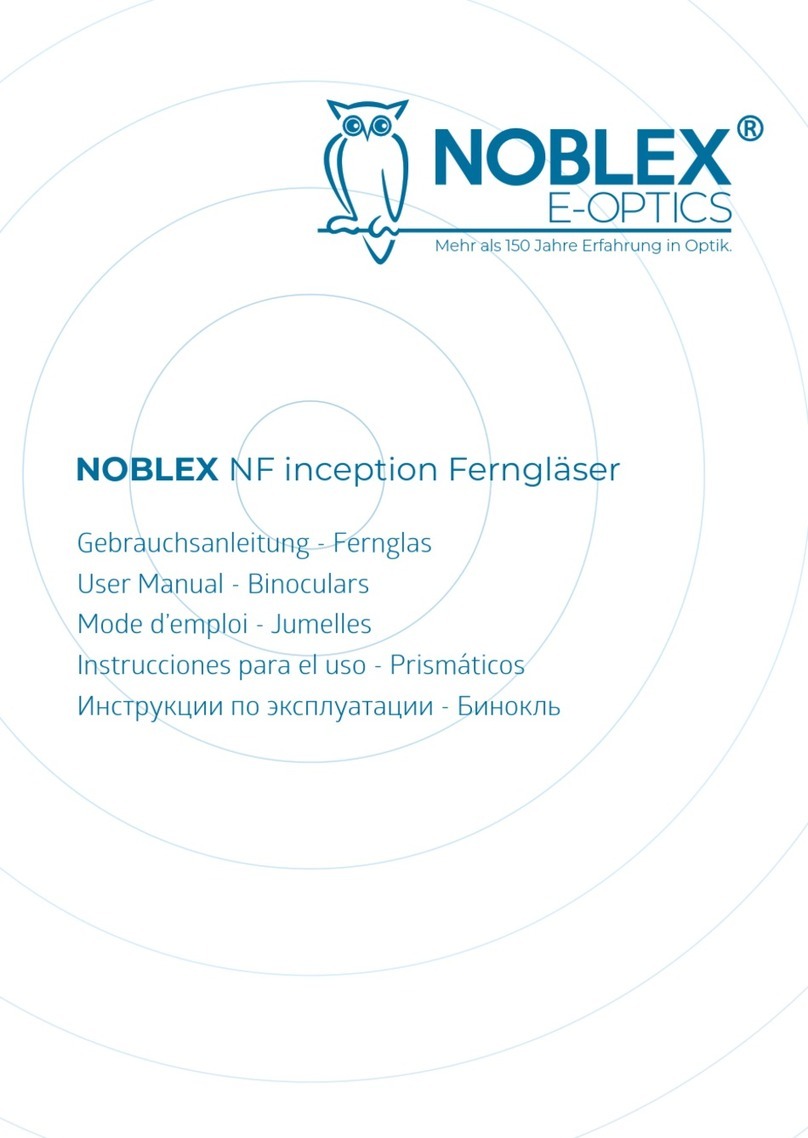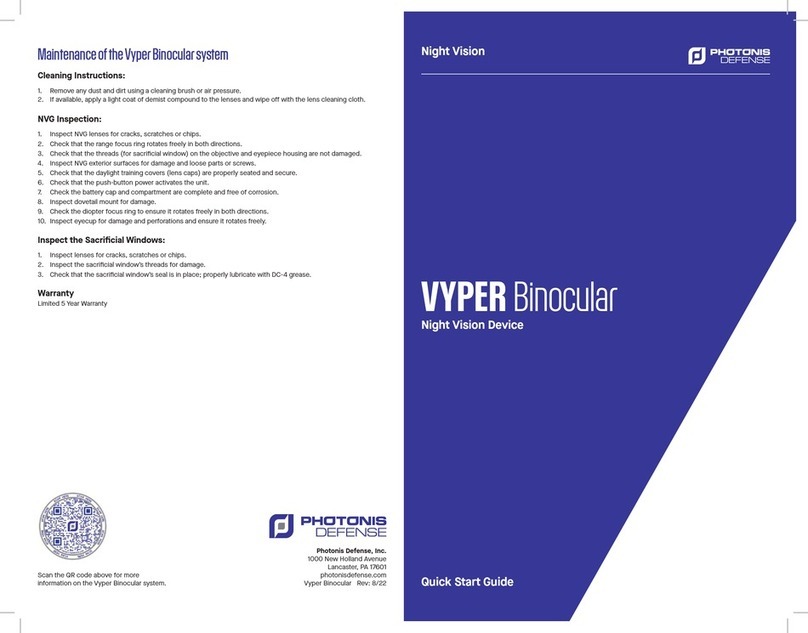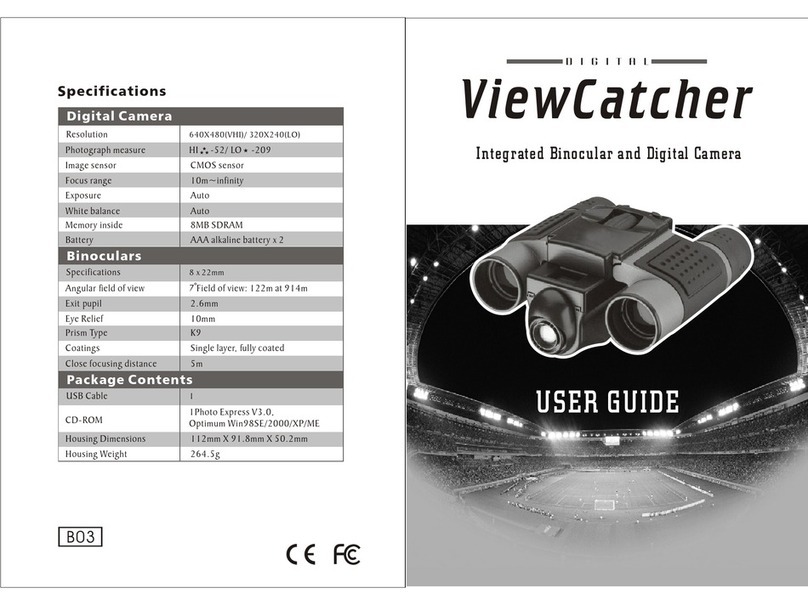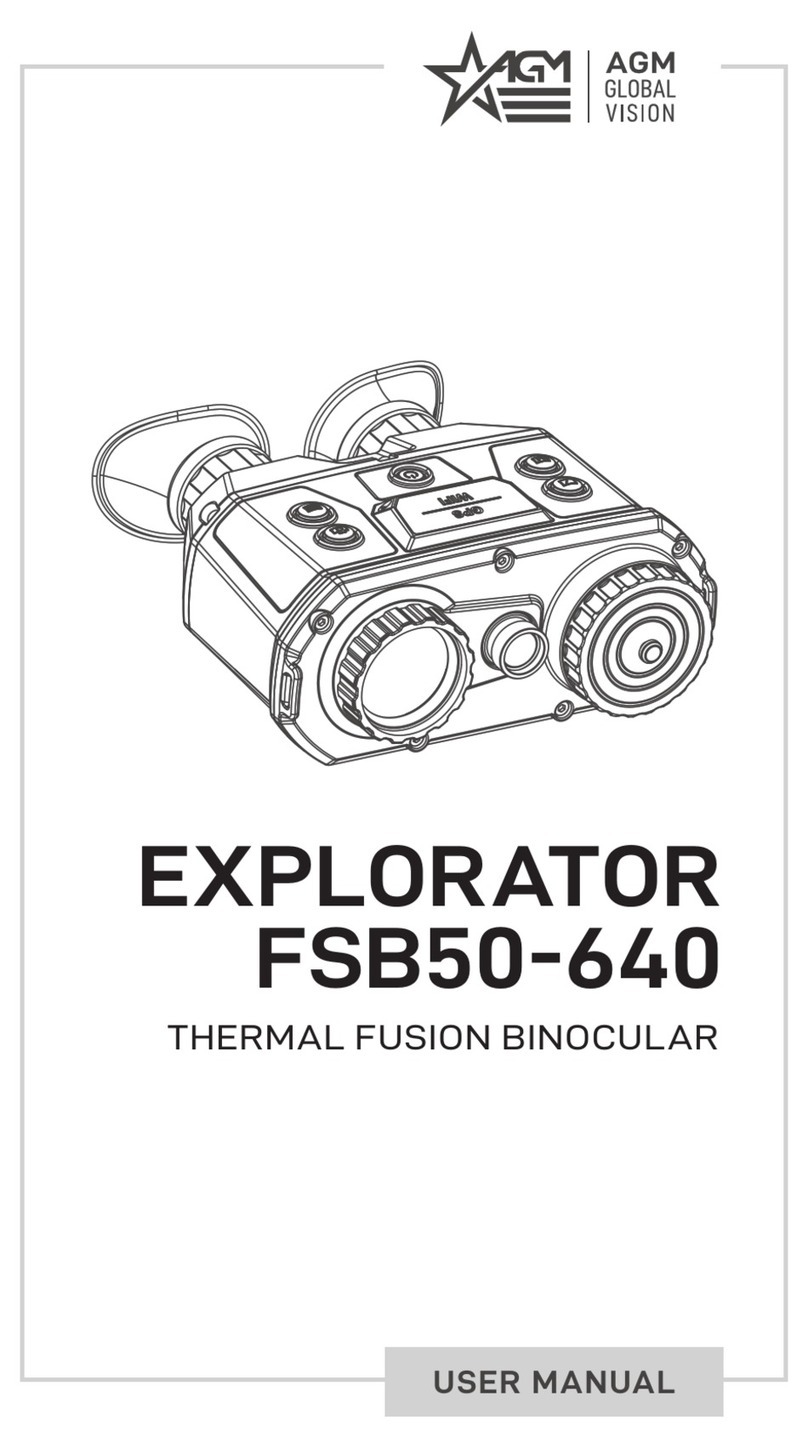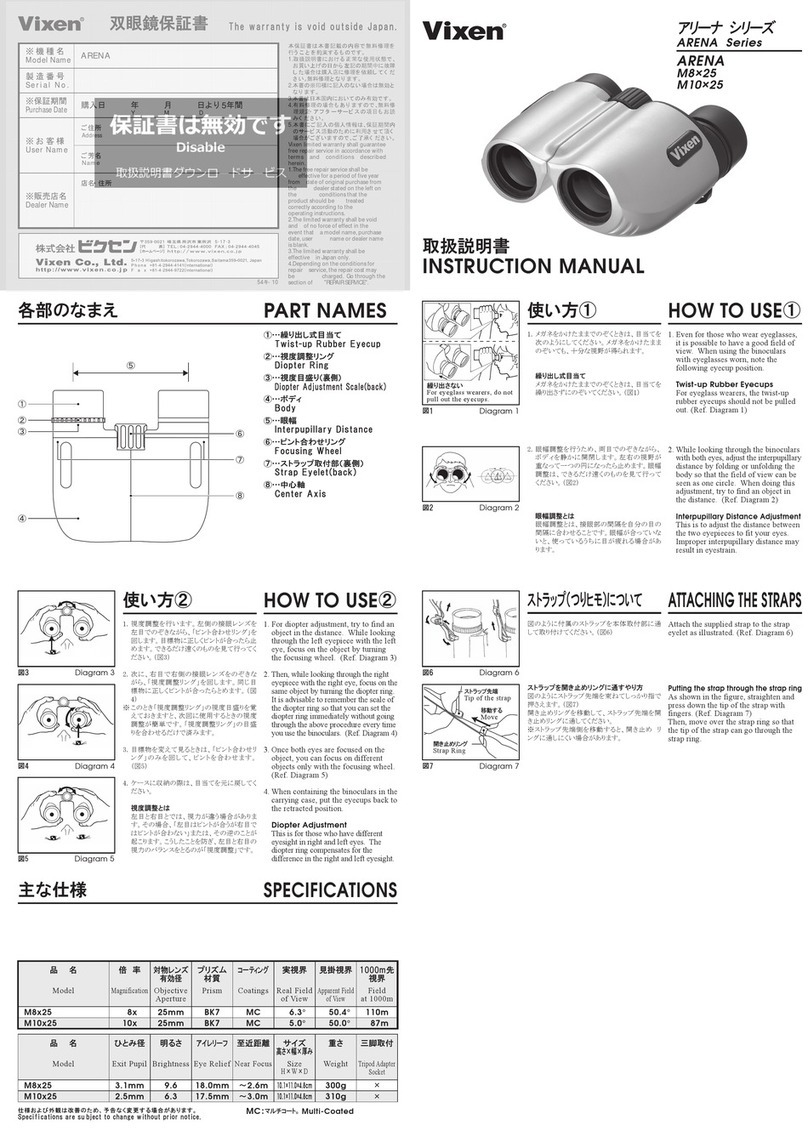QUICK GUIDE: BUSHNELL INSTANT REPLAY 18-0833
6Take A Photo or
Shoot A Video
Clip
For still photos, set the Still/Video switch to the left position. Look through the binoculars and
adjust the center focus until your subject is sharp. For best results, check the focus on the preview
LCD, and readjust if necessary. Hold the Replay steady with both hands and press the Shutter but-
ton to take the photo. To shoot a video, move the Still/Video switch to the right position. Focus as
described above, then press the Shutter button to start the video. After 30 seconds, the video record-
ing will begin to loop (it will re-record over the previous video, replacing it with the new events).
You may stop at any time by pressing the Shutter button again. This will preserve the last, most
recent 30 seconds of action. When you start recording in video mode again after stopping, a new 30
second loop recording begins (previously recorded loops are preserved and stored separately).
7Review and
Delete Photos
Press the Display button to review stored photos or videos (which you see depends on the position
of the still/video switch). To move to the next photo or video, press the Up or Down arrow keys on
the 4-way pad. To play a video, press the Right arrow key. To delete a photo or video, press “OK/
Menu”, then select “Delete & lock” by pressing “OK” again. Press the Right button once or twice
to select either “Delete one” (currently displayed photo or video only) or “Delete all” (deletes all
photos or all videos, depending on the still/video switch position). Press OK to confirm your selec-
tion, then select “Yes” (press up button) and press “OK” to delete the file(s). Note that you may use
the Up/Down arrow buttons to step through your stored photos, and delete only selected photos by
using “Delete one”. When finished, select “Exit” in the Delete & lock menu (icon on the far left),
press OK, then press the Display button if you wish to return to a live preview.
8Connect To A
Computer &
Transfer Photos
Before connecting the camera, install the driver from the CD-ROM if you use Windows 98/98SE,
and install PhotoSuite if you do not already have photo editing software. Connect the supplied USB
cable from the camera’s USB socket (inside the connector door on the left side) to a USB port on
your PC. If you have Windows XP, just follow the onscreen directions/options that automatically
appear. If you have Win 98 or 2000, open “My Computer” on your PC. The camera is identified as
a “Removable Disk” -your photos are in the folders inside, simply drag them or copy/paste into any
folder on your hard drive. Refer to the “Transferring Photos” section of this manual.
Technical Specifications
Magnification 8x Lower Resolution Options 1600x1200, 1280x960, 800x600,640x480
Objective Diameter 32mm File Compression Ratio (Quality) 1:4 (FQ), 1:10 (NQ), 1:16 (EQ)
Exit Pupil 4.0 Internal Memory 32MB Flash Memory
Field of View 314 ft @ 1000 yds Memory Expansion Compact Flash Card (Type 1), up to 1 GB capacity
Eye Relief 15mm File Format (Still/Video) JPEG / AVI
Lens Coating Fully Multi-coated Video Resolution/Frame Rate 320x240 / 15 fps , 30 second loop recording
Prism Type Roof, BaK-4 LCD 1.8” TFT, 130,000 pixels
Focusing Range approx 11’ ~ inf. Video Out NTSC/PAL selectable, composite video, 1/8” jack
Weight 25 oz / 698 g Exposure Value Range +/- 2 EV in 0.3 EV steps
Sensor 1/2.7” CCD ISO Options Auto, 100, 200, 400
Effective Pixels 3.2 Megapixels White Balance Options Auto, Daylight, Cloudy, Fluorescent, Incandescent
Image Ratio 4:3 Preset Scenes Program, Sports, Landscape, Portrait, Night
Shutter Mechanical /
Electronic
Menu Languages English, Spanish, French, German, Italian, Portuguese
Focus Manual Auto Power Off (after inactivity) LCD Display: 1 Min. / All Power Off: 5 Min.
Max. Resolution 2048x1536 DC Power In 3.3 V / 2A , 20~60 Hz/100~240 V
45