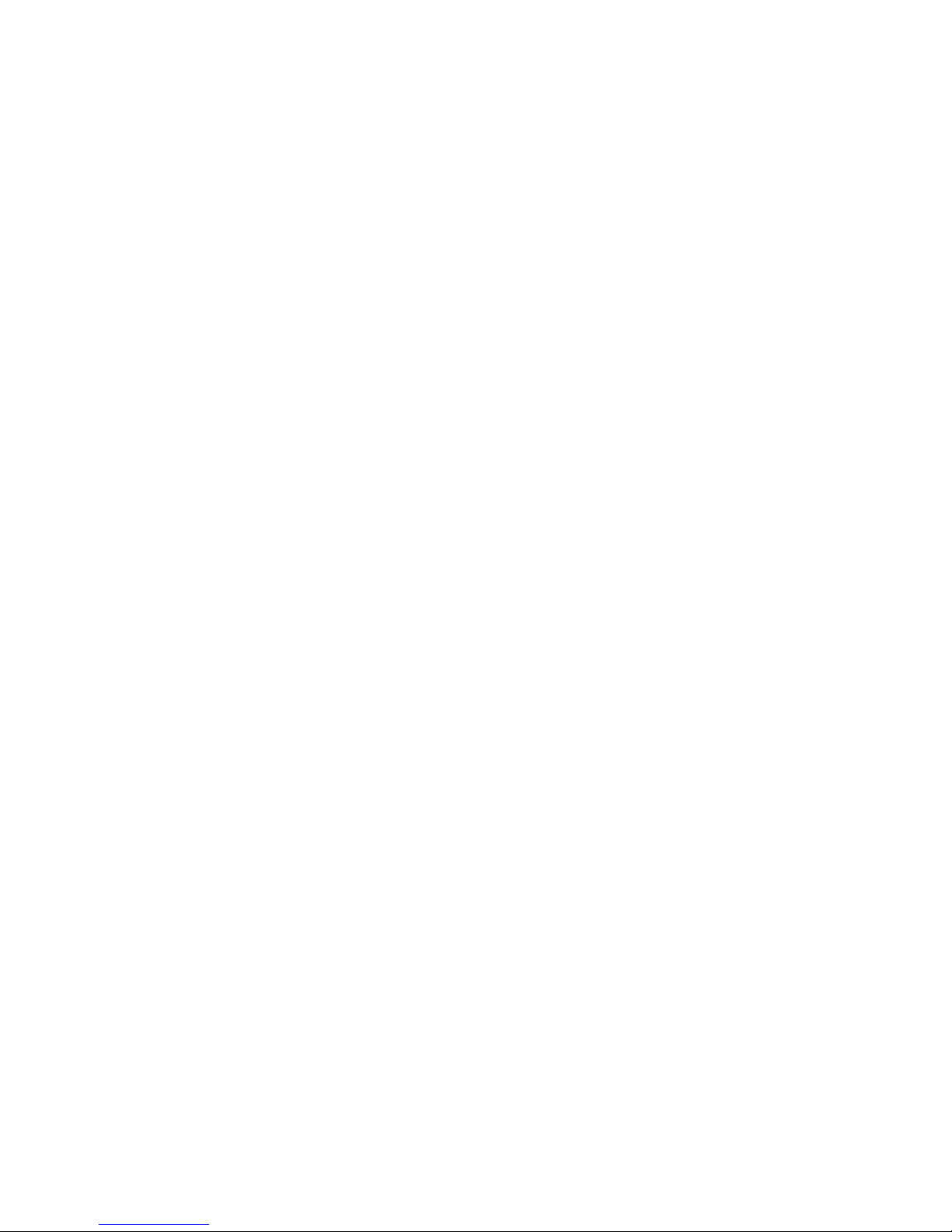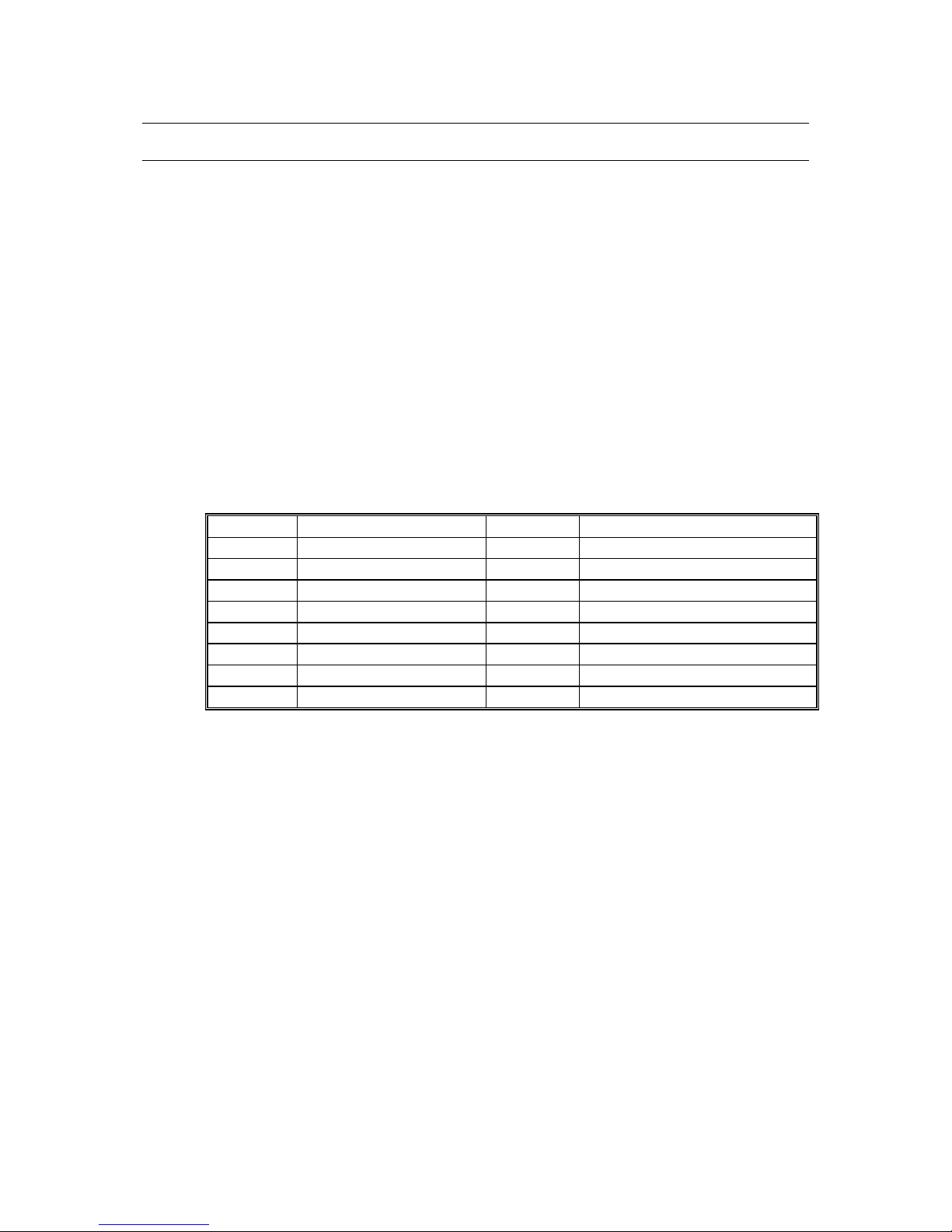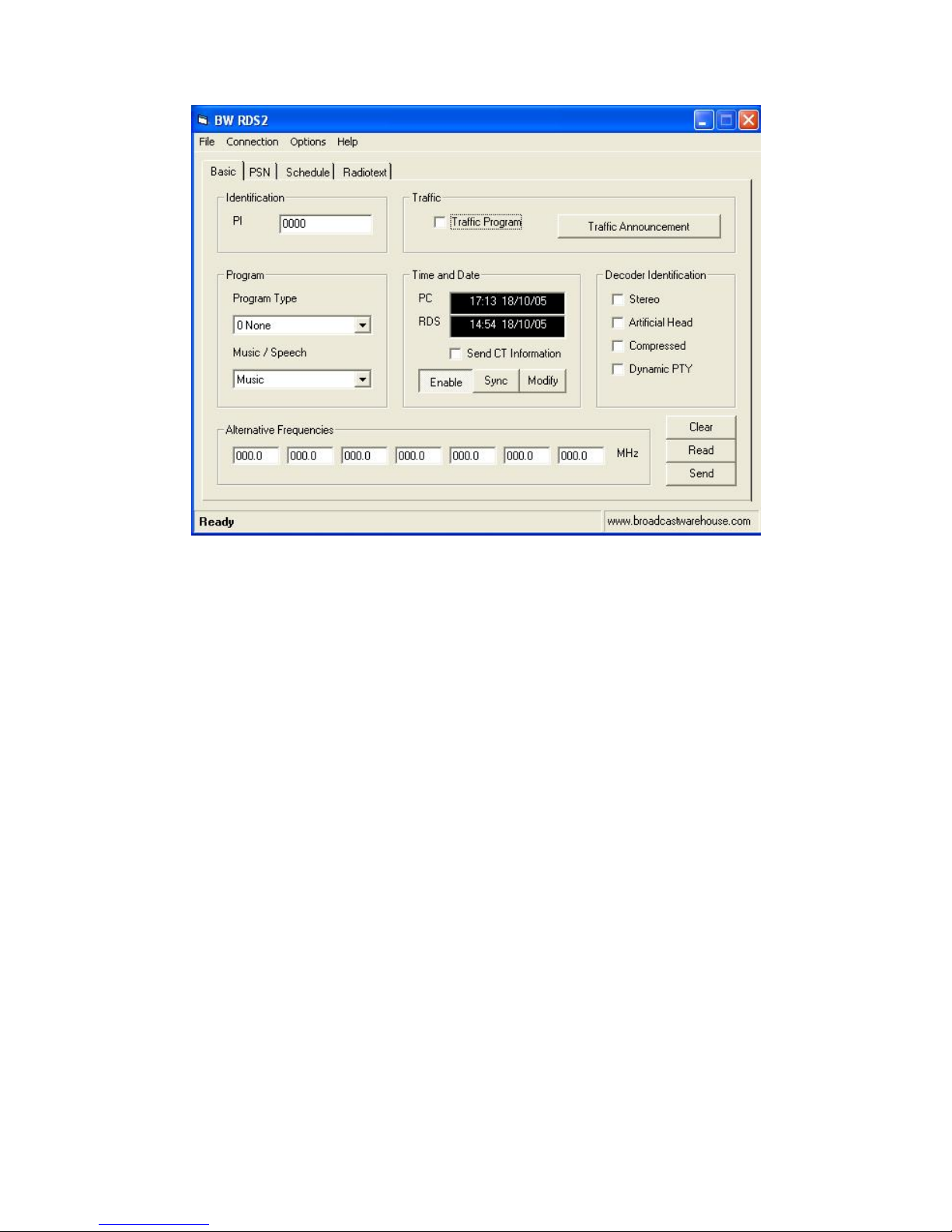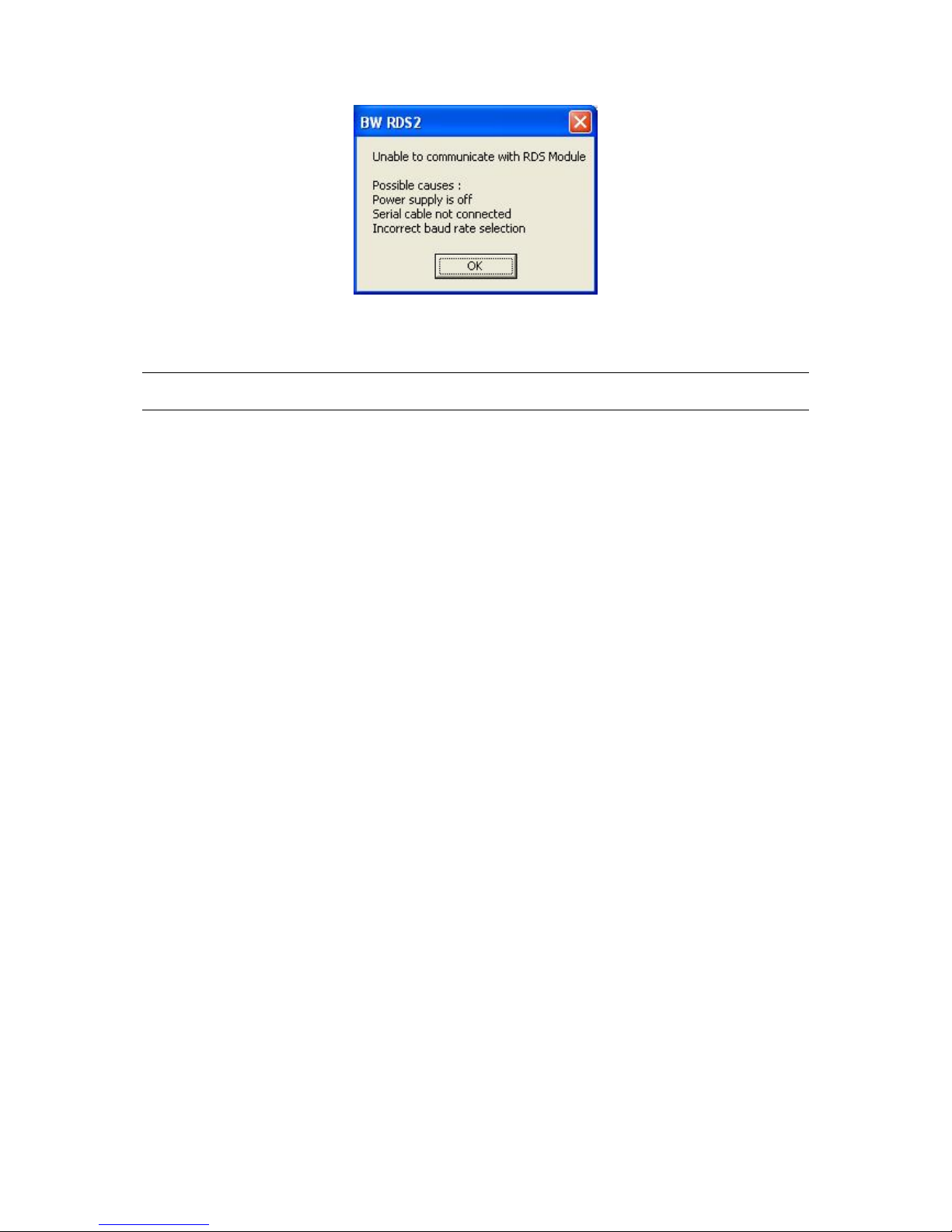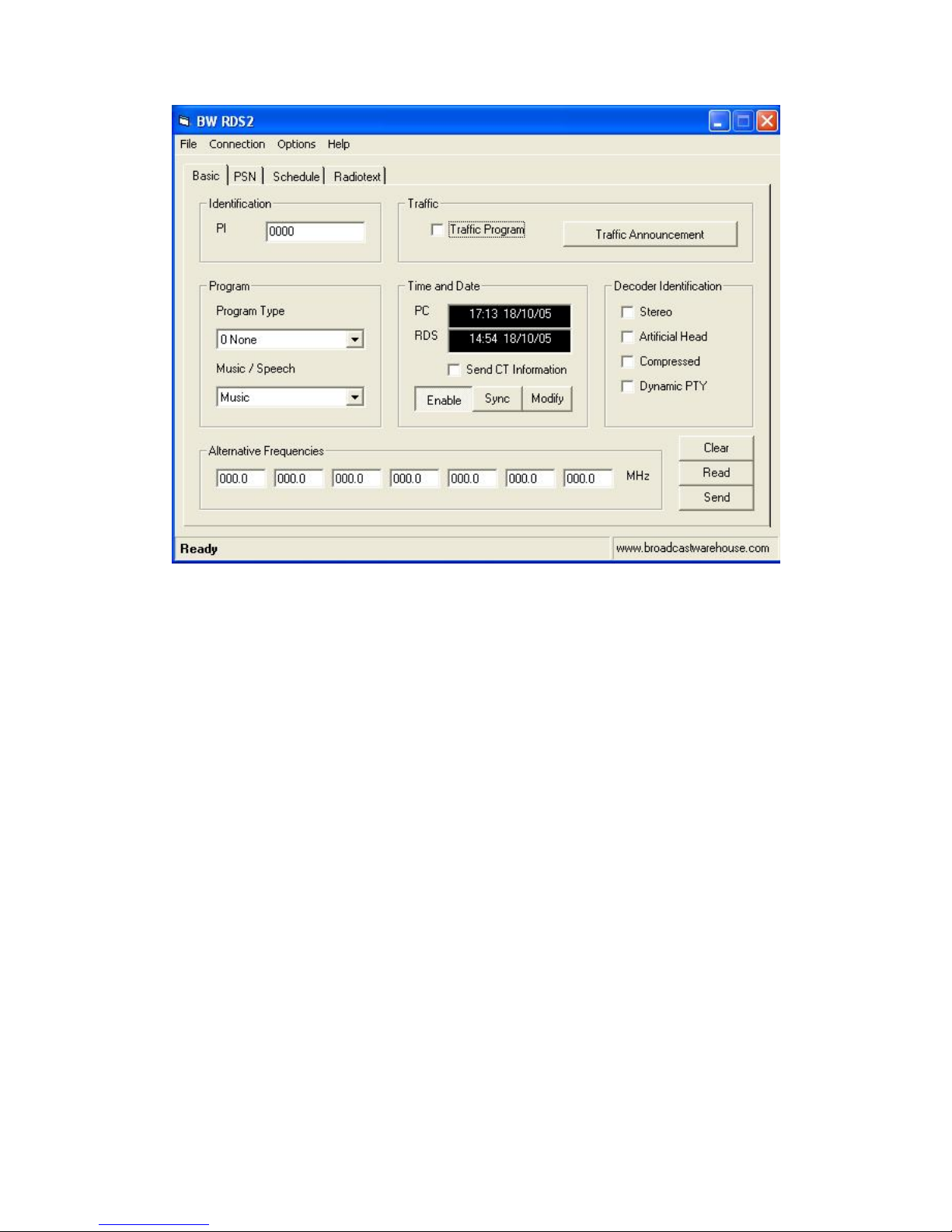I - Introduction ...........................................................................................................................3
1.0 Introduction to RDS.........................................................................................................3
1.1 BW RDS2 Equipment......................................................................................................4
1.2 RDS2 Connections and Indicators ...................................................................................4
II - Installation and Setup...........................................................................................................5
2.0 Installing the BW RDS2 Configuration Software............................................................5
2.1 Connecting the BW RDS2 to a PC...................................................................................5
III - Programming the BW RDS2 ..............................................................................................7
3.1 BW RDS2 Software.........................................................................................................7
3.2 Configuration Screen Operations...................................................................................10
3.3 ‘Basic’ Configuration Screen.........................................................................................11
3.4 ‘PSN’ Configuration Screen...........................................................................................17
This cycle will continue for as long as Page1 is ‘ACTIVE’....................................................19
Caution.....................................................................................................................................19
The two main issues with Dynamic PSN’s are,........................................................................19
Direct Entry..............................................................................................................................20
Note:.........................................................................................................................................21
Insert Text.................................................................................................................................21
Figure 2.5 BW RDS2 Software PSN Entry sub window........................................................21
Insert Scrolling Text.................................................................................................................21
3.5 ‘Schedule’ Configuration Screen...................................................................................23
3.6 ‘Radiotext’ Configuration Screen ..................................................................................25
Figure 3.D BW RDS2 Software Radiotext Configuration window.........................................26
The RDS2 will be programmed with this information next time the SEND button is pressed.
..................................................................................................................................................26
IV - Installing the RDS2 in your Broadcast System ............................................................27
4.1 Pilot Synchronisation .....................................................................................................27
4.2 Equipment Configuration...............................................................................................27
4.3 RDS Level control..........................................................................................................28
This is approximately the correct level for the RDS output.....................................................28
Once you have set the RDS level reconnect your audio and you are all set for RDS
broadcasting. ............................................................................................................................28
V - Hardware Configuration ................................................................................................29
5.1 Dip Switches .................................................................................................................29
5.2 Control Port Configuration............................................................................................29
6.0 Glossary..............................................................................................................................29
7.0 Troubleshooting .................................................................................................................29
X.0 Glossary............................................................................................................................29
Troubleshooting: ....................................................................................................................33
Configuring your PC’s serial port........................................................................................33
Table 2.1 Default Serial Port Configuration ............................................................................33
PSN Text not appearing correctly ........................................................................................33
BW RDS2 - QuickStart Guide:.............................................................................................34
2.1. RDS2 Contents................................................................................................................34
The default setting for communication is connection on COM1 at 9600 baud rate. ...............35
3.1 BASIC PAGE Configuration. ........................................................................................35
Important:................................................................................................................................36
3.2.1 Configuring a Static PSN..............................................................................................37
To make sure this page remains ‘active’ you will need to disable all time slots in the PSN
scheduler...................................................................................................................................38
1