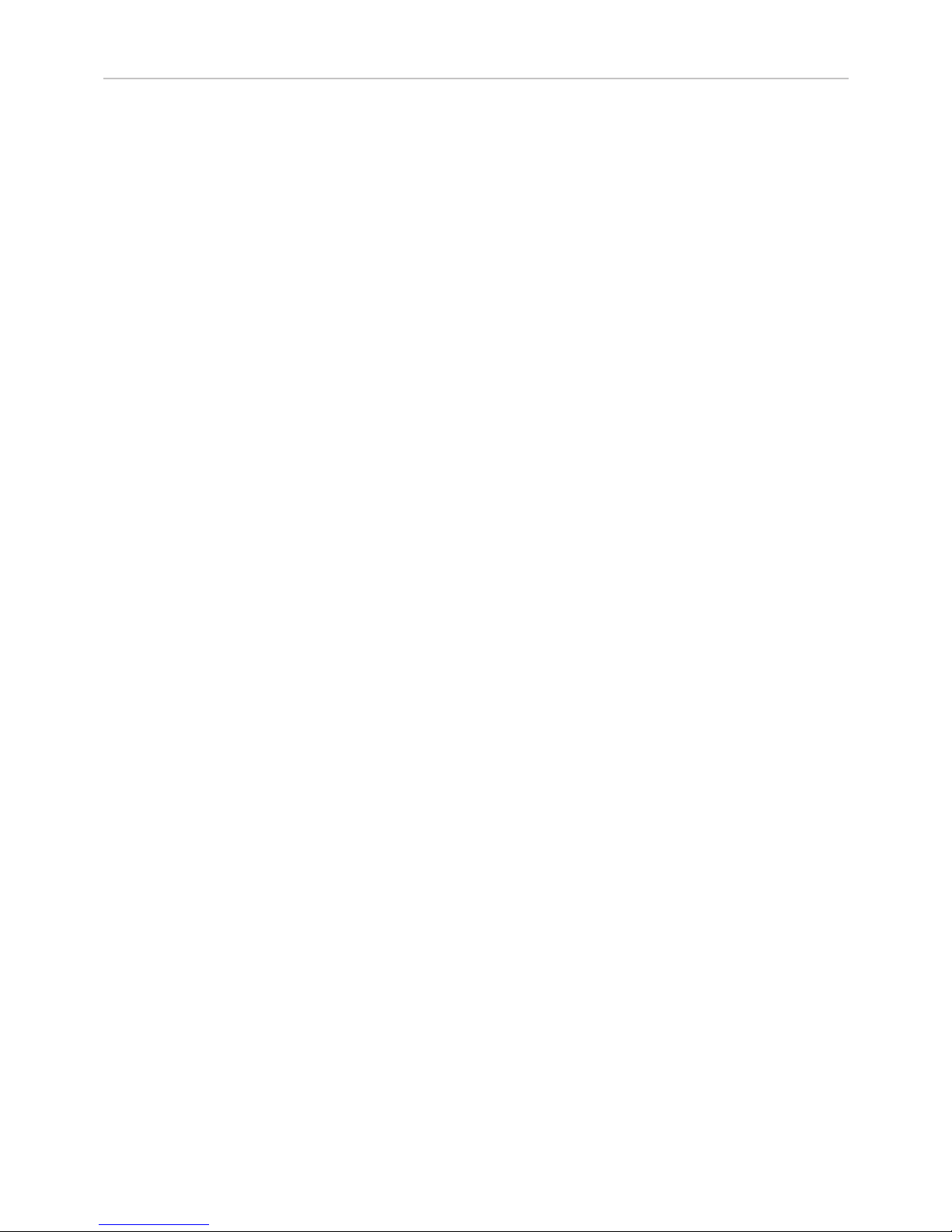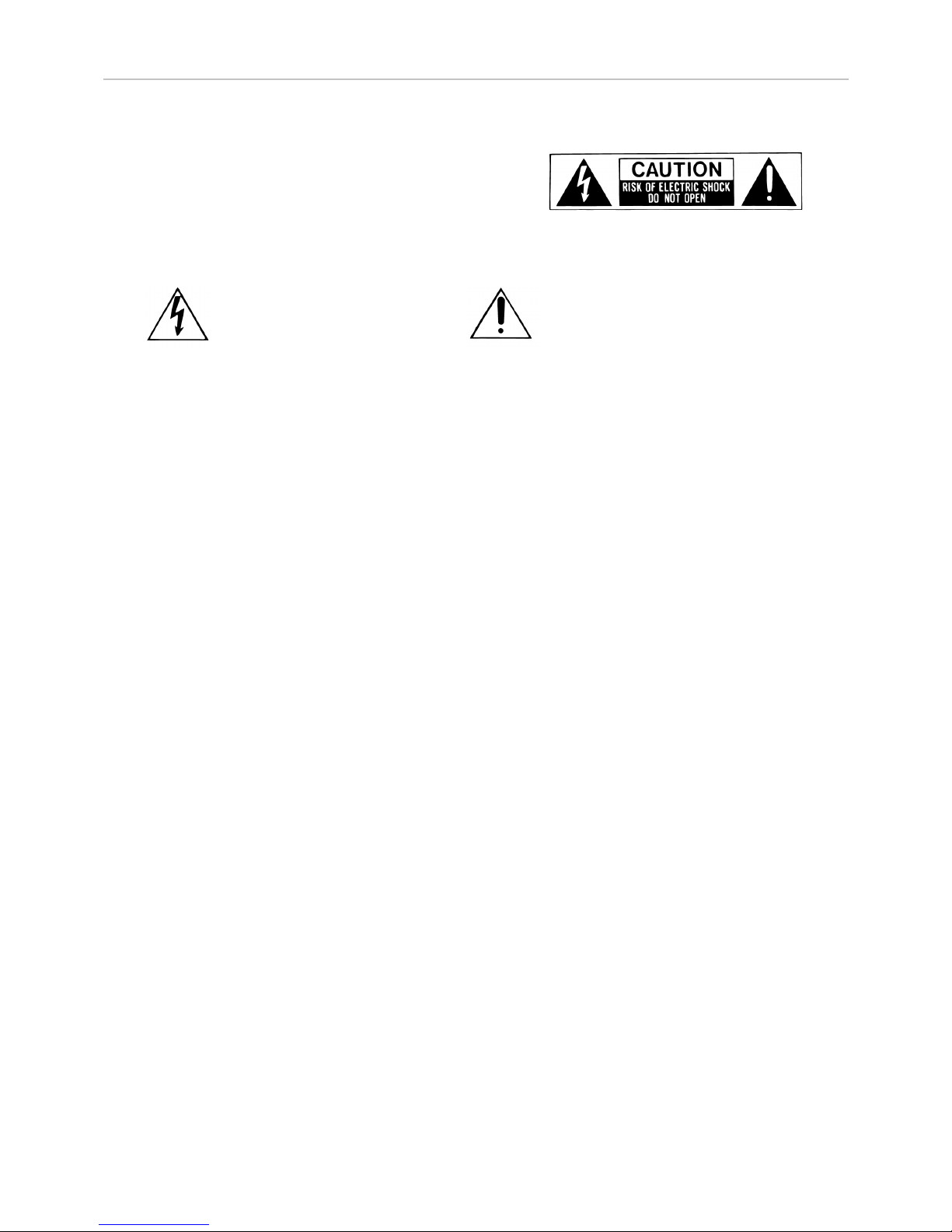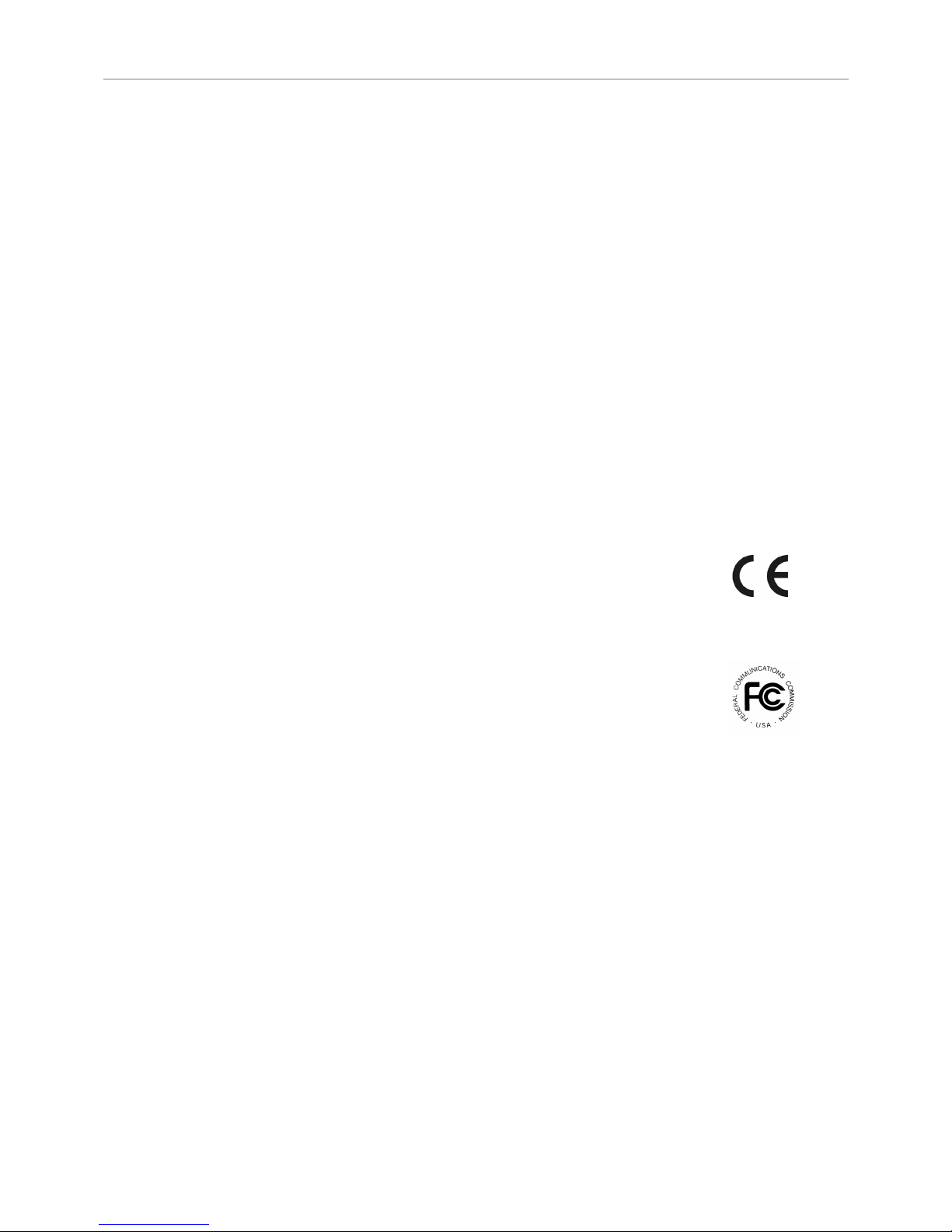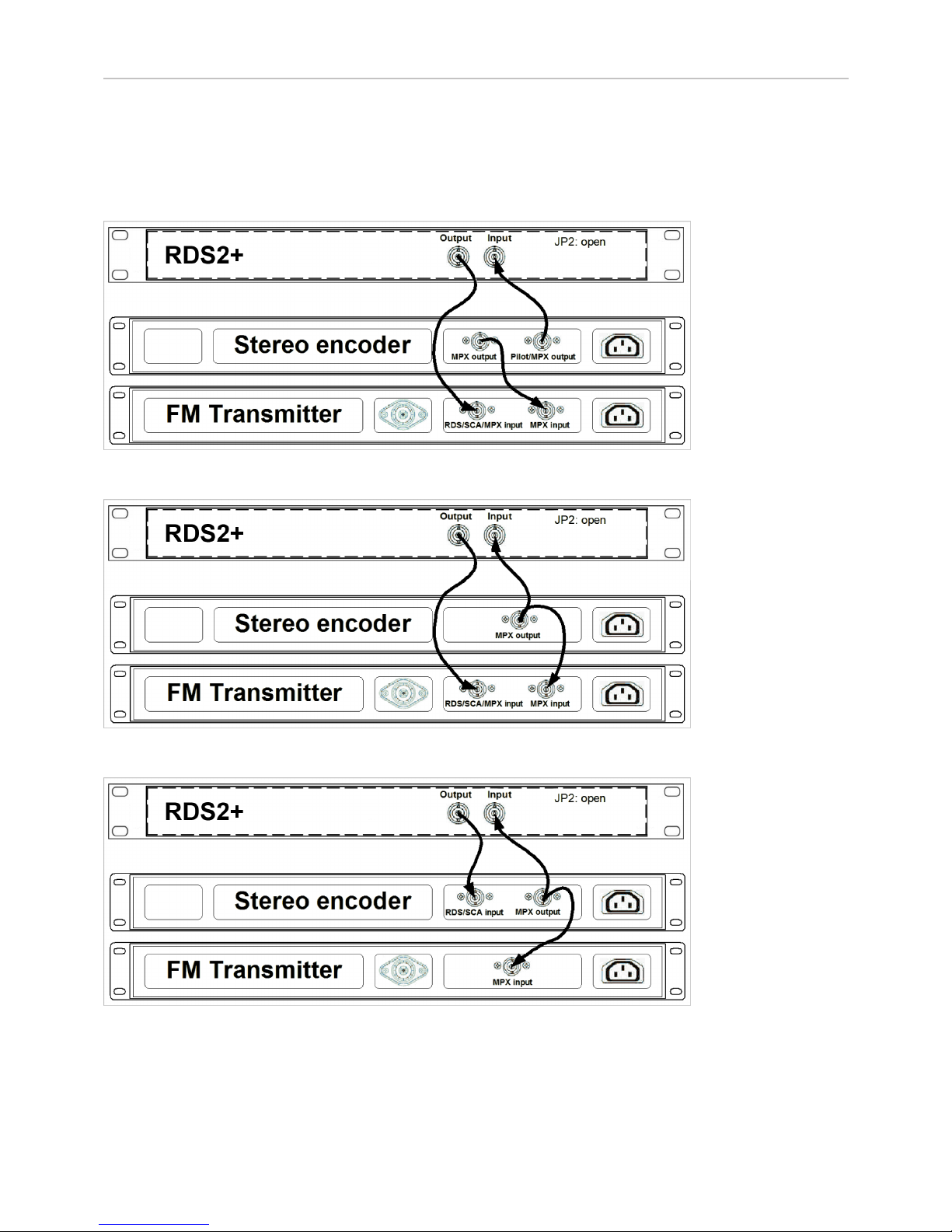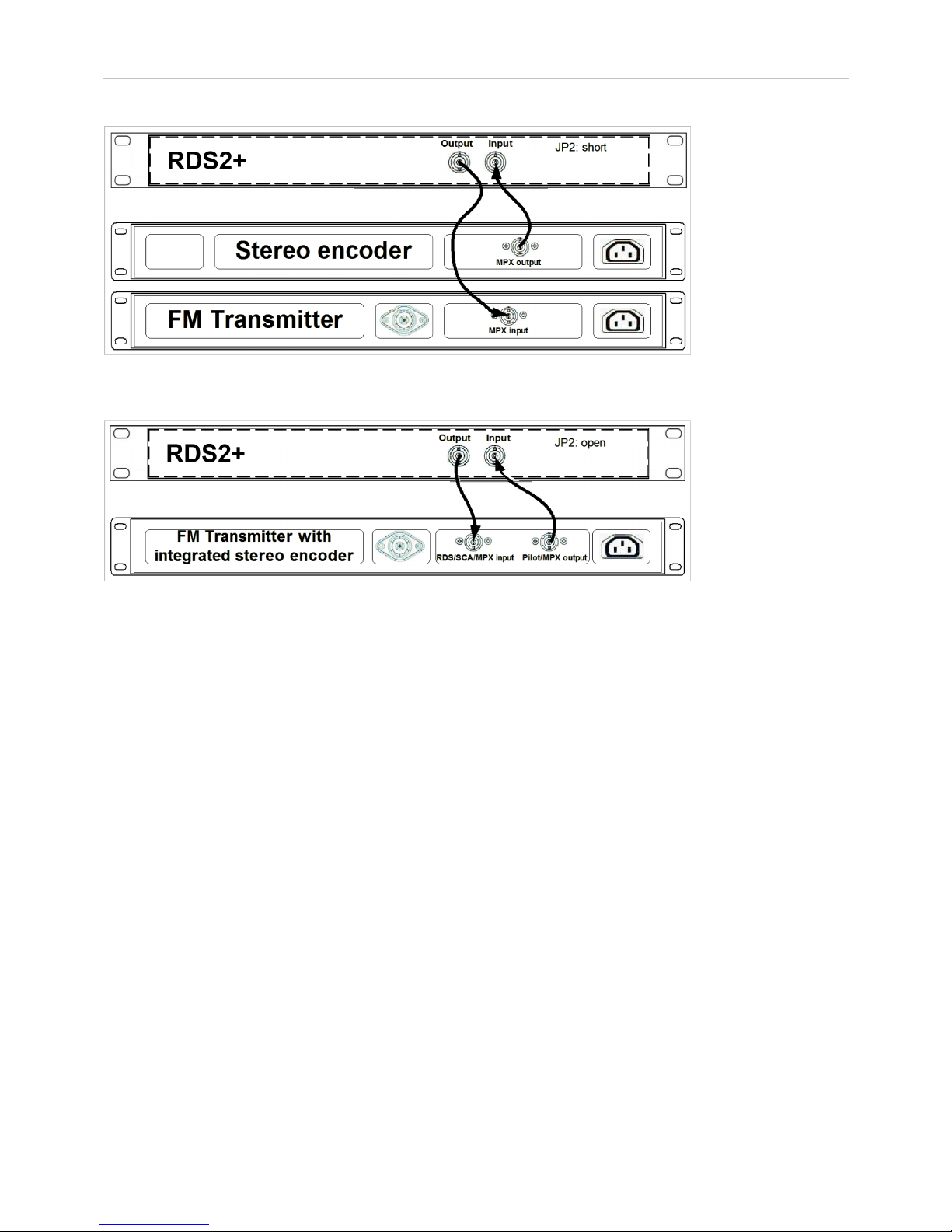BW Broadcast Technical Manual Page 5
Introduction
BW Broadcast warrants the mechanical and electronic components of this product to be free of defects in
material and workmanship for a period of two (2) years from the original date of purchase, in accordance with
the warranty regulations described below. If the product shows any defects within the specified warranty period
that are not due to normal wear and tear and/or improper handling by the user, BW Broadcast shall, at its sole
discretion, either repair or replace the product. If the unit has a manufacturers fault within twenty eight (28) days
then BW Broadcast will pay the freight at their discretion.
If the warranty claim proves to be justified, the product will be returned to the user freight prepaid. Warranty
claims other than those indicated above are expressly excluded.
Return authorisation number
To obtain warranty service, the buyer (or his authorized dealer) must call BW Broadcast during normal business
hours BEFORE returning the product. All inquiries must be accompanied by a description of the problem. BW
Broadcast will then issue a return authorization number.
Subsequently, the product must be returned in its original shipping carton, together with the return authorization
number to the address indicated by BW Broadcast. Shipments without freight prepaid will not be accepted.
Warranty regulations
Warranty services will be furnished only if the product is accompanied by a copy of the original retail dealer’s
invoice. Any product deemed eligible for repair or replacement by BW Broadcast under the terms of this
warranty will be repaired or replaced within 30 days of receipt of the product at BW Broadcast.
If the product needs to be modified or adapted in order to comply with applicable technical or safety standards
on a national or local level, in any country which is not the country for which the product was originally
developed and manufactured, this modification/adaptation shall not be considered a defect in materials or
workmanship. The warranty does not cover any such modification/adaptation, irrespective of whether it was
carried out properly or not. Under the terms of this warranty, BW Broadcast shall not be held responsible for any
cost resulting from such a modification/adaptation.
Free inspections and maintenance/repair work are expressly excluded from this warranty, in particular, if caused
by improper handling of the product by the user. This also applies to defects caused by normal wear and tear, in
particular, of faders, potentiometers, keys/buttons and similar parts.
Damages/defects caused by the following conditions are not covered by this warranty:
Misuse, neglect or failure to operate the unit in compliance with the instructions given in BW Broadcast user
or service manuals. Connection or operation of the unit in any way that does not comply with the technical
or safety regulations applicable in the country where the product is used. Damages/defects caused by force
majeure or any other condition that is beyond the control of BW Broadcast. Any repair or opening of the unit
carried out by unauthorized personnel (user included) will void the warranty.
If an inspection of the product by BW Broadcast shows that the defect in question is not covered by the
warranty, the inspection costs are payable by the customer.
Products which do not meet the terms of this warranty will be repaired exclusively at the buyer’s expense. BW
Broadcast will inform the buyer of any such circumstance. If the buyer fails to submit a written repair order
within 6 weeks after notification, BW Broadcast will return the unit C.O.D. with a separate invoice for freight and
packing. Such costs will also be invoiced separately when the buyer has sent in a written repair order.
Warranty transferability
This warranty is extended exclusively to the original buyer (customer of retail dealer) and is not transferable to
anyone who may subsequently purchase this product. No other person (retail dealer, etc.) shall be entitled to
give any warranty promise on behalf of BW Broadcast.
Claims for damages
Failure of BW Broadcast to provide proper warranty service shall not entitle the buyer to claim (consequential)
damages. In no event shall the liability of BW Broadcast exceed the invoiced value of the product.
Other warranty rights and national law
This warranty does not exclude or limit the buyer’s statutory rights provided by national law, in particular, any
such rights against the seller that arise from a legally effective purchase contract. The warranty regulations
mentioned herein are applicable unless they constitute an infringement of national warranty law.
1.2 WARRANTY