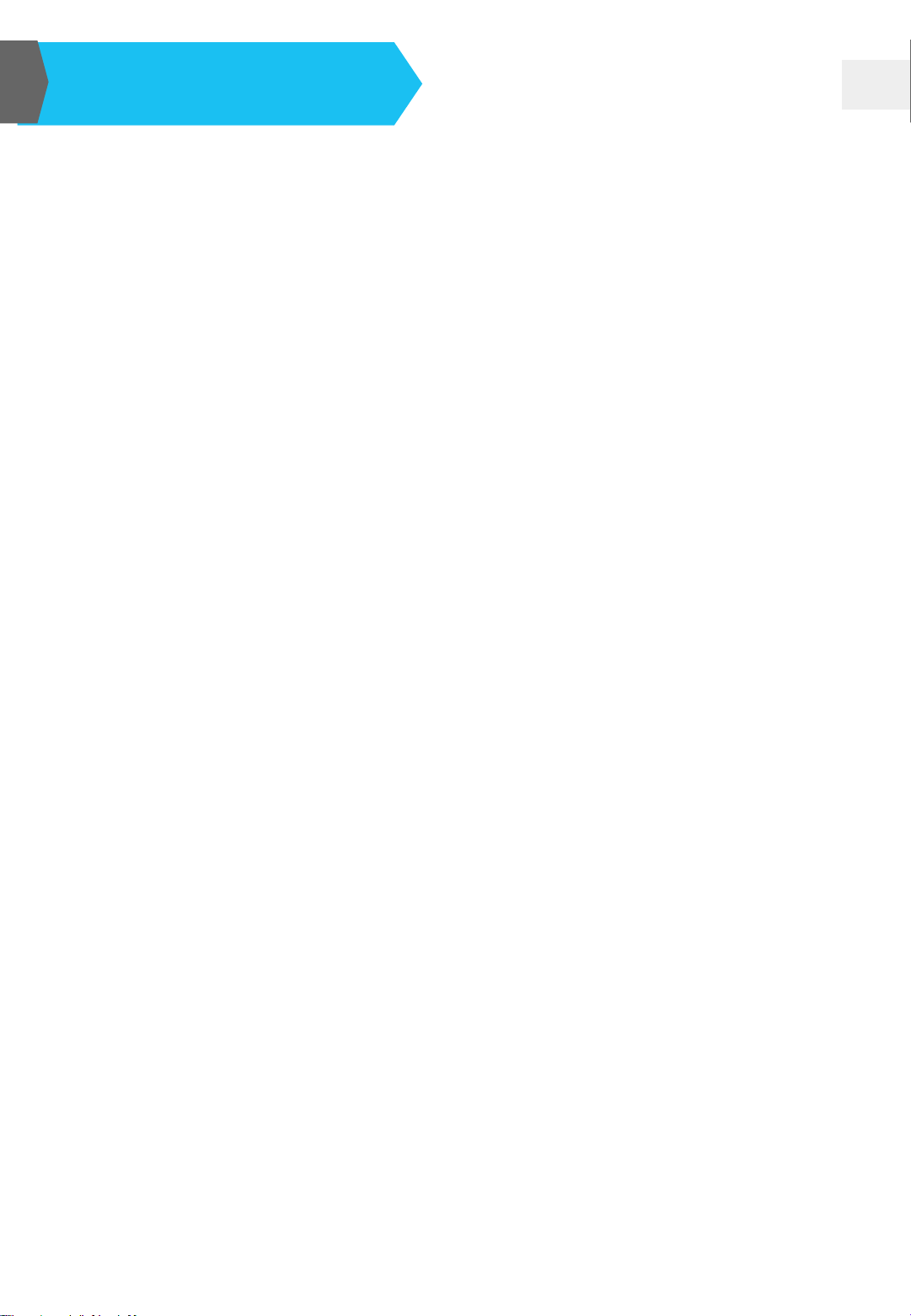2
Safety Instruction
EDC-2051 Instruction Manual
01. Read the instruction manual carefully before installing and using this unit.
02. Follow the instructions and be aware of warning indications.
03. Please do not use any spare parts without the recommendation of your dealer.
04. Use the fixing accessories offered by BXB.If the system is broken due to the
improper fixing, BXB would not bear the responsibility for compensation.
05. Make sure the power cord has been fixed properly.
06.Do not use any three-hole plugs or extension cords as this would result in fire
or short circuit.
07. Do not stuff anything or spill liquid of any kind onto or into this unit.
08. Contact maintenance technicians if the conditions below occur:
a. Power cord or plug is damaged. b. Liquid has been spilled into this unit.
c. The product does not work normally under normal operating conditions.
d. The unit has been dropped or the cover has been damaged.
e. The function cannot work completely.
09.To reduce the risk of damage caused by lightning strike, it is essential that all
cables must be bonded well to the same grounding point.
10. Install this unit carefully. Impacting and fierce shaking should be avoided.
11. Do not disassemble or remodel this unit:
a. High voltage and sensitive electrical circuit are inside of the unit. Do not
disassemble it to prevent electric shock. If needed, please ask for help
from the qualified technicians.
b. The specification of any replaced spare part should be validated by
manufacturer, or it may cause fire and short circuit.
12.Do not stuff anything onto the fan, or the unit would overheat and function
abnormally.
13.Do not use this unit in the environment with improper temperature, moisture,
and power level to avoid component damage. The adequate operation
temperature is 0°C-40°C; storage temperature -15°C-55°C; relative humidity
45%-70% (non-condensing); atmospheric pressure 86KPa-106KPa; power
input AC 90V-264V. Adequate coverage is requisite if the unit is used outside.
14.Do not clean this unit and its accessories with chemical detergent. Please do
not clean it with liquid detergent. Just use a damp cloth for cleaning.
15.Do not switch on/off the power of this unit rapidly no matter it’s operating or
off. It can maintain the regular operation of the sensitive electronic circuit.
Caution: The static electricity treatment of printed circuit boards should follow
ESD safety measure. Ground connection should also be done well.
Caution: Please be aware of the voltage accordance with that in your country.
Warning: Only qualified technicians can disassemble the cover of this unit. Before
disassembling the top cover, it’s essential to unplug the power. The power
cord can be plugged in again only before the top cover has been put back.