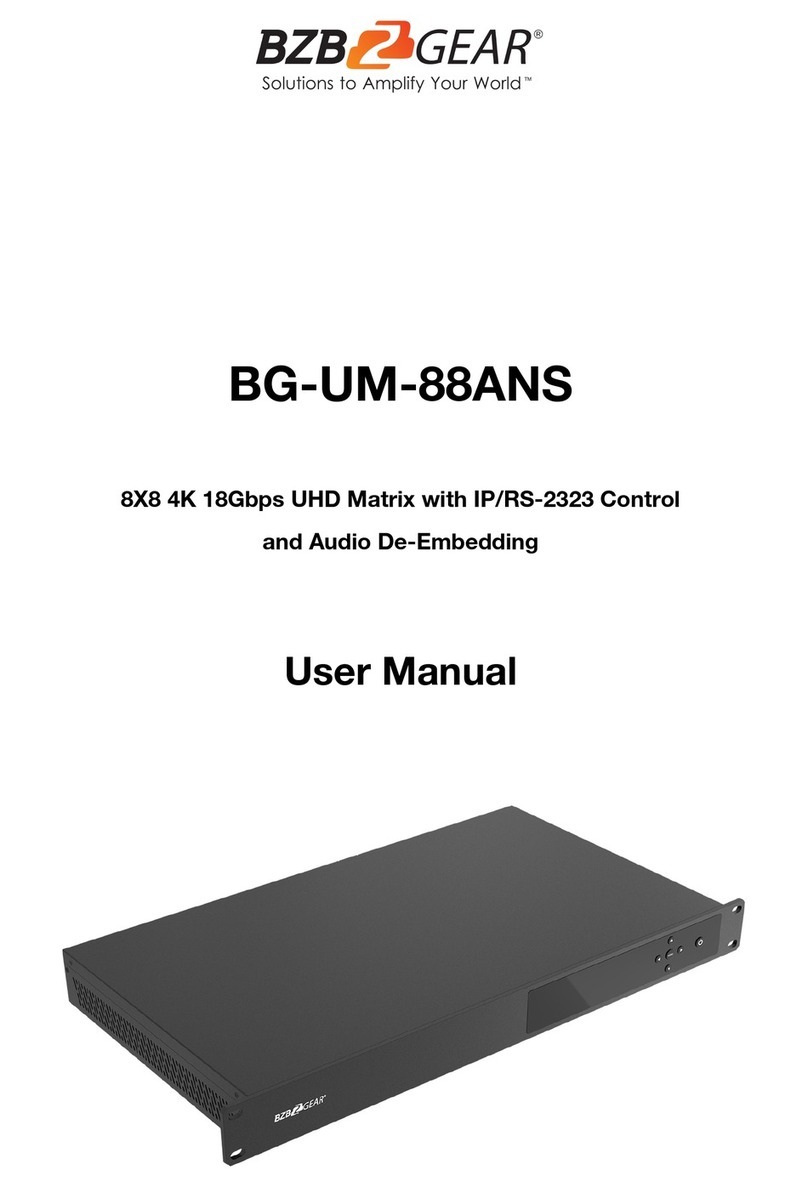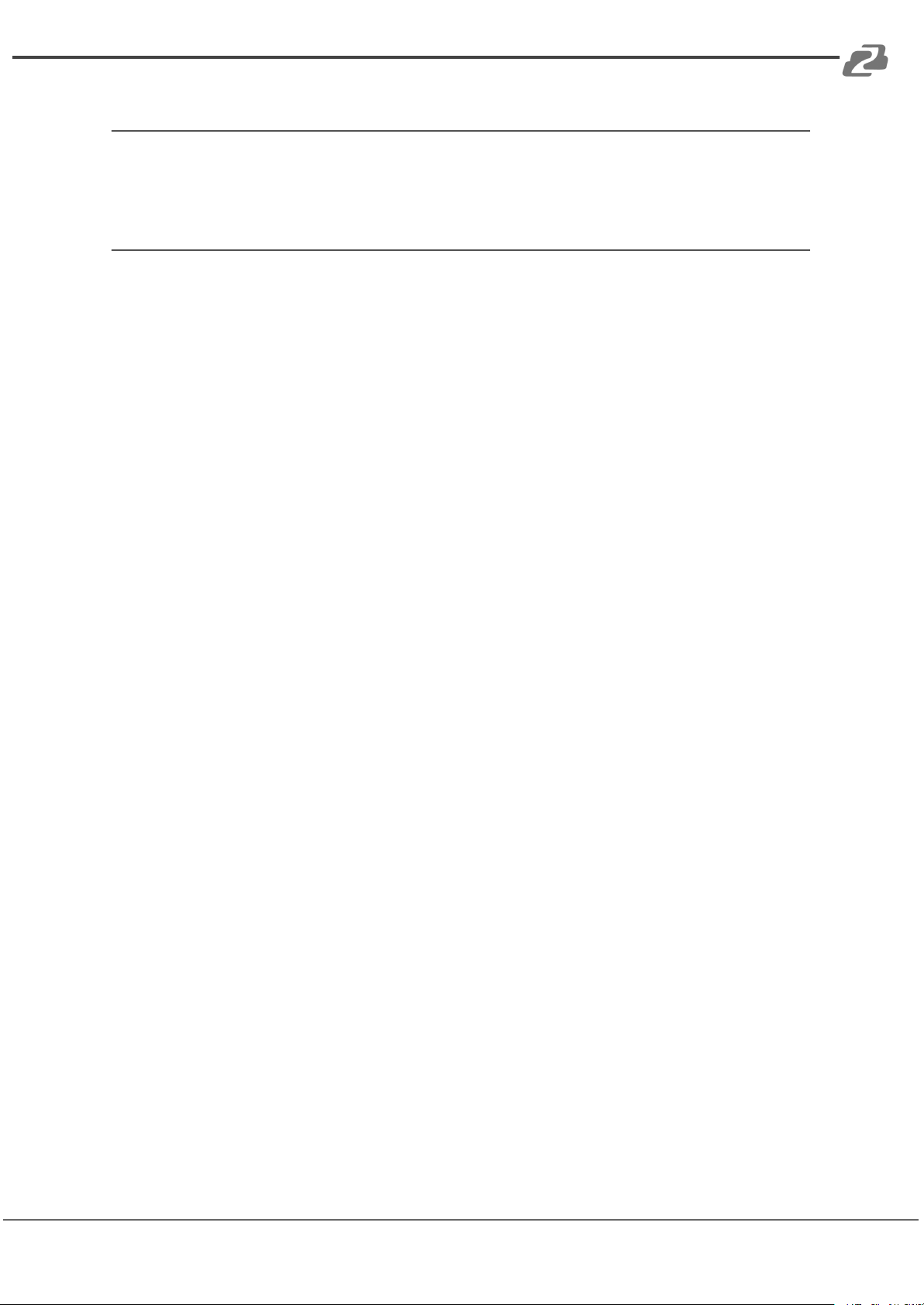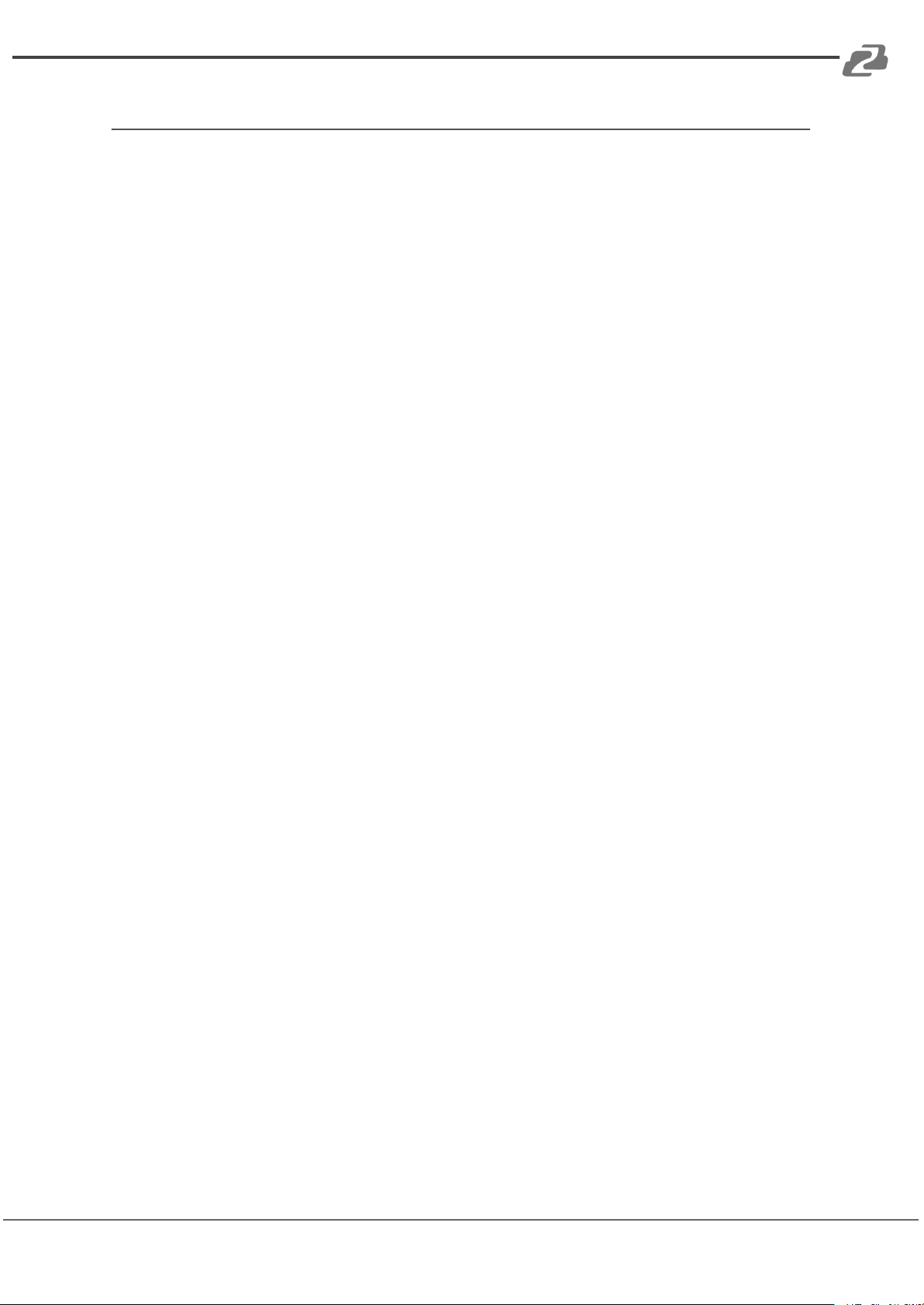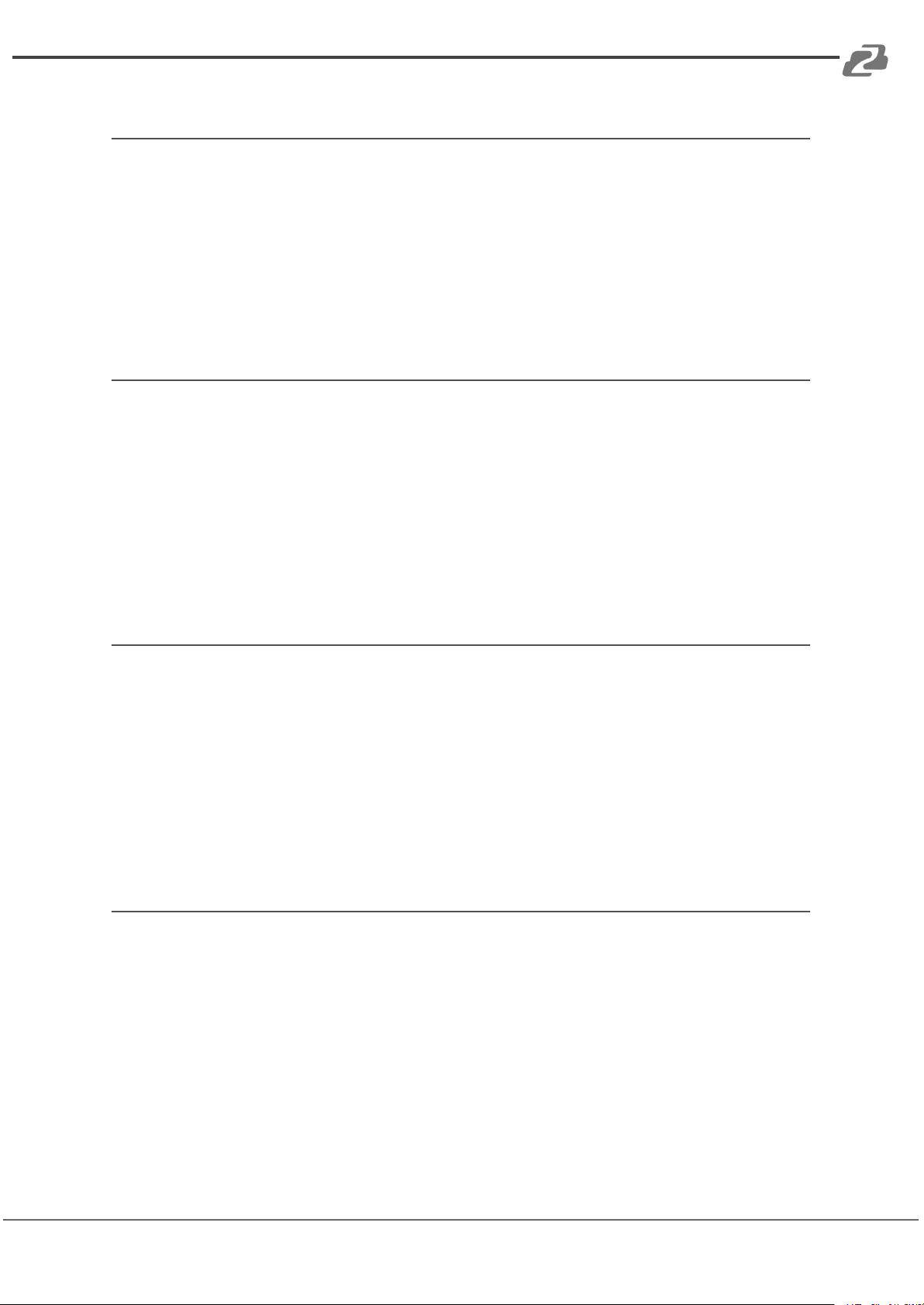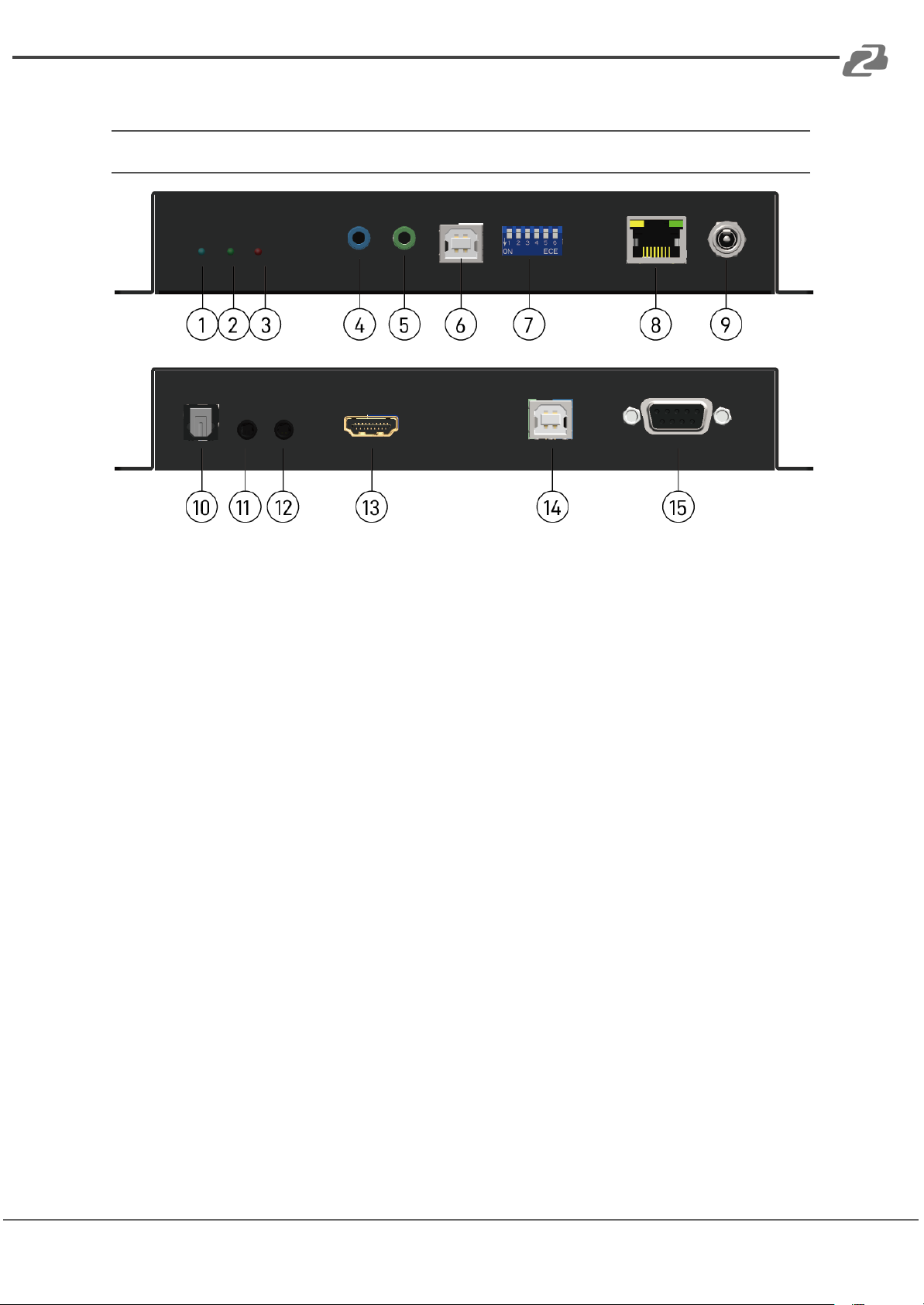BZBGEAR BG-IPGEAR-PRO PRODUCT MANUAL
Features
●Resolutions up to 4K@60 4:4:4 8 bits
●High Dynamic Range (HDR)*
●HDMI 2.0a compliant
●HDCP 2.2 compliant
●Flexible and scalable UHD video broadcasting: one-to-one, one-to-many &
multicasting.
●Each transmitter can multicast up to 1,023 receivers for video wall applications or
point-to-point.
●Full frequency, bi-directional IR signal from 20KHz to 60KHz.
●Full duplex RS-232 control up to 115,200 bps.
●Easy dip switch matching for hardcoding multicast group configurations.
●Simultaneous video wall functionality (up to a 5x5 video wall)
●90°, 180°, and 270° clockwise image rotation in video wall mode.
●KVM support to control remote devices.
○USB flash drive (USBoIP) and keyboard/mouse (KMoIP)**
○USB webcam and USB audio device over IP (HW-USBoIP)***
●Wall mounting housing design for easy and robust installation
Notes:
* Due to the video compression, some distortion in terms of visual perception may happen
in HDR modes.
** For KMoIP functions:
A. The Tx channel ID must set between 0001 to 0008 (max quantity of Tx devices for
KVM support is 8 units)
B. The Rx channel ID must set to ID=0 [↑-↑-↑-↑-↑-↑]
C. Users must click the hotkey three times to switch Tx . (ex. Press the “5” key on the
num pad three times to switch to ID=0005(Tx)
*** For HW-USBoIP functions:
A. Do not attach devices other than a USB webcam and USB audio device
B. The Rx's webcam and video signal must come from the same Tx.
Address: 830 National Drive #140, Sacramento, CA 95834, USA ·Tel: +1(888)499-9906 ·Email: support@bzbgear.com 6