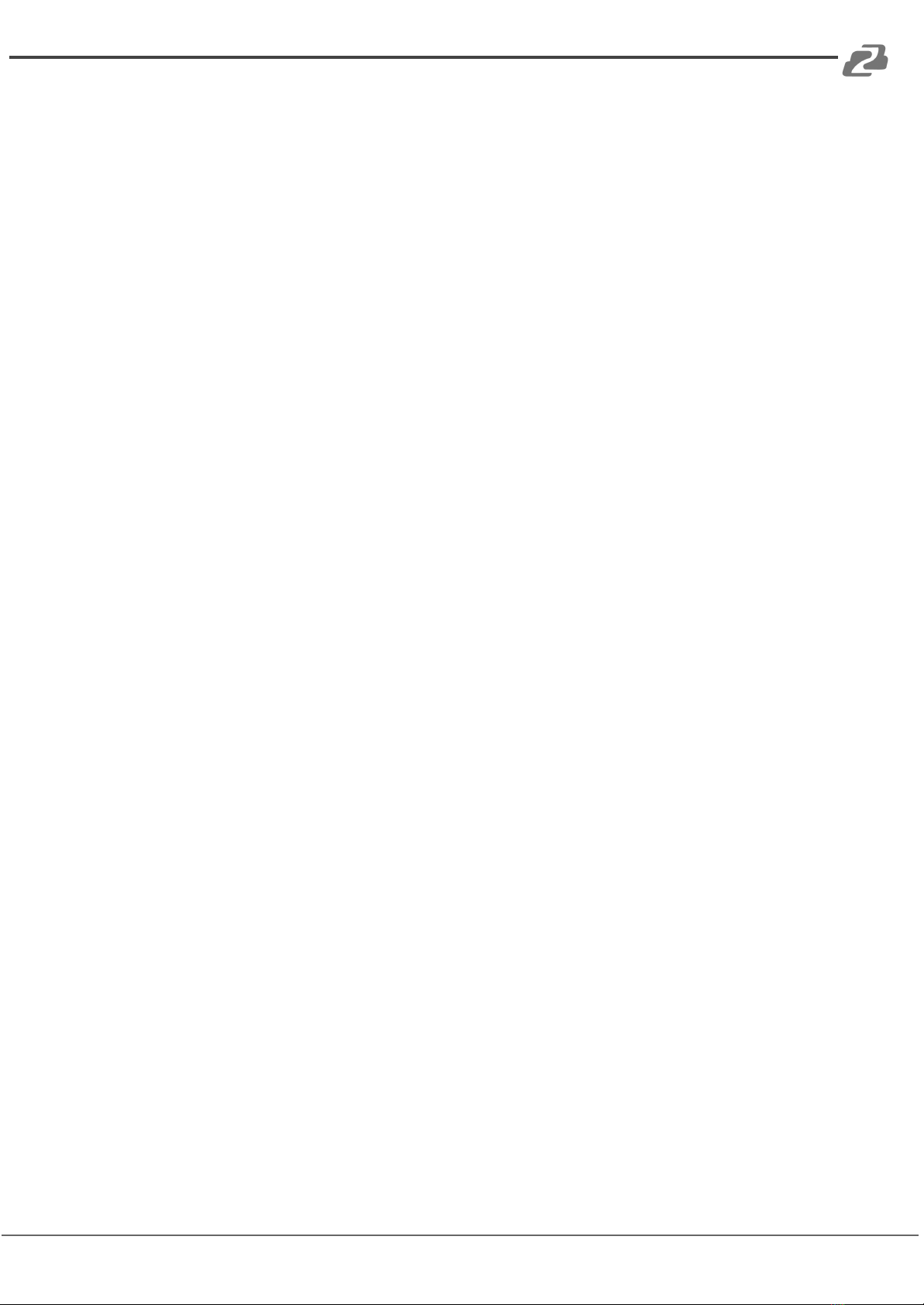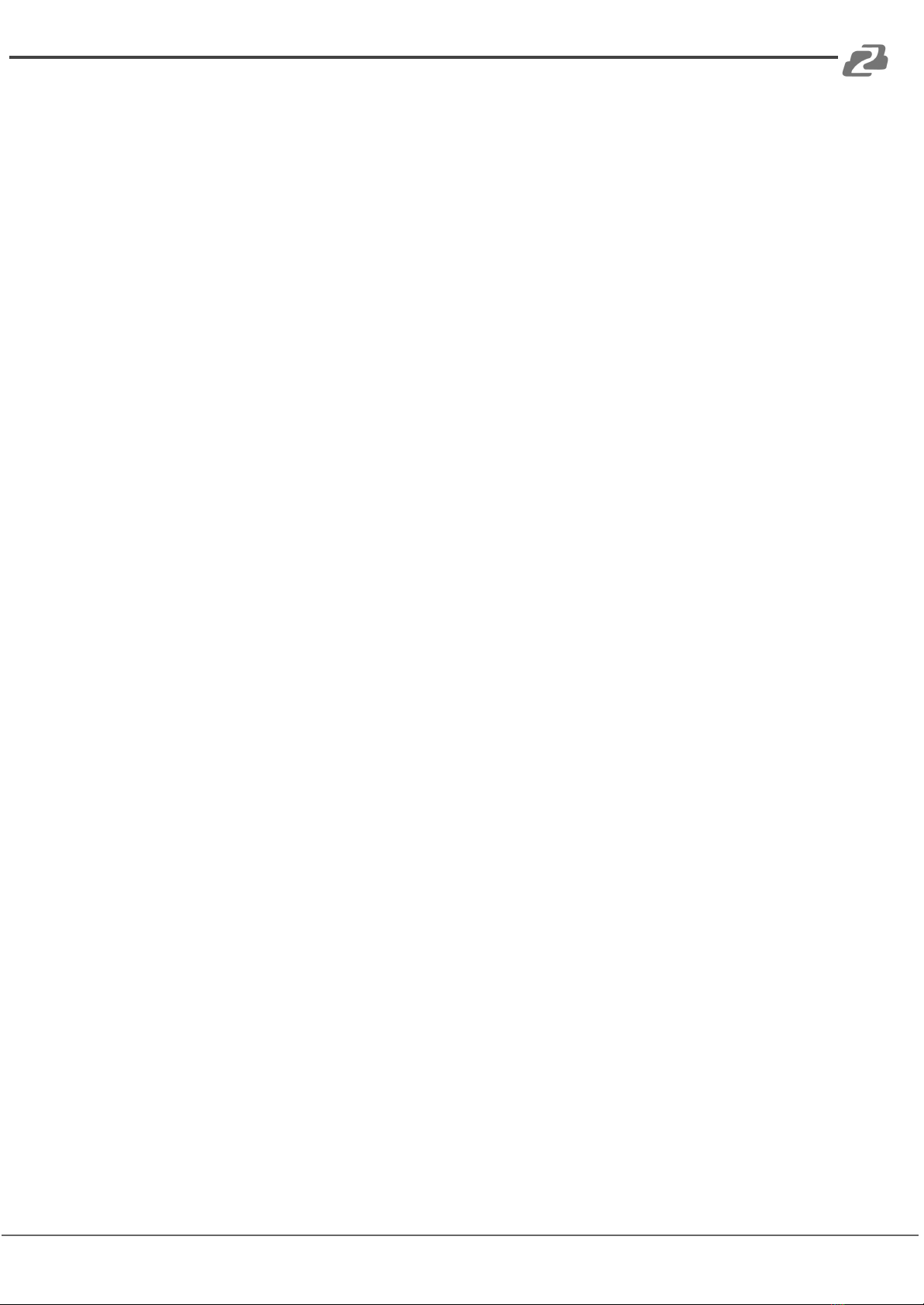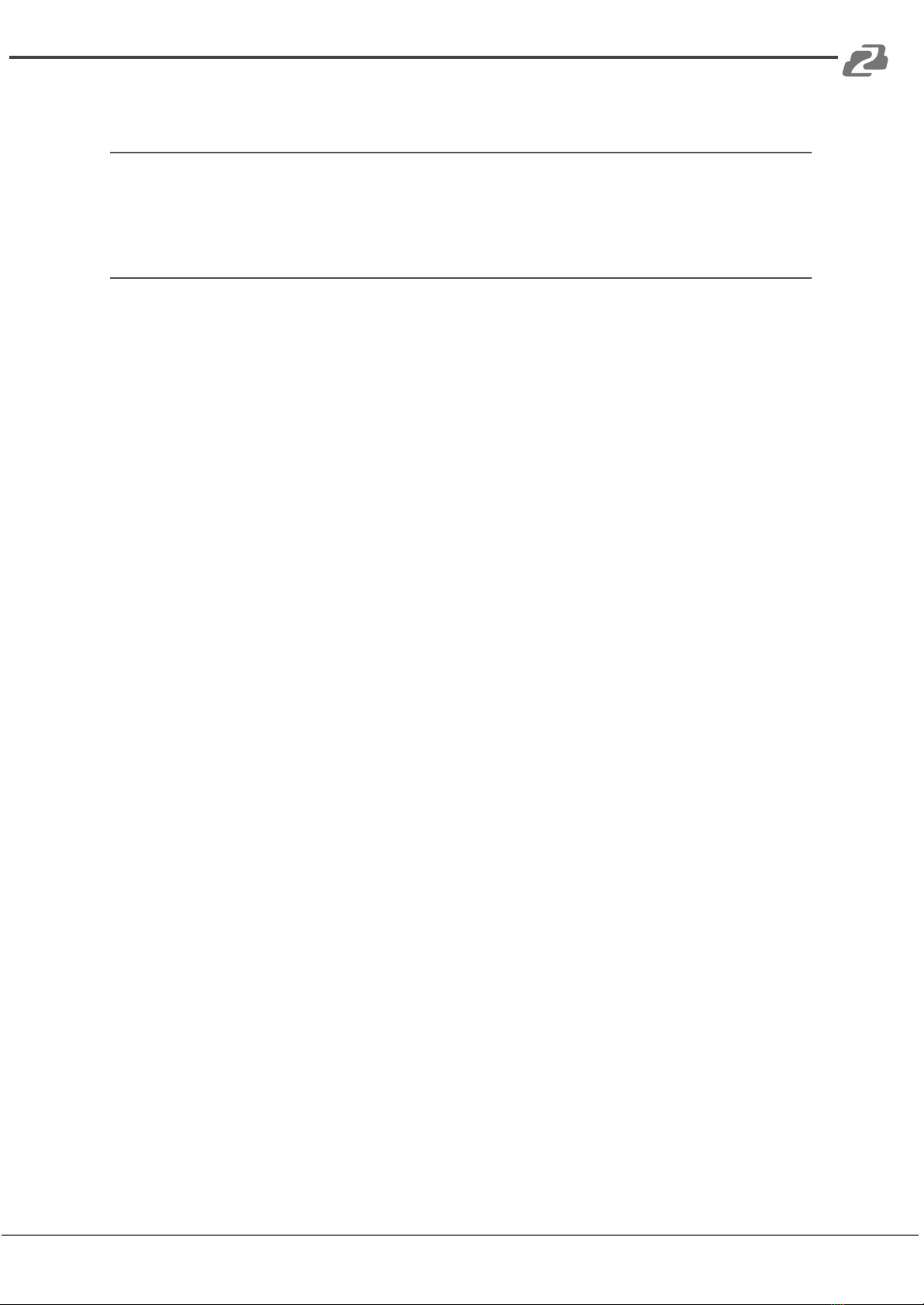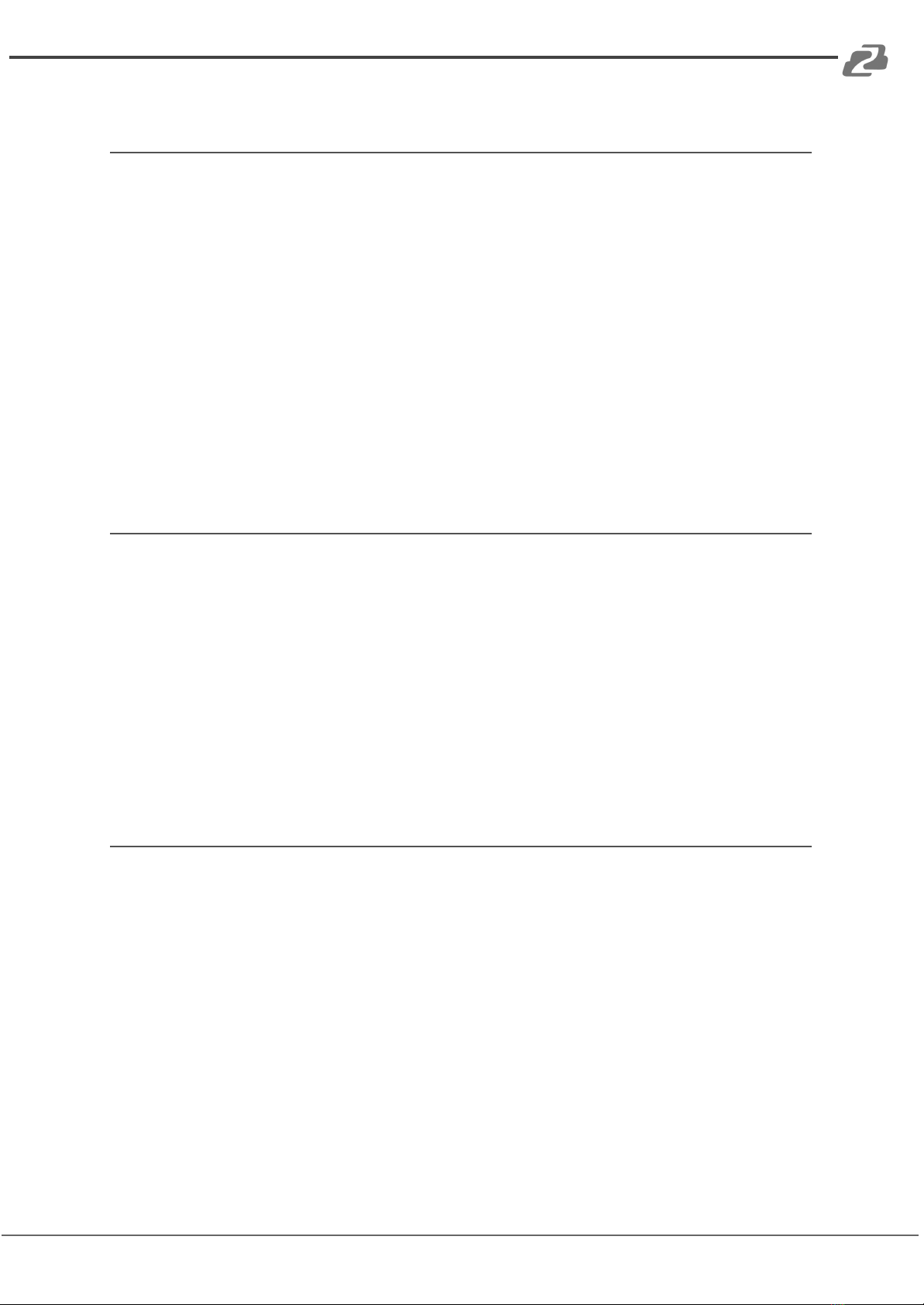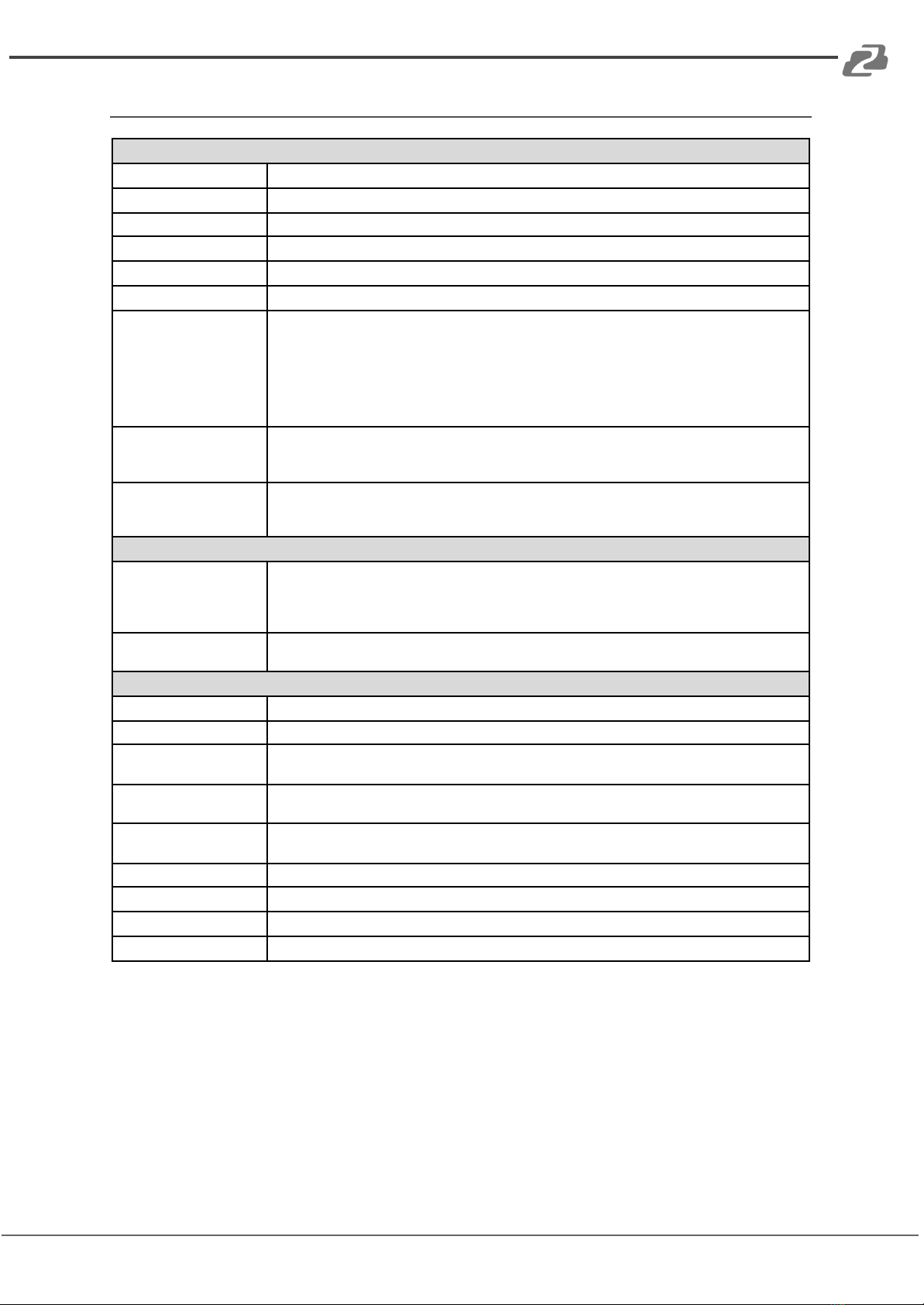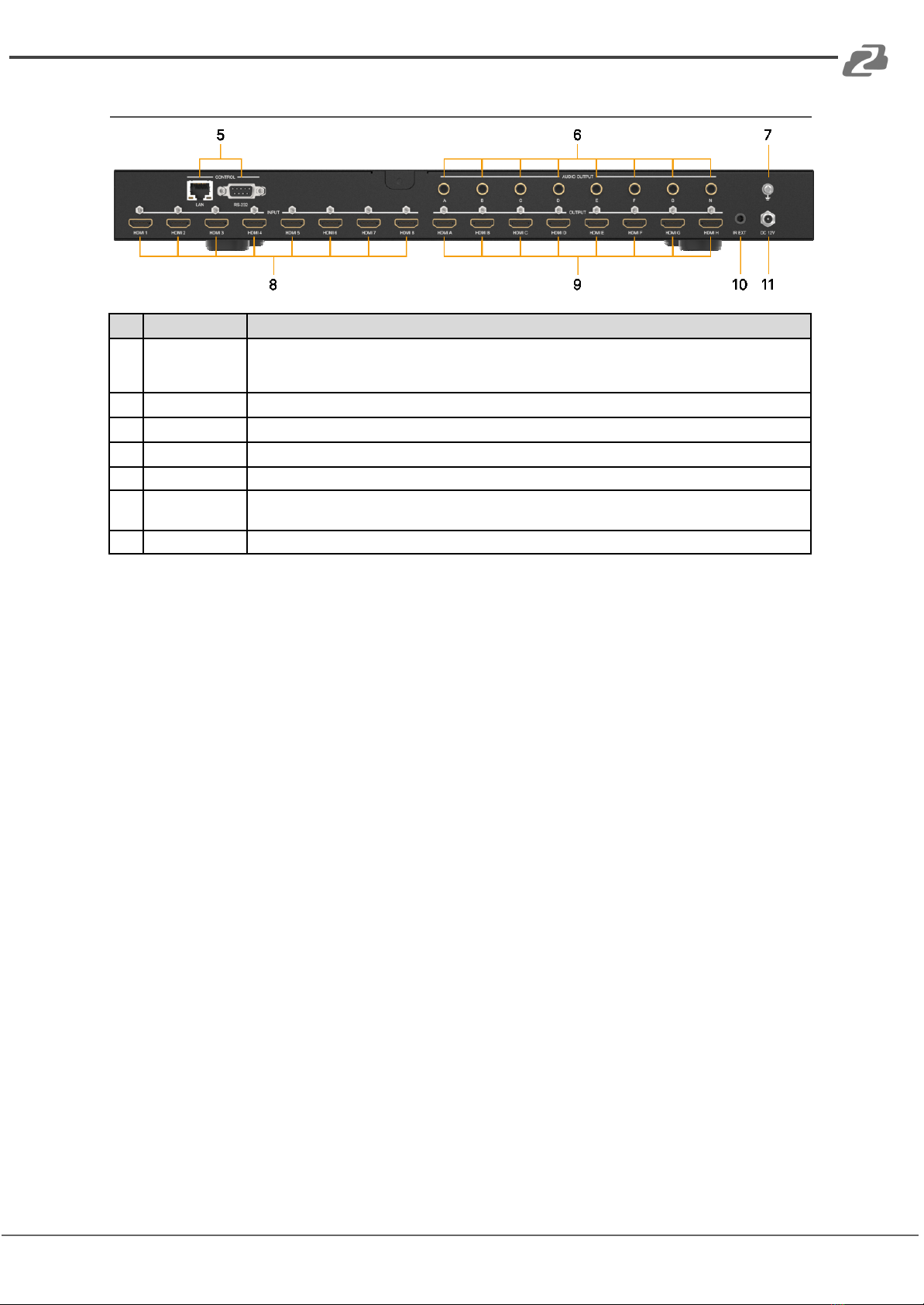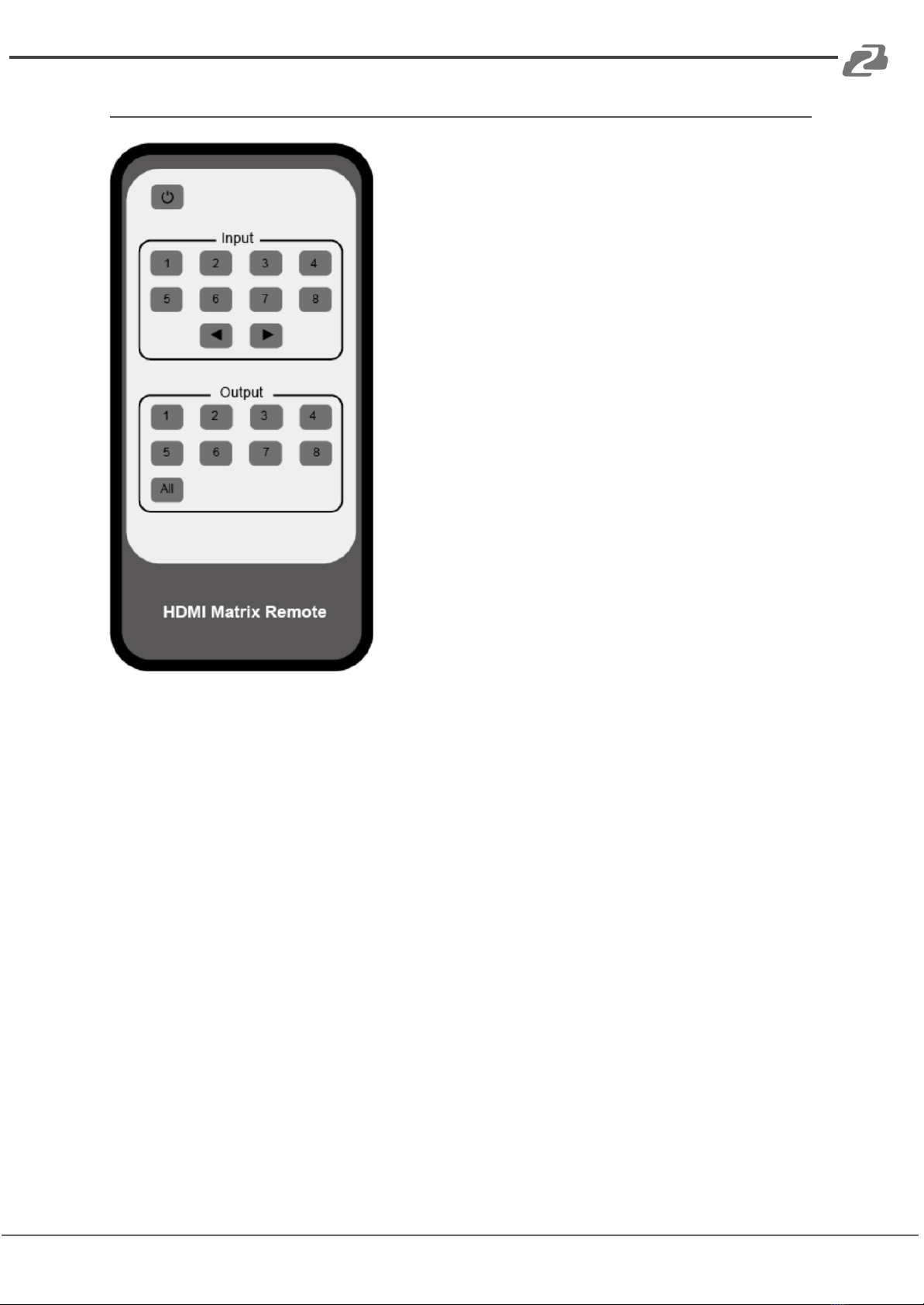After system power up, the OLED screen default displays the input and output status of the
last power off.
A) On the initial OLED display, first press the 'Left' or 'Right’ button to select output port,
then press the ‘up’ or ‘down’ button to select the input port, then press the ‘Menu’ button
to confirm this operation.
B) On the initial OLED display, you can press the ‘Up’ or ‘Down’ button to check each input
EDID setting, press the ‘Menu’ button go back to the initial OLED display.
C) On the initial OLED display, you can press ‘Menu’ button to operate the following
functions by the combination of these five buttons, press ‘Up’ or ‘Down’ button to select
function:
1. Select EDID: Press the ‘Right’ button, then press the ‘Up’ or ‘Down’ button to select
EDID as showed in the below table. Once you complete EDID selection, press the
‘Right’ button then press the 'Left’ or ‘Right’ button to select which input port to copy
EDID, press the ‘Right’ button to confirm this operation.
2. PTP Set: Press the 'Right’ button to set PTP mode (point to point, means IN1-OUT A,
IN2-OUT B, IN3-OUT C...).
3. Save Preset: Press the ‘Right’ button to save current configuration to preset, press
‘Up’ or 'Down’ button to select storage location, press the ‘Right’ button to confirm
this operation.
4. Recall Preset: Press the ‘Right’ button to recall previous preset, press 'Up’ or 'Down’
button to select preset you want, press the ‘Right’ button to confirm this operation.
5. View IP: Press the 'Right’ button to check IP address and DHCP status.
6. Select Baud: Press the ‘Right’ button, then press the ‘Up' or 'Down' button to select
baud, press the 'Right’ button to confirm this operation.
7. Factory Reset: Press the 'Right' button to set factory reset status, then press the
'Right’ button to confirm this operation or the 'Left’ button to quit this operation.