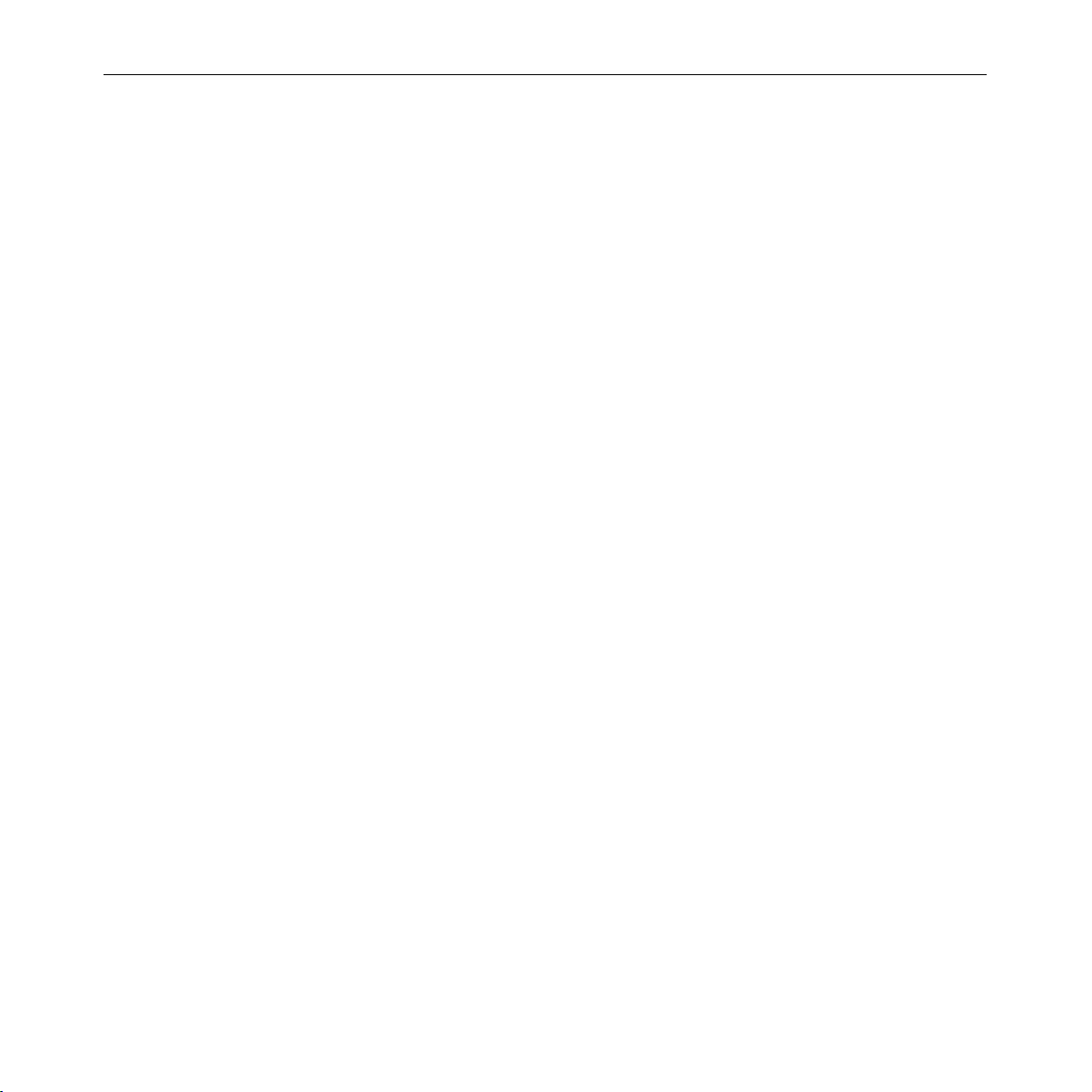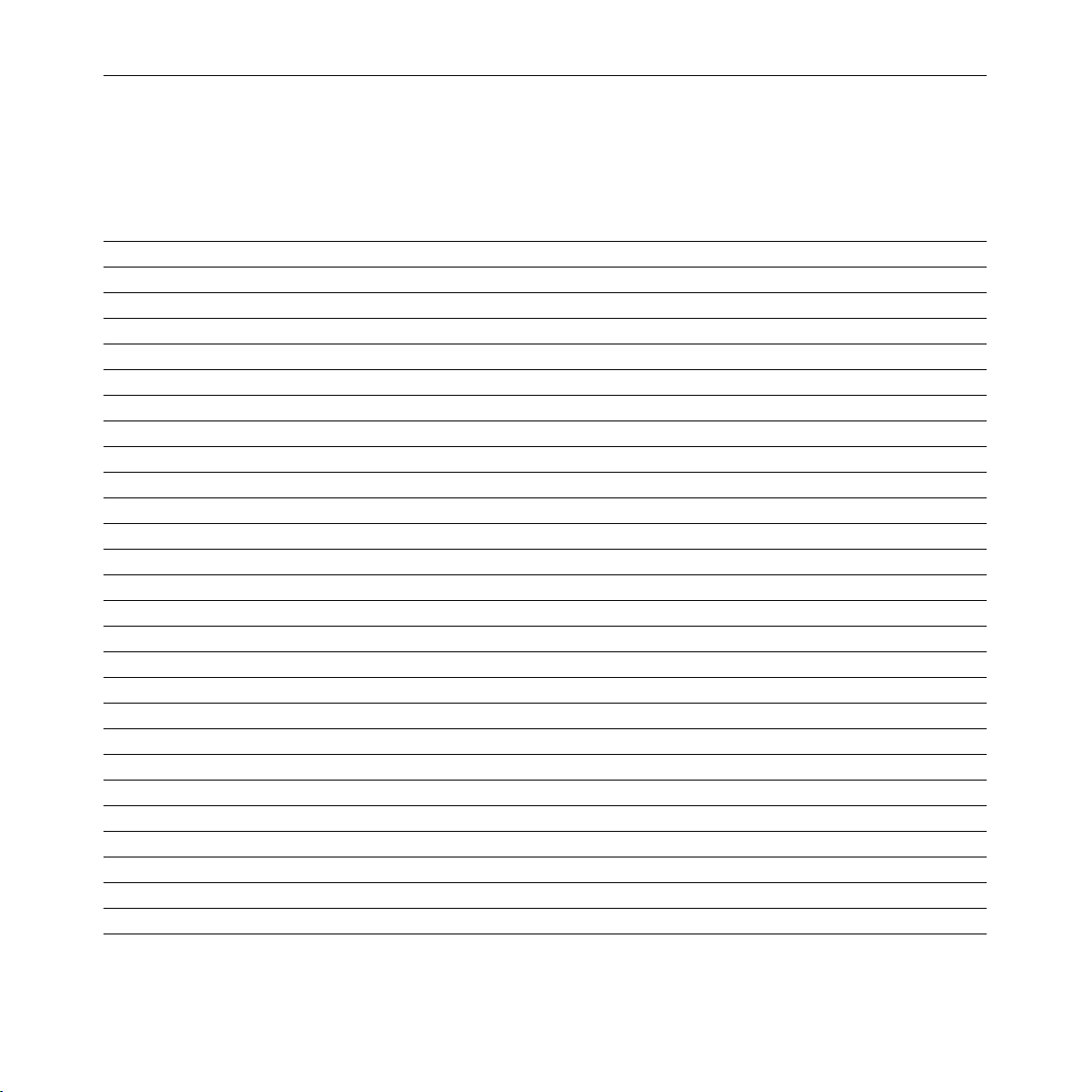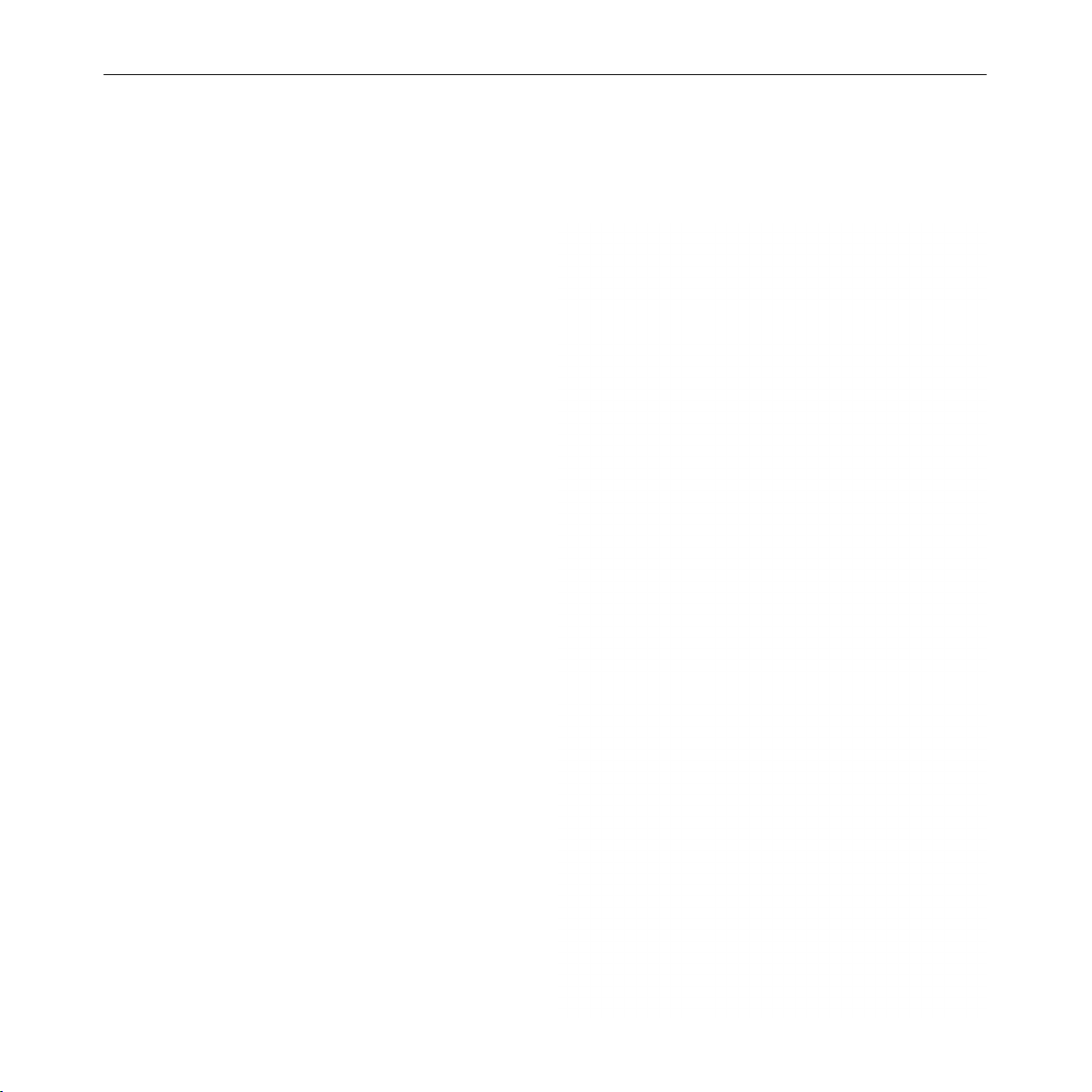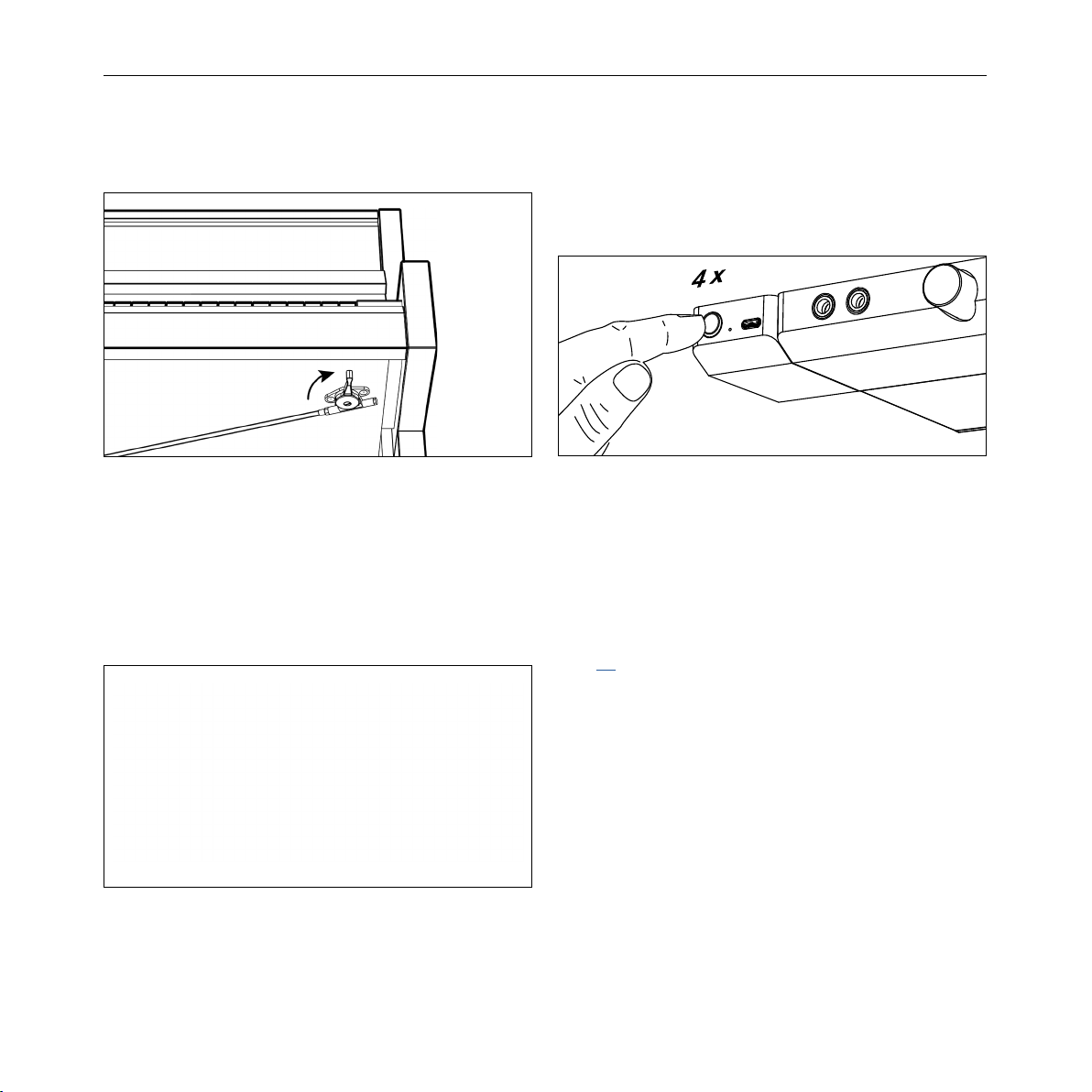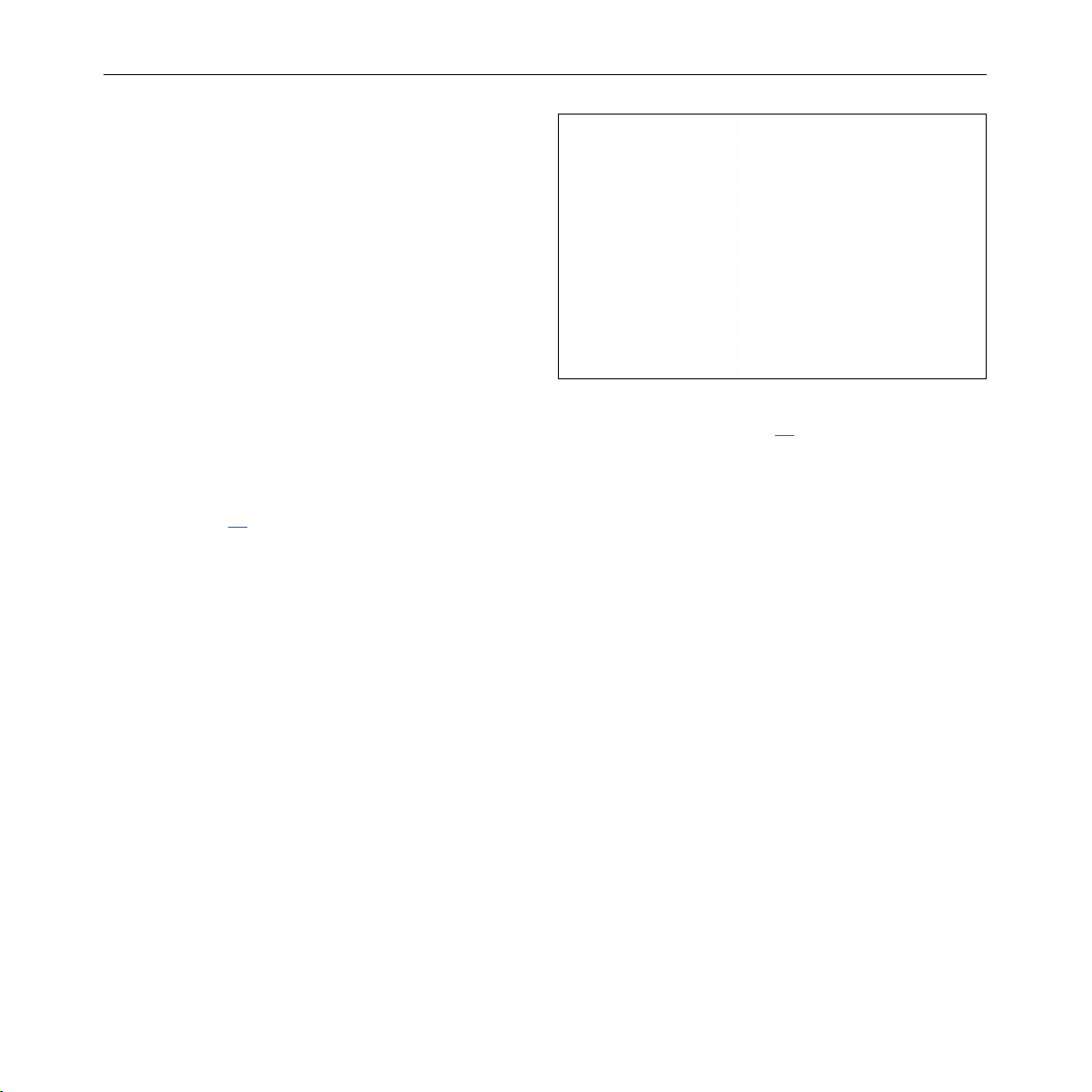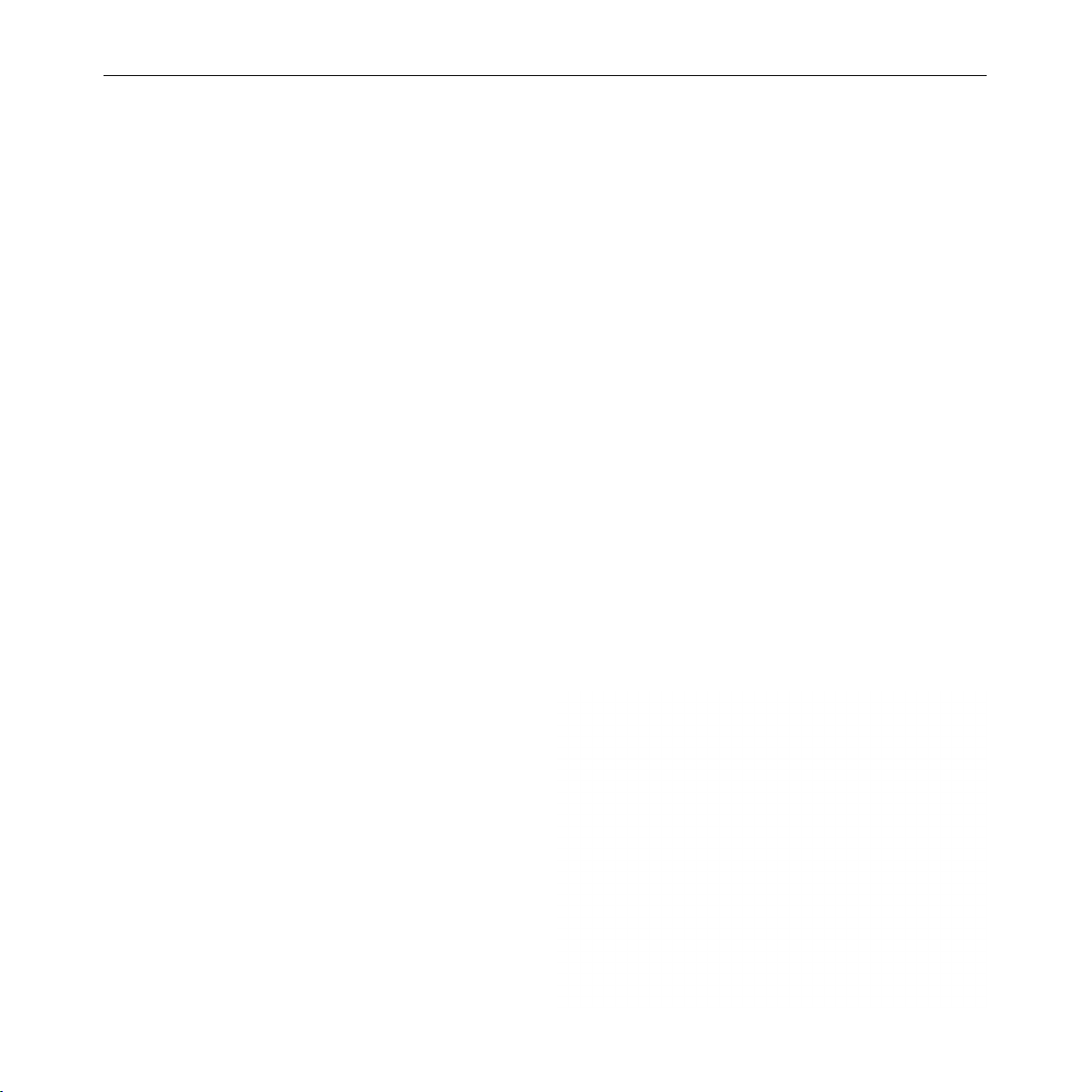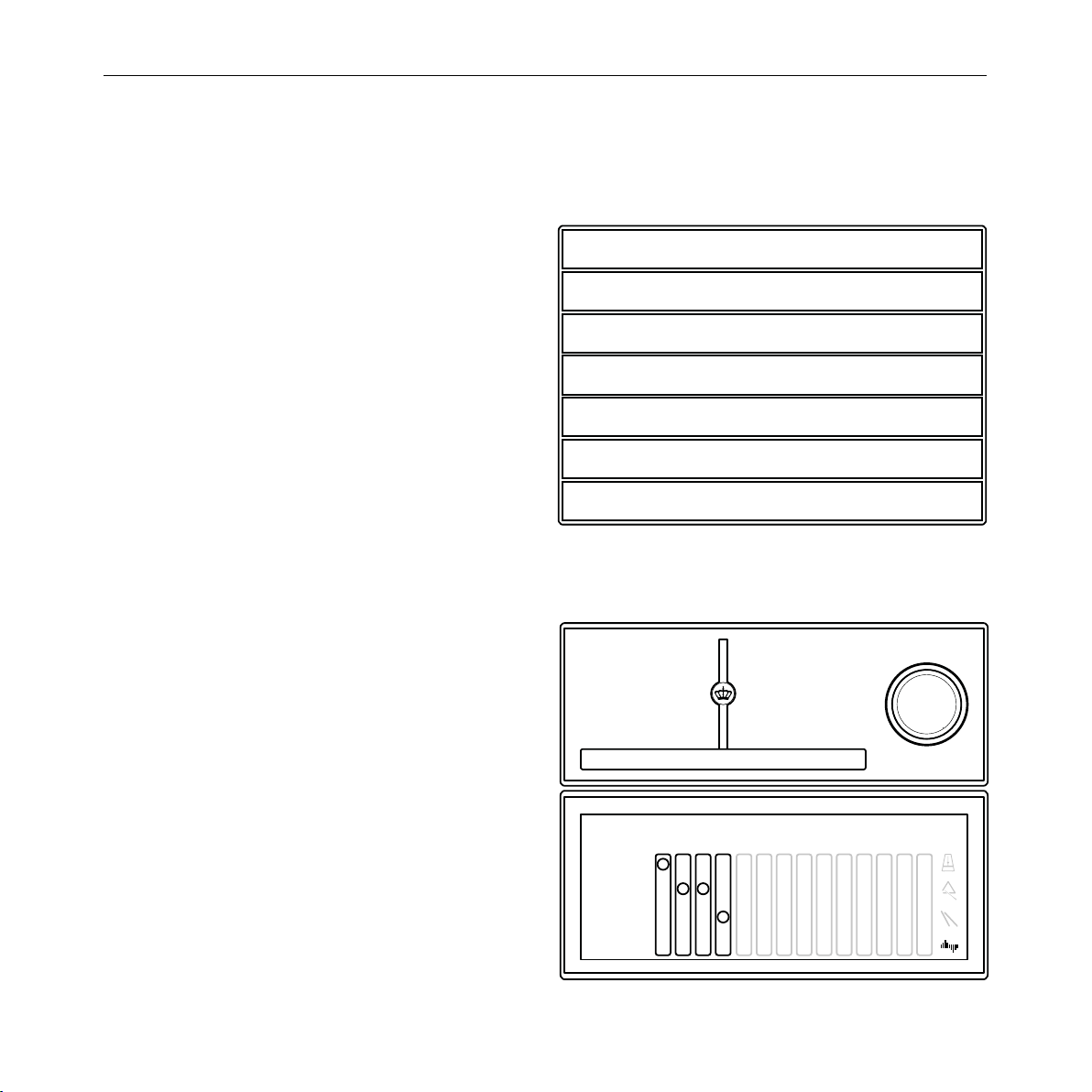5C. BECHSTEIN VARIO · MANUAL
EXPERIENCE MORE WITH THE INSTRUMENT
We believe in the additional creative value of modern
and high-quality music software. Well-made “apps” can
add many more facets to the experience of playing our
acoustic instruments. With our VARIO App we want to
make digital functions which are relevant for your piano
playing as easy to access as possible. In addition, the
VARIO digital system is open to third-party applications
and supports the exchange and interaction with them in
many different ways.
Learn more about apps and their use from page 9.
FLEXIBLE CONNECTIVITY
The “experience more” described above is also made
possible by connecting mobile devices that you are very
likely to have already in your household: Smartphones,
tablets or laptops. In order to be able to use as many
different devices as possible today and in the future,
the VARIO digital system supports the USB-C standard.
In addition, so-called MIDI connections can also be
established wirelessly via Bluetooth.
More about the connection options from page 36.
EASY TO USE
Despite all enthusiasm for technical-creative solutions,
the use of day-to-day basic functions must be as simple
and convenient as possible. Therefore, you can use the
VARIO digital system very quickly right after power-up and
control the most important things with just two controls -
even without apps or connected devices.
Read more about the basic operation on page 6.
A SUSTAINABLE PRODUCT
The VARIO digital system should remain with you for
many years. In the world of acoustic instruments, a
wish that usually refers to periods of several decades
often depends on many other aspects in the context
of modern technology. Nevertheless, with a modular
system structure, easy maintenance and the possibility
of software updates, we have already created many
prerequisites today for a coming generation of digital
environments to interact with your instrument.
More on software updates from page 31.
Speaking of next generation: with as many system
components as possible, we use recyclable materials.
And we rely on a regional supply chain as far as possible,
including circuit board manufacturing and all housing
parts.
We would like to invite you to get to know your VARIO
digital system in detail for the first time with the help of
this manual. Do you have any questions or suggestions
about your C. Bechstein VARIO? We are looking forward to
any feedback and promise to be at your disposal as soon
as possible and individually for any concerns you may
have.
The entire C. Bechstein team wishes you lots of fun and
creative hours with your instrument and the VARIO digital
system.
Berlin, September 2019