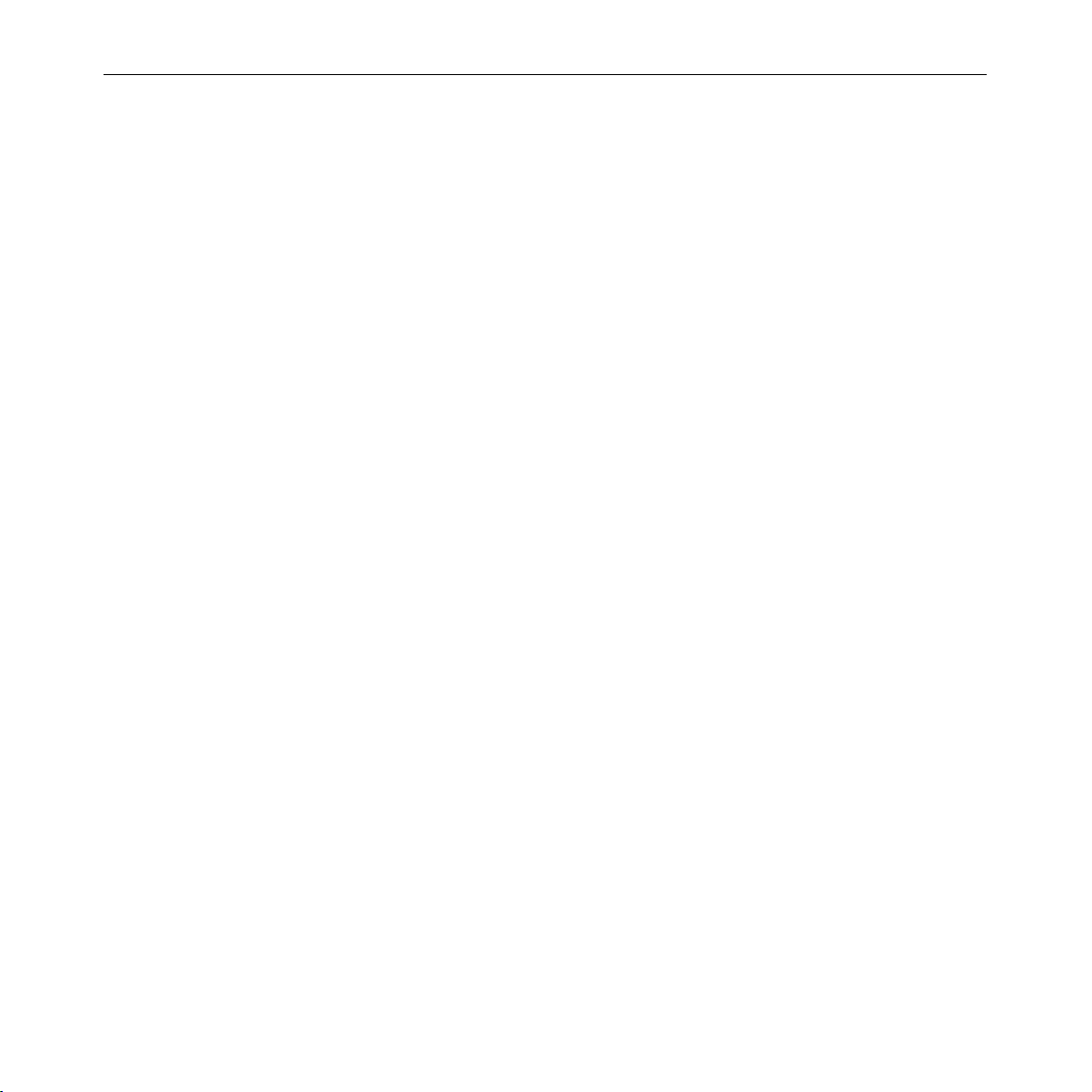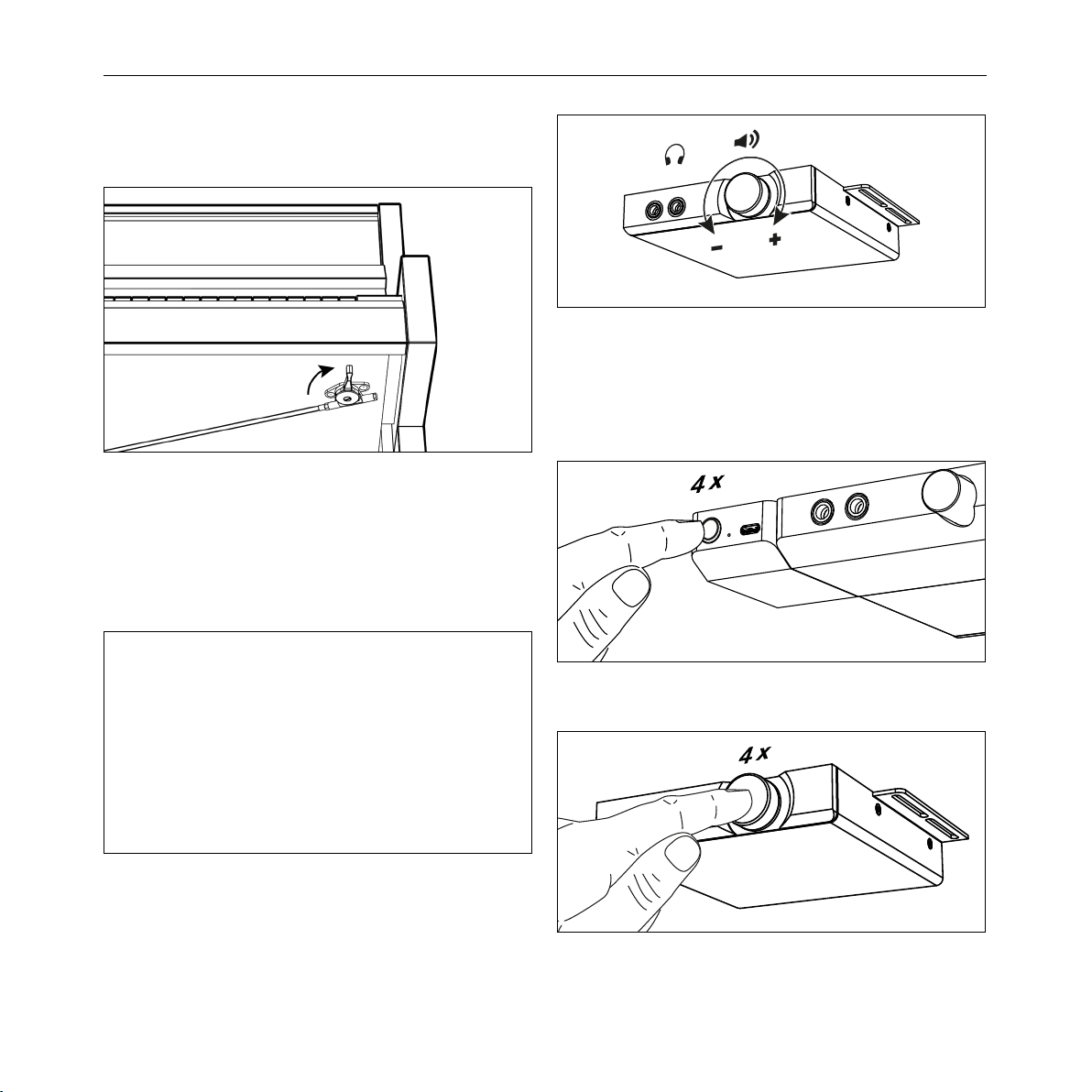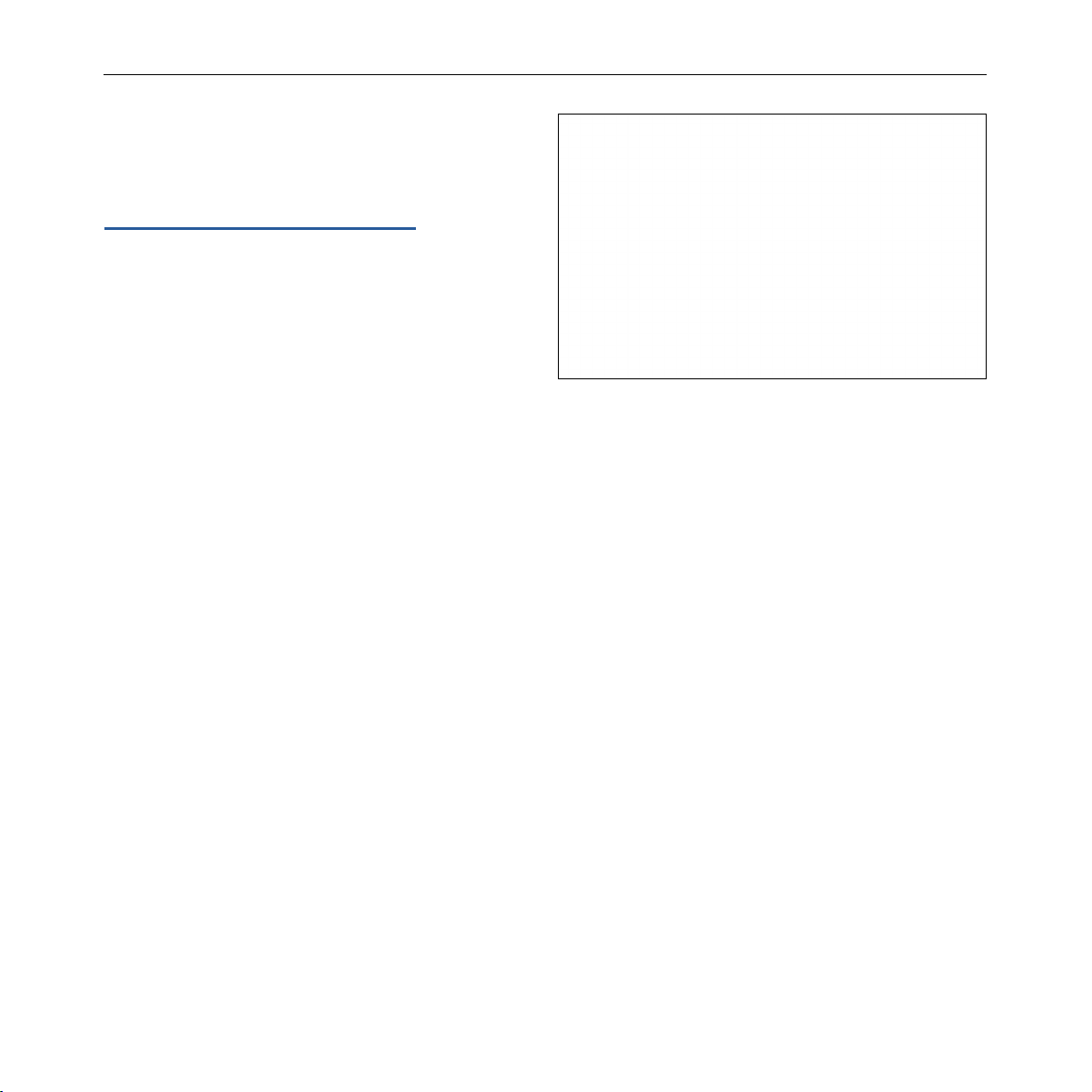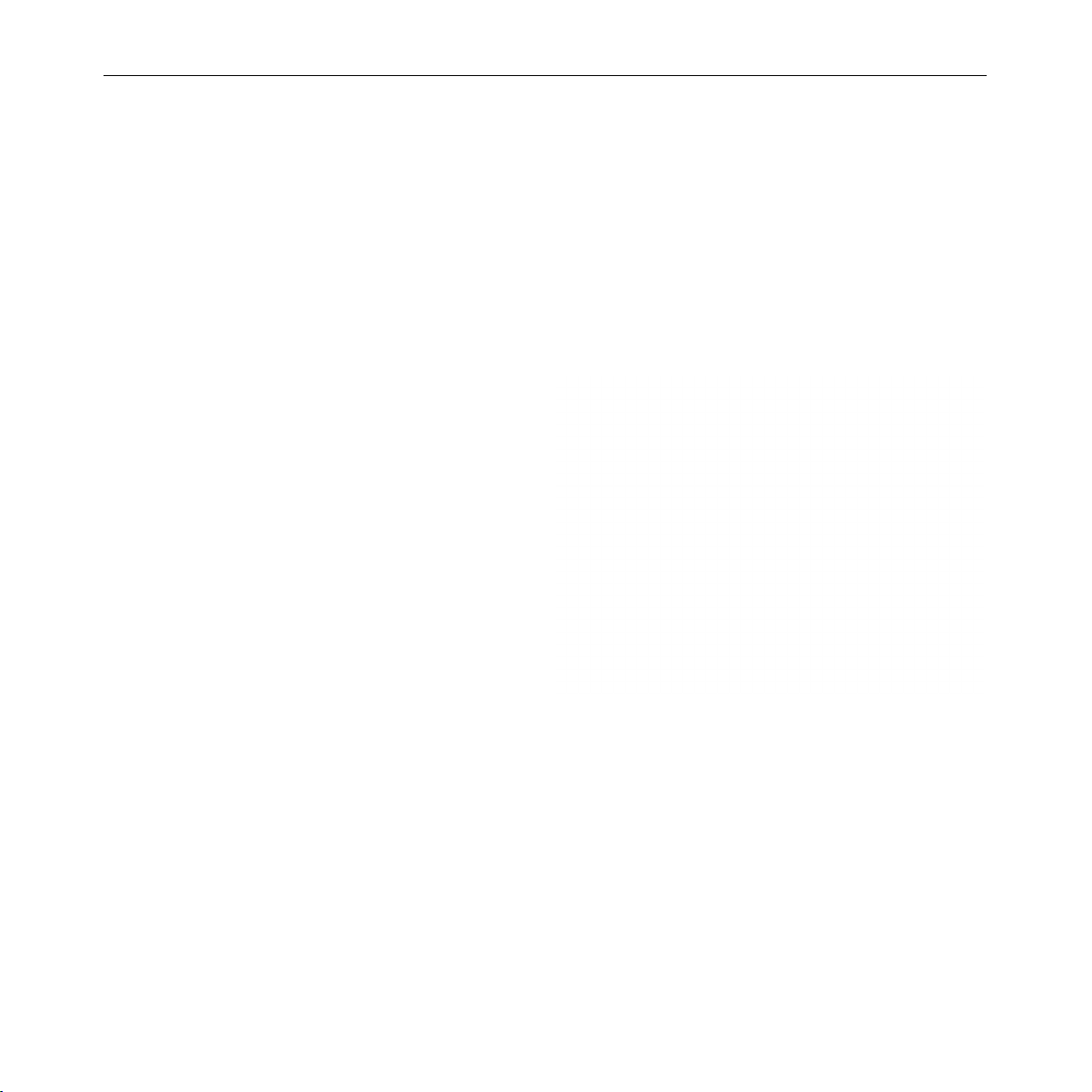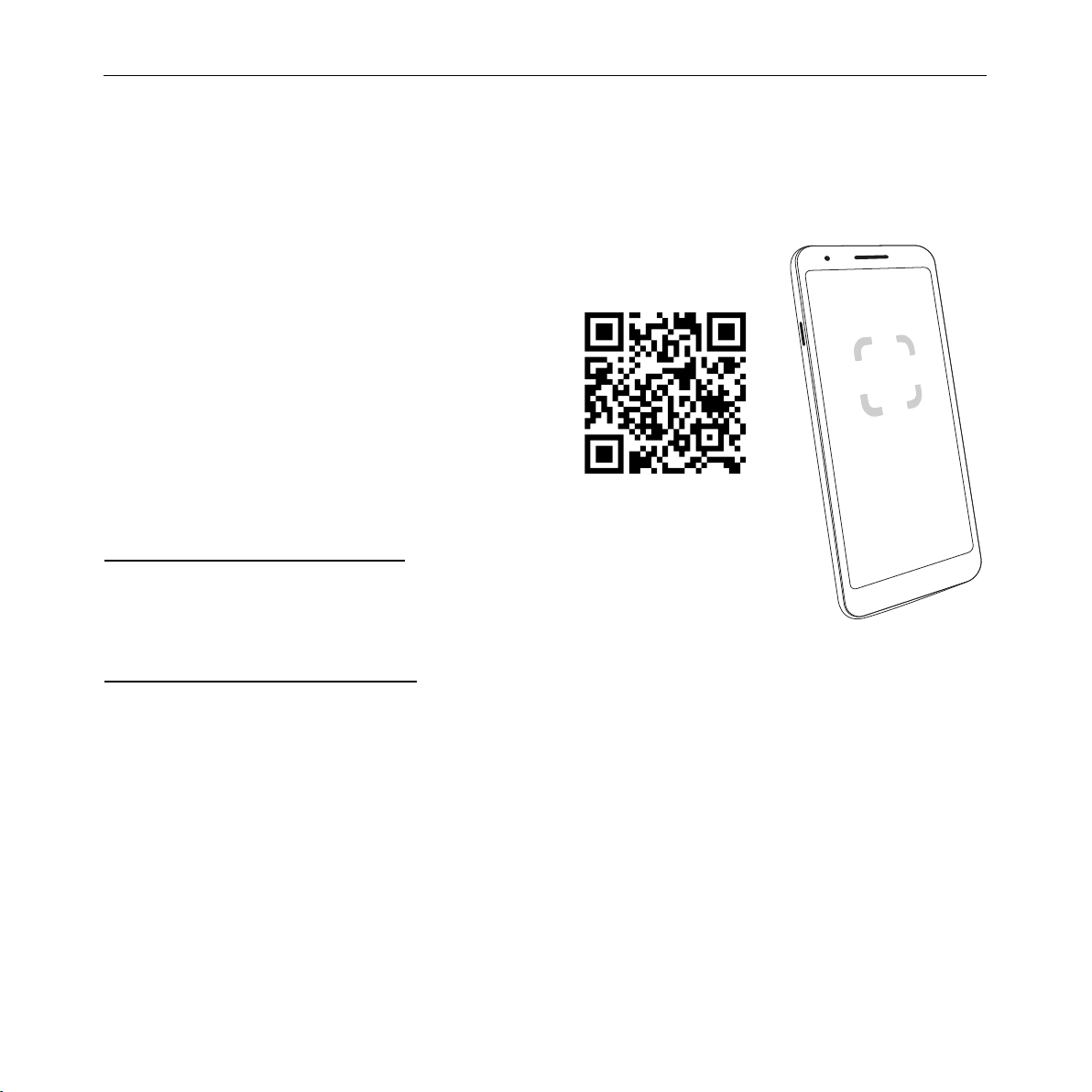5C. BECHSTEIN VARIO DIGITAL SYSTEM · USER MANUAL
ENHANCING YOUR PIANO EXPERIENCE
We think that modern, high-quality music soware can
boost your creativity and that premium apps can enhance
your acoustic piano experience. The VARIO app delivers
functions that are easy to use and truly relevant to your
personal playing style. Moreover, the VARIO digital system
is compatible with third-party applications and can
interact with them in many different ways.
FLEXIBLE CONNECTIVITY
“Enhanced experience” includes the option of connecting
the VARIO digital system to the most commonly used
mobile devices, such as smartphones, tablets and
laptops. The VARIO duet digital system is equipped with
a USB-C standard socket to connect it, today and in the
future, to a variety of devices. Moreover, wireless MIDI
connection over Bluetooth is possible with all system
versions.
For details on “Connectivity”, see page 19.
EASY TO USE
Even for technology aficionados, using basic functions of
a device must be as simple and convenient as possible.
That’s why we designed the VARIO system so that it
is operational right aer power-up. You can activate
and adjust the most important functions using just two
buttons, even without the app or any connected devices.
A SUSTAINABLE PRODUCT
The VARIO digital system is designed to last a long
time. While the lifetime of an acoustic piano spans
several decades, that of modern electronic devices is
much shorter, for a number of reasons. To ensure that
your VARIO system will remain compatible with future
generations of digital devices, we have developed a low-
maintenance, modular structure with soware that can be
updated as needed.
For details on soware “Updates”, see page 12.
With future generations in mind, we use recyclable
materials wherever possible for the components of the
VARIO system and favor regional suppliers, even for the
circuit boards and the housing parts.
We invite you to explore your C. Bechstein VARIO system
in detail using this manual as a guide. Don’t hesitate to
contact us at www.bechstein-digital.com if you have any
questions or suggestions. We appreciate feedback of any
kind and will do all we can to respond to your questions
or concerns as quickly as possible.
The entire C. Bechstein team wishes you lots of fun and
creative hours with your instrument and the VARIO digital
system.
Berlin, April 2021