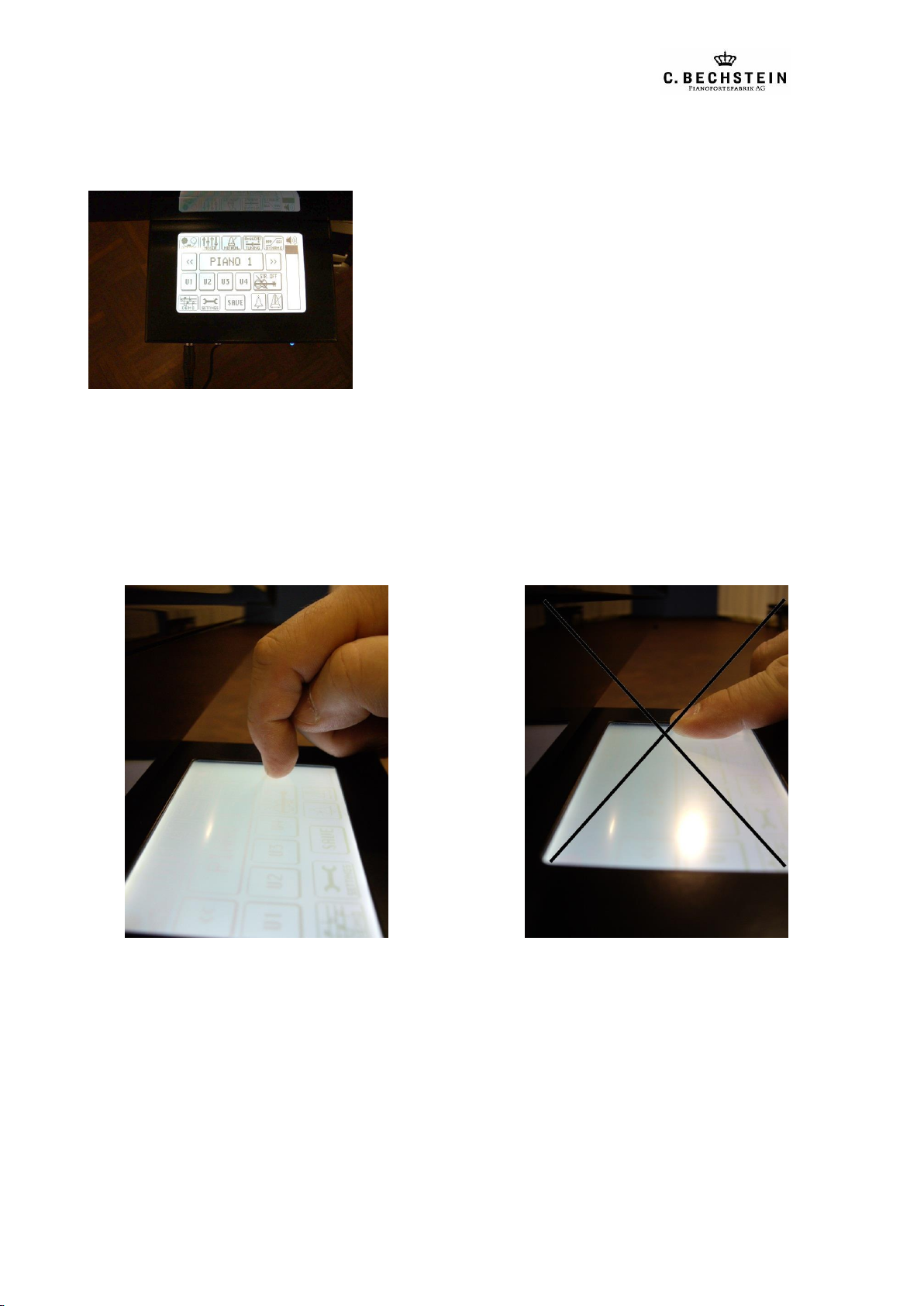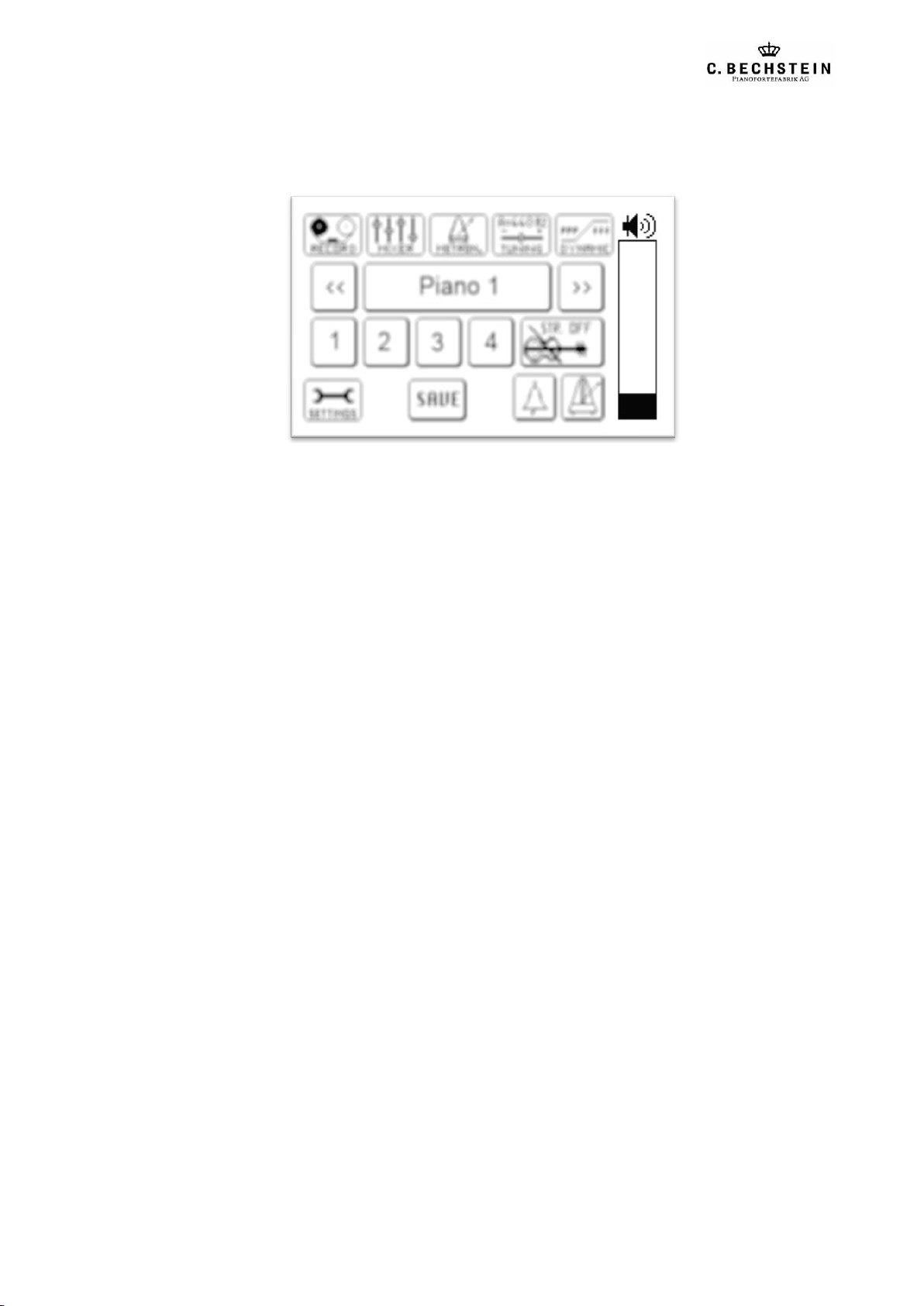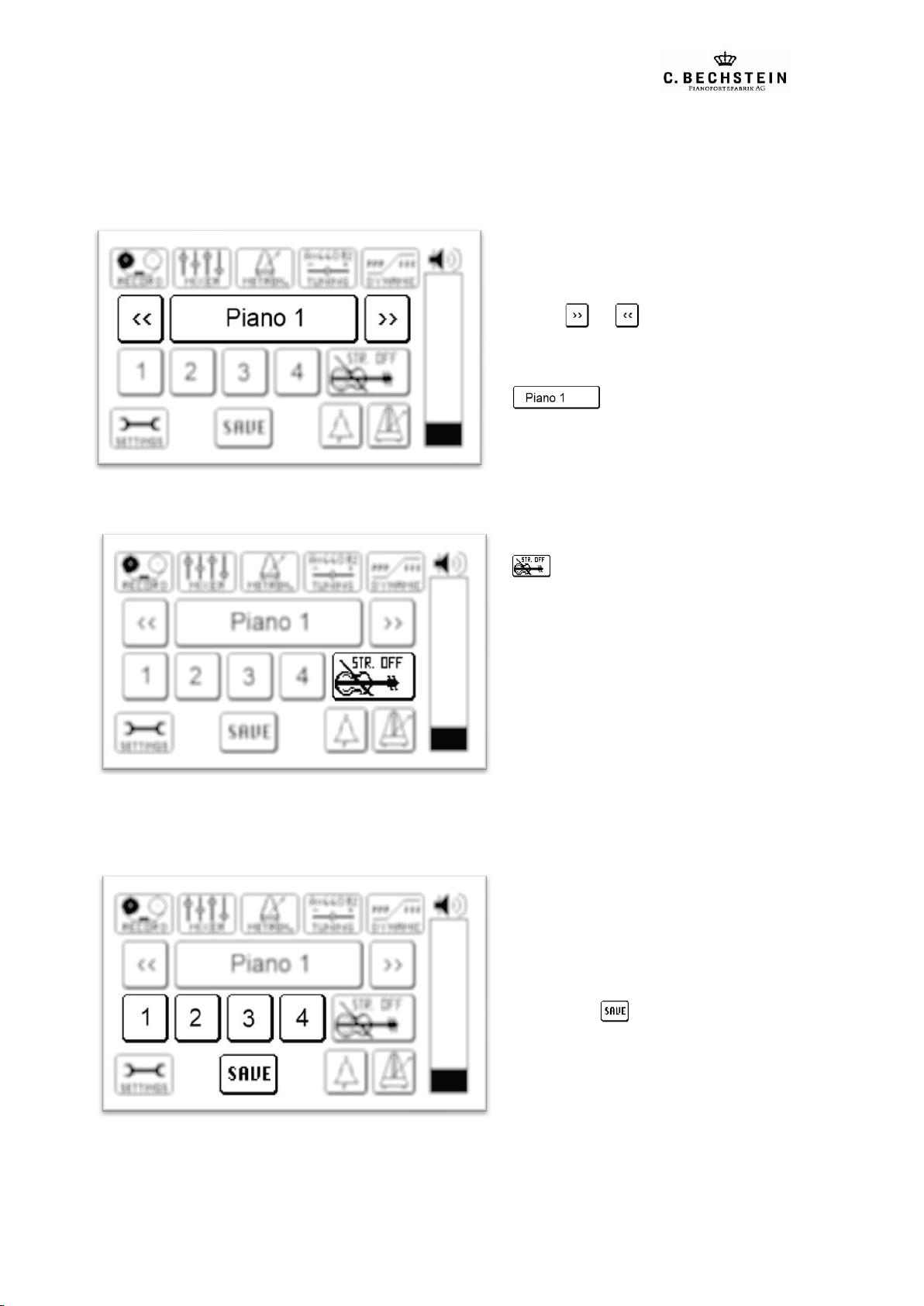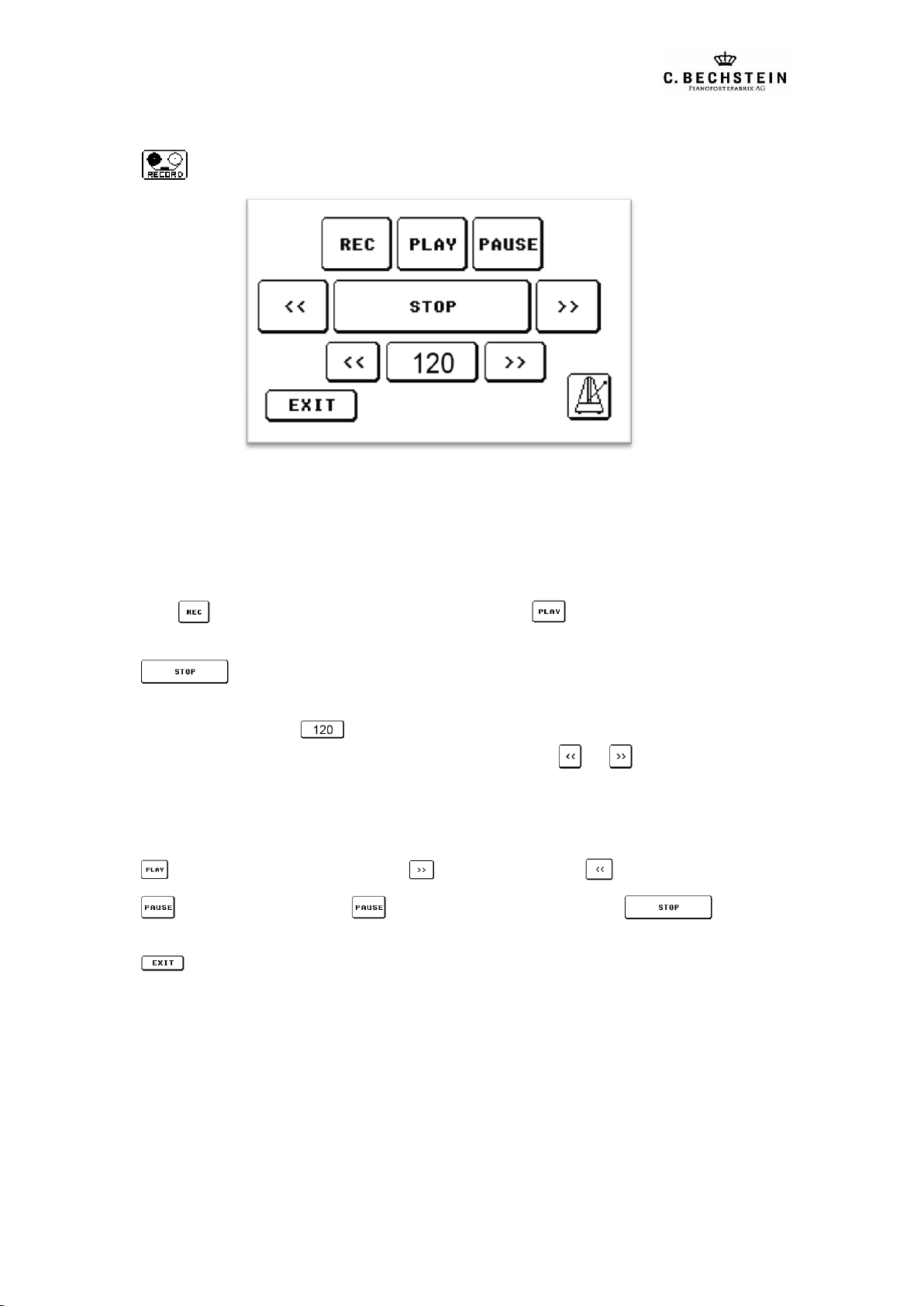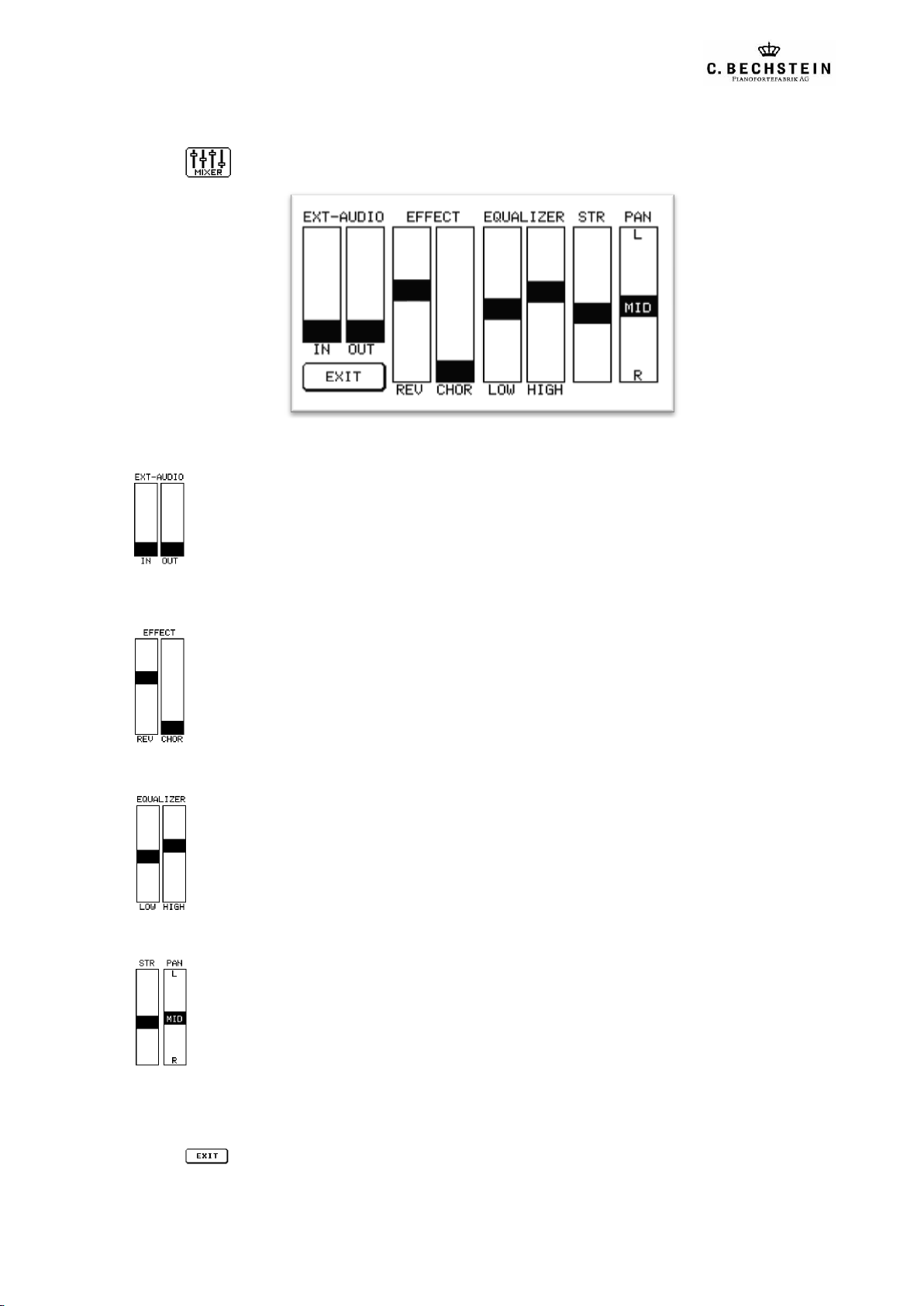C. Bechstein Vario Contents
2 User Manual
1 Contents
1Contents .......................................................................................................................................... 2
2Getting Started................................................................................................................................ 3
2.1 Installation...............................................................................................................................3
2.2 Mute.........................................................................................................................................3
2.3 Switching On...........................................................................................................................3
3Operation ........................................................................................................................................ 4
3.1 Display.....................................................................................................................................4
3.2 Working with the Display........................................................................................................4
3.3 Volume Adjustment.................................................................................................................5
4Main Menu...................................................................................................................................... 6
4.1 Select Instrument.....................................................................................................................6
4.2 Background Strings .................................................................................................................6
4.3 Memory Settings ..................................................................................................................... 6
4.4 Metronome ..............................................................................................................................7
4.5 Sub Menus...............................................................................................................................7
5Recorder.......................................................................................................................................... 8
5.1 Record......................................................................................................................................8
5.2 Playback ..................................................................................................................................8
6Mixer ............................................................................................................................................... 9
6.1 Audio In/Out............................................................................................................................ 9
6.2 Effects......................................................................................................................................9
6.3 Equalizer..................................................................................................................................9
6.4 Strings/Panorama.....................................................................................................................9
7Metronome ................................................................................................................................... 10
7.1 Measure ................................................................................................................................. 10
7.2 Tempo/Beats per Minute.......................................................................................................10
7.3 Activation, Bell, Volume.......................................................................................................10
8Tuning............................................................................................................................................ 11
8.1 Transposing ...........................................................................................................................11
8.2 Tune/Pitch..............................................................................................................................11
9Dynamics/Touch Sensitivity ......................................................................................................... 12
10 Settings.......................................................................................................................................... 13
10.1 Brightness..............................................................................................................................13
10.2 Energy Saving Mode (ECO-mode) .......................................................................................13
10.3 Memory Protect.....................................................................................................................13
10.4 Save Global Settings..............................................................................................................14
10.5 Reset......................................................................................................................................14
10.6 Pedal Adjustment...................................................................................................................14
a) Left (Piano) ..........................................................................................................................................15
b) Mid (Sostenuto)....................................................................................................................................15
c) Right (Sustain) .....................................................................................................................................15
11 Connectivity .................................................................................................................................. 16
11.1 Front ......................................................................................................................................16
11.2 Back.......................................................................................................................................16
12 Principle of the C. Bechstein Vario system .................................................................................. 17
13 Piano Care, Use and Service ......................................................................................................... 18
14 Advantages of the C. Bechstein Vario system ............................................................................. 20
15 Technical Specifications................................................................................................................ 22